If you find that some space of your hard drive gets lost somehow, you can refer to this article to find out the actual reasons and apply the correct solutions.
As we all know, all your computer data is being stored in the internal hard drive. Thus, if you find that storage capacity of the hard drive is reducing or isn’t same as what manufacturer promises, you’d better figure out the real causes to get rid of this issue as soon as possible. Here are 7 common reasons and corresponding solutions.
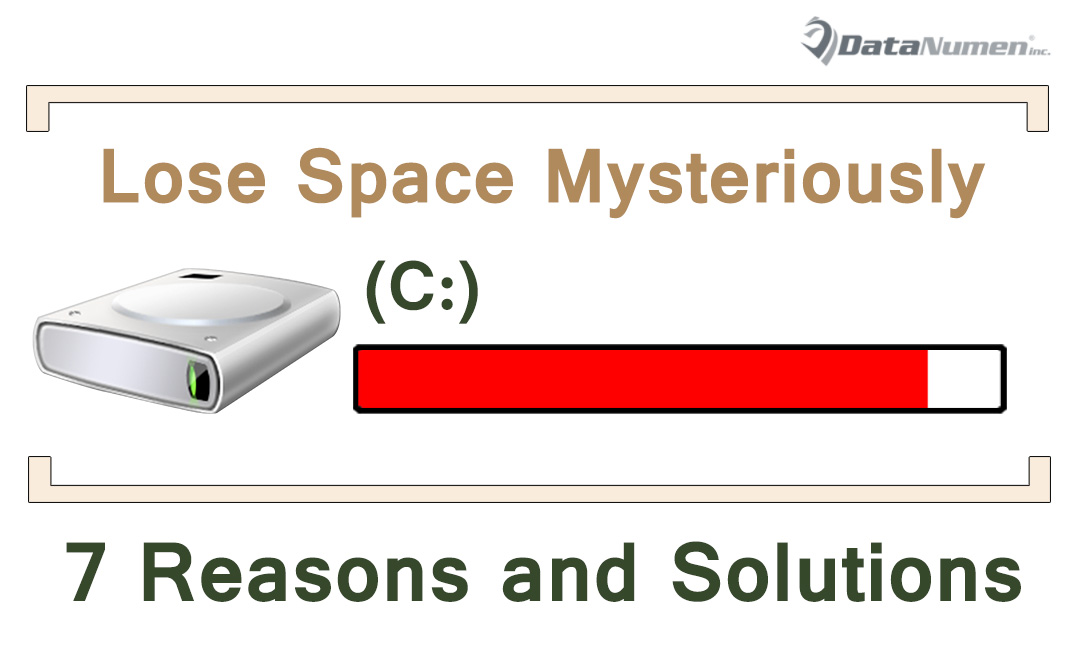
1. Hidden Partitions
When you install Windows system on a hard drive which has never been used, by default, hidden partitions will be created automatically. These hidden partitions are invisible in Windows Explorer. Also, you can’t check the detailed contents of the hidden partitions in Disk Management. But it will indeed take up your drive space.
Solution: In general, it isn’t suggested to delete the hidden partitions. But if you have backed up your system manually, you can delete them in Disk Management to release space as well.
2. Unallocated Hard Disk Space
To use a new hard drive on computer for saving data, you need create partitions on the drive. Only partitioned space can be shown in the Windows Explorer. If you can see that any drive space shown as “unallocated” in Disk Management, it means that the space cannot be used.
Solution: In this case, you can just partition it in Disk Management. Right click the unallocated space and choose “New Simple Volume” option. Then just follow the onscreen instructions to create partitions.
3. System Protection
Moreover, system protection in Windows system can take up much space without letting you know. This feature is creating and storing your computer system files and settings on a regular basis. All the files are saved as restore points. It’ll make a great role in future system repair or recovery.
Solution: Generally speaking, it is recommended to enable this feature. But, if it indeed occupies up too much space, you can select to reduce its disk space usage or directly disable it.
4. Hibernate File
Hibernate file is a hidden system file located at the partition where Windows system is installed. Generally, the size of hibernate file is nearly equal to how much random access memory (RAM) installed on the computer.
Solution: By default, you cannot change the file size. Thus what you can do is to turn off the hibernate system. You can do it via commands. Run “cmd” as admin and then type “powercfg.exe /hibernate off” and press “Enter”.
5. Page File
Like the hibernate file, page file is a kind of system file stored on the drive. When computer RAM runs out, Windows will move the data from RAM to page file. This file is very vital in that it can prevent system crash or program failure when RAM is used up. But it can take up much hard drive space.
Solution: You can decrease the space for page file or remove the page file, which can be accomplished in “Control Panel” > “System” > “Advanced system”.
6. Improper Allocation Unit Size
Allocation unit size is the space unit for data storage and management and the size is set when formatting a partition. For example, if you are saving a 1 MB file to a partition whose unit size is 20 MB, the file will take up 20 MB no matter its actual size.
Solution: You should reset the allocation unit size by reformatting the partition. But before formatting, you had better back up your drive data in that it will help a lot in later data recovery like PST recovery.
7. Hard Drive Malfunctions
If you’ve used your hard drive for a long time, the drive may malfunction, which may lead to the lost drive space issue as well.
Solution: In this situation, you can use Windows inbuilt tool – CHKDSK to scan the drive and try to fix the drive errors. If it isn’t helpful, you can format the drive to have a try.
Author Introduction:
Shirley Zhang is a data recovery expert in DataNumen, Inc., which is the world leader in data recovery technologies, including mdf recovery and outlook repair software products. For more information visit www.datanumen.com