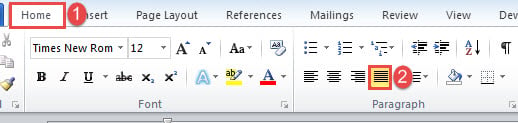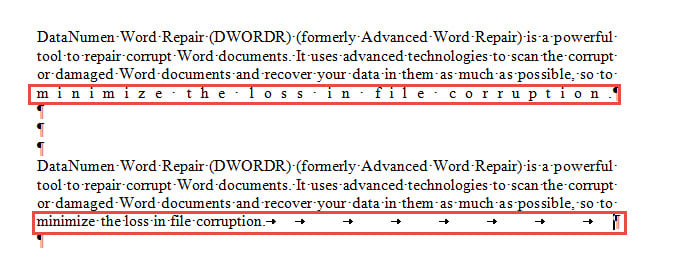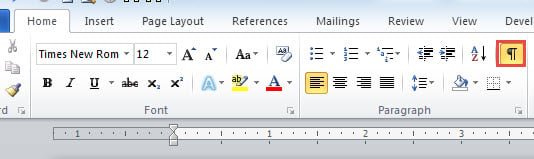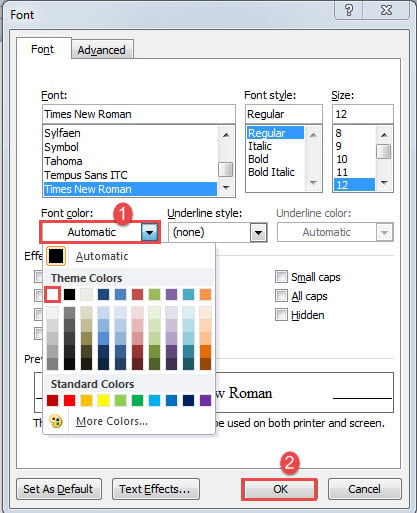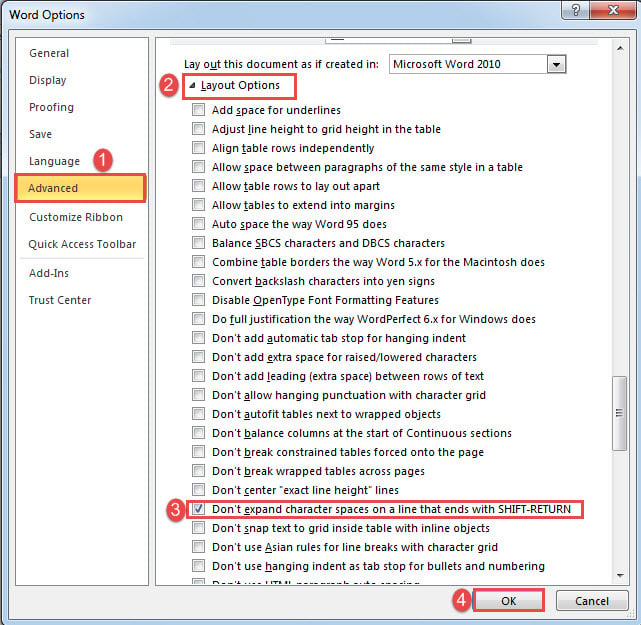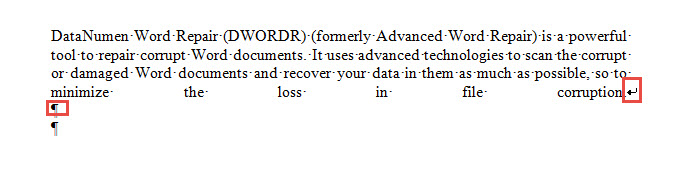In this comprehensive guide, we’ll show you 12 effective methods for how to not justify the last line of a paragraph in your Word documents.
1. Introduction
When aligning text in Word documents, justification is often the preferred formatting choice. However, when you justify a paragraph, you may encounter an issue where there’s excessive spacing between words in the last line, particularly when it’s a short sentence. Take a look at the example below:
This formatting problem makes your document appear unprofessional and can be quite frustrating. If you’re wondering how to not justify the last line of a paragraph, you’ve come to the right place. Below, we’ll explore two common scenarios you might encounter and provide practical solutions for each.
2. Case 1: When Full Justification is Applied
Typically, when we want to justify a paragraph, we click the Justify command under the Home tab or press Ctrl+J as a shortcut. Full justification, however, is applied when you press Ctrl+Shift+J. The problem with full justification is that the last line gets over-stretched, as demonstrated above. Here’s how to make the last line of a paragraph not justified while keeping the rest properly aligned.
2.1 Method 1: Use the Ctrl+Shift+J Toggle
This is a quick keyboard shortcut that acts as a toggle for justification. If your text is currently justified and causing stretching problems:
- Select the problematic paragraph.
- Press Ctrl+Shift+J to toggle the justification off.
- This will immediately fix the over-stretched last line by removing the full justification.
This method is particularly useful because it’s fast and works as an instant toggle to turn problematic justification on or off.
2.2 Method 2: Apply Standard Justification Instead of Full Justification
If you’ve accidentally applied full justification, the simplest way to don’t justify last line of paragraph is to select the paragraph and press Ctrl+J instead. This will resolve the spacing issue immediately.
2.3 Method 3: Use the “Tab” Key
This method is particularly useful when you need to how to stop the last line from justifying without changing the overall paragraph formatting:
- First, place your cursor at the end of the last line of the paragraph.
- Then press the Tab key repeatedly until the text moves to the left margin and the word spacing returns to normal.
Check out this video demonstration:
2.4 Method 4: Add a Hidden Punctuation Mark
This advanced technique involves adding invisible characters to control spacing. Here’s how to make last line of paragraph not justified using this method:
- First, click the paragraph button in the Paragraph group under the Home tab to reveal all hidden formatting marks.
- Position your cursor right after the punctuation mark at the end of the last line and add another punctuation mark (like a period).
- Press the left arrow key to position your cursor between the two punctuation marks.
- Press the space bar multiple times to add spaces until the word spacing appears normal.
- Select all the added spaces and the extra punctuation mark you created.
- Press Ctrl+D to open the Font dialog box. Change the font color to match your document’s background color (usually white) and click OK.
You can view this method in action here:
2.5 Method 5: Adjust Letter Spacing and Tracking
This professional typesetting technique involves fine-tuning character spacing to improve text flow:
- Select the problematic paragraph or just the last line.
- Right-click and choose Font or press Ctrl+D.
- Go to the Advanced tab in the Font dialog box.
- Adjust the Spacing setting to Condensed and set it to -5 or -10 points.
- Alternatively, reduce the Scale to 95% (an old newspaper typesetter technique).
- Click OK to apply the changes.
This method tightens the letter spacing just enough to pull words together and reduce excessive stretching while maintaining justified alignment for the rest of the paragraph.
2.6 Method 6: Use Non-Breaking Spaces
This method prevents specific words from being separated and over-stretched:
- Identify words in the last line that are being excessively spaced.
- Position your cursor between the words you want to keep together.
- Delete the regular space and press Ctrl+Shift+Space to insert a non-breaking space.
- Repeat for other word pairs that should stay together.
Non-breaking spaces won’t be expanded during justification, which can help control the spacing in problematic lines.
2.7 Method 7: Use the “Distribute Text” Command (Mac Only)
For Mac users, there’s a specific command that can resolve justification issues:
- Open Word and go to Word menu -> Preferences.
- Click on Ribbon & Toolbar.
- Click on the Quick Access Toolbar tab.
- Change the dropdown menu from Popular Commands to All Commands.
- Search for Distribute Text in the list and select it.
- Click the > button to add it to the Quick Access Toolbar.
- Select your problematic paragraph and click the Distribute Text icon in the toolbar.
This Mac-specific solution provides an alternative approach to fixing paragraph justification issues and not to justify the last line of a paragraph.
3. Case 2: When There is a Manual Line Break
A manual line break occurs when you insert a line break by pressing Shift+Enter instead of just Enter. This can also cause justification issues with the last line.
3.1 Method 1: Change Layout Options
This method adjusts Word’s global settings to handle line breaks more appropriately:
- Click File and then select Options to open the Word Options dialog box.
- Click Advanced and scroll down to the bottom of the options list.
- Click Layout Options to reveal additional settings.
- Check the box that says Don’t expand character spaces on a line that ends with SHIFT-RETURN and click OK.
3.2 Method 2: Replace Line Break Marks with Paragraph Marks
For individual instances, you can manually convert line breaks to paragraph breaks:
Simply select the line break mark and press Enter. This will convert the manual line break to a proper paragraph break, which will correct the alignment of that line.
3.3 Method 3: Font Size Reduction for Hidden Line Breaks
This advanced method helps when you need to keep the manual line break but hide its visual impact:
- Insert a soft break (Shift+Enter) at the end of your last line.
- Turn on formatting marks by pressing Ctrl+Shift+8 to see the paragraph mark that appears on the new line.
- Select only the paragraph mark on the new line.
- Press Ctrl+D to open the Font dialog box.
- Change the font size to 1 point to effectively hide the extra line.
- Click OK to apply the changes.
Note: This method only works effectively if your line spacing is not set to Exactly in the paragraph settings.
3.4 Method 4: Reposition Section Breaks
When section breaks cause justification problems, moving them to the proper location can resolve the issue:
- Turn on formatting marks to see section breaks in your document.
- If a section break appears at the end of a paragraph (causing justification issues), select the break.
- Cut the section break using Ctrl+X.
- Position your cursor at the beginning of the next paragraph.
- Paste the section break using Ctrl+V.
This ensures that section breaks are positioned at the beginning of paragraphs rather than at the end, which prevents justification problems with the preceding paragraph.
4. Centered Tab Method (Applicable for Both Cases)
This versatile method allows you to center the last line of a paragraph while keeping the rest of the paragraph justified. It works regardless of whether your issue stems from full justification or manual line breaks.
4.1 Setup and Application
Follow these steps to implement the centered tab method:
- First, set up your paragraph with justified alignment using Ctrl+J.
- Click on the ruler above your document to set a centered tab at the middle of your paragraph width. You’ll see a center tab symbol (┴) appear on the ruler.
- Go to the start of the last line in your paragraph that needs to be centered.
- Press Shift+Enter to create a manual line break.
- Press the Space bar once.
- Press Tab to activate the centered tab you set up.
- The last line will now be centered while the rest of the paragraph remains justified.
This method is particularly useful when you want to achieve a specific visual effect where the last line is intentionally centered, such as in poetry, quotations, or formal document endings.
4.2 When to Use This Method
The centered tab method is ideal when:
– You want the last line to be visually distinct and centered
– Standard justification fixes don’t provide the desired visual result
– You’re working with formal documents where a centered final line is stylistically appropriate
– You need precise control over the positioning of the last line
5. Comparison of All Methods
To help you choose the best method for how to not justify the last line of a paragraph, here’s a comprehensive comparison of all twelve methods:
| Method | Difficulty | Applicable Cases | Best For | Requirements |
|---|---|---|---|---|
| Ctrl+Shift+J Toggle | Easy | Case 1 | Quick fix for full justification issues | None |
| Standard Justification | Easy | Case 1 | When full justification was accidentally applied | None |
| Tab Key Method | Easy | Case 1 | Quick manual fix without changing paragraph settings | None |
| Hidden Punctuation Mark | Advanced | Case 1 | Professional documents requiring precise spacing | Understanding of formatting marks |
| Letter Spacing/Tracking | Medium | Case 1 | Typography-focused documents, professional typesetting | Knowledge of font formatting |
| Non-Breaking Spaces | Medium | Case 1 | Controlling specific word pairs | Knowledge of special characters |
| Distribute Text (Mac) | Medium | Case 1 | Mac users with persistent justification issues | Mac version of Word, toolbar customization |
| Layout Options | Easy | Case 2 | Global fix for manual line break issues | Access to Word Options |
| Replace Line Breaks | Easy | Case 2 | Individual line break corrections | Ability to see formatting marks |
| Font Size Reduction | Advanced | Case 2 | When line breaks must be preserved | Non-exact line spacing, formatting knowledge |
| Section Break Repositioning | Advanced | Case 2 | Documents with complex formatting and section breaks | Understanding of document structure |
| Centered Tab Method | Medium | Both | When you want the last line centered intentionally | Understanding of tabs and rulers |
5.1 Quick Selection Guide
For beginners: Start with the Ctrl+Shift+J Toggle or Standard Justification methods as they require no technical knowledge.
For immediate results: Use the Tab Key Method for a quick manual fix that doesn’t change your document’s formatting settings.
For professional documents: Consider Letter Spacing/Tracking or Hidden Punctuation Mark methods for more precise control.
For persistent issues: Try Layout Options (Case 2) or Distribute Text (Mac users) for document-wide solutions.
For creative formatting: Use the Centered Tab Method when you want the last line to be intentionally centered.
6. FAQs
Q: Why does Word stretch the last line of my justified paragraph excessively?
A: This typically happens when you’ve accidentally applied full justification (Ctrl+Shift+J) instead of standard justification (Ctrl+J), or when there’s a manual line break (Shift+Enter) instead of a proper paragraph break (Enter). Word treats these situations differently and tries to justify every line, including the last one. You can use the methods in this guide to not justify the last line of a paragraph.
Q: What’s the difference between Ctrl+J and Ctrl+Shift+J in Word?
A: Ctrl+J applies standard justification, which aligns text to both margins except for the last line of each paragraph. Ctrl+Shift+J applies full justification, which forces every line including the last line to stretch across the full width, often causing excessive spacing.
Q: Which method is the fastest for fixing stretched last lines?
A: The Ctrl+Shift+J toggle method is the fastest. Simply select the problematic paragraph and press Ctrl+Shift+J to instantly toggle off the problematic justification. It requires no menu navigation or complex steps.
Q: Can I prevent this justification issue from happening in the future?
A: Yes, you can prevent most issues by always using Enter for paragraph breaks instead of Shift+Enter, using standard justification (Ctrl+J) instead of full justification (Ctrl+Shift+J), and adjusting the layout options in Word to handle manual line breaks properly.
Q: Does this paragraph justification problem occur in other word processors?
A: While the specific behavior varies, most word processors have similar justification challenges. However, some programs like OpenOffice have built-in paragraph-level settings that give you more control over last-line justification behavior.
Q: Why do some methods work better than others for different documents?
A: Different methods address different underlying causes. For example, the Ctrl+Shift+J toggle works for full justification issues, while layout options work better for manual line break problems. Document complexity, formatting requirements, and user skill level also influence which method is most effective.
Q: Will these methods work in older versions of Word?
A: Most methods work across Word versions, but some features like specific layout options or Mac-only commands may not be available in very old versions. The basic keyboard shortcuts (Ctrl+J, Ctrl+Shift+J, Tab method) work in virtually all Word versions.
Q: Can I use multiple methods together to fix justification issues?
A: While it’s possible to combine methods, it’s generally not recommended as it can create formatting conflicts. It’s better to identify the root cause of your problem and apply the most appropriate single method rather than layering multiple fixes.
Q: What if the Tab method doesn’t work properly in my document?
A: The Tab method might not work if your paragraph has custom tab stops set. In this case, try the Ctrl+Shift+J toggle method instead, or clear the existing tab stops before applying the Tab method. You can also try alternative methods like letter spacing adjustment.
Q: Is it safe to use hidden punctuation marks in professional documents?
A: Yes, the hidden punctuation method is safe for professional documents when done correctly. The invisible characters won’t appear in print or PDF exports. However, be cautious when sharing the Word file itself, as others might see the hidden formatting if they enable formatting marks.
Q: Why doesn’t Word automatically prevent this justification problem?
A: Word’s justification behavior is designed to be consistent with traditional typesetting rules, where the last line of a paragraph typically isn’t justified. However, certain user actions (like manual line breaks or full justification) can override this default behavior, creating the stretching problem.
Q: What should I do if none of these methods work for my specific situation?
A: If standard methods don’t work, try revealing formatting marks (Ctrl+Shift+8) to identify hidden characters causing the issue. You can also copy your text to a new document to remove complex formatting, or consider converting your document to a different format and back to reset formatting issues.
7. Conclusion
Learning how to not justify the last line of a paragraph is essential for creating professional-looking Word documents. Whether you’re dealing with full justification issues or manual line break problems, these twelve methods provide comprehensive solutions for different scenarios. From simple keyboard shortcuts like Ctrl+Shift+J to advanced typesetting techniques like tracking adjustment, and specialized approaches like the centered tab method, you now have multiple approaches to choose from.
Remember that standard justification (Ctrl+J) is usually preferable to full justification (Ctrl+Shift+J) for most document types, as it automatically handles the last line spacing appropriately. For Mac users, the Distribute Text command offers a platform-specific solution, while manual line break issues can be resolved through layout options or structural document changes.
By implementing these techniques, you can ensure your documents maintain proper formatting while avoiding the unsightly stretched text that can make your work appear unprofessional. However, if you encounter persistent formatting issues that don’t respond to these methods, the problem might stem from document corruption or file damage. In such cases, using reliable Word file recovery software can help restore your documents to their original state and resolve underlying formatting problems that standard editing techniques cannot fix.
With these comprehensive formatting solutions at your disposal, you’ll be well-equipped to create polished, professional Word documents with properly aligned text that enhances rather than detracts from your content’s readability and presentation.