In this article, we will demonstrate you with 5 ways to not over Stretch the last line of a justified paragraph in your Word document.

While align texts in Word document, justification is one of the most preferred options. However, when we justify a paragraph, there may be too much space between words at the last line, especially while it’s a short sentence. See the picture shot bellow:
This is an annoying issue which will make our document formatting unprofessional. Here we list 2 situations you will probably run into and their solutions as well.
Case 1: When full justification is applied
Generally, when we want to justify a paragraph, we click “Justify” command under “Home” tab. Or press “Ctrl+ J” instead. The full justification means we press “Ctrl+ Shift+ J”. The problem is the last line will be over stretched as shown above. So we must think of solutions to fix it.
Method 1: Apply Justification instead of Full Justification
If you are sure you’ve used full justification, select the paragraph and press “Ctrl+ J” shall address the issue.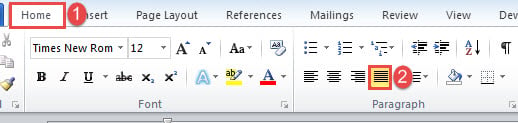
Method 2: Use “Tab” Key
- Firstly, put your insertion pointer at the end of the last line.
- Then press “Tab” until the text goes to the left head and the word space is normal.
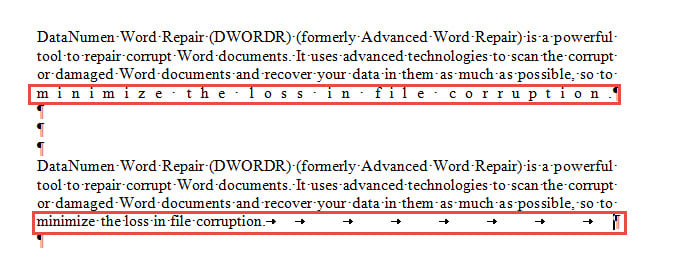
Check the video bellow:
Method 3: Add a Punctuation Mark in the Same Color as Background
- First off, click the button in “Paragraph” group under “Home” tab to reveal all hidden marks.
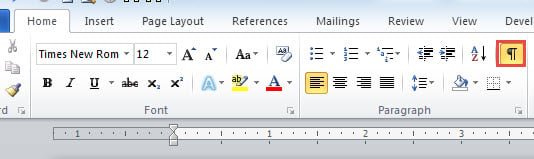
- Then put cursor right at the punctuation mark of the last line and add another punctuation mark.
- Then press left arrow key to position the insertion pointer between the 2 punctuation marks.
- Next press space bar to add spaces until word space turns normal.
- Select all the added spaces and the punctuation mark.
- Then press “Ctrl+ D” to open “Font” dialog box. Set the font color as same as that of the background and click “OK”.
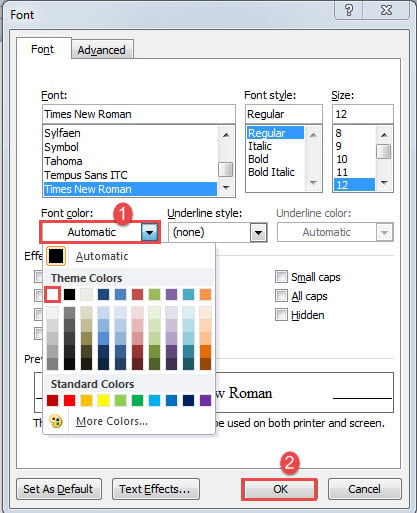
You can view the bellowing demonstration:
Case 2: When there is a manual line break
A manual line break means you insert a line break by pressing “Shift+ Enter”. It looks like this:
Method 1: Change Layout Options
- First, click “File” then click “Options” to open “Word Options” dialog box.
- Next click “Advanced” and scroll down to the bottom of the box.
- Click “Layout Options” to bring out more choices.
- Check the “Don’t expand character spaces on a line that ends with SHIFT-RETURN” box and click “OK”.
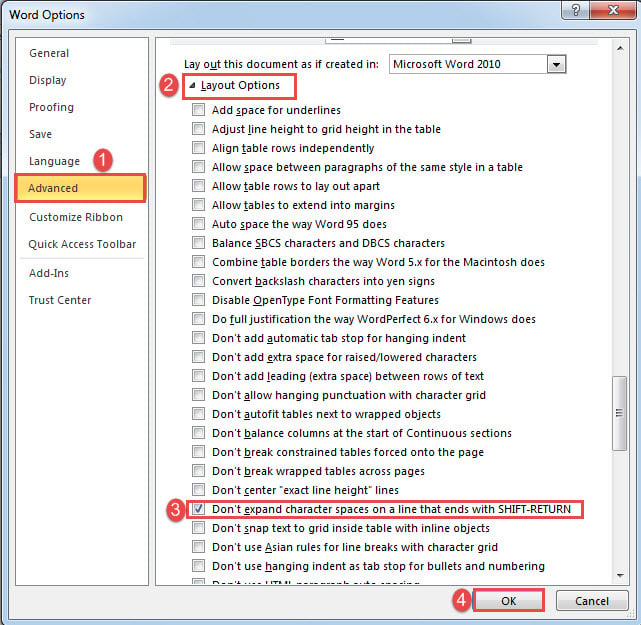
Method 2: Replace Line Break Mark with Paragraph Mark
For a single instance, select the line break mark and press “Enter”. Then the alignment of the line shall become all right.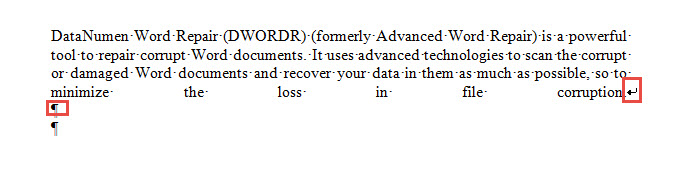
Repair Broken Word Documents
As all other type of files, Word documents can get corrupted. Unfortunately, the consequence of a corrupt file can be overwhelming. Thus it’s necessary to choose a tool to fix doc so as to minimize the cost.
Author Introduction:
Vera Chen is a data recovery expert in DataNumen, Inc., which is the world leader in data recovery technologies, including corrupted xls and pdf repair software products. For more information visit www.datanumen.com
