It is common that Mac fails to mount a hard drive. Many users have been subject to this issue before. It actually can result from many factors. So, this article will expose 5 main causes as well as solutions for this problem.
Hard drive is the most important part of a computer in that it’s used to store data, supporting computer to work in a normal manner. Therefore, if the internal hard drive is unable to be mounted on Mac system, not only will the system be unable to boot, but also you will be incapable of accessing the drive data. So, this issue is admittedly knotty and annoying. But don’t worry. In the followings, we will unveil its 5 primary reasons and solutions.
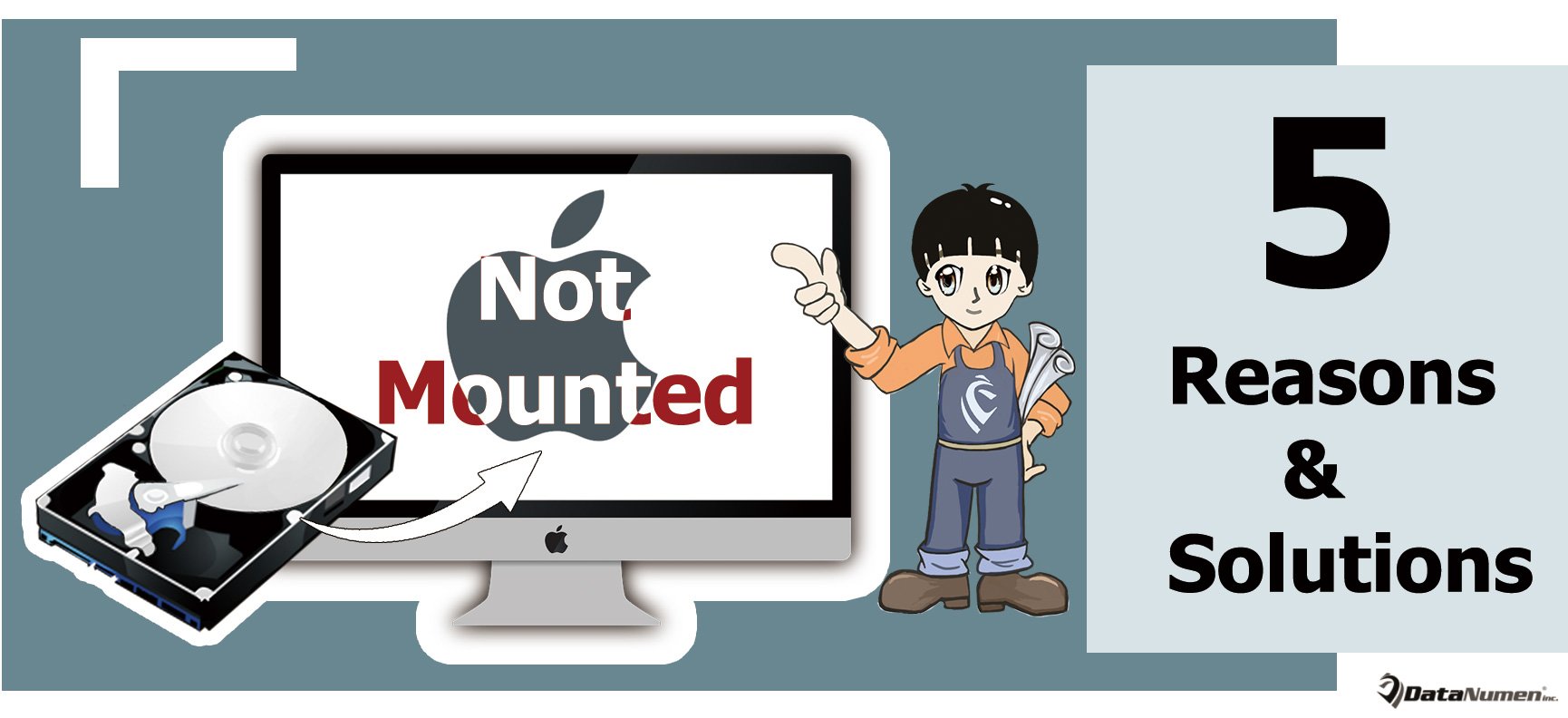
Reasons:
1. Virus Attack
There may be chances that your Mac system or the hard drive itself is attacked by viruses or malware, causing data corruption like corrupt PST. Hence, your Mac is unable to mount the hard drive. This isn’t rare in that viruses have become more and more sophisticated nowadays.
2. Disk Utility Failures
In addition, this problem may be caused due to Disk Utility faults. As we all know, not only can this tool fix disk issues, but also it can format or partition hard drive. Hence, if you used it to partition drive but failed, then the drive may be unable to be mounted.
3. Catalog File Corruption
Moreover, catalog files are extremely important as it is responsible for storing the record files of partitioned volumes. Therefore, if any catalog file becomes corrupt, Mac will not be able to get the volume information, such as volume size location, description of volume content, etc., thereby failing to mount the drive.
4. File System Damage
File system is responsible for organizing and storing the data in hard drive. Thus, if the drive file system is compromised, the master file table will be impacted in a direct manner. At that time, Mac will definitely fail to mount the disk drive.
5. System Malfunctions
Furthermore, there are likelihoods that the Mac operating system crashes. Hence, the Mac cannot mount your hard drive.
Solutions:
1. Kill Viruses
Based on the first reason above, you need to kill the potential viruses. Launch the anti-virus software on your Mac and then make it scan the disk or the entire Mac to remove viruses.
2. First Aid
“First Aid” is a repair feature in Disk Utility. You can use it to have a try. Insert a Mac OS installation disk and then reboot Mac while holding down the “C” key. In installer menu, select “Disk Utility” and turn to “First Aid” tab. Later, choose the drive and hit “Repair” option.
3. Quit “fsck_hfs” Alike
Many senior users may have noted that as shown in Activity Monitor, a process called “fsck_hfs” or “fsck_exfat” always auto runs on Mac startup. As long as, this process is quitted, the issue will disappear. You can try this solution, too.
4. Reset NVRAM
NVRAM is a small portion of memory used to store some settings for quick access on Mac system. Thereby, you can attempt to reset the NVRAM. Reboot your Mac and hold down the “Command + Option + P + R” key buttons. After resetting, you can retry to mount the drive on Mac.
5. Use Third Party Tool
What’s more, there are multiple utilities that can repair such an issue. Hence, you can download a trustworthy and experienced tool to have a shot.
Author Introduction:
Shirley Zhang is a data recovery expert in DataNumen, Inc., which is the world leader in data recovery technologies, including sql fix and outlook repair software products. For more information visit www.datanumen.com