Have you ever failed to verify a hard drive with an “Invalid B-Tree Node Size” error message on Mac system? It indicates that the hard drive is seriously corrupted. Now, in this article, we will introduce 5 solutions to this problem.
In order to protect hard drive data from being corrupted, it is recommended to keep checking the health of the drive. As mentioned in my previous article – “5 Effective Ways to Check the Health of Your Mac’s Hard Drive”, you can use Disk Utility to verify a hard drive on Mac system. It is in this process that the “Invalid B-tree node size” error could show up. To be honest, this error refers to that the disk is severely damaged. In this scenario, your drive data would be inaccessible, such as corrupt PST file. At worst, you’ll lose all the data stored on the hard drive. Don’t panic. In the followings, we’ll introduce you 5 means to deal with this case.
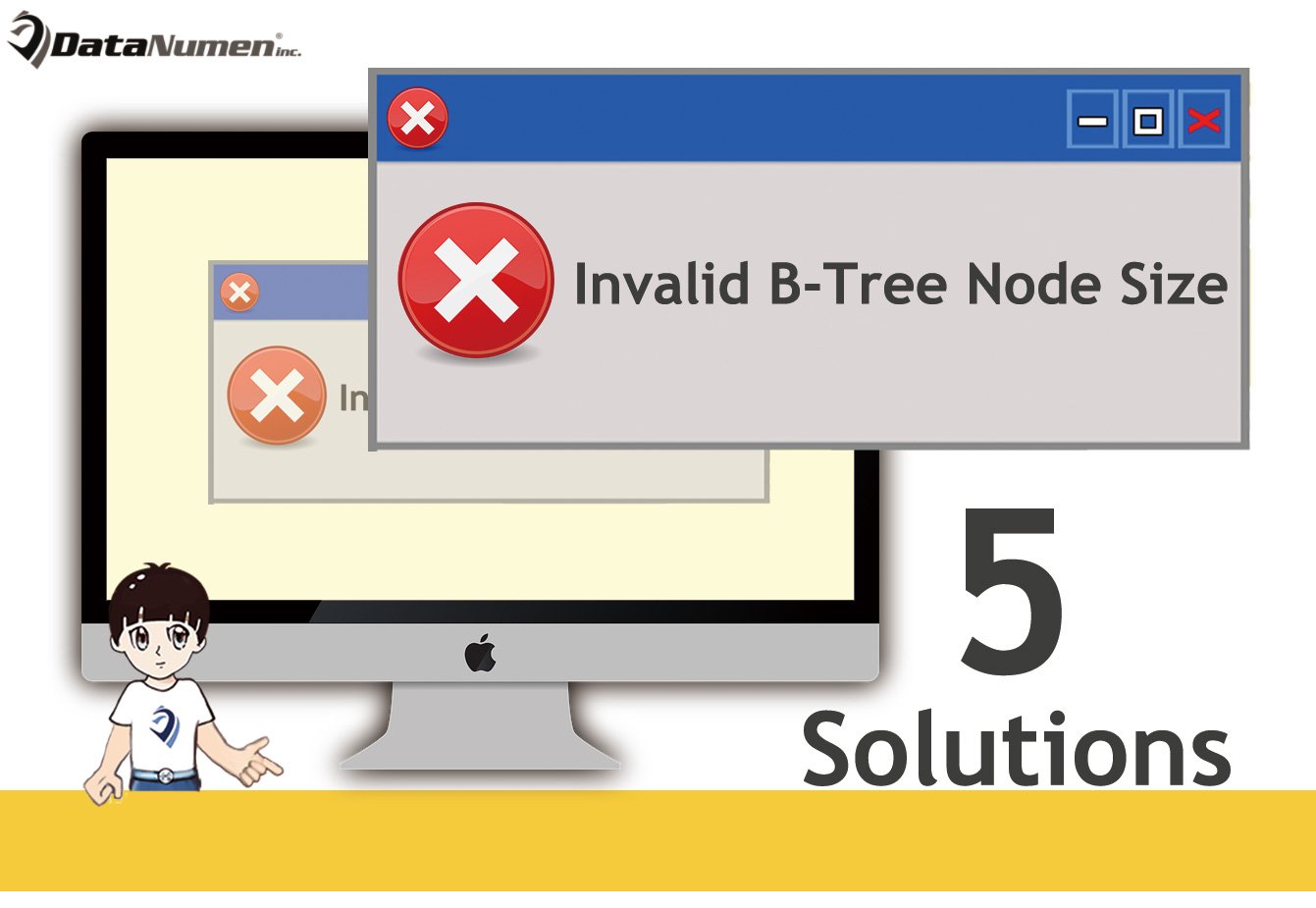
1. Disk Utility
First off, you still can try fixing this error by the inbuilt disk repair utility – Disk Utility. It’s indeed able to repair most commonly seen hard drive problems. Thus, follow the steps below:
- To start with, reboot your Mac.
- Then, during reboot, hold down “Command + R” keys until you see the Apple Logo.
- Next, choose “Disk Utility” and hit “Continue”.
- After that, pitch on the source disk to be repaired in the side bar.
- Subsequently, click “First Aid”.
- Finally, tap on “Run” button.
Yet, if Disk Utility still cannot fix this issue even after running several times, you can move on the next way.
2. File System Check (FSCK)
Mac is equipped with a file system check and repair utility. It is File System Check (FSCK) command. It is well versed in repairing file system problems on disk. So, you can try it, too.
- Reboot Mac as usual.
- Meanwhile, hold down “Command + S” key to enter Single User Mode.
- Then, in the terminal screen, input “/sbin/fsck –fy” and press “Enter”.
- After the above command completes, input “reboot” and hit “Enter”.
Of course, it is not guaranteed that file system check will make effects. Provided that it also fails, you can go to the next solution.
3. Reformat
Now that what the disk is suffering is actually file system issues and even FSCK is unable to solve it, you can attempt to repair it via reformatting. It will rebuild the file system, thus eradicating the original file system issues. However, this way will clean up data. Thus, you have to firstly back up your data. Afterwards, follow the steps below:
- Access Disk Utility in normal mode.
- Then, click the icon of the malfunctioning hard disk in the left sidebar.
- Next, click the “Erase” tab on the top.
- In the “Volume Format” menu. Choose “Mac OS Extended (Journaled)”.
- After that, enter a name for this drive.
- Eventually, click “Erase” button.
4. External Tool
If you haven’t backed up your data, reformatting disk may not the best choice for you. In this situation, you still can resort to an external tool. You can search lots of such repair tool on Internet. You can pick out an experienced and reliable one to rescue your disk from the “Invalid B-tree Node Size” error with minimized loss.
5. Specialized Service
There is no denying that the most direct and simplest solution is to take recourse to professionals. In this way, you will never need to make DIY disk repair and risk making further damage on your disk owing to your accidental mistakes. But, this way will require some payment. You can choose this if you can afford it.
Author Introduction:
Shirley Zhang is a data recovery expert in DataNumen, Inc., which is the world leader in data recovery technologies, including recover sql and outlook repair software products. For more information visit www.datanumen.com
