It must be quite frustrating if your Mac always gets stuck on booting halfway. Thus, in this article, we will introduce 5 useful solutions to this issue.
Have you ever encountered the case where Mac booting is stuck halfway? Many users have complained a lot of about this problem. To be honest, this issue can be caused by multiple factors, including human errors, booting drive malfunctions, malicious applications, and compromised partition, etc. Hence, it’s a bit difficult for amateurs to figure out the real reasons behind stuck Mac booting. Fortunately, Mac comes endowed with some effective startup options, which can troubleshoot and may fix this issue. Now, thereinafter, we will expose 5 of them to you. But it is vital for you to back up your data at first, which will facilitate data recovery, such as PST recovery.
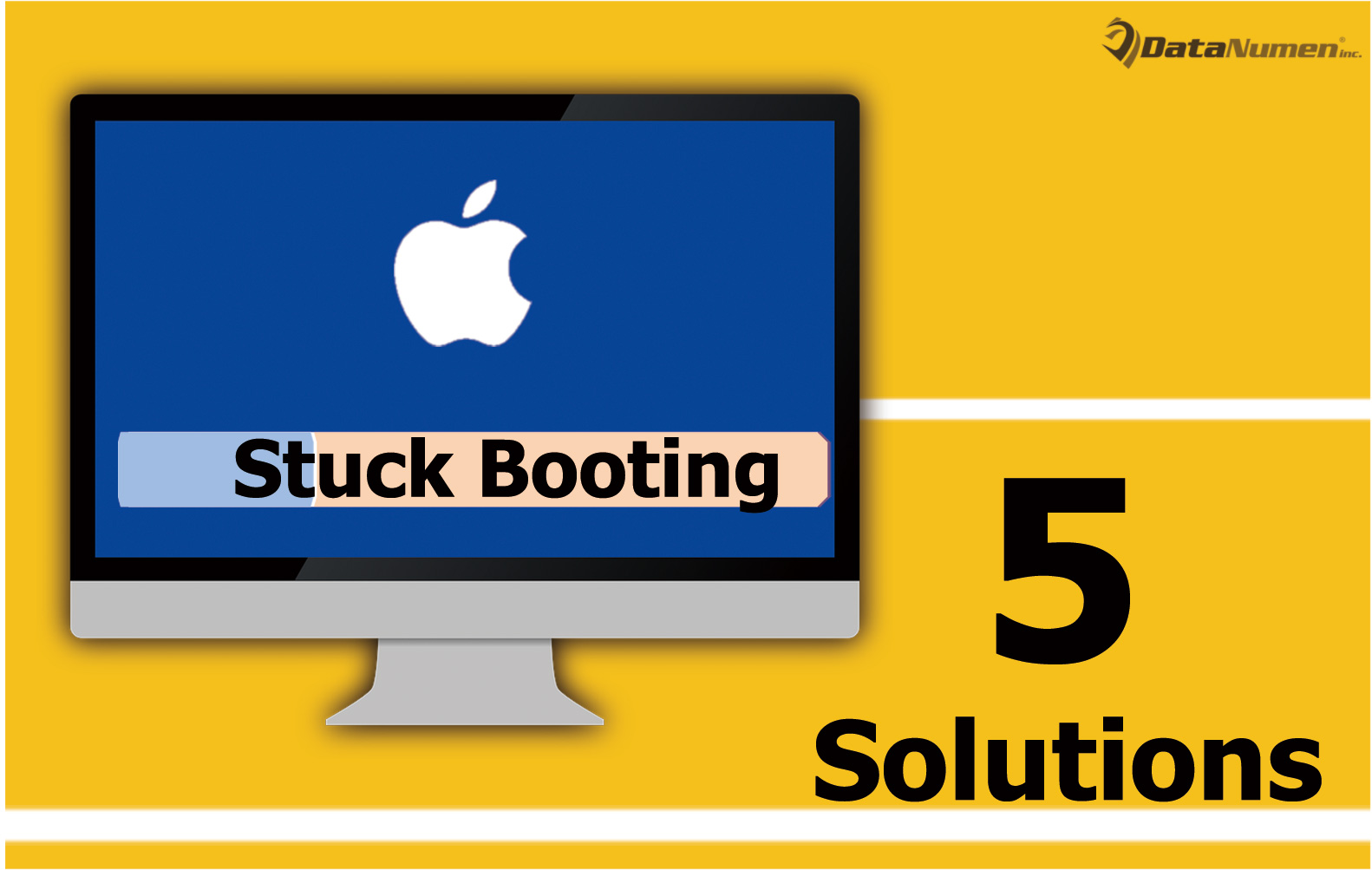
1. Restart in Safe Mode
At the very beginning, you can try fixing this issue by restarting your Mac in safe mode. Here are the elaborate steps.
- First off, reboot your Mac.
- Then, during booting, hold down “SHIFT” key.
- Next, you can wait Mac to boot and release the “SHIFT” key when you see the login screen.
- Now, input the credentials to log in.
- Finally, reboot your Mac to see if the stuck booting issue has gone.
If your Mac hangs or gets stuck in booting, you can move on to repair the internal disk.
2. Repair Disk
When it comes to repairing disk on Mac, Disk Utility will occur to our mind in the first place. It is lucky that we can launch it during booting as well.
- Restart your Mac and hold down “Command + R” keys until you see the Apple Logo.
- Then, in the “macOS Utilities” screen, select “Disk Utility” to launch it.
- Next, in the new “Disk Utility” window, select the internal drive in right panel and choose “First Aid” to repair disk.
- After the utility completes, reboot Mac to see if issue persists.
3. Reset PRAM/NVRAM
If your Mac’s Parameter RAM (PRAM) or Non-Volatile RAM suffers some issues, it will encounter stuck booting issue, too. In this case, you could reset the PRAM or NVRAM by the steps below:
- Reboot Mac and press “Command + Option + P + R” key buttons.
- Keep holding down the buttons until Mac boots up again.
If your Mac still cannot boot up as normal, it means that resetting PRAM/NVRAM doesn’t make effects. Under this circumstance, you can turn to the next solution.
4. Reinstall OS
It is very likely that your Mac operating system is malfunctioning. In this scenario, you can reinstall Mac system to resolve stuck-booting problem.
- Reboot Mac and hold “Command + R” meanwhile.
- Then, after startup completes, you will see the “Command + R” window.
- In this window, select “Reinstall macOS” and click “Continue”.
- Subsequently, just follow onscreen wizards to finish reinstalling system.
5. Recur to Experts
Provided that all mentioned above cannot help you, you can take recourse to the related experts. There are multiple relevant recovery services available in today’s market. You could choose a reliable service, whose professionals will give you the specialized assistance.
Author Introduction:
Shirley Zhang is a data recovery expert in DataNumen, Inc., which is the world leader in data recovery technologies, including corrupt sql and outlook repair software products. For more information visit www.datanumen.com