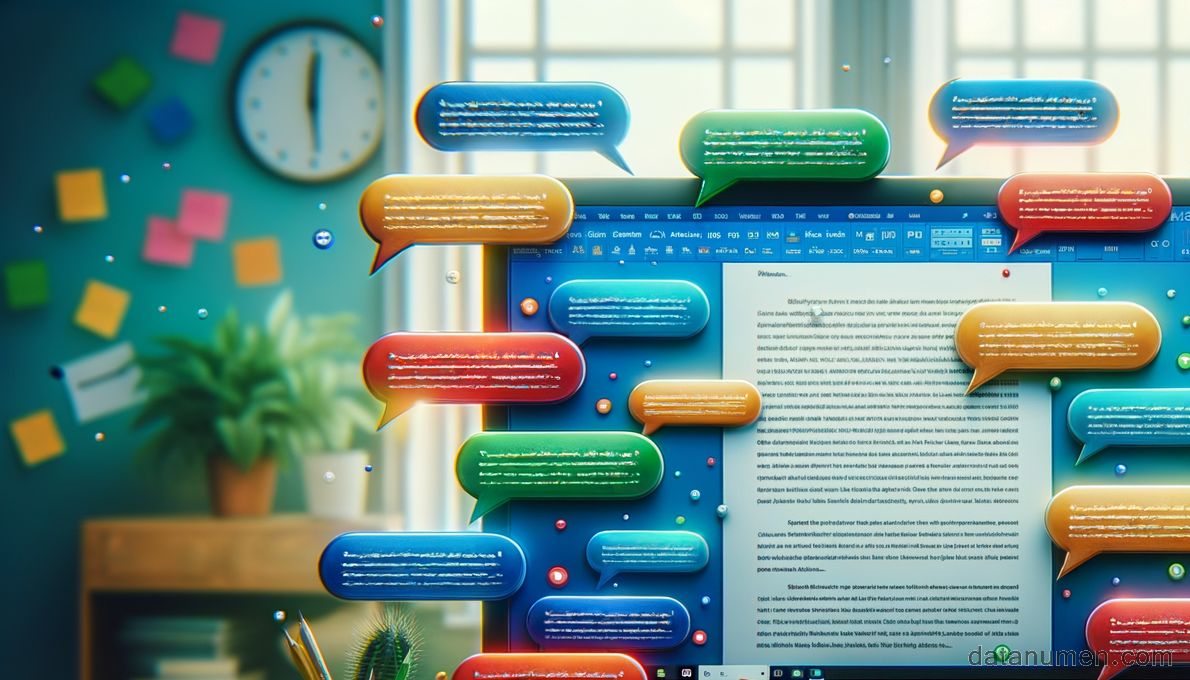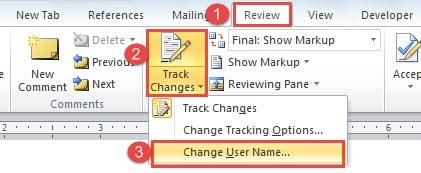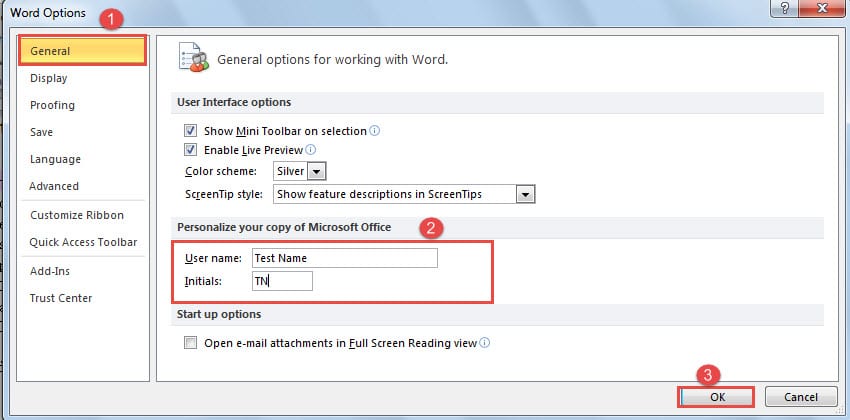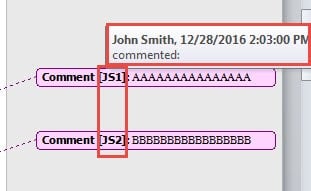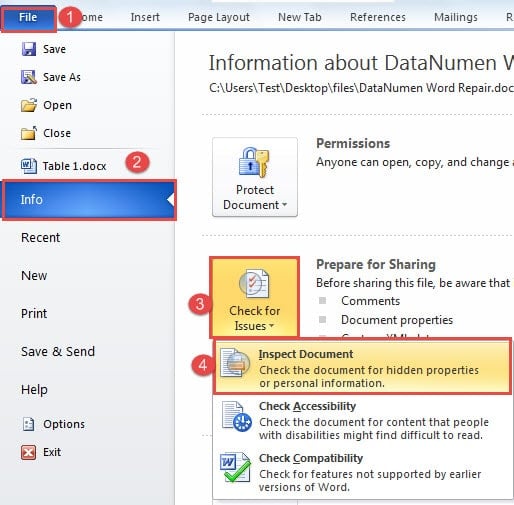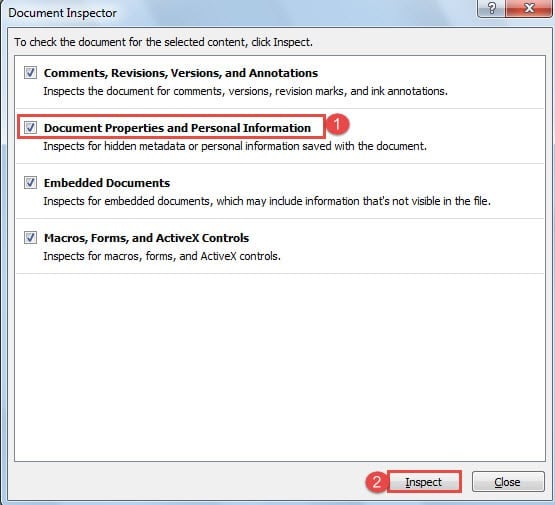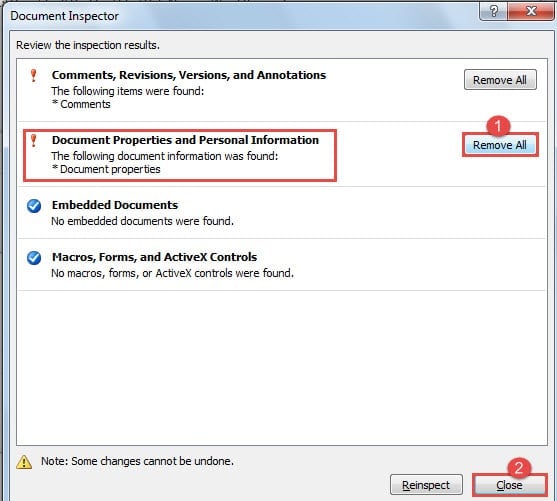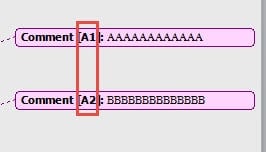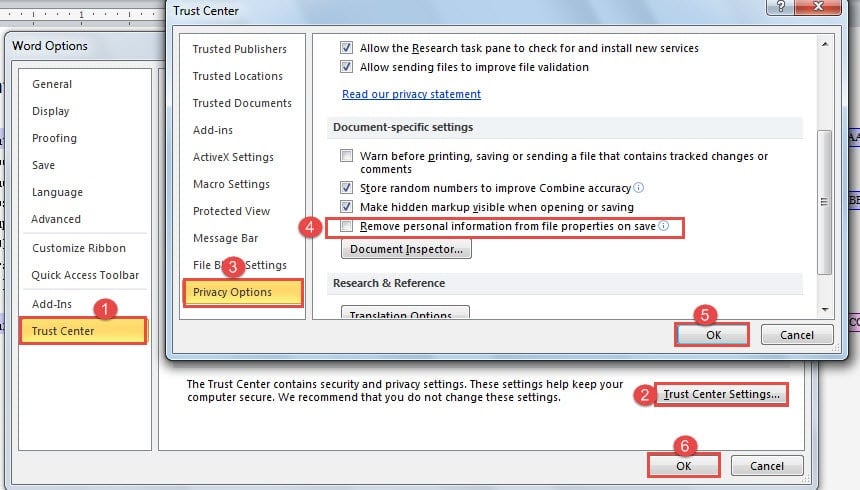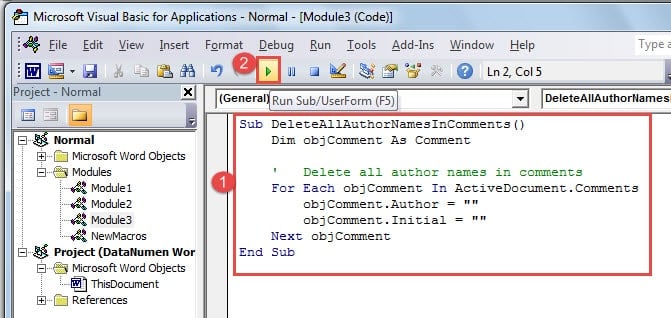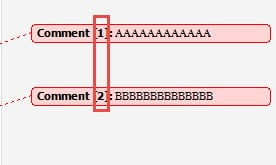In this comprehensive guide, we’ll show you how to change comment name in Word documents with 15 easy methods.
1. Introduction
When collaborating on Word documents, adding comments is an essential part of the revision process. Each comment automatically displays the author’s name to identify who made the revision. However, there are several scenarios where you might want to learn how to change comment name in Word or completely remove author information.
Important Note: The author name settings that control comments also affect Track Changes author names. When you modify your user name settings, it will impact both future comments and tracked changes in your documents.
- When using someone else’s computer, the displayed name won’t be yours, requiring you to update the user information to reflect your identity.
- For privacy reasons, you may want your feedback to remain visible while keeping your personal information confidential. In such cases, learning how to remove name from comments in Word becomes crucial.
- If you’ve recently changed your name legally, you’ll need to update your user information across all your applications, including Word.
Regardless of your specific situation, understanding how to manage personal information in digital documents is increasingly important in today’s privacy-conscious environment.
2. Change Comment Name in Word
Here are two reliable methods to change comment name in Word effectively:
2.1 Method 1: Edit User Name
This method changes the name for all future comments and provides the most reliable way to ensure consistent naming. There are two paths to access these settings:
Path A – Through Review Tab (Windows):
- Navigate to the “Review” tab in the Word ribbon.
- In the “Tracking” group, click “Track Changes”.
- Select “Change User Name” from the dropdown menu.
Path B – Direct Access (Windows):
- Click “File” in the ribbon.
- Select “Options” from the left sidebar.
- In the “General” tab, look for the “Personalize your copy of Microsoft Office” section.
- Modify the “User name” and “Initials” fields.
Both paths continue with:
- The “Word Options” dialog box will appear. Ensure you’re on the “General” tab, then modify the user name and initials fields.
- Important: Check the box “Always use these values regardless of sign-in to Office” to ensure your custom name persists even when signed into different Office accounts.
- Click “OK” to save your changes.
For Mac:
- Click “Word” in the menu bar, then select “Preferences”.
- Click “User Information”.
- Set your desired “Name” and “Initials”.
- If available, check “Always use this name regardless of how I’m signed into Office”.
- Close the preferences window.
Important Notes:
- This modification will apply to all future Word documents you create.
- Existing comments created before this change will retain their original author names.
- 🔒 CRUCIAL: The “Always use these values regardless of sign-in to Office” checkbox is essential for ensuring your custom name persists even when signed into different Office accounts or when Office updates change your account status.
- Historical note: In older Word versions (pre-2016), you could right-click on existing comments and sometimes edit the author name directly. This functionality is no longer available in newer versions (Word 2016, 2019, 365).
- Track Changes Impact: These user name settings also control the author names that appear in Track Changes, not just comments.
2.2 Method 2: Use VBA Code to Change Author Names
For those who need to change author name in Word for existing comments, this VBA solution provides more control:
- Press “Alt + F11” to open the VBA editor.
- Paste the following code and click “Run”:
Sub ChangeAllAuthorNamesInComments()
Dim objComment As Comment
' Change all author names in comments
For Each objComment In ActiveDocument.Comments
objComment.Author = "Test Name"
objComment.Initial = "TN"
Next objComment
End Sub
Code Customization Notes:
- In the line ‘objComment.Author = “Test Name”‘, replace “Test Name” with your desired display name that will appear when hovering over comments.
- In the line ‘objComment.Initial = “TN”‘, replace “TN” with the appropriate initials matching your chosen name.
2.3 Method 3: Change Office Account Name
This method updates your name across all Office applications, affecting how it appears in future comments:
- Click “File” in the Word ribbon.
- Select “Account” from the left sidebar.
- In the “User Information” section, click on your current name or photo.
- Update your Office account name through your Microsoft account settings.
- Restart Word for changes to take effect.
Note: This method affects all Office applications and future documents, but existing comments retain their original author names.
2.4 Method 4: Document Properties Method
You can modify the document’s author information through its properties, so to change the comment name in Word:
- Press “Ctrl + Shift + D” to open the Document Properties dialog box.
- Navigate to the “Summary” tab.
- Change the “Author” field to your desired name.
- Click “OK” to apply the changes.
Note: This method primarily affects document metadata and may have limited impact on existing comment names.
2.5 Method 5: Registry Edit (Advanced Users Only)
⚠️ Warning: This method involves editing the Windows Registry. Only proceed if you’re comfortable with advanced system modifications. Always backup your registry before making changes.
- Press “Windows + R” and type “regedit” to open the Registry Editor.
- Navigate to:
HKEY_CURRENT_USER\Software\Microsoft\Office\16.0\Common\UserInfo - Double-click “UserName” and change the value to your desired name.
- Double-click “UserInitials” and update the initials accordingly.
- Close the Registry Editor and restart Word.
Note: The Office version number (16.0) may vary depending on your Word installation. For Office 2019/365, use 16.0; for Office 2016, use 16.0; for Office 2013, use 15.0.
2.6 Method 6: Word Online Author Property Change
When working with Word for the web, you can modify the document’s author property to change the comment name in Word:
- Open your document in Word Online (through OneDrive, SharePoint, or Office.com).
- Click “File” in the ribbon.
- Select “Info” from the left sidebar.
- Under “Related People”, click “Edit Property” next to the Author field.
- Enter your desired author name.
- Save the changes.
Note: This method changes the document’s author property but does not retroactively change existing comment author names. For consistent comment names, combine this with desktop Word method 2.1 for future comments.
3. Remove Name from Comments in Word
When you need to completely remove name from comments in Word, these two methods offer different approaches:
3.1 Method 1: Remove Personal Information
Here’s our sample document before applying this method:
- Open your document and click “File”, then select “Info”.
- Click the “Check for Issues” button.
- From the dropdown menu, select “Inspect Document”.
- In the “Document Inspector” dialog box, verify that the “Document Properties and Personal Information” checkbox is selected.
- Click “Inspect” to scan the document.
- When the inspection completes, you’ll see a notification about found document information. Click the “Remove All” button specifically in the “Document Properties and Personal Information” section.
- Click “Close” to finish the process.
- Save your document. All author names will now display as the letter “A”.
This method provides a permanent solution—all future comments in any Word document will automatically display “A” as the author name instead of your personal information.
If you need to reverse this setting and restore normal author names, follow these steps:
- Open Word and click the “File” tab, then select “Options” to open the “Word Options” dialog box.
- Click “Trust Center” in the left sidebar.
- Click “Trust Center Settings” in the bottom-right corner to open the “Trust Center” dialog box.
- Navigate to “Privacy Options” and uncheck the “Remove personal information from file properties on save” option.
- Click “OK” in both dialog boxes to apply the changes.
3.2 Method 2: Use VBA Code
This VBA approach offers a document-specific solution for those who want to remove author name from comments in Word without affecting global settings. This method only impacts the current document, so you won’t need to reverse any system-wide changes.
- Press “Alt + F11” to open the VBA editor.
- Paste the following code and click “Run”:
Sub DeleteAllAuthorNamesInComments()
Dim objComment As Comment
' Delete all author names in comments
For Each objComment In ActiveDocument.Comments
objComment.Author = ""
objComment.Initial = ""
Next objComment
End Sub
3.3 Method 3: Save As Different User
This method involves using a different Windows user account to change document ownership:
- Log out of your current Windows account.
- Log into Windows with a different user account (or create a new one).
- Open your Word document from the new account.
- Save the document to update its ownership metadata.
- Comments may now display the new user’s information.
Note: This method affects document ownership but may not completely remove existing comment author names.
3.4 Method 4: Convert and Reconvert Method
Converting the document to a different format can strip some metadata:
- Open your Word document.
- Click “File” > “Save As”.
- Choose “Rich Text Format (*.rtf)” from the file type dropdown.
- Save the document and close Word.
- Reopen the RTF file in Word.
- Save it back as a Word document (.docx).
Warning: This method may affect document formatting and some features. Always keep a backup of your original document.
3.5 Method 5: Copy to New Document
Creating a fresh document can help remove author associations:
- Open your original document.
- Select all content using “Ctrl + A”.
- Copy the content with “Ctrl + C”.
- Create a new blank Word document.
- Paste the content using “Ctrl + V”.
- Manually recreate any comments without author names, or use the VBA method to remove names from copied comments.
Note: Comments will need to be manually recreated, but this ensures complete removal of original author information.
3.6 Method 6: Third-Party Tools
Specialized software can provide more comprehensive metadata removal:
- Consider tools like “Metadata Assistant” or “Document Inspector Plus”.
- These applications offer more thorough document cleaning than Word’s built-in inspector.
- Follow the specific tool’s instructions for metadata removal.
- Always test with a copy of your document first.
Note: Third-party tools may require purchase and should be downloaded from reputable sources only.
3.7 Method 7: Word Online Approach
Using Word Online can sometimes alter how comments are handled:
- Upload your document to OneDrive or SharePoint.
- Open the document in Word Online (Office 365 web version).
- Make any necessary edits or save the document.
- Download the document back to your computer as a .docx file.
- Check if comment author information has been modified.
Note: Results may vary, and this method requires an Office 365 subscription or Microsoft account with OneDrive access.
3.8 Method 8: Complete Comment Removal
If you want to eliminate all comments entirely rather than just changing their author names:
- Open your Word document.
- Click “File” in the ribbon.
- Select “Info” from the left sidebar.
- Click “Check for Issues” button.
- Select “Inspect Document” from the dropdown menu.
- In the Document Inspector dialog box, ensure “Comments, Revisions, Versions, and Annotations” is checked.
- Click “Inspect” to scan the document.
- Click “Remove All” next to “Comments, Revisions, Versions, and Annotations”.
- Click “Close” to finish.
Warning: This method permanently deletes all comments from your document. This is the cleanest solution when you need to share a document without any reviewer feedback visible, but it’s destructive—make sure you have a backup if you might need the comments later.
3.9 Method 9: Manual Comment Recreation
For precise control over comment content and authorship, you can systematically recreate comments:
- First, change your user name using Method 2.1 to set your desired author name for new comments.
- For each existing comment you want to preserve:
- Select and copy the comment text (Ctrl + C)
- Note the location of the original comment
- Delete the original comment
- Insert a new comment at the same location
- Paste the original text (Ctrl + V)
- Repeat this process for all comments you want to keep.
- Save your document.
Best for: When you have a small number of comments and want complete control over the recreation process. This method is tedious for documents with many comments but provides the most precise results.
4. Comparison of All Methods
To help you choose the most suitable approach for your specific situation, we’ve created comprehensive comparison tables below. These tables will guide you in selecting the best method to change comment name in Word or remove author information entirely.
4.1 Comparison of Methods to Change Comment Names
| Method | Difficulty Level | Advantages | Disadvantages | Best For |
|---|---|---|---|---|
| Method 1: Edit User Name | Easy | • Simple and reliable • Works for all future documents • No technical knowledge required • Compatible with all Word versions |
• Doesn’t change existing comments • Affects all Office applications |
Most users wanting to change author name in Word for new comments |
| Method 2: VBA Code | Intermediate | • Changes existing comments • Document-specific solution • Can customize names precisely • Doesn’t affect other documents |
• Requires basic VBA knowledge • Must be done for each document • May not work with protected documents |
Users who need to change author name in Word for existing comments |
| Method 3: Office Account Name | Easy | • Changes across all Office apps • Permanent solution • Syncs across devices • Official Microsoft method |
• Requires Microsoft account • Doesn’t change existing comments • May take time to sync |
Users with Office 365 subscriptions wanting system-wide changes |
| Method 4: Document Properties | Easy | • Quick and simple • Changes document metadata • No system-wide effects |
• Limited impact on comment names • Mainly affects document info • May not work for all comment types |
Quick metadata changes for document sharing |
| Method 5: Registry Edit | Advanced | • Deep system-level changes • Affects all Office applications • Permanent solution |
• Requires advanced technical skills • Risk of system damage • May be overridden by Office updates • Warranty implications |
IT professionals and advanced users only |
| Method 6: Word Online Method | Easy | • Works in browser • No software installation • Cross-platform compatibility • Cloud-based solution |
• Limited to document properties • Requires internet connection • May not affect all comment names • Limited functionality vs desktop |
Users primarily working with Word Online or cloud documents |
4.2 Comparison of Methods to Remove Comment Names
| Method | Difficulty Level | Advantages | Disadvantages | Best For |
|---|---|---|---|---|
| Method 1: Remove Personal Information | Easy | • Built-in Word feature • Comprehensive privacy protection • Works on all future documents • Official Microsoft method |
• Permanent global change • All comments show as “A” • Affects document metadata • May remove other useful info |
Users prioritizing privacy across all documents |
| Method 2: VBA Code Removal | Intermediate | • Document-specific solution • Completely removes author names • Doesn’t affect other documents • Precise control over changes |
• Requires VBA knowledge • Must repeat for each document • Comments appear anonymous • May not work with restrictions |
Users wanting to remove name from comments in Word selectively |
| Method 3: Save As Different User | Easy | • Changes document ownership • No technical skills required • Simple process |
• Requires multiple user accounts • May not affect existing comments • Limited effectiveness • Access complications |
Users with multiple Windows accounts available |
| Method 4: Convert and Reconvert | Easy | • Strips metadata automatically • Simple file format conversion • Works with various formats |
• May damage document formatting • Can lose advanced features • Unpredictable results • Requires format compatibility |
Simple documents without complex formatting |
| Method 5: Copy to New Document | Easy | • Complete fresh start • Full control over content • Eliminates all metadata • Simple copy-paste process |
• Comments must be recreated • Time-consuming for complex docs • May lose some formatting • Manual recreation required |
Documents with few comments requiring clean slate |
| Method 6: Third-Party Tools | Easy | • Professional-grade cleaning • Comprehensive metadata removal • Advanced options available • Batch processing capability |
• Requires additional software • May involve costs • Security concerns • Learning curve for tools |
Professional environments with strict privacy requirements |
| Method 7: Word Online Approach | Easy | • Cloud-based processing • No software installation • Cross-platform compatibility • Microsoft ecosystem integration |
• Requires internet connection • Limited control • Unpredictable results • Dependent on cloud service |
Office 365 users working primarily online |
| Method 8: Complete Comment Removal | Easy | • Eliminates all comments entirely • Built-in Word feature • Complete privacy protection • Clean final document |
• Permanently deletes all comments • Loss of reviewer feedback • Irreversible without backup • May remove valuable input |
Final document distribution when comments are no longer needed |
| Method 9: Manual Comment Recreation | Easy | • Complete control over process • Preserves comment content • Uses desired author names • No technical requirements |
• Very time-consuming • Labor-intensive process • Error-prone for many comments • Not practical for large documents |
Documents with few critical comments requiring precise control |
5. Conclusion
Managing comment author information in Word documents is a common requirement for many users, whether for privacy reasons, professional presentation, or organizational consistency. Throughout this comprehensive guide, we’ve explored 15 different methods that address various scenarios where you might need to change comment name in Word or remove author identification entirely.
For most users want to know how to change comment name in Word, the simplest and most effective approach is Method 2.1 (Edit User Name). This built-in Word feature provides a reliable way to ensure all future comments display your preferred name without requiring technical expertise. Remember to check the “Always use these values regardless of sign-in to Office” option to maintain consistency across different Office account states.
When you need to change author name in Word for existing comments, Method 2.2 (VBA Code) offers the most practical solution. While it requires basic familiarity with VBA, the provided code is straightforward to implement and gives you complete control over how existing comment names appear in your document.
For users prioritizing privacy and wanting to remove name from comments in Word permanently, Method 3.1 (Remove Personal Information) provides the most comprehensive solution. This approach not only addresses current documents but also ensures all future Word documents maintain your privacy by displaying generic author information.
The choice between different methods depends largely on your specific needs:
- Professional environments typically benefit from consistent naming through user information updates (Methods 2.1 or 2.3)
- Privacy-conscious users should consider the Document Inspector approach (Method 3.1) for comprehensive protection
- Document sharing scenarios may require author name removal through VBA methods (Method 3.2) or complete comment elimination (Method 3.8)
- Collaborative projects often work best with standardized user names set through Office account settings
It’s worth noting that understanding how to remove author name from comments in Word becomes increasingly important as workplace privacy and data protection regulations continue to evolve. The methods outlined in this guide ensure you have the flexibility to handle various document sharing scenarios while maintaining appropriate levels of confidentiality.
Important reminders:
- Always create backups of important documents before implementing any of these methods
- Test your chosen approach on a sample document first to ensure it meets your requirements
- Consider the scope of changes – some methods affect only the current document while others impact all future Word documents
- Remember that user name settings also control Track Changes author information, not just comments
- In rare cases where document manipulation causes file corruption, having access to reliable MS Word file recovery software can help restore your documents and preserve your work
Whether you’re looking to maintain consistent professional branding, protect personal privacy, or simply update outdated author information, these methods provide comprehensive solutions for managing comment names in Word effectively. Choose the approach that best aligns with your technical comfort level and specific requirements to achieve the desired outcome for your document collaboration needs.
6. References
- Microsoft Support. “Change the author name for documents, presentations, or workbooks.” Microsoft Corporation. https://support.microsoft.com/en-us/office/change-the-author-name-for-documents-presentations-or-workbooks-0ad23fe7-b82e-40c4-b9d9-391fec971a54
- Microsoft Support. “Remove hidden data and personal information by inspecting documents, presentations, or workbooks.” Microsoft Corporation. https://support.microsoft.com/en-us/office/remove-hidden-data-and-personal-information-by-inspecting-documents-presentations-or-workbooks-356b7b5d-77af-44fe-a07f-9aa4d085966f