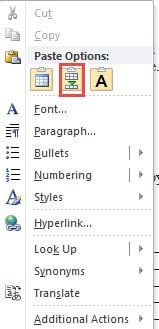Learn how to merge tables in Word using 14 quick and easy-to-follow methods that will streamline your document editing process.
1. Introduction
Learning how to merge tables in Word is essential for creating well-organized documents. Whether you’re consolidating data or improving document layout, knowing how to combine two tables in Word can significantly enhance readability and streamline your content. This guide presents 14 proven methods to merge tables in Word, covering everything from simple drag-and-drop techniques to advanced troubleshooting solutions for stubborn formatting issues.
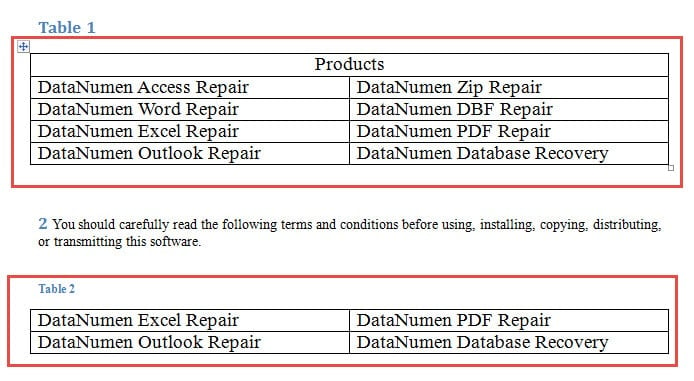
Two tables to be merged in Word
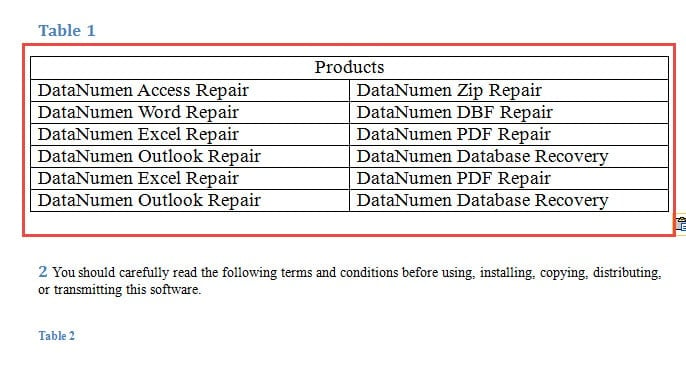
One merged table in Word
2. Method 1: The Drag and Drop Method
The simplest way to combine tables in Word is through the intuitive drag and drop technique. This method offers the fastest solution when you need to merge tables in Word quickly.
- Click on the cross-shaped table selector in the upper-left corner to select the entire table.
- Drag the selected table close to the target table where you want to merge it.
- Release the mouse button to drop the table in position.
Video Demonstration:
3. Method 2: Using the “Merge Table” Feature
This method provides more control when you need to merge tables in Word without creating nested tables.
- Select the first table by clicking on the cross-shaped selector.
- Press Ctrl + X to cut the selected table.
- Position your cursor at the beginning of the line directly below the second table.
- Right-click to open the context menu.
- Select Merge Table from the available options.
4. Method 3: Using the Delete Key
This straightforward approach works well when you want to eliminate content between tables during the merging process.
- Identify any text, spaces, or unnecessary content between your two target tables and select it.
- Press the Delete key repeatedly until the tables connect seamlessly.
Pro tip: If the content between tables is important, copy and paste it elsewhere before deletion to preserve your data.
5. Method 4: Keyboard Shortcuts for Quick Merging
These keyboard shortcuts provide an efficient way to merge tables in Word without using the mouse extensively.
- To combine a table with the one above it: Select the table and press Alt + Shift + Up arrow
- To merge a table with the one below it: Select the table and press Alt + Shift + Down arrow
Video Demonstration:
6. Method 5: Copy and Paste Rows
This selective approach allows you to merge specific content from tables rather than combining entire tables, giving you precise control over how to combine two tables in Word.
- Select the rows you want to transfer from the source table by clicking and dragging along the left margin.
- Copy the selected rows using Ctrl + C.
- Click at the end of the last row in your destination table.
- Right-click and choose Insert Rows Below or Insert Rows Above as needed.
- Paste the copied rows using Ctrl + V.
This method is particularly useful when tables have different structures or when you only need specific data from one table.
7. Method 6: Using Table Tools in the Ribbon
Word’s ribbon interface provides built-in tools that can help you merge tables in Word efficiently through the graphical interface.
- Select both tables by holding Ctrl while clicking each table’s selection handle.
- Navigate to the Table Tools Layout tab in the ribbon.
- Look for merge-related options in the Merge group.
- Click Merge Tables if this option is available in your Word version.
Note: This feature availability may vary depending on your Word version and the specific table configurations.
8. Method 7: Convert to Text Method
For complex merging scenarios where tables have significantly different structures, this method provides maximum flexibility for how to merge two tables in Word.
- Select the first table and navigate to Table Tools Layout -> Convert to Text.
- Choose an appropriate delimiter (tabs, commas, or paragraph marks).
- Repeat the conversion process for the second table.
- Manually arrange and edit the combined text as needed.
- Select all the organized text content.
- Go to Insert -> Table -> Convert Text to Table to recreate your merged table.
This approach works exceptionally well when tables have incompatible structures that require reorganization.
9. Method 8: Find & Replace Paragraph Marks
This quick technique works best when tables are separated by minimal spacing and you want to merge tables in Word without complex operations.
- Press Ctrl + H to open the Find & Replace dialog box.
- In the Find what field, enter ^p^p (representing double paragraph marks).
- In the Replace with field, enter ^p (representing a single paragraph mark).
- Click Replace All to remove extra spacing.
- Repeat the process as needed until your tables connect properly.
This method is most effective when tables are separated only by extra paragraph breaks or minimal formatting.
10. Method 9: Fix Table Properties Before Merging
Sometimes tables won’t merge properly due to different text wrapping settings. This method addresses the root cause before attempting to combine tables in Word.
- Right-click on the first table and select Table Properties.
- In the Table tab, ensure Text wrapping is set to None.
- Click OK to apply the setting.
- Repeat steps 1-3 for the second table.
- Once both tables have matching text wrapping settings, use any of the previous methods (shortcuts, delete, or drag and drop) to merge them.
This approach is particularly useful when tables appear to resist merging despite using other methods correctly.
You can find more information about setting or changing the table properties in Microsoft’s official document.
11. Method 10: Multi-Table Selection and Context Menu
For merging multiple tables simultaneously, this method provides an efficient way to combine several tables at once.
- Click on the first table to select it.
- Hold Shift and click on the last table you want to merge (this selects all tables in between).
- Right-click on any of the selected tables.
- Choose Merge Tables from the context menu.
- Word will combine all selected tables into one unified table.
Note: This method works best when all tables have consistent column structures and matching text wrapping settings.
12. Method 11: Show Non-printing Characters and Delete Paragraph Marks
This visual approach allows you to see and manually remove the exact formatting characters that prevent tables from merging.
- Press Ctrl + Shift + 8 to display all non-printing characters in your document.
- Look for paragraph marks (¶) between your tables that appear as visible symbols.
- Click and drag to select the paragraph mark(s) between the tables.
- Press Delete to remove the selected paragraph marks.
- Press Ctrl + Shift + 8 again to hide the non-printing characters.
This method is particularly effective when other merging techniques fail due to hidden formatting characters.
13. Method 12: Clear Formatting Before Merging
When tables have complex or conflicting formatting that prevents merging, clearing all formatting can resolve the issue.
- Select the first table completely.
- Go to the Home tab and click Clear All Formatting in the Font group.
- Repeat the process for the second table.
- Once both tables have cleared formatting, use any of the previous merging methods (drag and drop, delete key, etc.).
- After successful merging, reapply your desired formatting to the combined table.
This troubleshooting approach works well when dealing with tables copied from different sources or documents.
14. Method 13: Save as Older Word Version
Some formatting conflicts can be resolved by temporarily converting the document to an older Word format.
- Click File -> Save As.
- In the file type dropdown, select Word 97-2003 Document (*.doc).
- Save the document with the new format.
- Open the newly saved document.
- Use any standard merging method (delete paragraph marks, drag and drop, etc.).
- Once merged successfully, save the document back as a modern Word format (.docx).
This method can resolve stubborn merging issues caused by newer formatting features that conflict with table merging.
15. Method 14: Cross-Document Table Merging
This method allows you to merge tables from different Word documents into a single document.
- Open the Word document where you want the merged table to appear.
- Position your cursor where you want to insert the external table.
- Click Insert -> Object -> Text from File.
- Browse to the Word document containing the table you want to merge.
- Click Insert to import the table from the external document.
- Use any of the previous methods to merge the imported table with existing tables in your document.
This approach is valuable when consolidating information from multiple documents or collaborating with team members who work on separate files.
16. Comparison of All 14 Methods
Now that we’ve covered all the techniques for how to merge two tables in Word, this comparison table will help you choose the best method for your specific situation.
If multiple methods fail unexpectedly, the issue may stem from document corruption rather than formatting problems. You can use a reliable Word file repair tool to fix your document before attempting to merge tables again.
| Method | Advantages | Disadvantages |
|---|---|---|
| Method 1: Drag and Drop | Fastest and most intuitive approach | 1. May require manual cleanup of table captions 2. Requires precise positioning to avoid creating nested tables |
| Method 2: “Merge Table” Feature | Prevents unwanted nested table creation | 1. Table captions may need manual removal 2. Cursor must be positioned precisely at line start for the option to appear |
| Method 3: Delete Key Method | 1. Preserves table captions automatically 2. Eliminates risk of nested table creation |
1. May require multiple delete operations 2. Important content between tables needs to be relocated first |
| Method 4: Keyboard Shortcuts | 1. Preserves content between tables 2. Avoids nested table complications |
1. Table captions require manual cleanup 2. Multiple key presses may be necessary for distant tables |
| Method 5: Copy and Paste Rows | 1. Selective merging of specific content 2. Works well with different table structures 3. Maintains original table formatting |
1. Time-consuming for large amounts of data 2. Requires manual selection of each row group |
| Method 6: Table Tools Ribbon | 1. User-friendly graphical interface 2. Built-in Word functionality 3. Reduces manual errors |
1. Feature availability varies by Word version 2. May not work with all table configurations |
| Method 7: Convert to Text | 1. Maximum flexibility for restructuring 2. Handles incompatible table formats 3. Allows complete reorganization |
1. Loses original table formatting 2. Requires manual reorganization 3. Time-intensive process |
| Method 8: Find & Replace | 1. Very quick for simple spacing issues 2. Minimal manual intervention required 3. Preserves all table properties |
1. Only works when tables are separated by paragraph marks 2. May not work with complex content between tables |
| Method 9: Fix Table Properties | 1. Addresses root cause of merging issues 2. Enables other methods to work properly 3. Prevents formatting conflicts |
1. Requires understanding of table properties 2. Must be combined with other merging methods |
| Method 10: Multi-Table Selection | 1. Efficient for merging multiple tables at once 2. Uses familiar selection techniques 3. Streamlines bulk merging operations |
1. Requires consistent table structures 2. May not work with tables having different properties |
| Method 11: Show Non-printing Characters | 1. Visual identification of formatting issues 2. Precise control over what gets deleted 3. Works when other methods fail |
1. Requires understanding of Word’s formatting marks 2. Manual process that can be time-consuming |
| Method 12: Clear Formatting | 1. Eliminates complex formatting conflicts 2. Effective troubleshooting approach 3. Works with tables from different sources |
1. Removes all existing formatting 2. Requires reapplying desired formatting afterward |
| Method 13: Save as Older Version | 1. Resolves modern formatting conflicts 2. Last resort for stubborn tables 3. Often works when everything else fails |
1. Temporary format conversion required 2. May lose some modern Word features temporarily |
| Method 14: Cross-Document Merging | 1. Combines tables from multiple documents 2. Streamlines collaboration workflows 3. Maintains document organization |
1. Requires multiple documents open 2. Additional step before actual table merging |