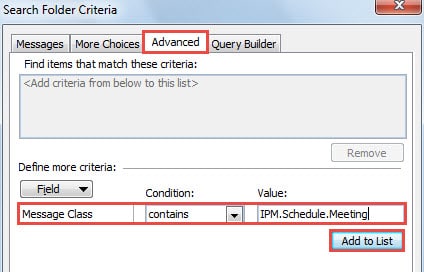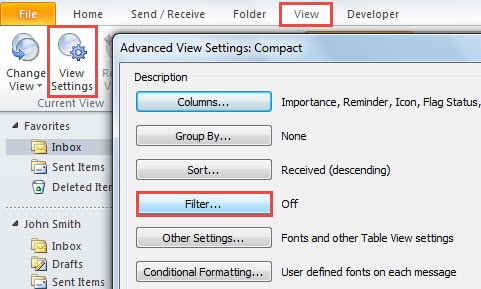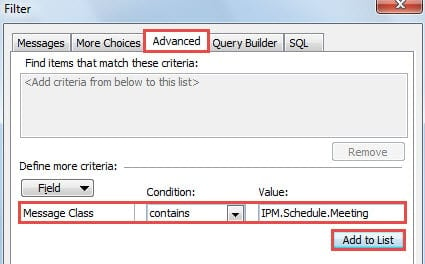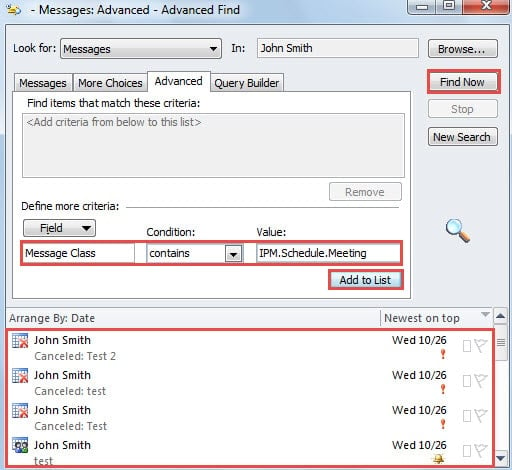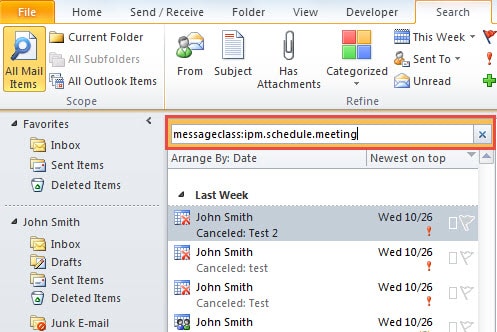If you have no habits to classify your emails in Outlook on daily work, it would be difficult to find your desired emails, such as meeting related emails. This article will introduce 4 simple methods to quickly search out all the meeting related emails in Outlook.
In Outlook, when you wish to find a specific type of emails, you can use make use of its “Message Class”. For example, all the meeting related emails belong to “IPM.Schedule.Meeting” message class. Hence, you can specify the search criteria to “IPM.Schedule.Meeting”. Here are 4 approaches to find meeting related emails swiftly.
Method 1: Create a Custom Search Folder
- To begin with, right click on “Search Folders” in the Mail navigation pane.
- From the context menu, select “New Search Folder” option.
- Then in the popup dialog box, choose “Create a custom search folder” and hit “Choose” button below.
- After that, in the subsequent dialog box, specify a name for this folder, such as “Meeting Related Emails” and then click “Criteria” button.
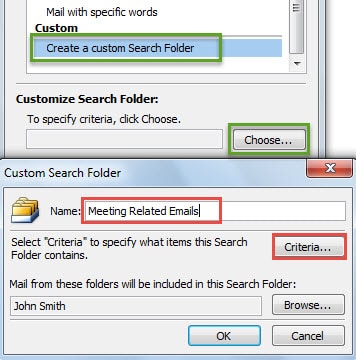
- In the latter dialog box of “Search Folder Criteria”, switch to “Advanced” tab. Next set “Field” to “Message Class”. In “Condition” box, select “contains”. And then in “Value” box, fill in “IPM.Schedule.Meeting”.
- Later click “Add to List” to enable the advanced criteria.
- Finally click a series of “OK” until all the dialog boxes are closed. From now on, you can check all meeting related emails in one folder.
Method 2: Apply a Filter to View
- At the very outset, shift to “View” tab in Outlook Mail pane.
- Then click on “View Settings” button in “Current View” group.
- In the new dialog box of “Advanced View Settings”, hit “Filter” button.
- Next in the “Filter” dialog box, turn to “Advanced” tab. Like the step 5 in the first method, you should change “Field” to “Message Class”, “Conditions” to “contains”, and type “IPM.Schedule.Meeting” in “Value”. Click “Add to List”.
- Finally click several “OK” to return to Outlook mail pane. You will find that in the mail folder, which you apply the filtered view to, there are only meeting related emails.
Method 3: Make Use of Advanced Find Tool
- At first, click into the search box above the mail list.
- Then move to “Search” tab, locate and click “Search Tools” > “Advanced Find”.
- Next in the popup dialog box, you should switch to “Advanced” tab. And in “Define more criteria” section, repeat the step 5 in the first method to add the specific search criteria.
- After clicking “Add to List”, you can click “Find Now” button to search out all meeting related emails, which will be shown in the bottom part.
Method 4: Utilize a Specific Query in Instant Search
- For a start, click into the search box to enable the instant search.
- Then input the exact search query “messageclass:ipm.schedule.meeting” in the search box.
- After that, you will see that only the meeting related messages will show in the search results.
Combat against Outlook Data Loss
There is no denying that the best way to fight against Outlook data loss is to keep a consistent and up-to-date data backup, which will make Outlook recovery much easier in case of unanticipated Outlook crashes. Moreover, you’d better procure a potent repair tool, such as DataNumen Outlook Repair, which can come to your rescue when backup fails.
Author Introduction:
Shirley Zhang is a data recovery expert in DataNumen, Inc., which is the world leader in data recovery technologies, including sql recovery and outlook repair software products. For more information visit www.datanumen.com