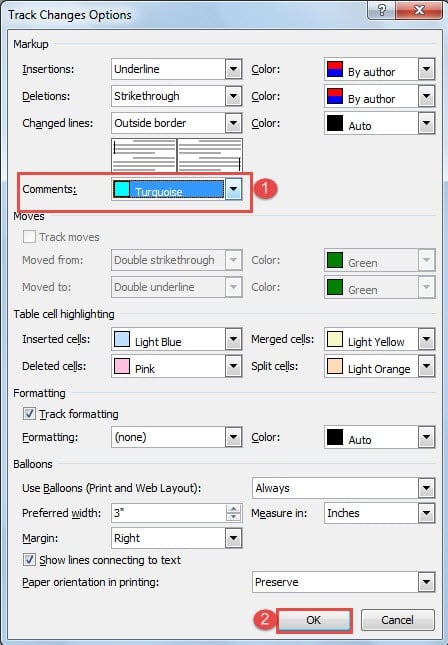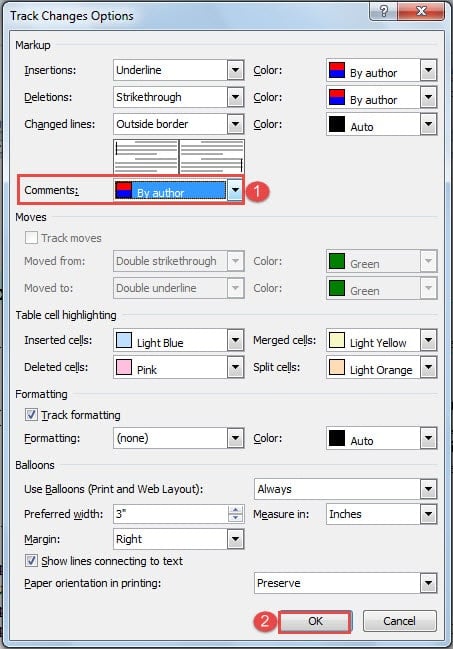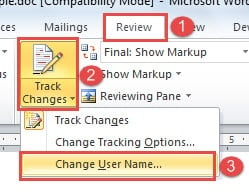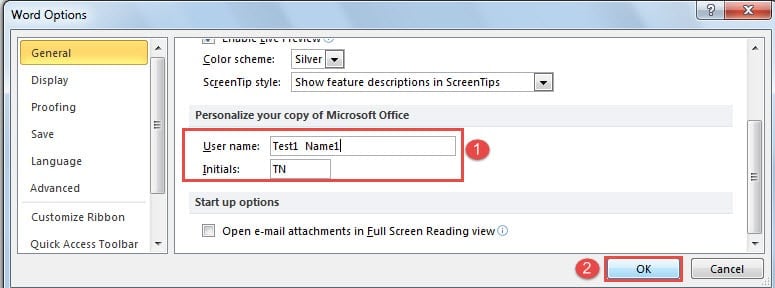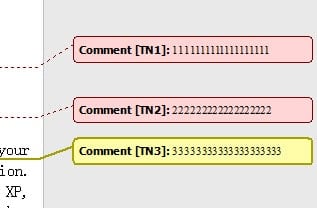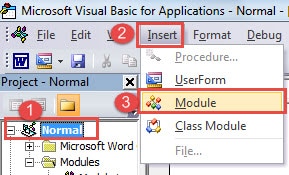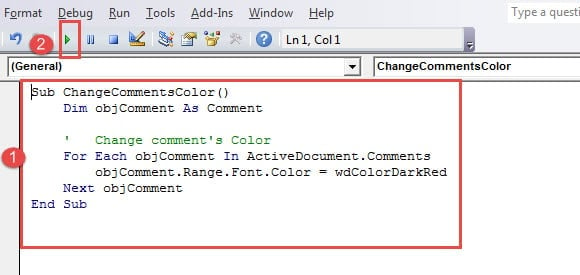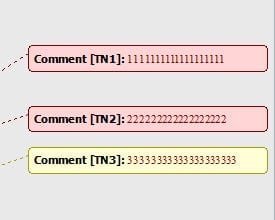In this article, there are 4 easy tips for you to change the color of comment balloons or texts in your Word document.
By and large, the color of comment balloons in document is randomly assigned by Word according to the editing author. Similarly, the comment text color is by default set in black. Nevertheless, we still can apply some tricks to change the default color.
Tip 1: Apply Custom Color for Comment Balloons
It’s a popular knowledge that Word distributes color to comment balloons at random. However, in case you just hate one specific color, you are free to change it.
- At first, open the Word document which you need to change the comment balloon color.
- Then click “Track Changes” under “Review” tab.
- On the drop-down menu, choose “Change Tracking Options” to open the “Track Changes Options” dialog box.
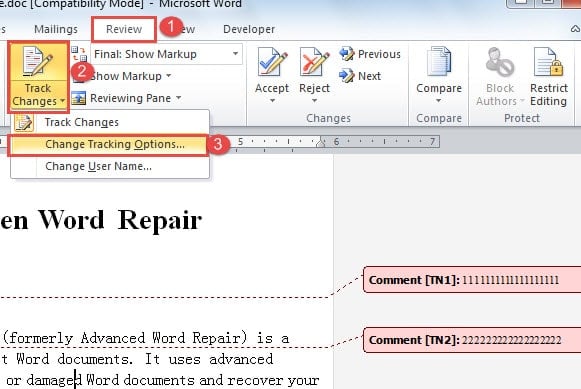
- Now go to choose a color you like for the comment and click “OK” to have it work. You will find all comment balloons in current document are now in the same color.
Tip 2: Make Comment Balloon Color Differs from Authors
Basically, each comment maker gets his or her own color for the balloon. Considerate feature! Even so, if you accidentally alter the setting, things can get different. Here are steps to help you get the feature back.
- Repeat the first 3 steps in tip 1 to open the “Track Changes Options” dialog box.
- Choose “By author” for “Comments”.
- Click “OK”.
Tip 3: Employ Multiple Colors for Comment Balloons of the Same Author
Word assigns colors for different authors by their initials, so we can take use of this feature to have multiple colors for comment balloons of the same author.
- Before inserting a new comment with different color, conduct the 3 steps in tip 2 first.
- Click “Track Changes” under “Review” tab again.
- Then choose “Change Use Name”.
- Now there is the “Word Options” dialog box. Change the user name a little, such as adding numbers behind, and ensure the initials stay the same.
- Click “OK”.
Tip 4: Batch Change the Comment Text Color
To change the text color of one comment is quite simple, but here is our way to help you do it in batches.
- First off, press “Alt+ F11” to open the VBA editor quickly.
- Next click “Normal” then “Insert”.
- Choose “Module”.
- Double click module to open the code area.
- Then paste these codes there:
Sub ChangeCommentsColor() Dim objComment As Comment ' Change comment's Color For Each objComment In ActiveDocument.Comments objComment.Range.Font.Color = wdColorDarkRed Next objComment End Sub
- Click “Run” button.
Among them, codes “objComment.Range.Font.Color = wdColorDarkRed” means to set comment texts in dark red. For more color codes, you can visit https://docs.microsoft.com/en-us/previous-versions/office/developer/office-2003/aa195614(v=office.11)
Corrupted Word Documents
Word documents get corrupted from time to time. If you have backups to resort, it can be of little distraction. However, if not, you probably will have to try out every means to restore the data. A Word document error repair product shall be helpful in such a distressed time.
Author Introduction:
Vera Chen is a data recovery expert in DataNumen, Inc., which is the world leader in data recovery technologies, including Excel repair tool and pdf repair software products. For more information visit www.datanumen.com