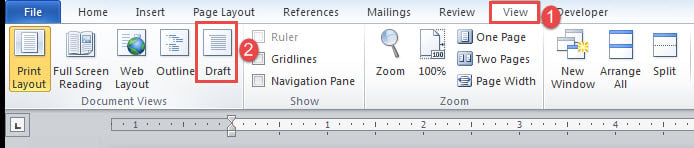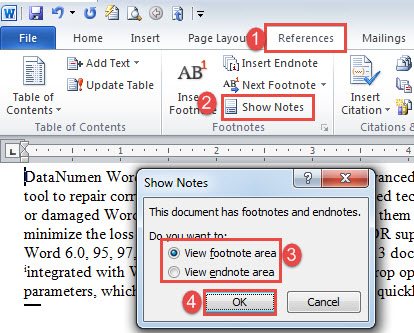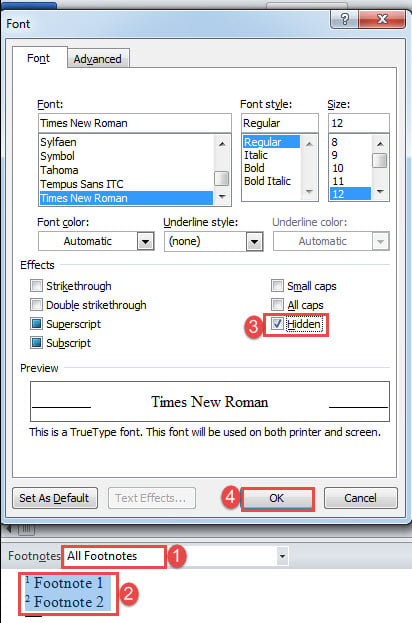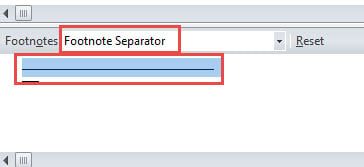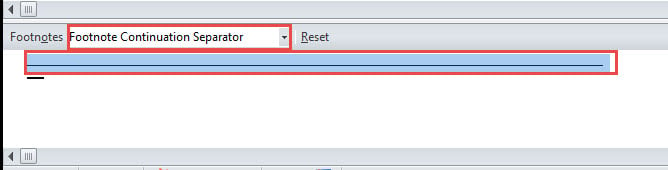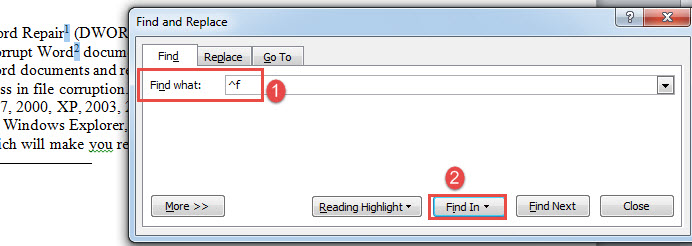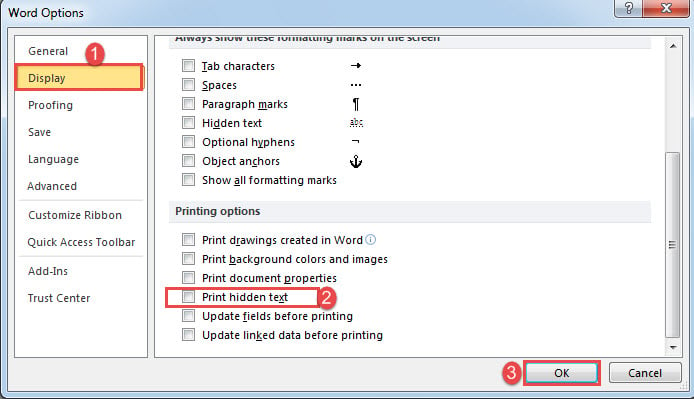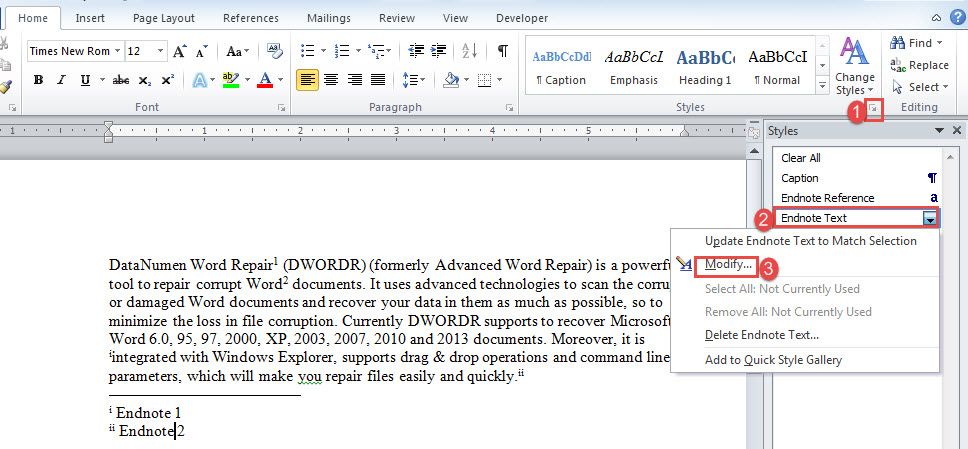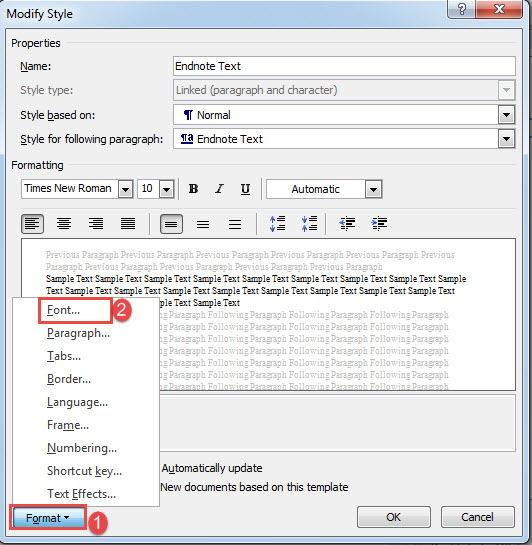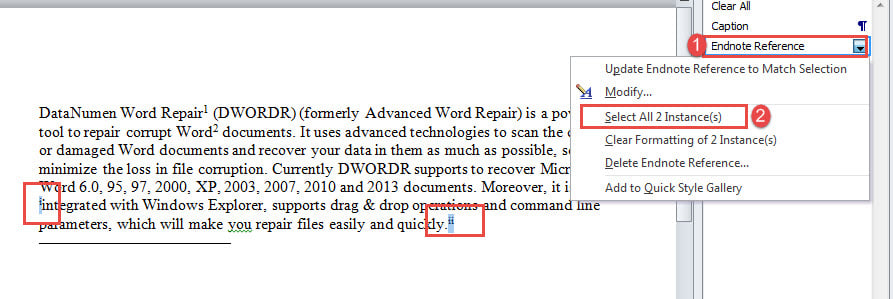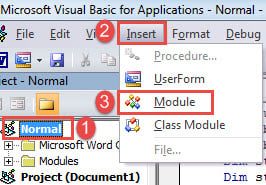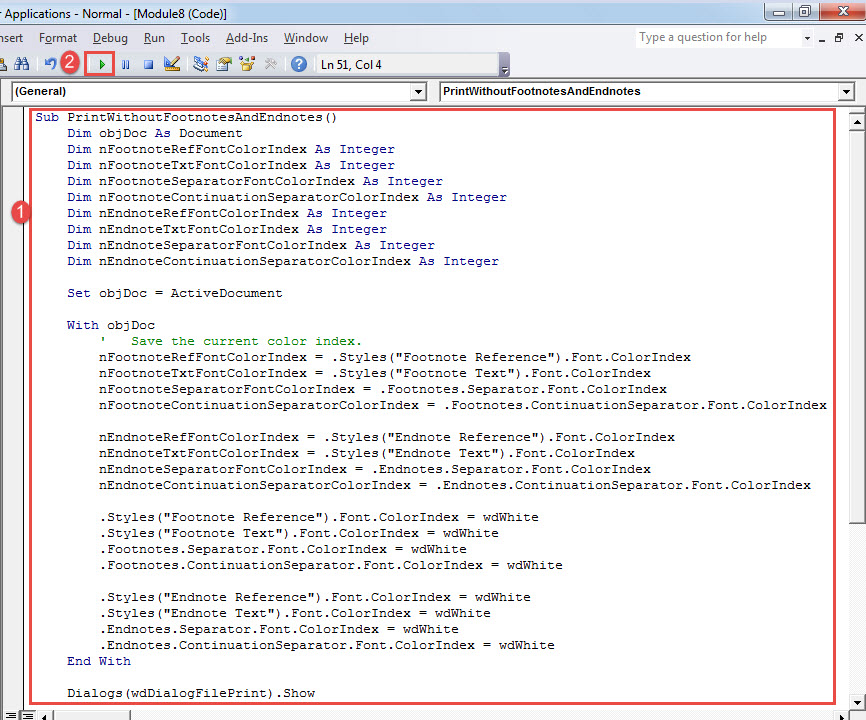In this article, we are glad to offer you 3 practical ways to print your Word document without footnotes and endnotes.
Footnotes and endnotes are helpful for illustrating obscure points in Word document. That being said, when it comes to print, you may need that cluster of footnotes and endnotes nowhere on your paper. Sadly, there are no direct ways to exclude them from printing like what you can do with markups. Instead, you can choose following workarounds here to accomplish what you want.
Method 1: Operate under “Draft” View
- First off, let’s take example of footnotes. Click “View” tab in the Ribbon.
- Next click “Draft”.
- Then click “References” and click “Show Notes”.
- In the box open, select either “View footnote area” or “View endnote area” box.
- Click “OK”.
- On the bottom of the screen, click the drop-down button to choose “All Footnotes”.
- Then press “Ctrl+ A” to select all footnotes.
- Next press “Ctrl+ D” to open “Font” box.
- Check “Hidden” box and click “OK”.
- Next choose “Footnote Separator” on the drop-down menu.
- Select footnote separator.
- Repeat step 8 and 9.
- Then choose “Footnote Continuation Separator”.
- Select footnote continuation separator.
- Repeat step 8 and 9.
Now the footnote reference numbers will still be visible in main texts. If you need to hide them as well, follow these steps:
- Click “Home” tab and click the drop-down button on “Find”.
- Choose “Advanced Find”.
- Next enter “^f” in “Find what” text box. Enter “^e” if you are deal with endnote references.
- Click “Find In” and choose “Main Document”.
- Now all footnote reference numbers are in selection. Format them as hidden texts.
Now there is one last move. Open “Word Options” box by clicking “File” then “Options”. In the box open, click “Display” and ensure the “Print hidden text” box is not checked and click “OK”.
For endnotes, the procedure is very much the same.
Method 2: Hide Styles
- First of all, open “Styles” window by clicking the arrow button in “Styles” group.
- For example, if we choose to hide endnotes this time, right click on the “Endnote Text” style.
- Choose “Modify”.
- In “Modify Style” box, click “Format” and choose “Font”.
- In “Font” box, check “Hidden” box and click “OK”.
- Then click “OK” in “Modify Style” box.
- Next in “Styles” window, right click on “Endnote Reference”.
- Choose “Select All XX Instance(s)”.
- Now all endnote references are in selection. Format them as hidden texts.
- As you see, the endnote separator is still there, so you need to hide it, too. Follow the steps in method 1.
Method 3: Use Word VBA
- At first, press “Alt+ F11” to open VBA editor.
- Next click “Normal” in the left column.
- Then click “Insert” and “Module”.
- Double click to open the new module and paste the following codes:
Sub PrintWithoutFootnotesAndEndnotes()
Dim objDoc As Document
Dim nFootnoteRefFontColorIndex As Integer
Dim nFootnoteTxtFontColorIndex As Integer
Dim nFootnoteSeparatorFontColorIndex As Integer
Dim nFootnoteContinuationSeparatorColorIndex As Integer
Dim nEndnoteRefFontColorIndex As Integer
Dim nEndnoteTxtFontColorIndex As Integer
Dim nEndnoteSeparatorFontColorIndex As Integer
Dim nEndnoteContinuationSeparatorColorIndex As Integer
Set objDoc = ActiveDocument
With objDoc
' Save the current color index.
nFootnoteRefFontColorIndex = .Styles("Footnote Reference").Font.ColorIndex
nFootnoteTxtFontColorIndex = .Styles("Footnote Text").Font.ColorIndex
nFootnoteSeparatorFontColorIndex = .Footnotes.Separator.Font.ColorIndex
nFootnoteContinuationSeparatorColorIndex = .Footnotes.ContinuationSeparator.Font.ColorIndex
nEndnoteRefFontColorIndex = .Styles("Endnote Reference").Font.ColorIndex
nEndnoteTxtFontColorIndex = .Styles("Endnote Text").Font.ColorIndex
nEndnoteSeparatorFontColorIndex = .Endnotes.Separator.Font.ColorIndex
nEndnoteContinuationSeparatorColorIndex = .Endnotes.ContinuationSeparator.Font.ColorIndex
.Styles("Footnote Reference").Font.ColorIndex = wdWhite
.Styles("Footnote Text").Font.ColorIndex = wdWhite
.Footnotes.Separator.Font.ColorIndex = wdWhite
.Footnotes.ContinuationSeparator.Font.ColorIndex = wdWhite
.Styles("Endnote Reference").Font.ColorIndex = wdWhite
.Styles("Endnote Text").Font.ColorIndex = wdWhite
.Endnotes.Separator.Font.ColorIndex = wdWhite
.Endnotes.ContinuationSeparator.Font.ColorIndex = wdWhite
End With
Dialogs(wdDialogFilePrint).Show
With objDoc
' Restore the color index
.Styles("Footnote Reference").Font.ColorIndex = nFootnoteRefFontColorIndex
.Styles("Footnote Text").Font.ColorIndex = nFootnoteTxtFontColorIndex
.Footnotes.Separator.Font.ColorIndex = nFootnoteSeparatorFontColorIndex
.Footnotes.ContinuationSeparator.Font.ColorIndex = nFootnoteContinuationSeparatorColorIndex
.Styles("Endnote Reference").Font.ColorIndex = nEndnoteRefFontColorIndex
.Styles("Endnote Text").Font.ColorIndex = nEndnoteTxtFontColorIndex
.Endnotes.Separator.Font.ColorIndex = nEndnoteSeparatorFontColorIndex
.Endnotes.ContinuationSeparator.Font.ColorIndex = nEndnoteContinuationSeparatorColorIndex
End With
End Sub
- Lastly, click “Run”.
Running the macro will print a document without footnotes and endnotes while keep them intact on the original file.
Deal with Word Issues
Word can fail at some time. This absolutely threatens the safety of our valuable documents. However, should you encounter with any problems using Word, there is always a tool for Word recovery.
Author Introduction:
Vera Chen is a data recovery expert in DataNumen, Inc., which is the world leader in data recovery technologies, including recover excel and pdf repair software products. For more information visit www.datanumen.com