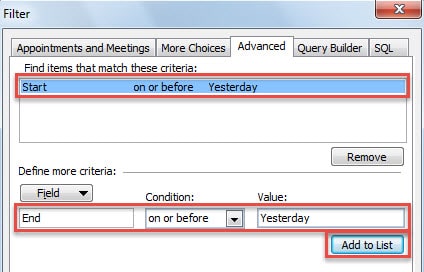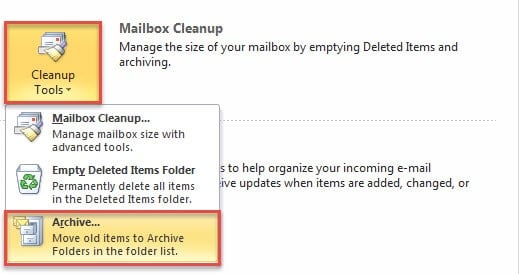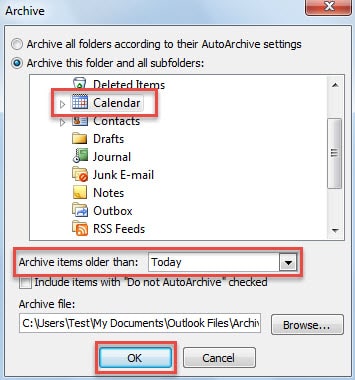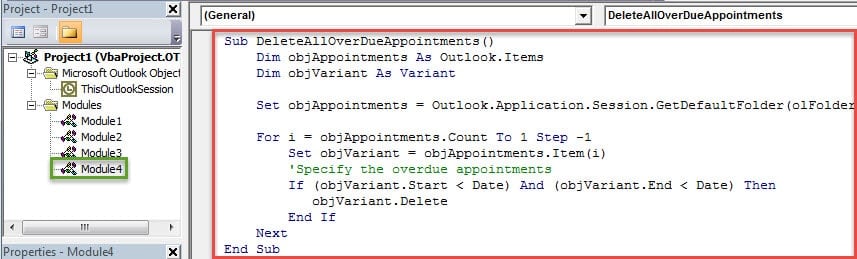Perhaps you have many overdue appointments in your Outlook. In this article, we’ll share you 3 approaches to delete all the overdue appointments in quick time.
In order to keep your PST data in small size and make your calendar neater and well organized, you’ll be required to remove those useless items in your Outlook, such as overdue appointments, namely the appointments scheduled before today. Outlook doesn’t provide a direct feature to identify such appointments and delete them in one go. Therefore, here we will introduce you 3 tricks to quickly find and delete the overdue appointments.
1: Remove Overdue Appointments Manually
- At the very outset, launch Outlook, go to “Calendar” pane and open a specific calendar folder.
- Then switch to “View” tab and click “View Settings”.
- In the popup dialog box, click “Filter” button.
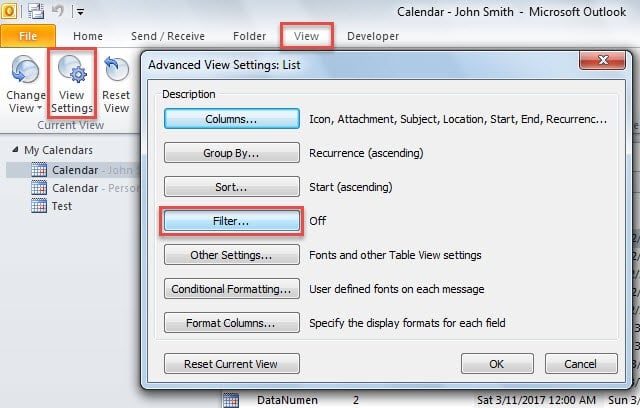
- Next you should specify advanced view filters.
- Firstly, type “Start” in Field box, select “on or before” and type “Yesterday” in “value”.
- Next add another one – “End on or before Yesterday”.
- Subsequently, click a series of “OK” until back to calendar.
- After that, you will see that only the overdue appointments are left in the list.
- Finally select all and press “Delete” button.
2: Remove Overdue Appointments via Archive
- In the first place, turn to “File” menu.
- Then click “Cleanup Tools” button, and select “Archive” from the drop down list.
- Eventually in the newly popup dialog box, take the following steps:
- Firstly, select “Calendar”.
- Then type “Today” in “Archive items older than:”
- Next you can optionally specify the Archive PST file by “Browse” button.
- Lastly click “OK” button to start archiving.
3: Remove Overdue Appointments via Outlook VBA
- To begin with, press “Alt + F11” key buttons to access Outlook VBA editor.
- Then in the subsequent window, you should open a new module.
- Later you can copy and paste the following VBA codes into the module.
Sub DeleteAllOverDueAppointments()
Dim objAppointments As Outlook.Items
Dim objVariant As Variant
Set objAppointments = Outlook.Application.Session.GetDefaultFolder(olFolderCalendar).Items
For i = objAppointments.Count To 1 Step -1
Set objVariant = objAppointments.Item(i)
'Specify the overdue appointments
If (objVariant.Start < Date) And (objVariant.End < Date) Then
objVariant.Delete
End If
Next
End Sub
- After that, you can click “Run” icon in the toolbar to start the macro.
- At once, all the overdue appointments will be removed from your calendar.
Keep Your Outlook Data Well-Protected
You must attach great importance to your Outlook data in that you have a great amount of important emails or contacts in your Outlook. Therefore, you ought to back up your Outlook data on a regular basis. Moreover, so as to quickly get back your corrupt Outlook data after Outlook crashes, you should keep a preeminent tool nearby, like DataNumen Outlook Repair.
Author Introduction:
Shirley Zhang is a data recovery expert in DataNumen, Inc., which is the world leader in data recovery technologies, including sql corruption and outlook repair software products. For more information visit www.datanumen.com