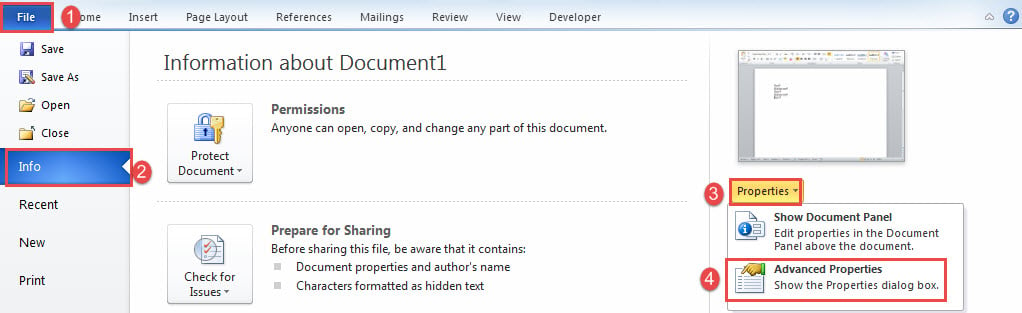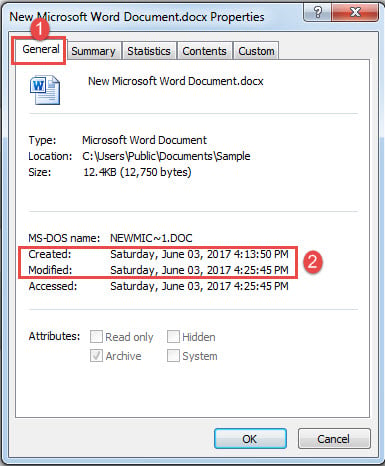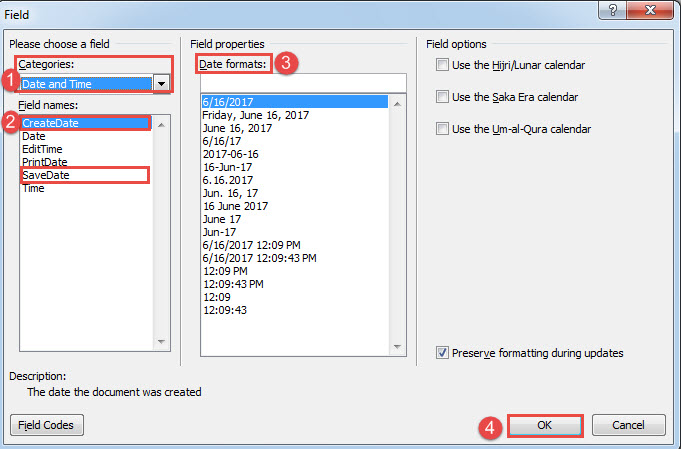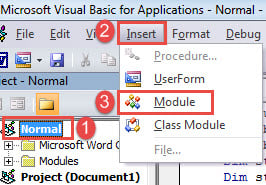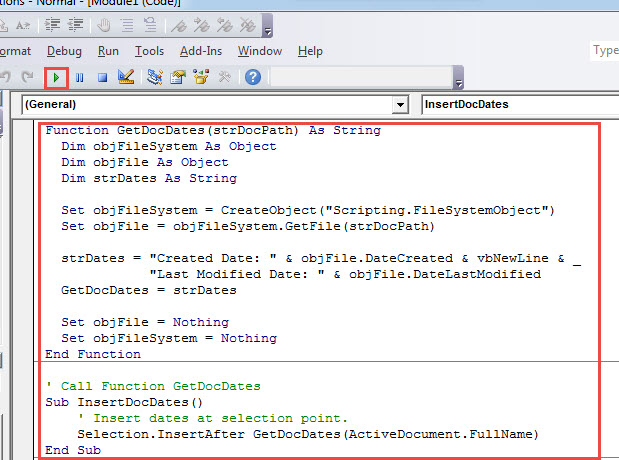In this post, we will pay attention to show you 3 quick ways to insert the created or last modified date into your Word document.
Every time we create a document, it contains a lot of information, such as the created date and last modified date. These details keep us a good track of how we have been editing on the document. So today, we will show you methods to enable you to insert the created or last modified date into document.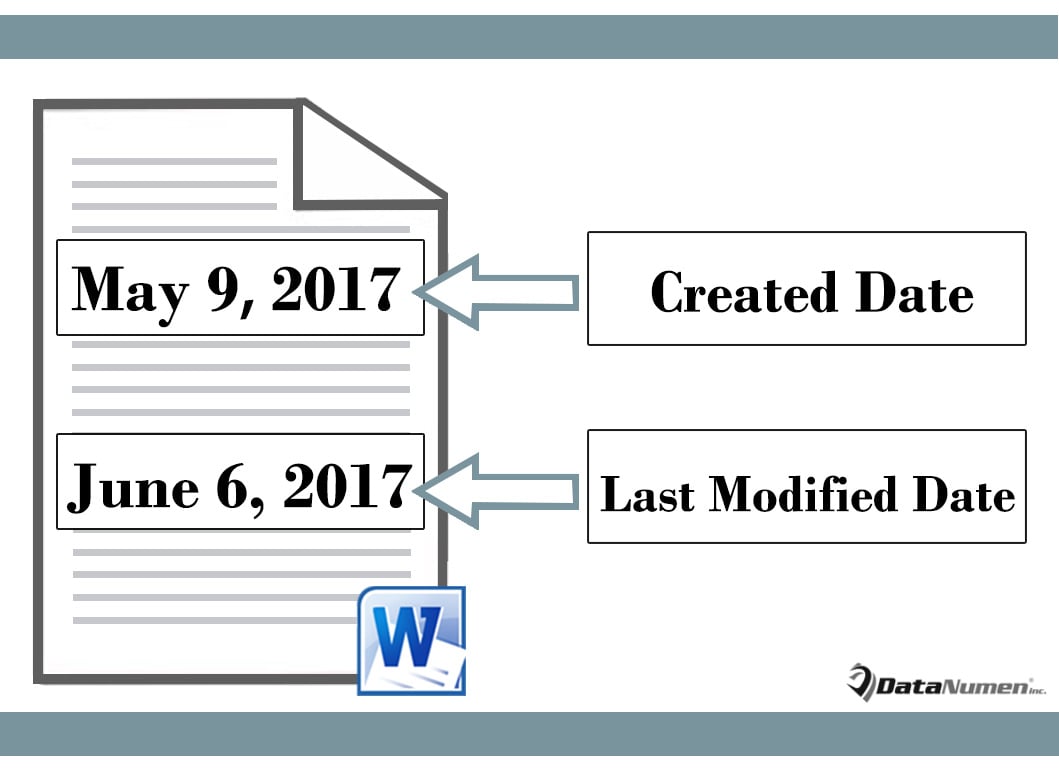
Note:
Before all, once you finishing drafting document, save it first. So you can have the most updated version. Then you can insert relevant dates into document with following instructions.
Method 1: Insert Date Manually
In Word, you can see the created and last modified dates if you switch to the background. However, you can’t copy that information directly. Instead you shall follow these steps.
- Firstly, in Word, click “File” tab.
- Next click “Info” option and on the rightest column, click “Properties”.
- Then on drop-down menu, select “Advanced Properties”.
- And in the window open, click “General” tab.
- Now you can copy and paste relevant information into document.
Method 2: Insert Field
- First off, place insertion pointer properly and click “Insert” tab.
- Then click “Quick Parts” and choose “Field”.
- In “Field” box, choose “Date and Time” for category.
- Next, to insert created date, select “CreateDate” field name. And to insert last modified date, select “SaveDate” instead.
- Then choose a date format if necessary.
- Lastly, click “OK”. You will have the date inserted in the selection.
Method 3: Run VBA Codes to Insert both Created and Last Modified Date
- First and foremost, place cursor at the position where dates go.
- Then press “Alt+ F11” to open VBA editor.
- In “Project” panel, click “Normal”.
- Next click “Insert” tab.
- Choose “Module”.
- Double click to open the module.
- Paste following codes there:
Function GetDocDates(strDocPath) As String
Dim objFileSystem As Object
Dim objFile As Object
Dim strDates As String
Set objFileSystem = CreateObject("Scripting.FileSystemObject")
Set objFile = objFileSystem.GetFile(strDocPath)
strDates = "Created Date: " & objFile.DateCreated & vbNewLine & _
"Last Modified Date: " & objFile.DateLastModified
GetDocDates = strDates
Set objFile = Nothing
Set objFileSystem = Nothing
End Function
' Call Function GetDocDates
Sub InsertDocDates()
' Insert dates at selection point.
Selection.InsertAfter GetDocDates(ActiveDocument.FullName)
End Sub
- Put cursor inside “InsertDocDates” macro and click “Run” button to run it.
You will get dates inserted into document like this:
Deal with Data Loss Issue
Data loss has become quite a topic today. All kinds of information now goes digital. This means we have to be fully prepared for data disaster in advance. And Word document corruption is a problem we can easily run into. Thus, we suggest you getting a Word repair tool in hand.
Author Introduction:
Vera Chen is a data recovery expert in DataNumen, Inc., which is the world leader in data recovery technologies, including repair xls and pdf repair software products. For more information visit www.datanumen.com