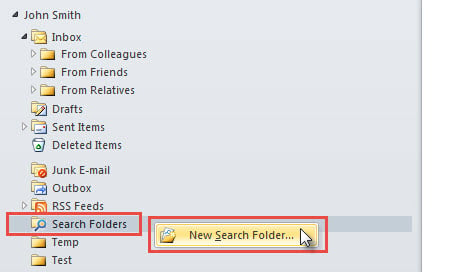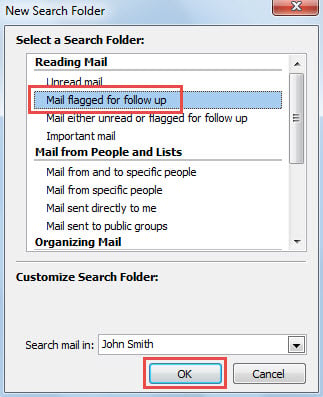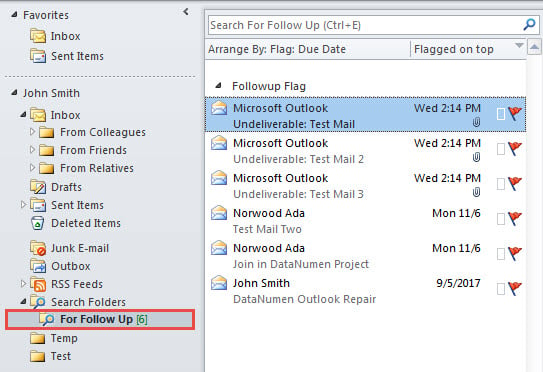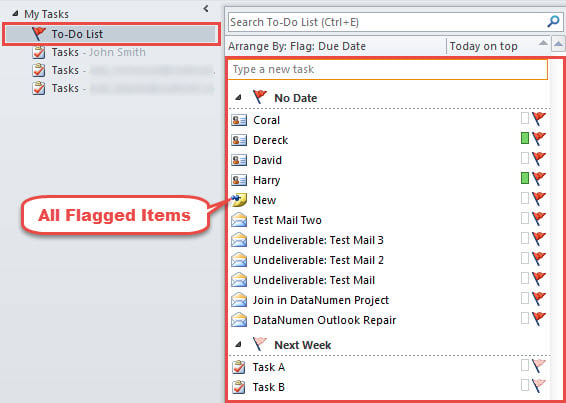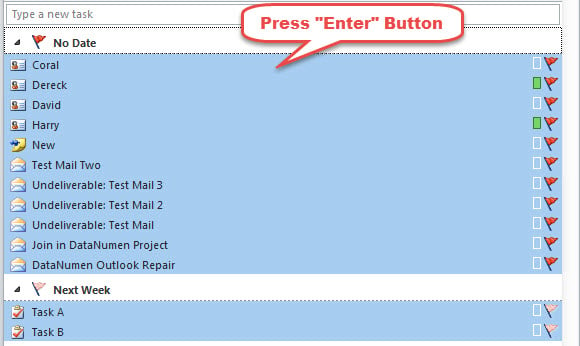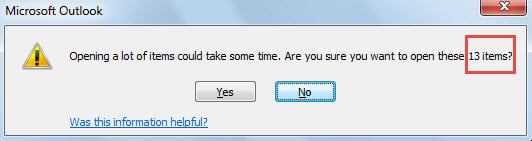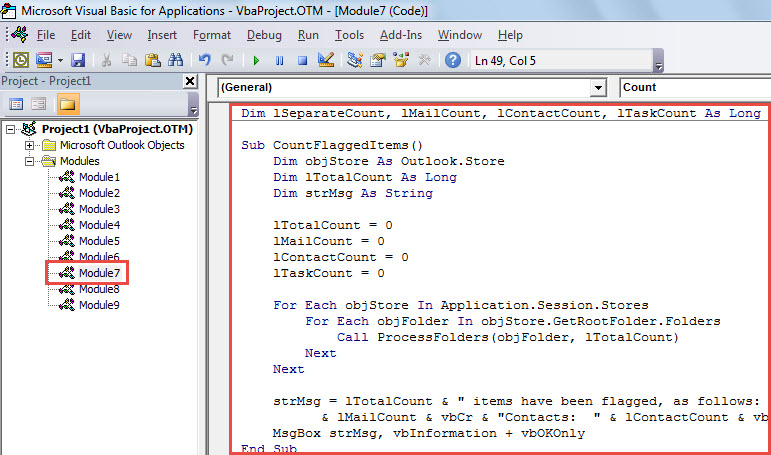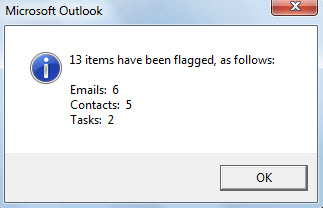Outlook allows you to flag items for follow up, such as flagging emails, contacts and so on. In this scenario, sometimes you may want to count the flagged items. Here we will share 3 approaches with you.
Perhaps you’ve flagged a great number of items for follow up in your Outlook. For instance, you can flag a contact in that you plan to call this contact later. In face of so many flagged items, you may hope to get a count of them. Thereinafter, we will introduce you 3 means.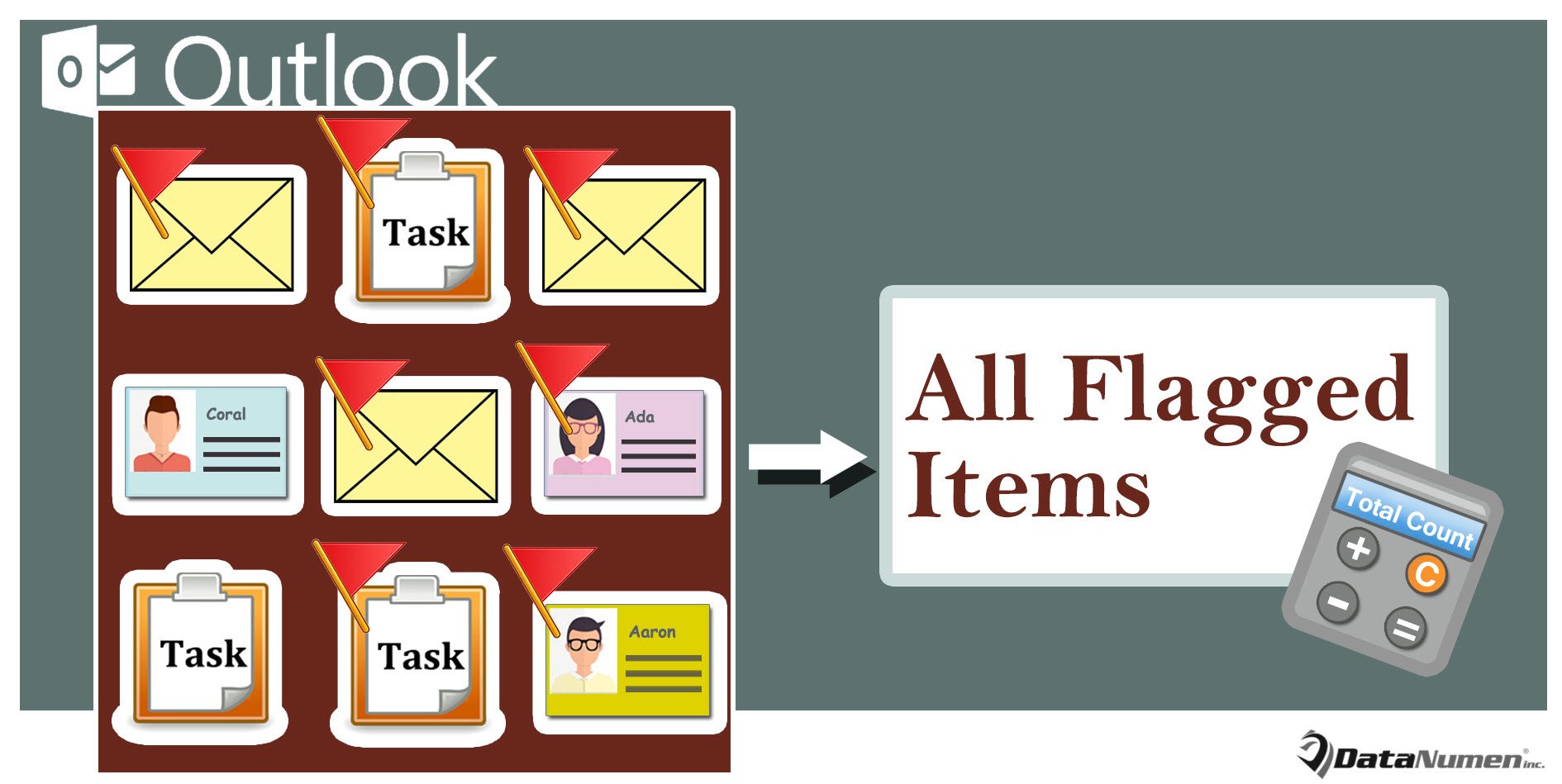
Method 1: Count via Search Folder
If you simply want to count the flagged emails, you can make use of search folder. Here are the detailed steps.
- To start with, in the mail navigation pane, right click on the “Search Folders”.
- Then, from its context menu, select “New Search Folder”.
- In the popup dialog box, select “Mail flagged for follow up” and click “OK”.
- Finally, you will get a total number of flagged emails in the search folder, like the following screenshot.
Method 2: Count in the To-Do List
If you’ve flagged not only emails but also contacts, contact groups and so on, you may want to get a total count of all these flagged items. In this situation, you can use the following way.
- Firstly, switch to Tasks navigation pane by “Ctrl + 4”.
- Then, access the “To-Do List”, where you will see all the flagged items, shown as the image below:
- Next, select all these items and press “Enter” key button, trying to open them in batches.
- Subsequently, you will get a warning about opening too many items, like the following picture. In the warning, there is a total count of the flagged items.
Method 3: Count with Outlook VBA
Maybe not only do you want to get a total count of all flagged items, but also you wish to get the counts of separate types of flagged items. Here is a solution in this respect.
- For a start, access Outlook VBA editor with reference to the post “How to Run VBA Code in Your Outlook“.
- Then copy the VBA code below into a module or project.
Dim lSeparateCount, lMailCount, lContactCount, lTaskCount As Long
Sub CountFlaggedItems()
Dim objStore As Outlook.Store
Dim lTotalCount As Long
Dim strMsg As String
lTotalCount = 0
lMailCount = 0
lContactCount = 0
lTaskCount = 0
For Each objStore In Application.Session.Stores
For Each objFolder In objStore.GetRootFolder.Folders
Call ProcessFolders(objFolder, lTotalCount)
Next
Next
strMsg = lTotalCount & " items have been flagged, as follows: " & vbCr & vbCr & "Emails: " & lMailCount & vbCr & "Contacts: " & lContactCount & vbCr & "Tasks: " & lTaskCount
MsgBox strMsg, vbInformation + vbOKOnly
End Sub
Sub ProcessFolders(ByVal objCurrentFolder As Outlook.Folder, ByRef lCount As Long)
Dim objSubfolder As Outlook.Folder
Select Case objCurrentFolder.DefaultItemType
Case olMailItem
Call Count(objCurrentFolder, lCount)
lMailCount = lMailCount + lSeparateCount
Case olContactItem
Call Count(objCurrentFolder, lCount)
lContactCount = lContactCount + lSeparateCount
Case olTaskItem
Call Count(objCurrentFolder, lCount)
lTaskCount = lTaskCount + lSeparateCount
lCount = lCount + objCurrentFolder.Items.Count
End Select
If objCurrentFolder.Folders.Count > 0 Then
For Each objSubfolder In objCurrentFolder.Folders
Call ProcessFolders(objSubfolder, lCount)
Next
End If
End Sub
Sub Count(objCurfolder As Outlook.Folder, lCurCount As Long)
Dim objItem As Object
lSeparateCount = 0
For Each objItem In objCurfolder.Items
Select Case objItem.Class
Case olMail, olPost, olContact, olDistList, olSharing
If objItem.IsMarkedAsTask = True Then
lSeparateCount = lSeparateCount + 1
lCurCount = lCurCount + 1
End If
Case olTask
lSeparateCount = lSeparateCount + 1
End Select
Next
End Sub
- Finally, click into the “CountFlaggedItems” subroutine and press “F5” button.
- When the macro completes, you’ll get a message, prompting the total count of all flagged items, like the picture below.
Dispose of Annoying Outlook Troubles
In Outlook, Outlook issues can occur now and then. Thus, you had better get hold of a tip-top and trustworthy Outlook fix utility, like DataNumen Outlook Repair. It can scan your Outlook file intelligently and repair the file errors within minutes.
Author Introduction:
Shirley Zhang is a data recovery expert in DataNumen, Inc., which is the world leader in data recovery technologies, including mdf fix and outlook repair software products. For more information visit www.datanumen.com