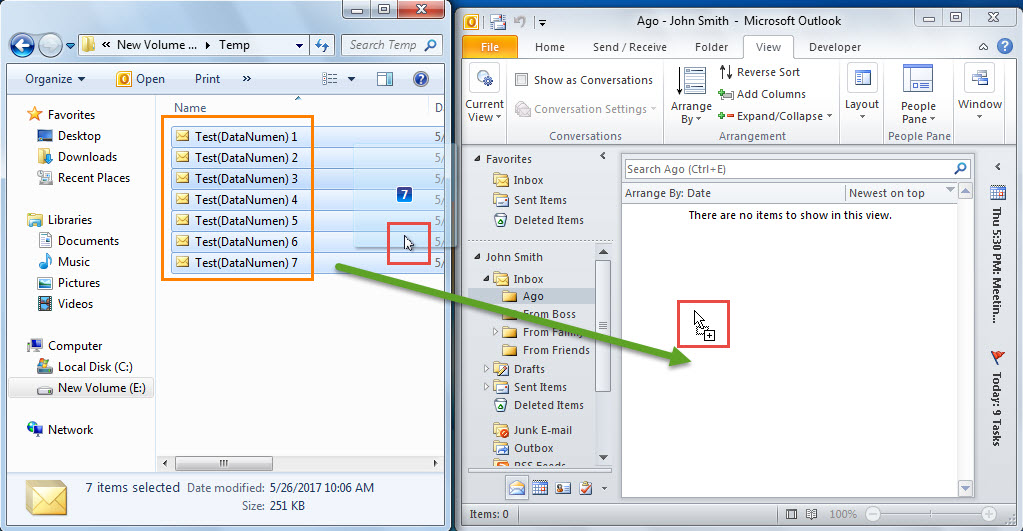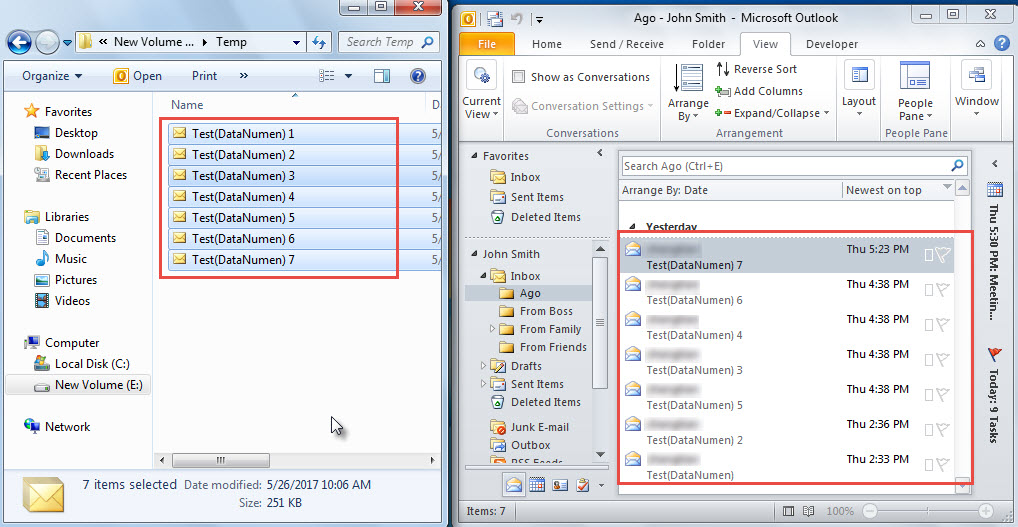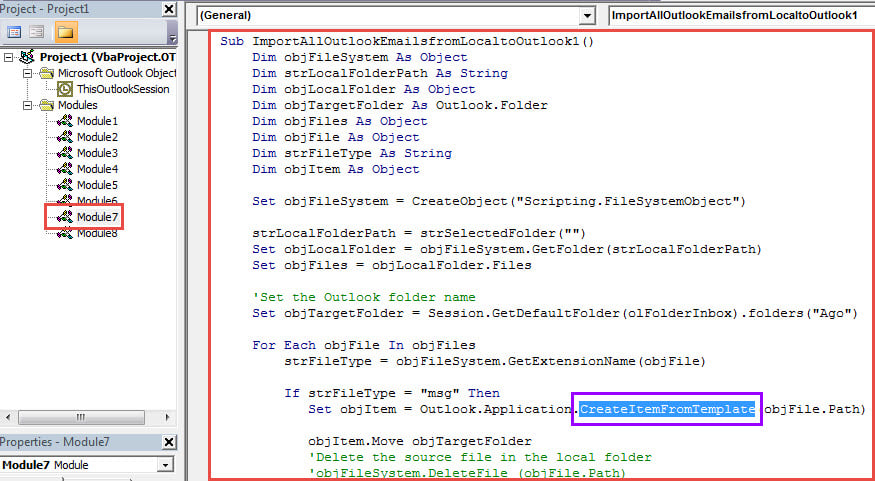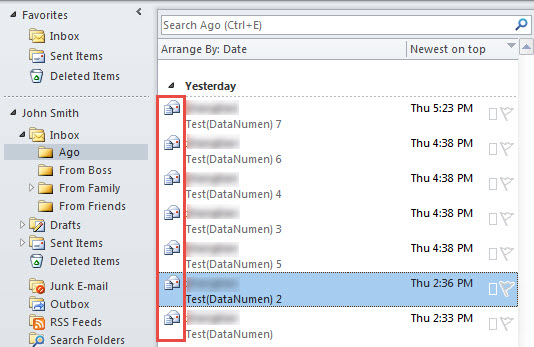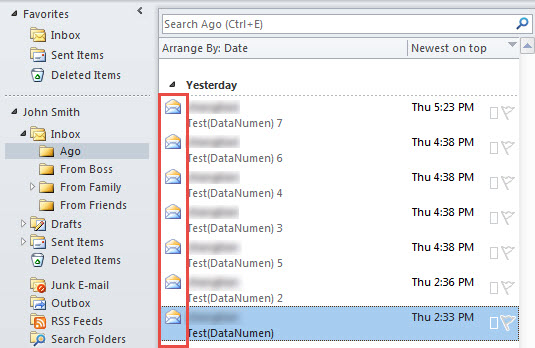Perhaps you’ve saved several Outlook emails in your Windows folder. Now, if you want to import them back to an Outlook folder, how can you do it? This article will teach you 3 ways.
As we all know, Outlook provides a built-in option – “Save As”, by which you can save the emails to Windows folder. However, there is no feature for you to re-add the exported emails back to the Outlook folder. Therefore, if you would like to import the Outlook emails back to Outlook, how can you realize it? In the followings, we will teach you 3 methods. You can choose any as per your preference.
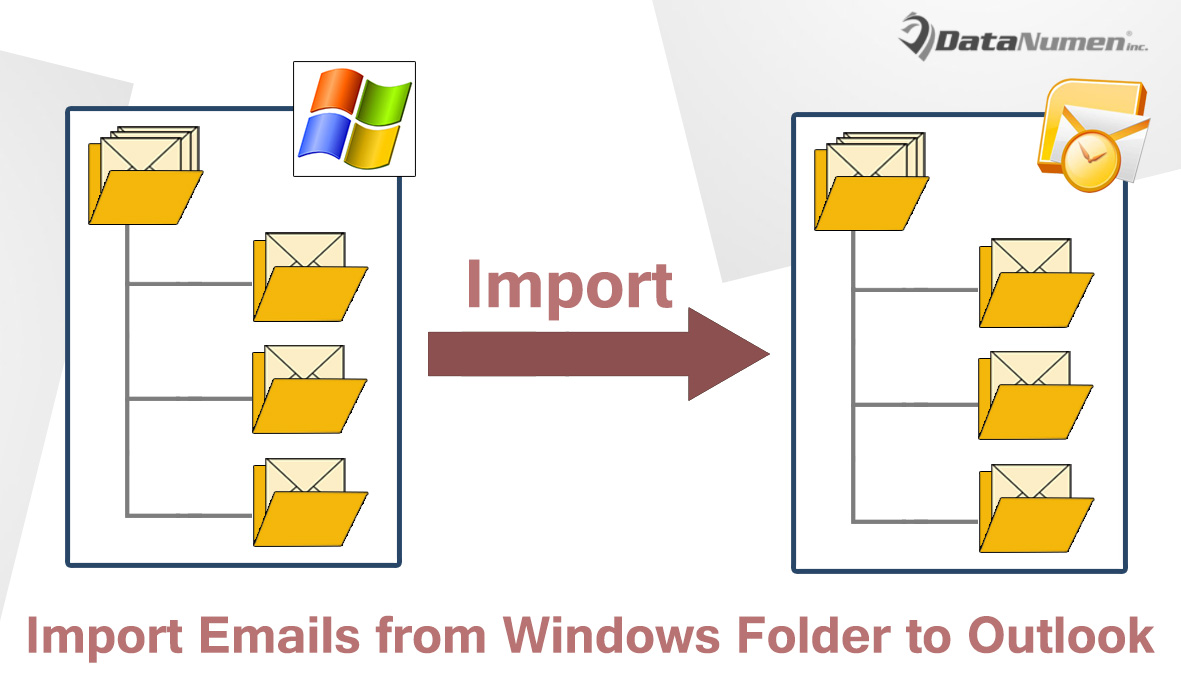
Method 1: Drag & Drop to Import
- At the very outset, you need to access the source Windows folder which is storing the Outlook emails to be imported to Outlook.
- Then, launch your Outlook application.
- Next open the Outlook folder which you want to import the emails to.
- Subsequently, you need to narrow both the Windows folder window and Outlook window until you can view them in the meantime.
- After that, in the Windows folder, you can select one of the Outlook emails and then press “Ctrl + A” to select all of them.
- Later you can drag and drop the selected emails to the visible Outlook folder, like the following screenshot:
- Finally, you will see that all the Outlook emails have been imported from the Windows folder to the Outlook folder, shown as the image below:
Method 2: Use “CreateItemFromTemplate” in VBA
- To start with, in the main Outlook window, press “Alt + F11” key buttons.
- Next you will get access to Outlook VBA editor window.
- Then copy the following VBA code into a blank module.
Sub ImportAllOutlookEmailsfromLocaltoOutlook1()
Dim objFileSystem As Object
Dim strLocalFolderPath As String
Dim objLocalFolder As Object
Dim objTargetFolder As Outlook.Folder
Dim objFiles As Object
Dim objFile As Object
Dim strFileType As String
Dim objItem As Object
Set objFileSystem = CreateObject("Scripting.FileSystemObject")
strLocalFolderPath = strSelectedFolder("")
Set objLocalFolder = objFileSystem.GetFolder(strLocalFolderPath)
Set objFiles = objLocalFolder.Files
'Set the target Outlook folder
Set objTargetFolder = Session.GetDefaultFolder(olFolderInbox).folders("Ago")
For Each objFile In objFiles
strFileType = objFileSystem.GetExtensionName(objFile)
If strFileType = "msg" Then
Set objItem = Outlook.Application.CreateItemFromTemplate(objFile.Path)
objItem.Move objTargetFolder
'Delete the source file in the Windows folder
'objFileSystem.DeleteFile (objFile.Path)
End If
Next
End Sub
Function strSelectedFolder(strStartFolder As String) As String
Dim objShell As Object
Dim objFolder As Object
On Error Resume Next
Set objShell = CreateObject("Shell.Application")
Set objFolder = objShell.BrowseForFolder(0, "Select the source folder:", 0, strStartFolder)
strSelectedFolder = objFolder.self.Path
End Function
- Next you can press F5 key button in the current module window to start the macro.
- After that, you need to browse to the source Windows folder in the popup dialog box.
- Lastly, after selecting source folder, all the Outlook items in that folder will be import into the predefined Outlook folder.
- Note: in this way, the imported emails are all fresh new emails, which you can compose at will, like the following screenshot:
Method 3: Utilize “OpenSharedItem” in VBA
- Like the Method 2, copy the following VBA codes into another module.
Sub ImportAllOutlookEmailsfromLocaltoOutlook2()
Dim objFileSystem As Object
Dim strLocalFolderPath As String
Dim objLocalFolder As Object
Dim objTargetFolder As Outlook.Folder
Dim objFiles As Object
Dim objFile As Object
Dim strFileType As String
Dim objItem As Object
Dim objCopiedItem As Outlook.MailItem
Set objFileSystem = CreateObject("Scripting.FileSystemObject")
strLocalFolderPath = strSelectedFolder("")
Set objLocalFolder = objFileSystem.GetFolder(strLocalFolderPath)
Set objFiles = objLocalFolder.Files
'Set the target Outlook folder
Set objTargetFolder = Session.GetDefaultFolder(olFolderInbox).folders("Ago")
For Each objFile In objFiles
strFileType = objFileSystem.GetExtensionName(objFile)
If strFileType = "msg" Then
Set objItem = Session.OpenSharedItem(objFile.Path)
'Only import emails
If TypeOf objItem Is MailItem Then
Set objCopiedItem = objItem.Copy
objCopiedItem.Move objTargetFolder
'Delete the source file in the Windows folder
'objFileSystem.DeleteFile (objFile.Path)
End If
End If
Next
End Sub
Function strSelectedFolder(strStartFolder As String) As String
Dim objShell As Object
Dim objFolder As Object
On Error Resume Next
Set objShell = CreateObject("Shell.Application")
Set objFolder = objShell.BrowseForFolder(0, "Select the source folder:", 0, strStartFolder)
strSelectedFolder = objFolder.self.Path
End Function
- Then run this macro by hitting “F5” key button.
- Next select the source folder.
- Eventually all the emails will be imported as the image below:
Comparisons
| Methods | Advantages | Disadvantages |
| Method 1 | It is easier to be accepted for those who aren’t familiar with VBA. | This demands you to narrow the two windows until you can see both. |
| Method 2 | You can use the imported emails as fresh new emails, which you can compose and send at will. | If there are other Outlook items saved with “.msg” format in the Windows folder, such as contacts or tasks, this way will import them too. |
| Method 3 | It can recognize Outlook emails precisely and escape other Outlook items. | By this means, you are unable to compose and send the imported emails as easily as the Method 2. |
Means to Block PST Data Corruption
As we all know, Outlook comes preinstalled with an inbuilt tool – Scanpst. Most of time, it is capable of solving small problems. However, if the issues are blazing severe, the built-in tool will tend to fail. So, you had better recur to a more potent tool, such as DataNumen Outlook Repair.
Author Introduction:
Shirley Zhang is a data recovery expert in DataNumen, Inc., which is the world leader in data recovery technologies, including SQL Server corruption and outlook repair software products. For more information visit www.datanumen.com