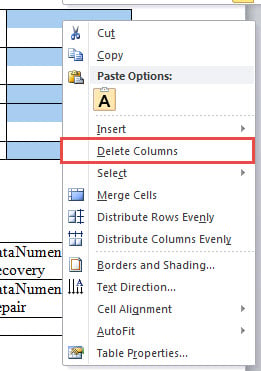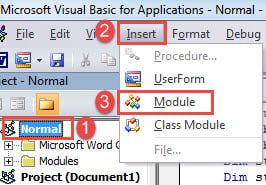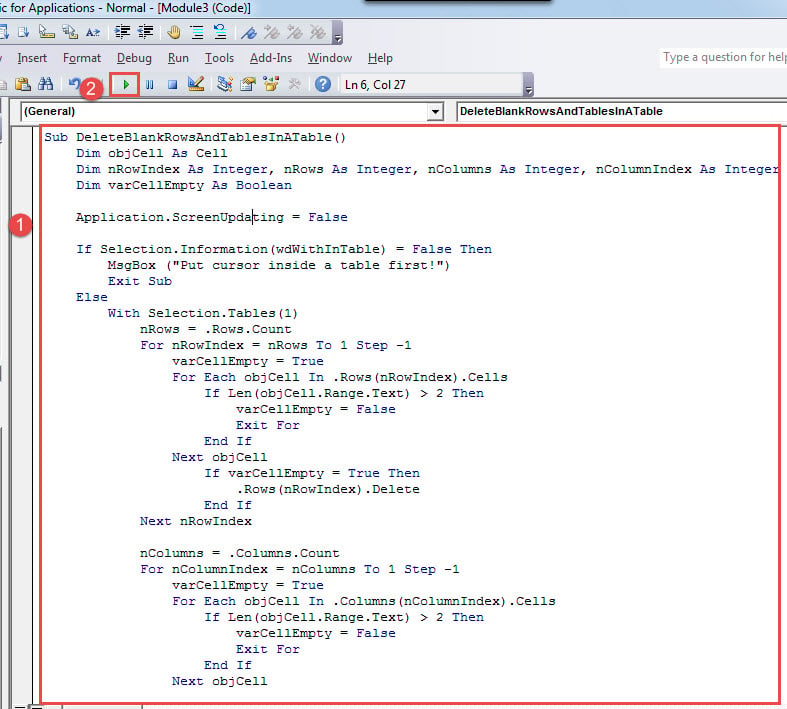In this post, we will explain to you 3 fast ways to delete blank rows and columns in your Word table.
Tables are essential to a document, especially in holding various types of data. Sometimes, a long table can exceed a page and extend over several. So once a table gets long and complicated, there are measures you can do to simplify it. For example, you can delete unnecessary blank rows and columns.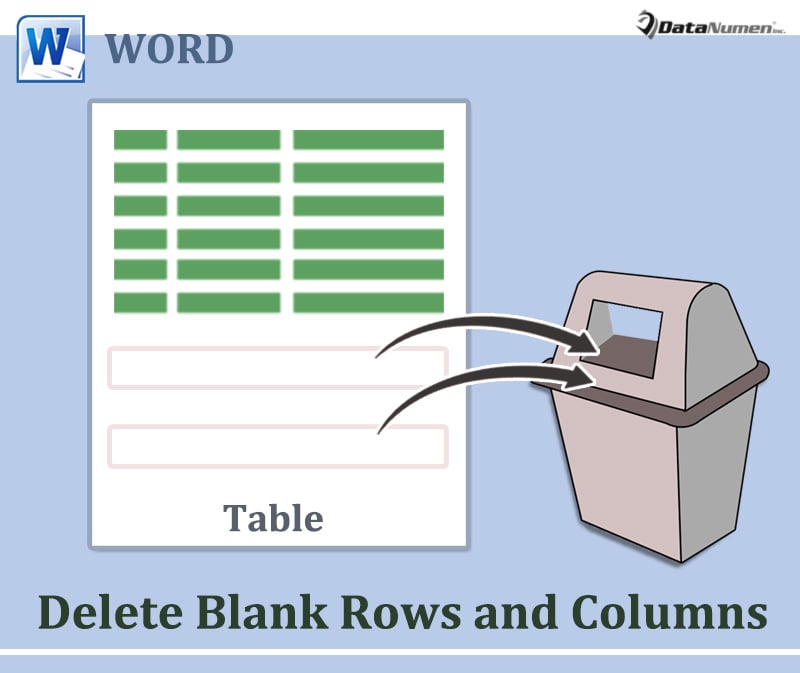
Following are 3 methods you can use.
Method 1: Delete Blank Rows and Columns Manually
- Firstly, select a row or a column in blank.
- Then right click to get the contextual menu. On the menu, select “Delete Rows” or “Delete Columns” accordingly.
Unfortunately, you can’t select multiple non-consecutive rows or columns and delete them together with this way. For this demand, you can refer to our previous article: 5 Quick Methods to Batch Delete Multiple Rows or Columns in Your Word Table
Method 2: Batch Delete All Blank Rows and Columns in a Table
Method 1 has its limitation. So we will offer you the way to batch remove rows and columns in a table via VBA codes.
- To begin with, put cursor inside a target table.
- Second, trigger VBA editor by pressing “Alt+ F11”.
- In the editor, click “Normal” project first.
- Then click “Insert” tab on menu bar.
- On the drop-down menu, choose “Module”.
- Double click on module to open it and paste following codes there:
Sub DeleteBlankRowsAndTablesInATable()
Dim objCell As Cell
Dim nRowIndex As Integer, nRows As Integer, nColumns As Integer, nColumnIndex As Integer
Dim varCellEmpty As Boolean
Application.ScreenUpdating = False
If Selection.Information(wdWithInTable) = False Then
MsgBox ("Put cursor inside a table first!")
Exit Sub
Else
With Selection.Tables(1)
nRows = .Rows.Count
For nRowIndex = nRows To 1 Step -1
varCellEmpty = True
For Each objCell In .Rows(nRowIndex).Cells
If Len(objCell.Range.Text) > 2 Then
varCellEmpty = False
Exit For
End If
Next objCell
If varCellEmpty = True Then
.Rows(nRowIndex).Delete
End If
Next nRowIndex
nColumns = .Columns.Count
For nColumnIndex = nColumns To 1 Step -1
varCellEmpty = True
For Each objCell In .Columns(nColumnIndex).Cells
If Len(objCell.Range.Text) > 2 Then
varCellEmpty = False
Exit For
End If
Next objCell
If varCellEmpty = True Then
.Columns(nColumnIndex).Delete
End If
Next nColumnIndex
End With
End If
Set objCell = Nothing
Application.ScreenUpdating = True
End Sub
- Finally, click “Run” button on menu bar or hit “F5”.
In seconds, you will get all blank rows and columns in that table removed.
Method 3: Batch Delete All Blank Rows and Columns in All Tables in a Document
- First off, repeat steps in method 2 to install and run a macro.
- Only this time, replace that macro with the following:
Sub DeleteBlankRowsAndColumnsInAllTables()
Dim objCell As Cell
Dim objTable As Table
Dim nRowIndex As Integer, nRows As Integer, nColumns As Integer, nColumnIndex As Integer
Dim varCellEmpty As Boolean
Application.ScreenUpdating = False
With ActiveDocument
For Each objTable In .Tables
nRows = objTable.Rows.Count
For nRowIndex = nRows To 1 Step -1
varCellEmpty = True
For Each objCell In objTable.Rows(nRowIndex).Cells
If Len(objCell.Range.Text) > 2 Then
varCellEmpty = False
Exit For
End If
Next objCell
If varCellEmpty = True Then
objTable.Rows(nRowIndex).Delete
End If
Next nRowIndex
Next objTable
For Each objTable In .Tables
nColumns = objTable.Columns.Count
For nColumnIndex = nColumns To 1 Step -1
varCellEmpty = True
For Each objCell In objTable.Columns(nColumnIndex).Cells
If Len(objCell.Range.Text) > 2 Then
varCellEmpty = False
Exit For
End If
Next objCell
If varCellEmpty = True Then
objTable.Columns(nColumnIndex).Delete
End If
Next nColumnIndex
Next objTable
End With
Set objCell = Nothing
Set objTable = Nothing
Application.ScreenUpdating = True
End Sub
Recover Broken Document
There is more than a way to retrieve lost data back nowadays. For example, resorting to backups always remains your top priority. If that doesn’t satisfy your need to get the latest information back, you can then try a doc repair tool.
Author Introduction:
Vera Chen is a data recovery expert in DataNumen, Inc., which is the world leader in data recovery technologies, including xlsx repair and pdf repair software products. For more information visit www.datanumen.com