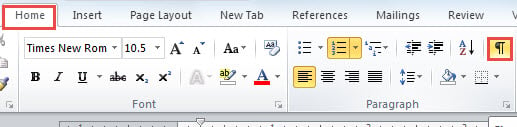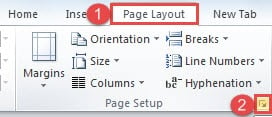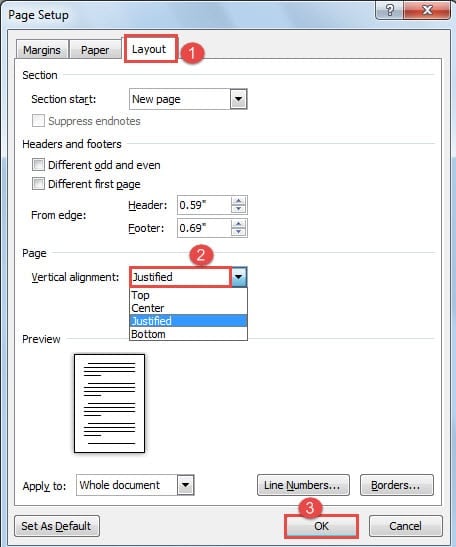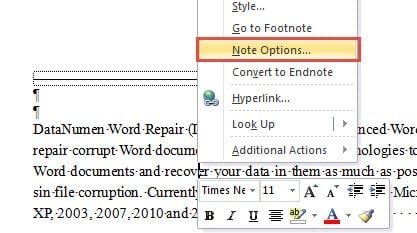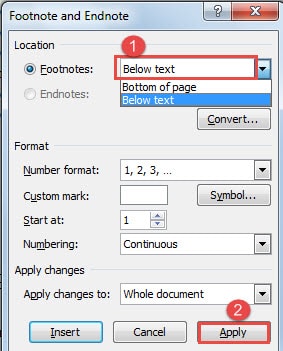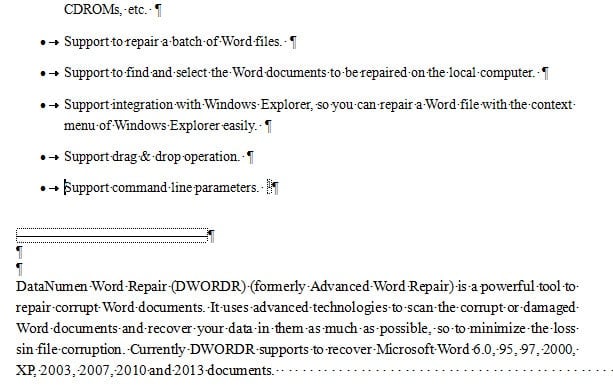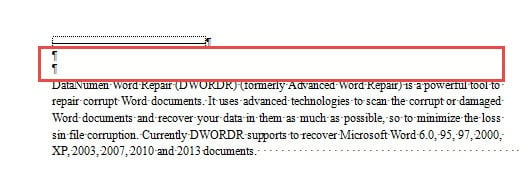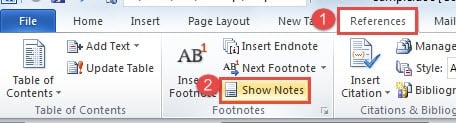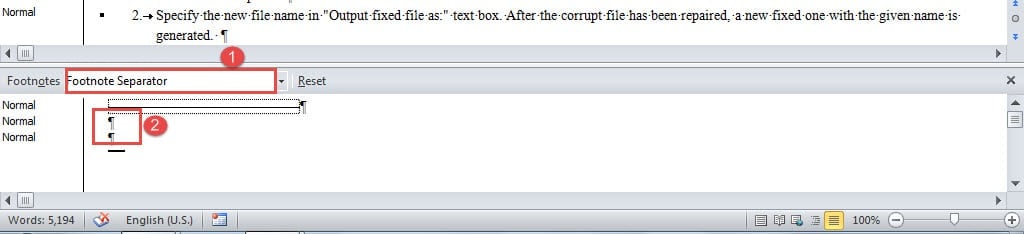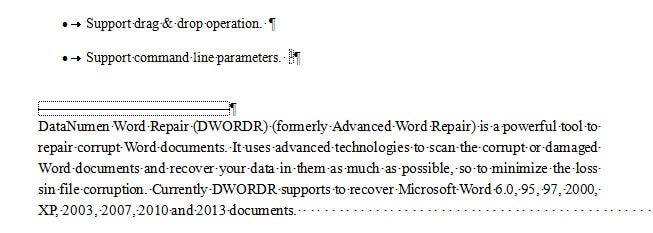In the following content, we will focus on explaining 2 ways to remove the extra spaces related to footnotes in your Word document.
Problems about spaces in Word can be annoying sometimes. And when it comes to the use of footnote, the headache remains. In this article, we will illustrate 2 cases where the unnecessary spaces drive people crazy, and also their solutions.
Case 1: Extra Spaces between Footnote and Body Text
The Issue
There can be times when you find a large blank space is right above footnotes and below the body text, such as below: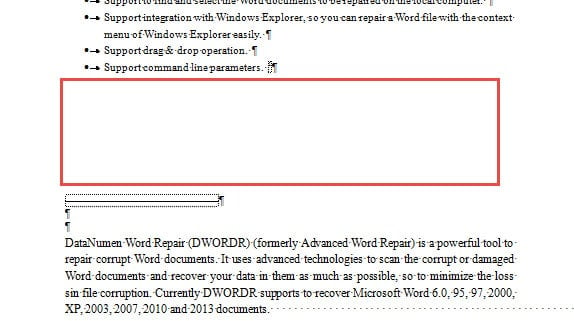
Yet you can guarantee there is no paragraph mark and you can do nothing about it. Now you may feel your hands are tied.
The Cause
Relax! Let’s walk you through it. The cause can be the first paragraph in next page is too long to be kept together on the footnote page. Or “Keep with next” is applied to this paragraph. Therefore, an empty area remains.
The Solution
- Firstly, go to click the button in “Paragraph” group under “Home” tab to show all unprintable symbols on the document.
- Then click “Page Layout” tab.
- Next click the arrow button to open “Page Setup” dialog box.
- In the dialog box, click to display the “Layout” tab.
- Select “Justified” for “Vertical alignment”.
- And click “OK”.
- Then right click on footnote and choose “Note Options”.
- Now in “Footnote and Endnote” dialog box, select “Below text” for “Footnote”.
- And click “Apply” to make it work.
This method actually distributes the unnecessary spaces to enlarge line spacing between each 2 text lines on this page. In case, you can’t accept the change of the line spacing, you can choose to manually move part of the first paragraph on next page up.
Case 2: Extra Spaces between Footnote Separator and Footnote Text
The Issue
You can see the paragraph marks between footnote separator and footnote text, but no matter how hard you’ve tried, you just can’t delete them.
The Cause
You have to know this paragraph marks are actually part of “Footnote Separator”, so you won’t be able to remove them in traditional way.
The Solution
- To begin with, click “View” tab.
- Secondly, choose “Draft” to switch the document view.
- Next, click “References” tab.
- And click “Show Note”.
- Now a horizontal pane will display at the bottom of the screen. Select the “Footnote Separator” and you can remove the unnecessary paragraph marks.
- After this, you can click “View” tab again to switch the document view back to “Print Layout”.
Here is what you may want to achieve:
Keep an Eye on Your Files
Since there may be hundreds of thousands of Word files on your electronic devices, you must come out a way to manage them properly. Some external factors like power surge can be huge threats for file protection. And making backups can be a good way out. If your backup files also get corrupted, you will need Word file damage repair.
Author Introduction:
Vera Chen is a data recovery expert in DataNumen, Inc., which is the world leader in data recovery technologies, including xlsx file repair and pdf repair software products. For more information visit www.datanumen.com