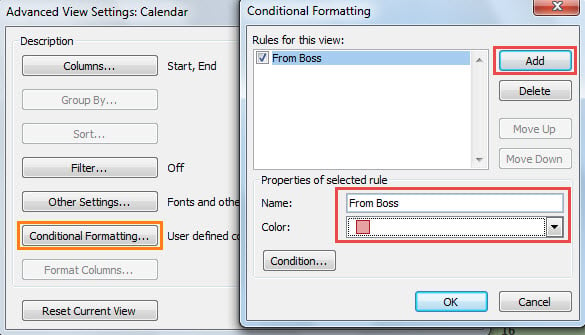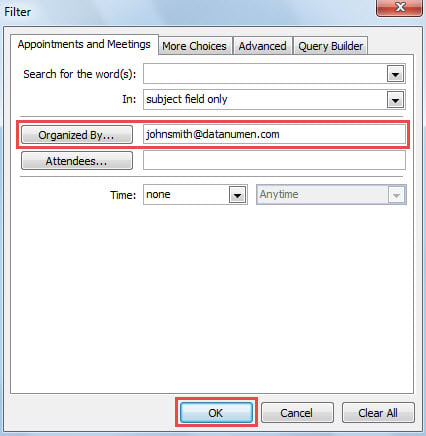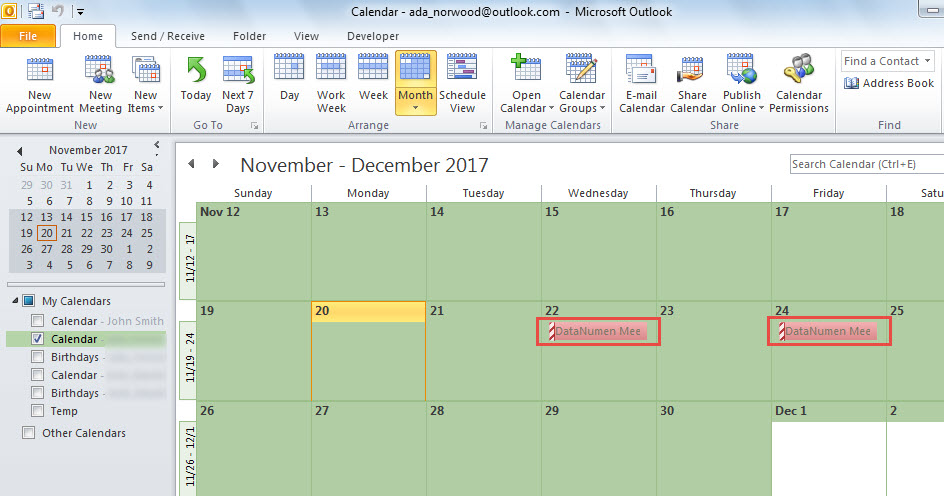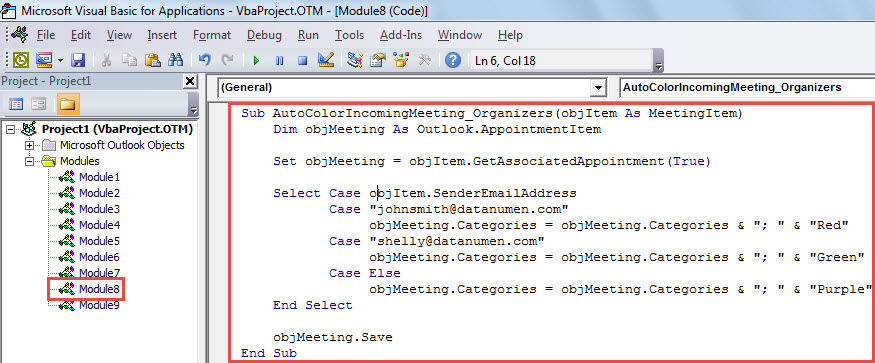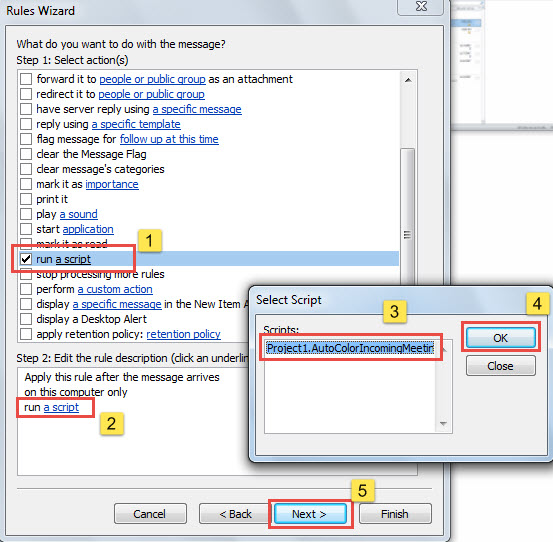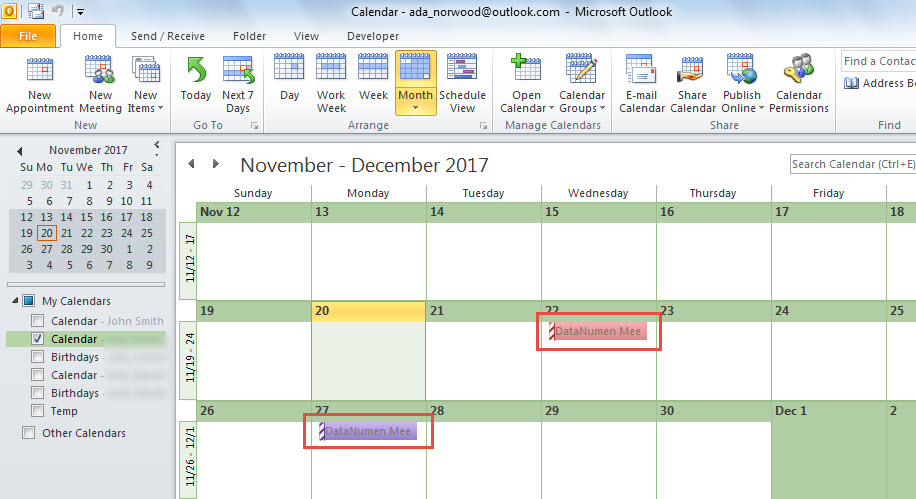In Outlook, if you may hope to show the incoming meetings in different colors as per the different meeting organizers, you can use the methods introduced in this article.
Outlook allows users to send meeting invitations to the others. If you are using Outlook in a business environment, you may frequently receive such meetings. In this case, so as to distinguish meetings organized by different persons, you may wish that Outlook can auto change the colors of meetings as per the organizers. In the followings, we will share you 2 methods to get it.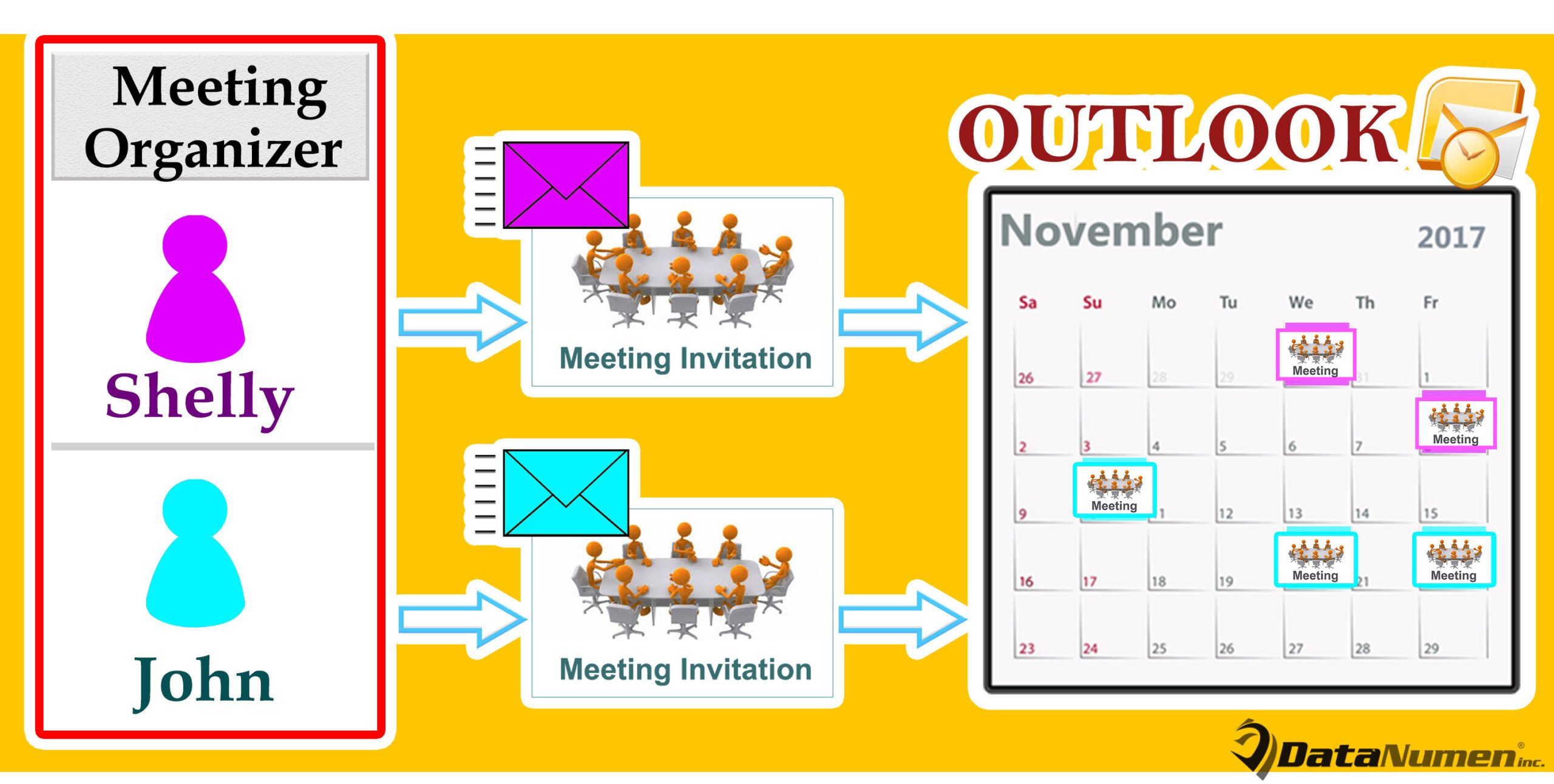
Method 1: Use “Conditional Formatting” Feature
- For a start, in Outlook, switch to “Calendar” pane by “Ctrl + 2” key button.
- Then, turn to ‘View” tab and click “View Settings” button.
- In the new dialog box, click “Conditional Formatting” button.
- Next, another dialog box will display, in which click “Add” button.
- Then, input a name and select a color, like the image below.
- After that, click “Condition” button.
- In the “Filter” dialog box, enter the organizer email address in the “Organized by” field.
- Finally, click a series of “OK” to save the formatting rule.
- After backing to the Calendar, you will see that the meetings from the specific organizer have been shown in the specific color, like the following image.
- Now, you can utilize the same way to color code the meetings from the other specific organizers.
Method 2: Apply Outlook VBA
- In the first place, access Outlook VBA editor according to “How to Run VBA Code in Your Outlook“.
- Then, copy and paste the following VBA code into a module.
Sub AutoColorIncomingMeeting_Organizers(objItem As MeetingItem)
Dim objMeeting As Outlook.AppointmentItem
Set objMeeting = objItem.GetAssociatedAppointment(True)
Select Case objItem.SenderEmailAddress
Case "johnsmith@datanumen.com"
objMeeting.Categories = objMeeting.Categories & "; " & "Red"
Case "shelly@datanumen.com"
objMeeting.Categories = objMeeting.Categories & "; " & "Green"
Case Else
objMeeting.Categories = objMeeting.Categories & "; " & "Purple"
End Select
objMeeting.Save
End Sub
- After that, close the VBA editor.
- Later, click “File” > “Manage Rules & Alerts”.
- Then, click “New Rule”
- Next, select “Apply rule on messages I receive” >”Next”.
- Afterwards, ignore the rule condition setup and click “Next”.
- In the rule action section, run the previous script by taking the steps shown in the following screenshot.
- Finally, just follow onscreen wizards to finishes the rule setup.
- Since then, every time a meeting invitation arrives in your inbox, Outlook will auto apply the specific color category to the meeting in calendar. The meeting will display in the specific color.
Reinforce Outlook Data Protection
Outlook is vulnerable, so you have to make great efforts to protect your Outlook data. For instance, you should develop a good habit to back up your Outlook files. Moreover, so as to provide timely rescue in case of Outlook damage, it is essential to keep a powerful PST repair tool, such as DataNumen Outlook Repair which has earned a lot of kudos due to its high recovery rate.
Author Introduction:
Shirley Zhang is a data recovery expert in DataNumen, Inc., which is the world leader in data recovery technologies, including fix sql and outlook repair software products. For more information visit www.datanumen.com