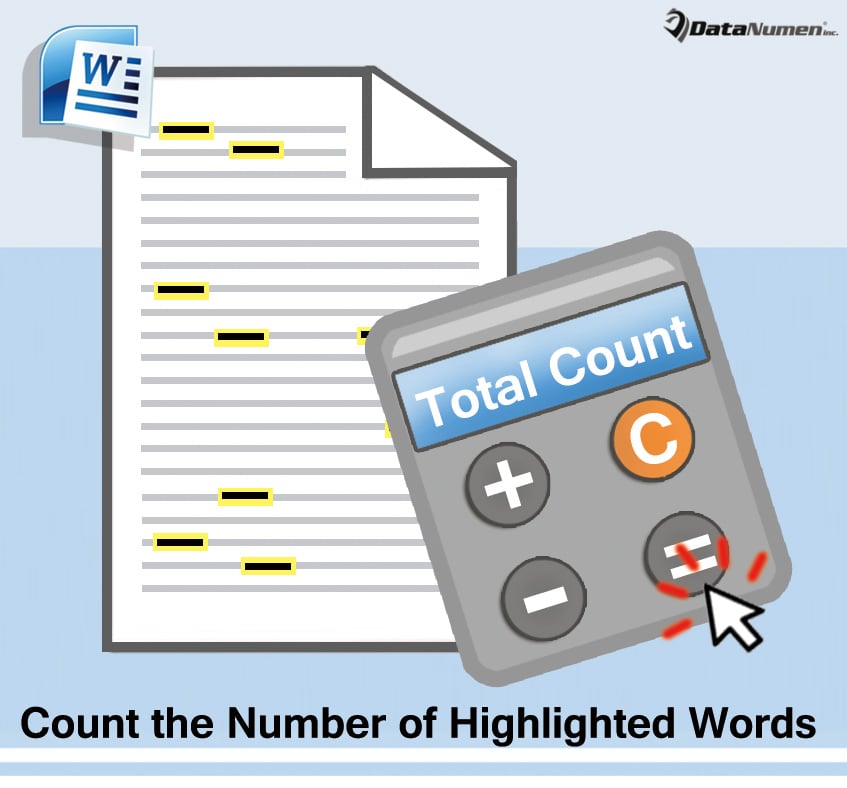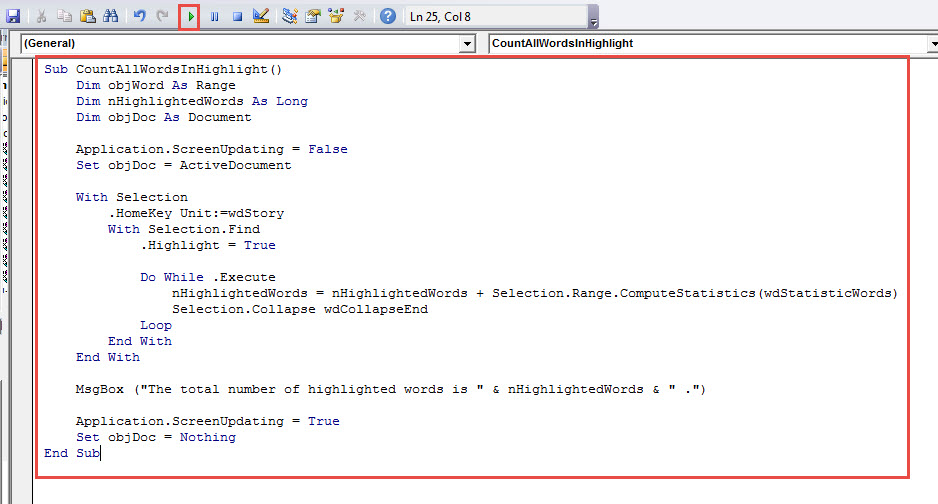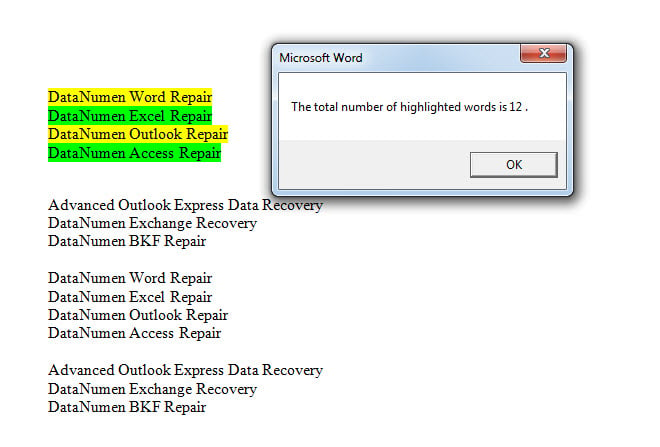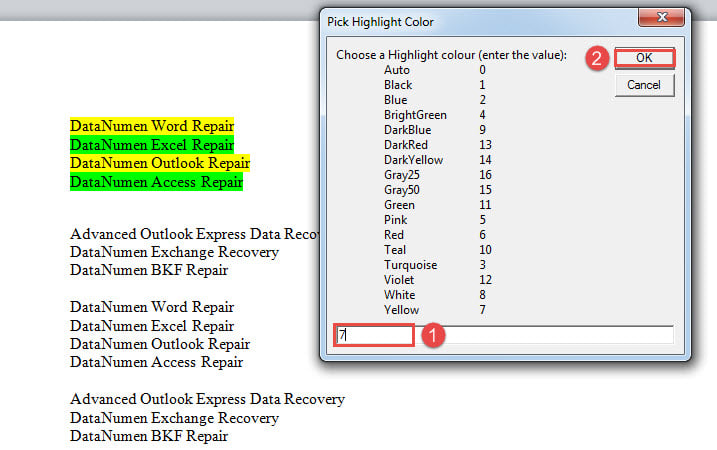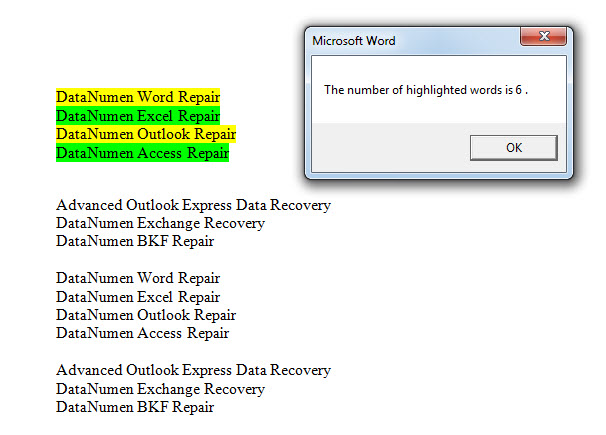In this article, we would like to offer you 2 quick ways to count the number of highlighted words in your Word document.
From time to time, we would highlight texts in different topics with different colors. In case you want to count the total number of highlighted words, you must understand that there is no direct way in Word to do this task. But as workarounds, you can choose to pick either one of the following methods in different cases.
Method 1: Count All Highlighted Words in Different Colors
- First of all, press “Alt+ F11” to open the VBA editor in Word.
- Next click “Normal” on the left column.
- Then click “Insert” on the menu bar.
- On the drop-down menu, choose “Module”.
- And double click on the new module to open it.
- Paste the following macro there:
Sub CountAllWordsInHighlight()
Dim objWord As Range
Dim nHighlightedWords As Long
Dim objDoc As Document
Application.ScreenUpdating = False
Set objDoc = ActiveDocument
With Selection
.HomeKey Unit:=wdStory
With Selection.Find
.Highlight = True
Do While .Execute
nHighlightedWords = nHighlightedWords + Selection.Range.ComputeStatistics(wdStatisticWords)
Selection.Collapse wdCollapseEnd
Loop
End With
End With
MsgBox ("The total number of highlighted words is " & nHighlightedWords & " .")
Application.ScreenUpdating = True
Set objDoc = Nothing
End Sub
- Last but not the least, click “Run” button or hit “F5” to execute the codes.
There will be a message box showing up, such as below:
Method 2: Count All Highlighted Words in a Specific Color
As we mentioned above, there can be several highlight colors applied to your Word document. Therefore, it’s kind of difficult to get the word count of highlighted words in a particular color. Fortunately, we could always rely on macro to do some customized task.
- First of all, repeat steps in method 1 to install and run a macro.
- Then replace with this macro:
Sub CountWordsInASpecificHighlightColor()
Dim objDoc As Document
Dim objWord As Object
Dim nHighlightedWords As Long
Dim strHighlightColor As String
Application.ScreenUpdating = False
Set objDoc = ActiveDocument
nHighlightedWords = 0
strHighlightColor = InputBox("Choose a Highlight colour (enter the value):" & vbNewLine & _
vbTab & "Auto" & vbTab & vbTab & "0" & vbNewLine & _
vbTab & "Black" & vbTab & vbTab & "1" & vbNewLine & _
vbTab & "Blue" & vbTab & vbTab & "2" & vbNewLine & _
vbTab & "BrightGreen" & vbTab & "4" & vbNewLine & _
vbTab & "DarkBlue" & vbTab & vbTab & "9" & vbNewLine & _
vbTab & "DarkRed" & vbTab & vbTab & "13" & vbNewLine & _
vbTab & "DarkYellow" & vbTab & "14" & vbNewLine & _
vbTab & "Gray25" & vbTab & vbTab & "16" & vbNewLine & _
vbTab & "Gray50" & vbTab & vbTab & "15" & vbNewLine & _
vbTab & "Green" & vbTab & vbTab & "11" & vbNewLine & _
vbTab & "Pink" & vbTab & vbTab & "5" & vbNewLine & _
vbTab & "Red" & vbTab & vbTab & "6" & vbNewLine & _
vbTab & "Teal" & vbTab & vbTab & "10" & vbNewLine & _
vbTab & "Turquoise" & vbTab & "3" & vbNewLine & _
vbTab & "Violet" & vbTab & vbTab & "12" & vbNewLine & _
vbTab & "White" & vbTab & vbTab & "8" & vbNewLine & _
vbTab & "Yellow" & vbTab & vbTab & "7", "Pick Highlight Color")
For Each objWord In objDoc.Words
If objWord.HighlightColorIndex = strHighlightColor Then
nHighlightedWords = nHighlightedWords + 1
End If
Next objWord
MsgBox ("The number of highlighted words is " & nHighlightedWords & " .")
Application.ScreenUpdating = True
Set objDoc = Nothing
End Sub
- Next in “Pick Highlight Color” box, enter a color value and click “OK”. For example, here we enter “7”, representing the yellow color.
- Now here is the outcome:
Smartly Solve the Document Corruption Issue
Now and then, you can encounter with Word damage. The worst of it is that it can lead to broken documents. While you can utilize the built-in feature in Word to recover your document, you can also resort to another clever choice that is to get a repairing tool to retrieve your data in the least time.
Author Introduction:
Vera Chen is a data recovery expert in DataNumen, Inc., which is the world leader in data recovery technologies, including corrupted xls and pdf repair software products. For more information visit www.datanumen.com