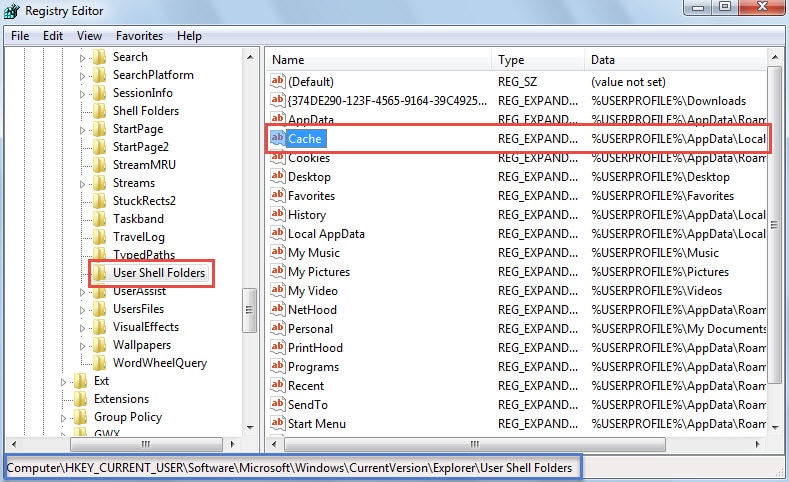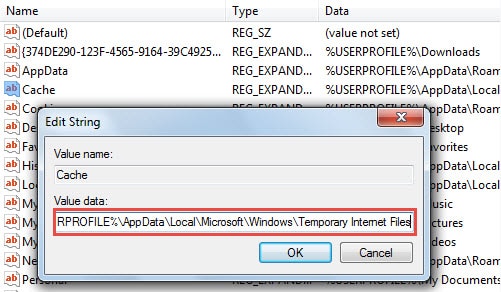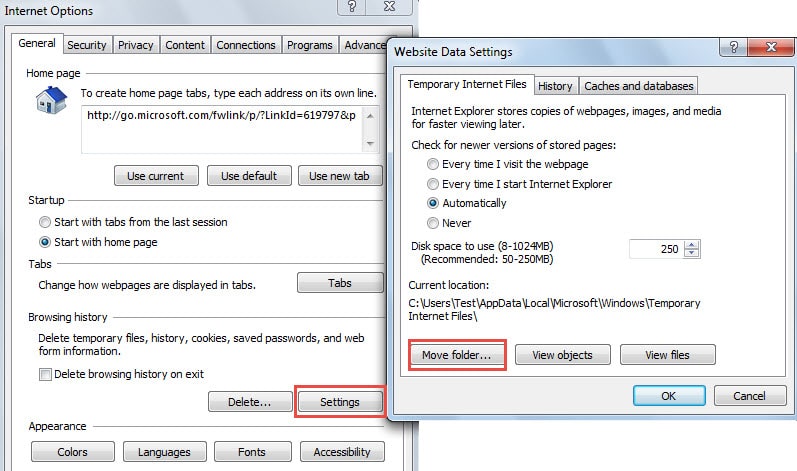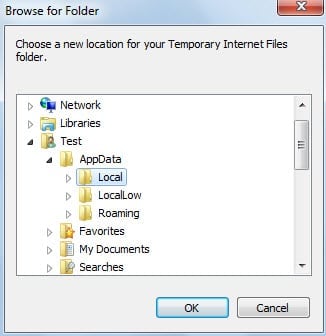The “Outlook could not create the work file” error usually pops up when you start Outlook. It will make your Outlook data inaccessible. In this article, we will tell you how to eliminate it.
The error “Outlook could not create the work file. Check the temp environment variable” is indicating the corruptions of temporary Internet cache variable. It often occurs after the operating system gets upgraded or relevant setting files are moved to another computer improperly. Don’t panic. This error doesn’t involve the Outlook files. Your Outlook data must be intact. Moreover, you can fix it with ease by the following two methods.
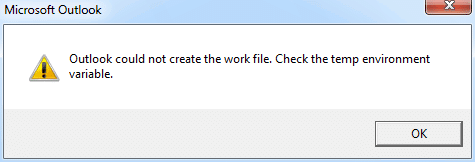
Method 1: Edit a Registry Value
- At the very outset, go to “Start Menu” and type “regedit” in the search box.
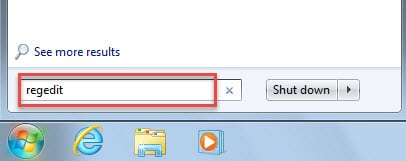
- Then press “Enter” to access Registry Editor. In the popup “Account Control” dialog box, select ‘Yes”.
- Next in Registry Editor window, you should find the following keys in order:
HKEY_CURRENT_USER\Software\Microsoft\Windows\CurrentVersion\Explorer\User Shell Folders
- After selecting “User Shell Folders” key, turn to its right pane. You can locate the “Cache” value.
- Next double click on the “Cache” value. And in the subsequent “Edit String” dialog box, input the correct temporary Internet file folder path.
- If you are running on Windows Vista, 7, 8 or 10, the default path should be ”%USERPROFILE%\AppData\Local\Microsoft\Windows\Temporary Internet Files”.
- If in Windows XP, it is “%USERPROFILE%\Local Settings\Temporary Internet Files”
- After editing the value, click “OK” to save the changes and exit Registry Editor. Now you should restart the computer to enable the changes.
Method 2: Change Internet Options
- For a start, open Internet Explorer window and click on the gear icon in the top right corner. From its drop down list, select “Internet Options”.
- Then in the new dialog box of “Internet Options”, click the “Settings” button. A new dialog box of “Website Data Settings” will pop up, click “Move folder”.
- Next in the “Browse for Folder”, you should browse to the correct temporary Internet file folder. As for the concrete folder path, you can refer to Step 5 in the last method.
- Lastly click several “OK” to save the changes, wait the changes activated and restart your computer when getting prompted.
Make a Consistent and Up-to-date Backup for Outlook Data
Since that Outlook is prone to corruption, you should make a regular backup for your Outlook data in order to avoid Outlook data loss. The backups will help you to recover corrupted PST data with effortless ease. But if you have no backup or it has limited value in that it is not current, you still can resolve the issue by means of a stellar tool, such as DataNumen Outlook Repair.
Author Introduction:
Shirley Zhang is a data recovery expert in DataNumen, Inc., which is the world leader in data recovery technologies, including repair SQL Server mdf and outlook repair software products. For more information visit www.datanumen.com