When needing to resend many emails, by default, you have to open them one by one and choose “Resend This Message” manually. It’s quite troublesome. Hence, this post will share you 2 means, which can help you accomplish it in quick time.
To resend an email, you ought to firstly open this email in Message window, then click on “Actions” button and choose “Resend This Message” option from the drop down list. By this means, it will be pretty tedious and cumbersome if you want to resend many emails. Now, here we’ll introduce you 2 approaches. You can select either as per your needs.
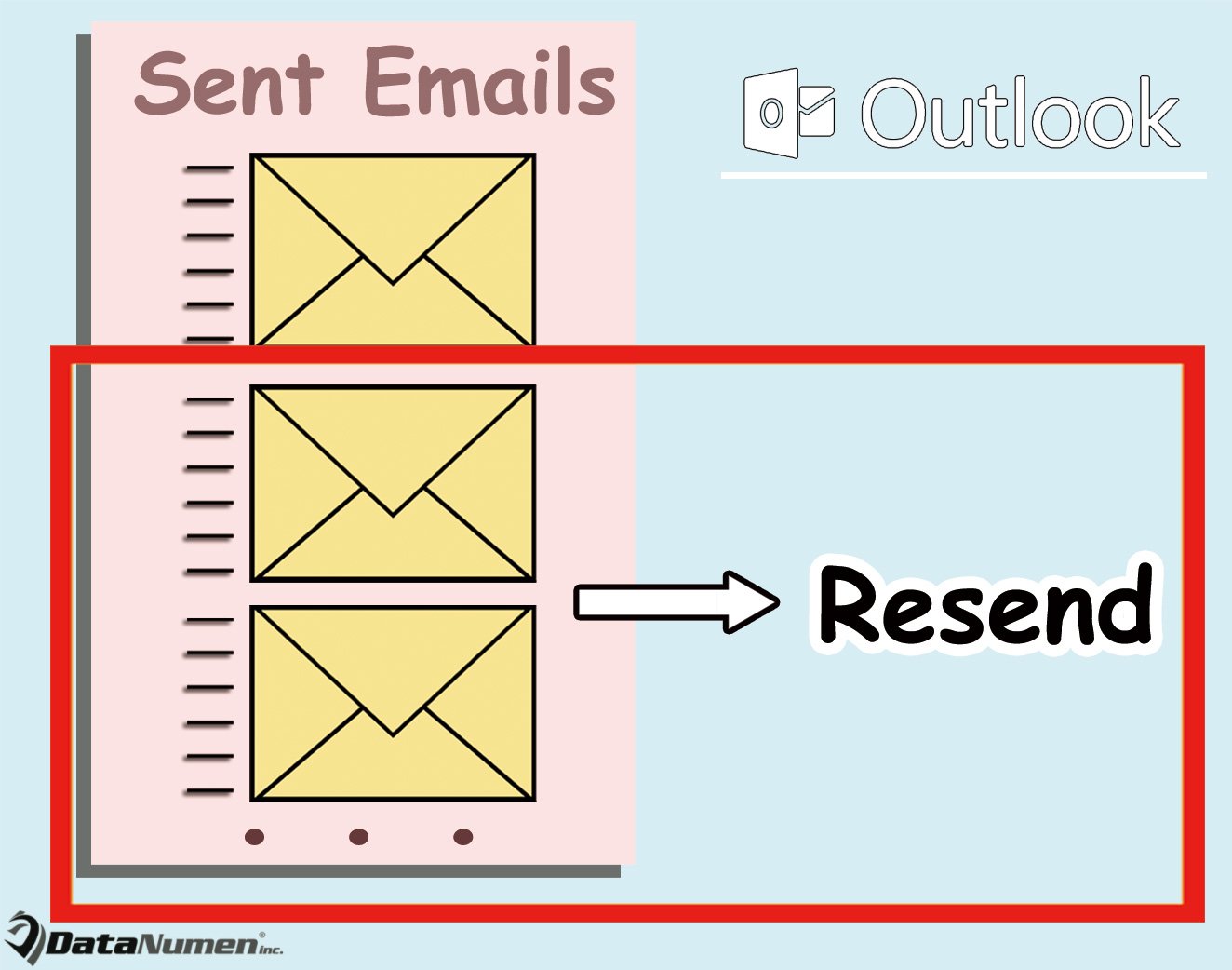
Method 1: Batch Resend Multiple Emails by “Forward” Feature
If the emails, which you want to resend, are virtually sent to the same person, you can use “Forward” feature.
- For a start, in the mail list, you need to select the emails which you would like to resend.
- Then, click on the “Forward” button in “Respond” group under “Home” tab.
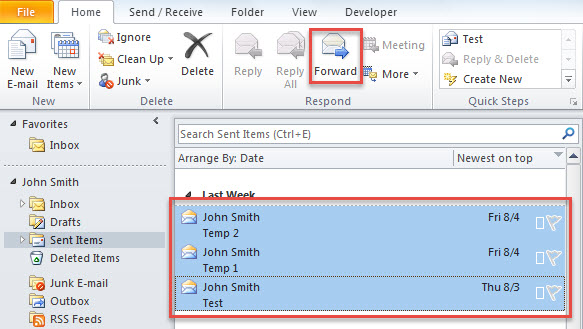
- At once, a new email will display, in which all the selected emails have been attached.
- Now, you can input the specific recipient in ‘To” field and enter a subject.
- Lastly, hit the “Send” button.
However, if the mails to be resent are actually sent to different persons, the above means are not a lot of help. In such cases, you can utilize the following approach.
Method 2: Batch Resend Multiple Emails via Outlook VBA
- In the first place, press “Alt + F11” key buttons in the main Outlook window.
- After getting into the “Microsoft Visual Basic for Applications” window, open a blank module.
- Subsequently, copy the following VBA code into such a module.
Sub BatchResendEmails()
Dim objSelection As Outlook.Selection
Dim objMail As Outlook.MailItem
Dim objInspector As Outlook.Inspector
Dim objResendMail As Outlook.MailItem
Set objSelection = Application.ActiveExplorer.Selection
If Not (objSelection Is Nothing) Then
On Error Resume Next
For Each objMail In objSelection
objMail.Display
Set objInspector = myItem.GetInspector
'Resend message
objInspector.CommandBars.ExecuteMso ("ResendThisMessage")
Set objResendMail = Application.ActiveInspector.CurrentItem
'You can change the email details as per your needs
With objResendMail
.Subject = "Resent: " & objMail.Subject
.Send
End With
objMail.Close olDiscard
Next
End If
End Sub
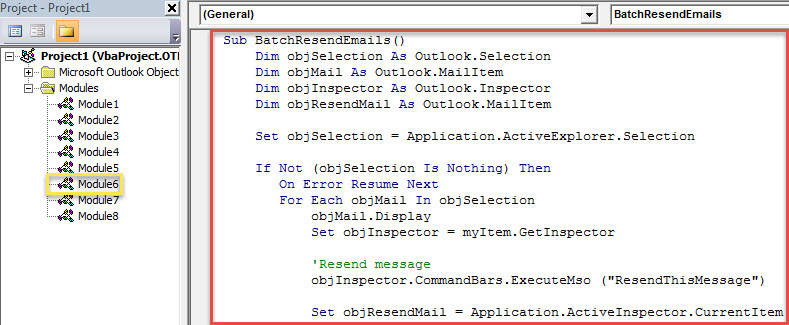
- After that, you can exit the current window.
- Later add this macro to Quick Access Toolbar.
- Finally you can take a shot.
- Firstly, select the source emails.
- Then press the macro button in Quick Access Toolbar.
- Immediately, all the mails will be resent to its original recipients as usual.
Dispose of Outlook Troubles
No software is flawless. For instance, although Outlook is feature rich, it is prone to problems and corruption. Therefore, if you’re a regular Outlook user, you have to make some precautions, such as periodical PST data backups and a cogent and reliable PST repair tool, like DataNumen Outlook Repair. It can fix Outlook issues without breaking a sweat.
Author Introduction:
Shirley Zhang is a data recovery expert in DataNumen, Inc., which is the world leader in data recovery technologies, including sql corruption and outlook repair software products. For more information visit www.datanumen.com
