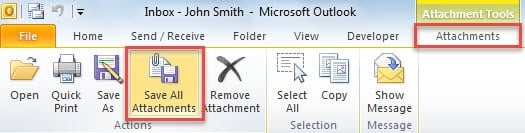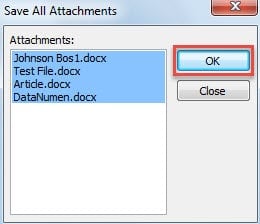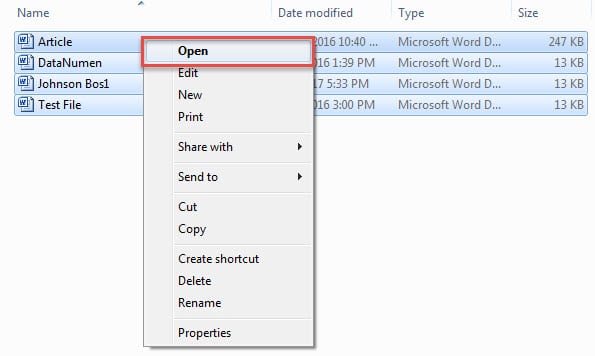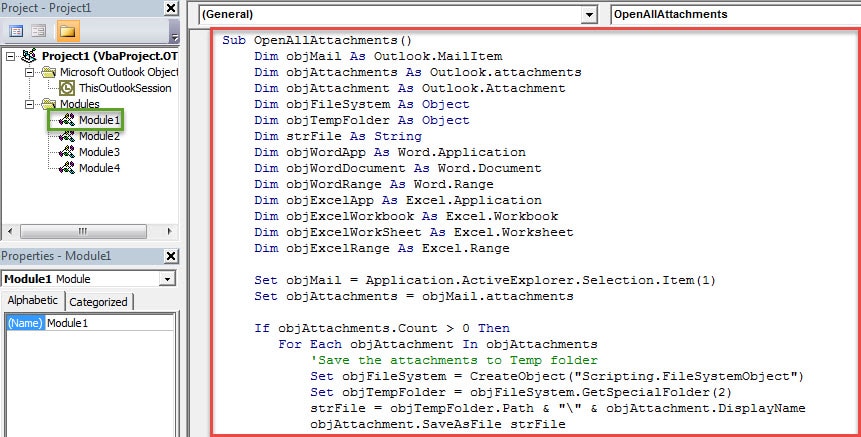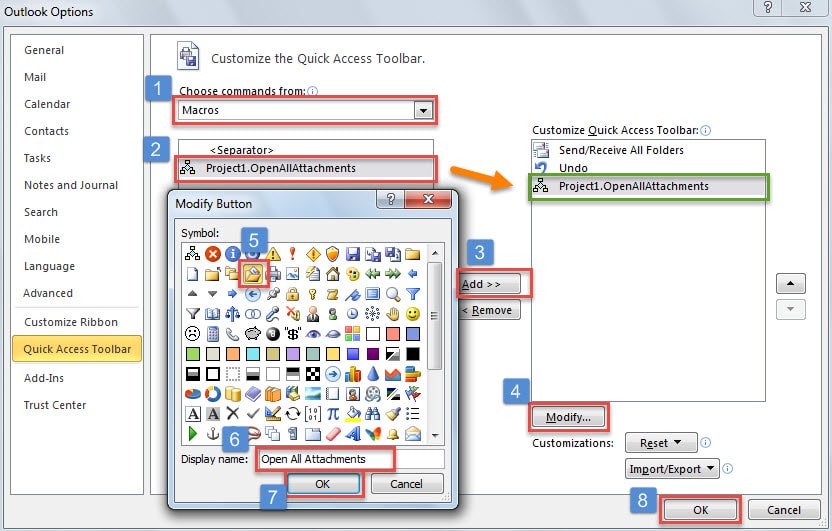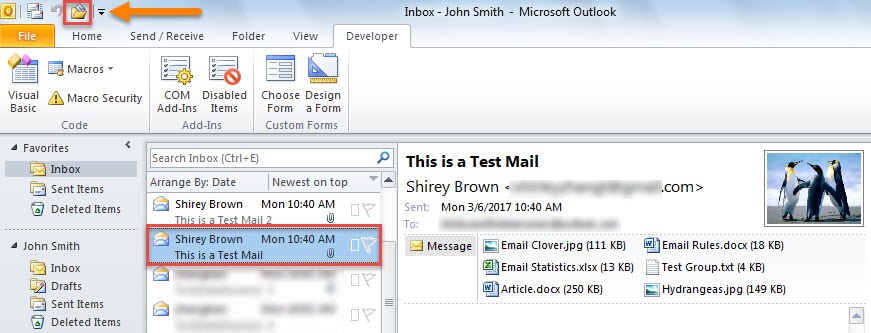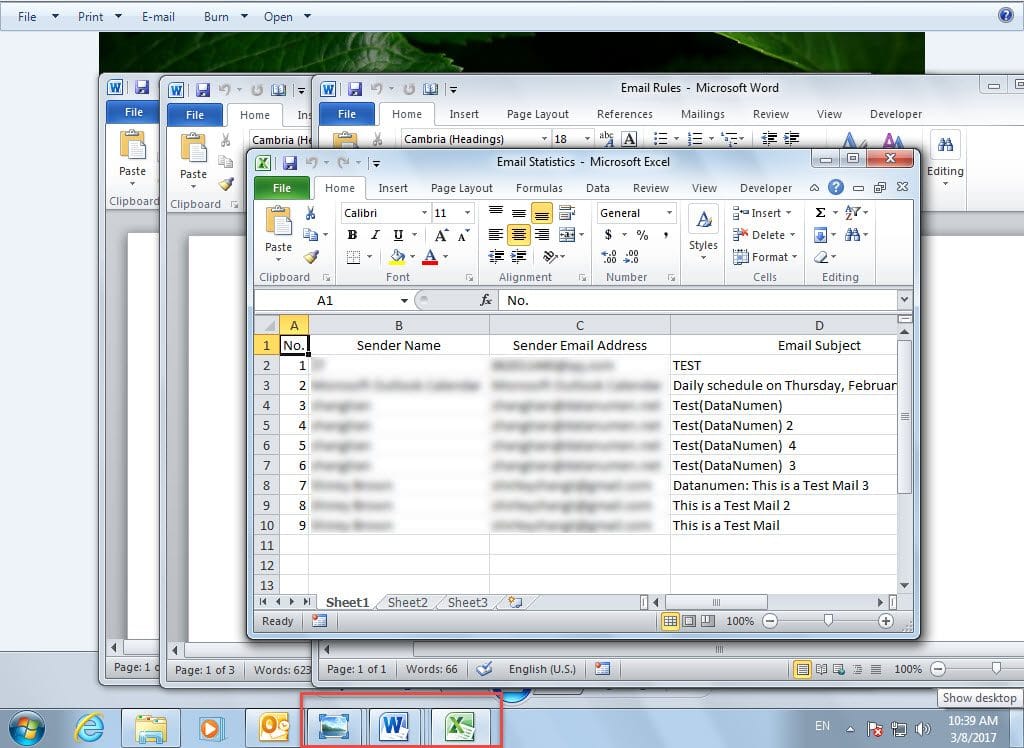When you receive an email which is appended with several attachments, sometimes, you may hope to open them in bulk. This article will look at this issue and introduce you 2 approaches to get it.
You must have ever received such an email which contains several attachments. It is pretty easy to open one of the attachments simply by double clicking on it. But if you would like to quickly open all the attachments in batch, how you can get it? It’s obvious that Outlook doesn’t provide us with such a feature. Hence, you need to seek other means. The followings are 2 tips.

Method 1: Batch Open All the Attachments via Save All Attachments
If the attachments are in the same file type, you can use this method:
- To start with, select an email.
- Then pitch on one attachment in the reading pane.

- Next in the visible “Attachments” ribbon, you can find and click on the “Save All Attachments” button.
- Subsequently, in the popup small dialog box, click “OK”.
- In the following “Save All Attachments” dialog box, select a destination folder for saving them and click “OK”.
- Finally you can open the selected folder.
- Press “Ctrl + A” to select all the saved attachments.
- Then right click on them.
- In the right clicking menu, you can select “Open” option.
The above method is only applicable to such a case that all the attachments are in the same file type. But if not, you can use the following means.
Method 2: Batch Open All the Attachments via Outlook VBA
The method will work effectively if the attachments are in common file types – “.docx”, “.doc”, “.txt”, “.xlsx”, “xls”, “.jpg”, “.png”, “jpeg”.
- In the first place, press “Alt + F11” key buttons.
- Then you will get into VBA editor window.
- Now you need to open a module not in use.
- Subsequently, copy and paste the following VBA codes into it.
Sub OpenAllAttachments()
Dim objMail As Outlook.MailItem
Dim objAttachments As Outlook.attachments
Dim objAttachment As Outlook.Attachment
Dim objFileSystem As Object
Dim objTempFolder As Object
Dim strFile As String
Dim objWordApp As Word.Application
Dim objWordDocument As Word.Document
Dim objWordRange As Word.Range
Dim objExcelApp As Excel.Application
Dim objExcelWorkbook As Excel.Workbook
Dim objExcelWorkSheet As Excel.Worksheet
Dim objExcelRange As Excel.Range
Set objMail = Application.ActiveExplorer.Selection.Item(1)
Set objAttachments = objMail.attachments
If objAttachments.Count > 0 Then
For Each objAttachment In objAttachments
'Save the attachments to Temp folder
Set objFileSystem = CreateObject("Scripting.FileSystemObject")
Set objTempFolder = objFileSystem.GetSpecialFolder(2)
strFile = objTempFolder.Path & "\" & objAttachment.DisplayName
objAttachment.SaveAsFile strFile
'Batch open all the attached Word documents and Text Files
If InStr(LCase(strFile), "docx") > 0 Or InStr(LCase(strFile), "doc") > 0 Or InStr(LCase(strFile), "txt") > 0 Then
Set objWordApp = CreateObject("Word.Application")
Set objWordDocument = objWordApp.Documents.Open(strFile)
objWordDocument.Activate
Set objWordRange = objWordDocument.Range(0, 0)
objWordApp.Visible = True
objWordDocument.ActiveWindow.Visible = True
End If
'Batch open all the attached Excel workbooks
If InStr(LCase(strFile), "xlsx") > 0 Or InStr(LCase(strFile), "xls") > 0 Then
Set objExcelApp = CreateObject("Excel.Application")
Set objExcelWorkbook = objExcelApp.Workbooks.Open(strFile)
Set objExcelWorkSheet = objExcelWorkbook.Sheets(1)
objExcelWorkSheet.Activate
Set objExcelRange = objExcelWorkSheet.Range("A1")
objExcelRange.Activate
objExcelApp.Visible = True
End If
'Batch open all the attached pictures via Windows image view
If InStr(LCase(strFile), "jpg") > 0 Or InStr(LCase(strFile), "png") > 0 Or InStr(LCase(strFile), "jpeg") > 0 Then
Shell "RunDLL32.exe C:\Windows\System32\Shimgvw.dll,ImageView_Fullscreen " & strFile
End If
Next
End If
End Sub
- After that, you can close the VBA editor and add the macro to the Quick Access Toolbar.
- Finally you can have a try.
- Firstly, select an email.
- Then click the macro button in Quick Access Toolbar.
- Immediately, all the attachments in the selected email will be opened in batch, like the following screenshot:
Safeguard Your PST Data Effectively
As Outlook PST is vulnerable to various factors, you should make a lot of efforts to prevent it from corruption. Otherwise, once your PST gets corrupted, to repair PST will be a considerably arduous task. Scanpst.exe will not help in such a case. So your only resort is to apply a potent external tool, such as DataNumen Outlook Repair.
Author Introduction:
Shirley Zhang is a data recovery expert in DataNumen, Inc., which is the world leader in data recovery technologies, including damaged mdf and outlook repair software products. For more information visit www.datanumen.com