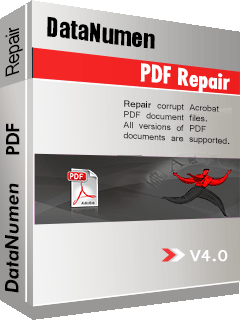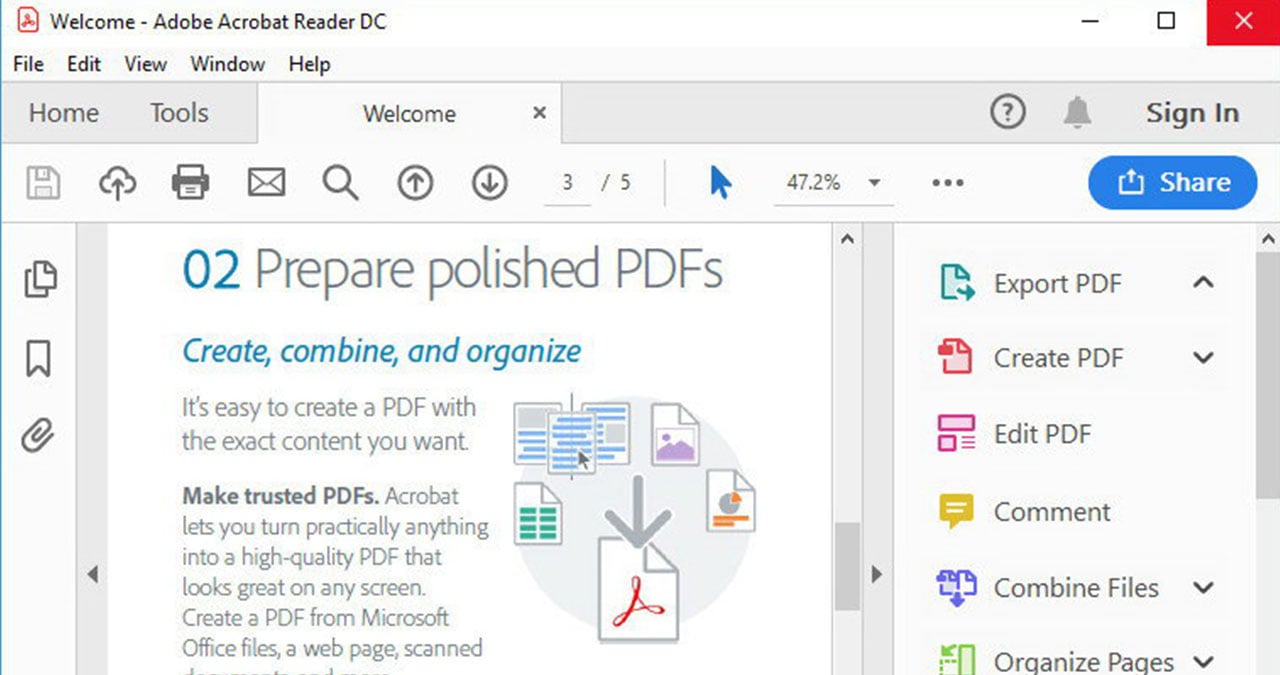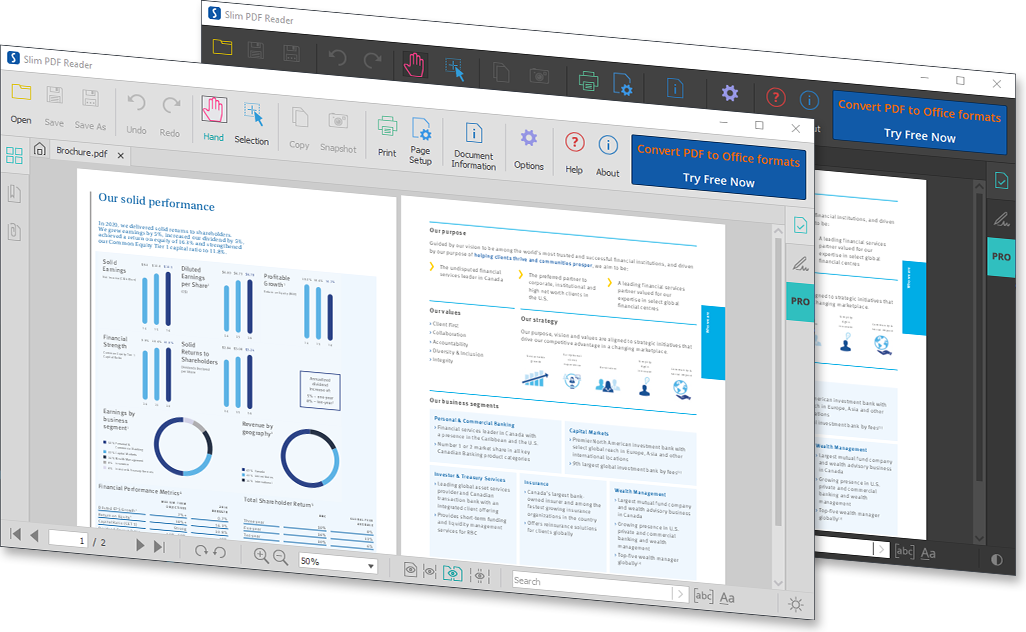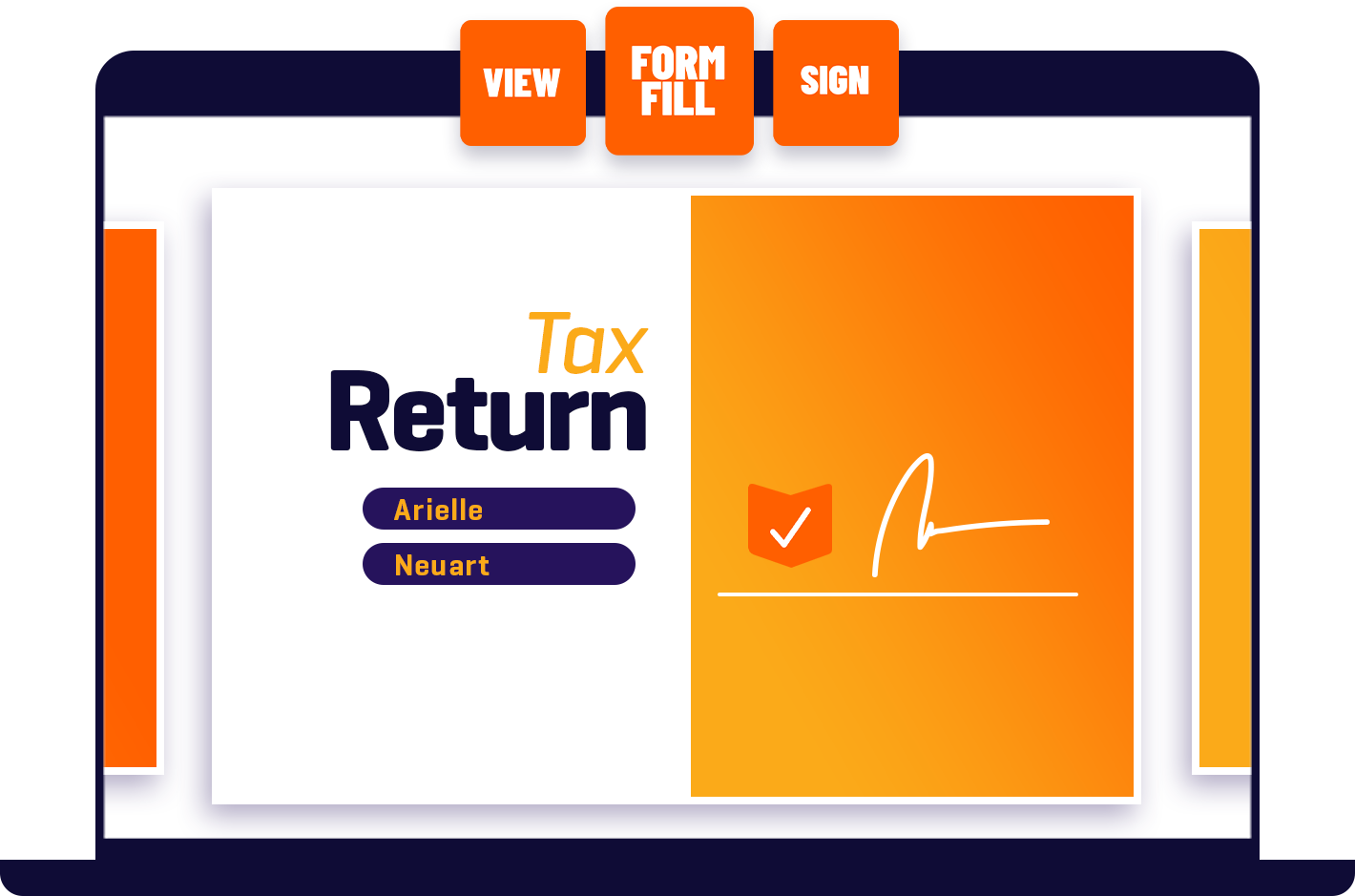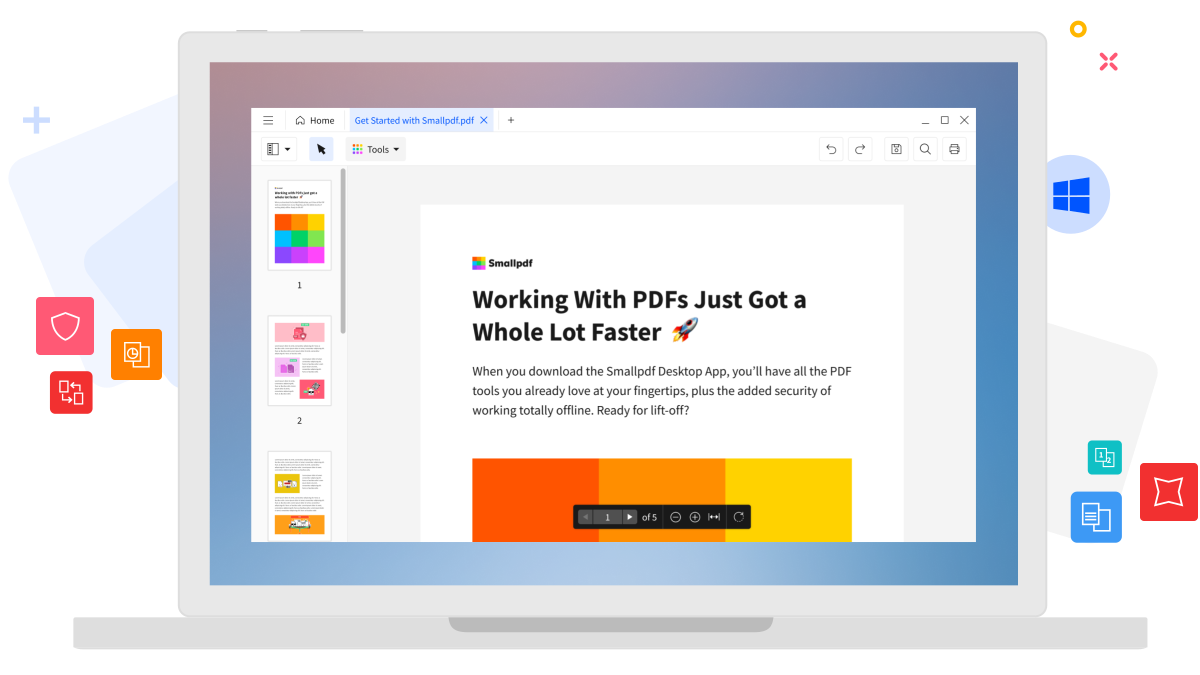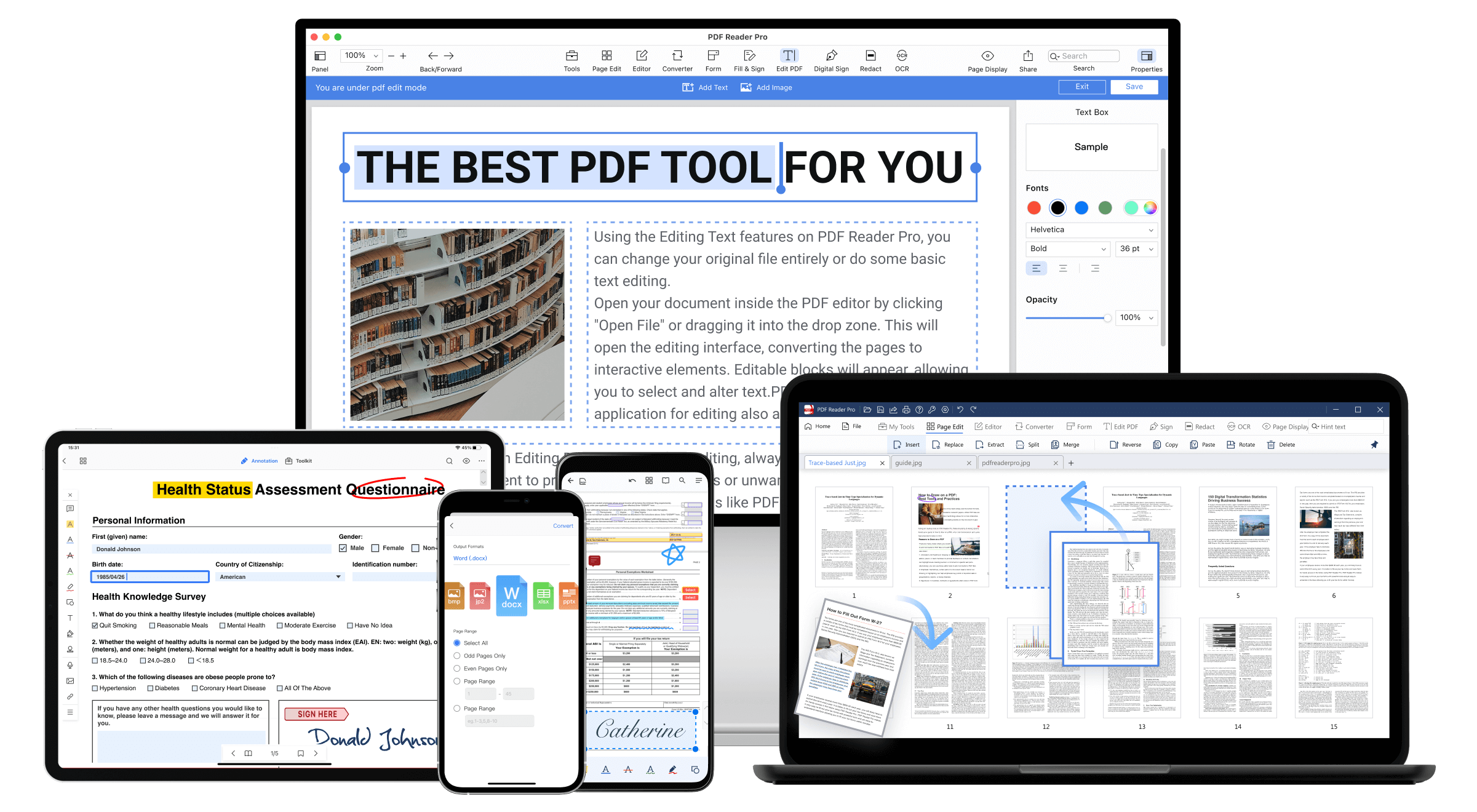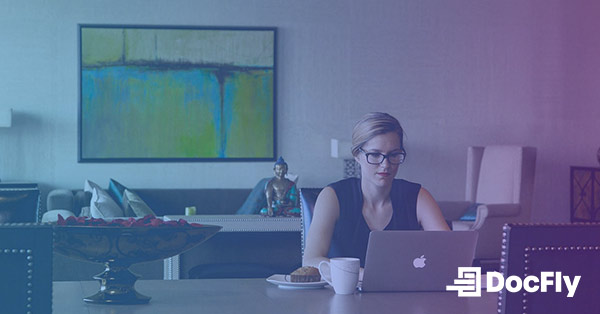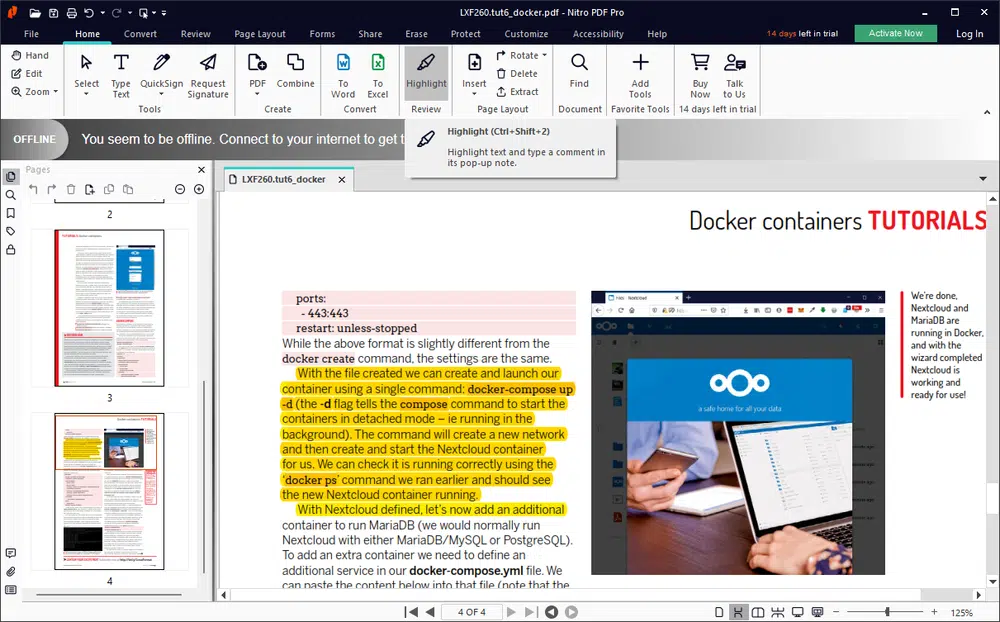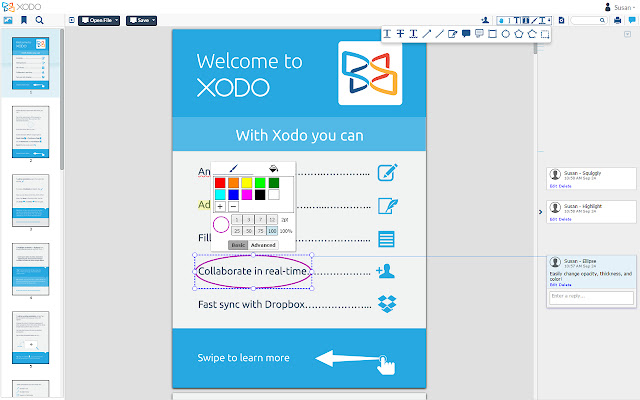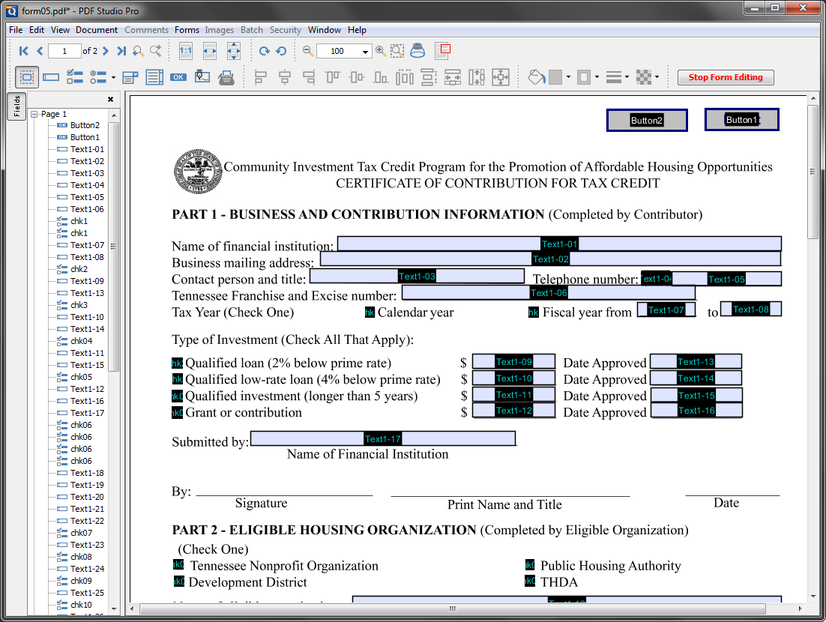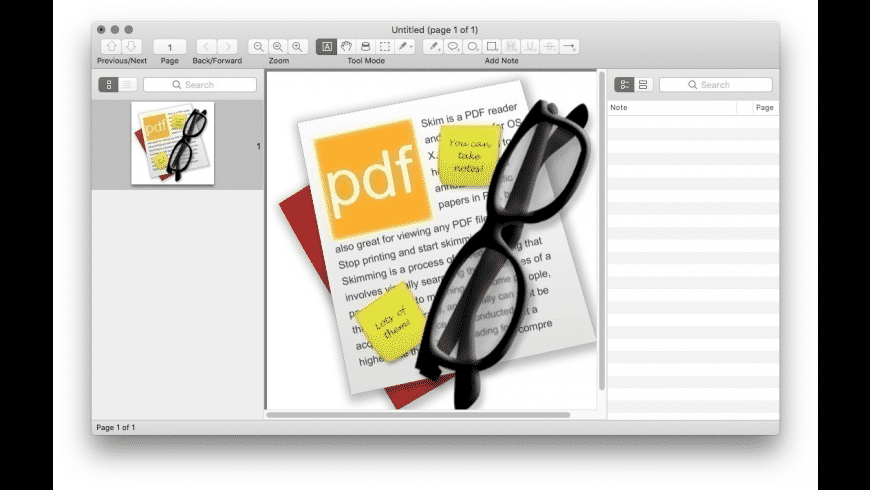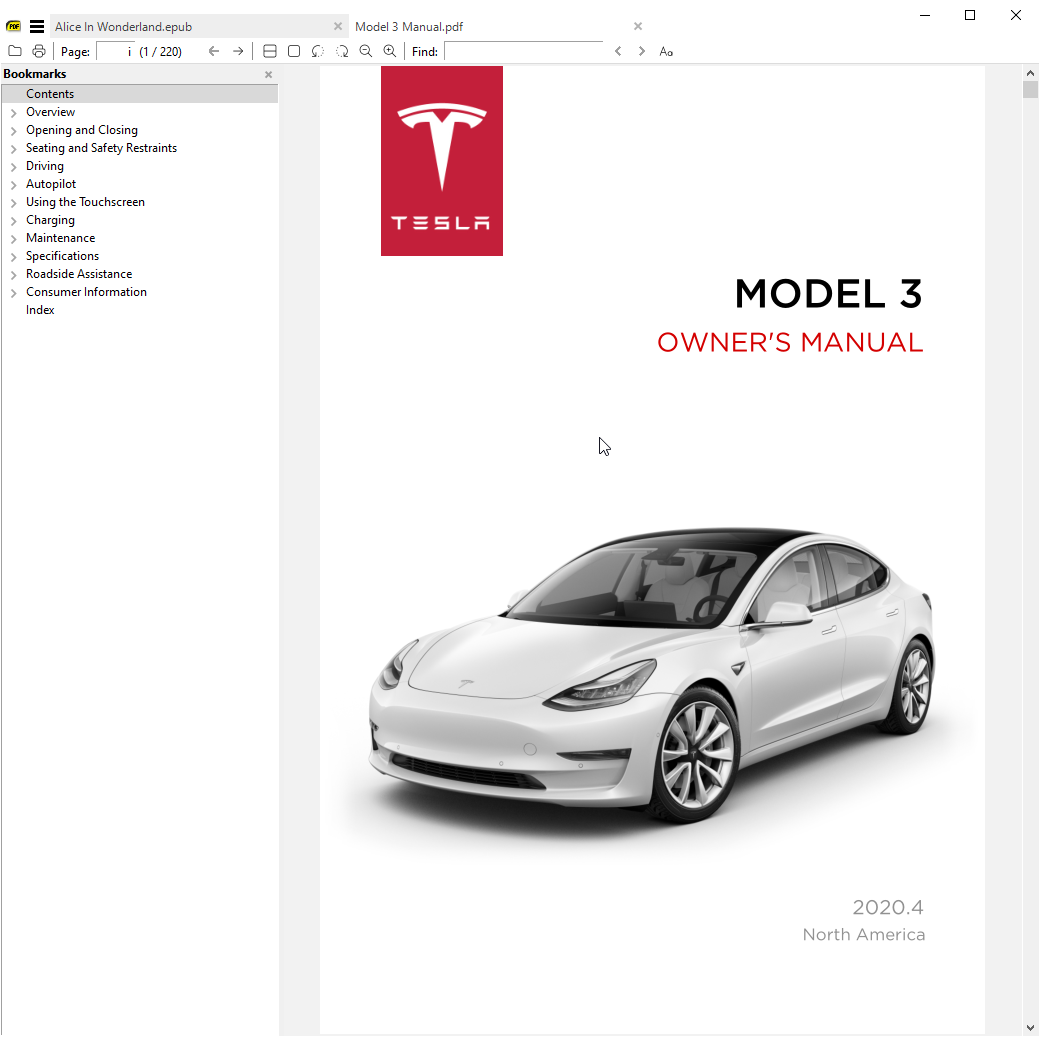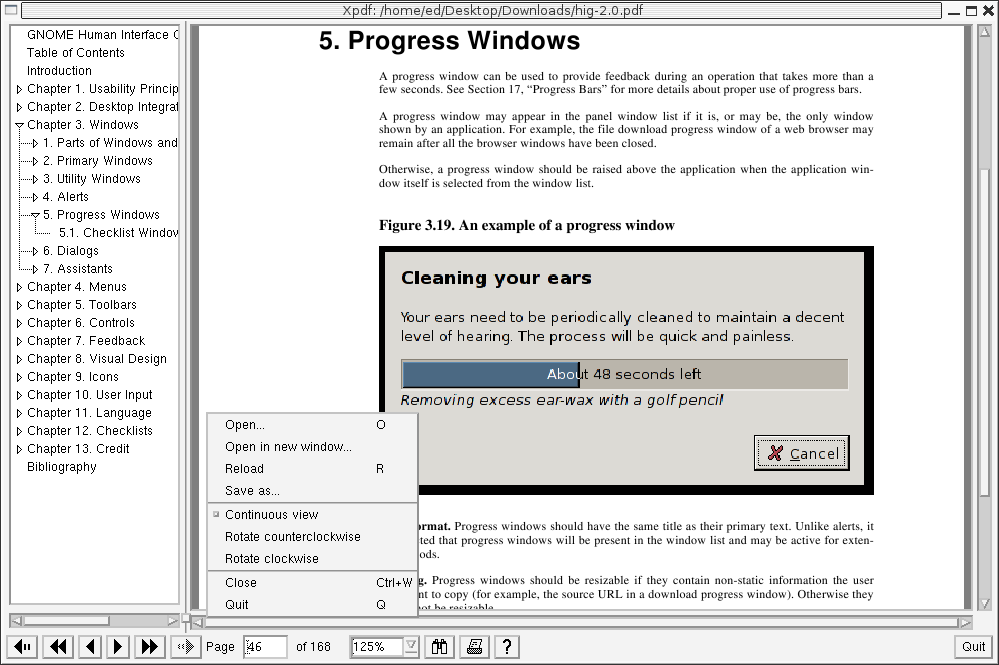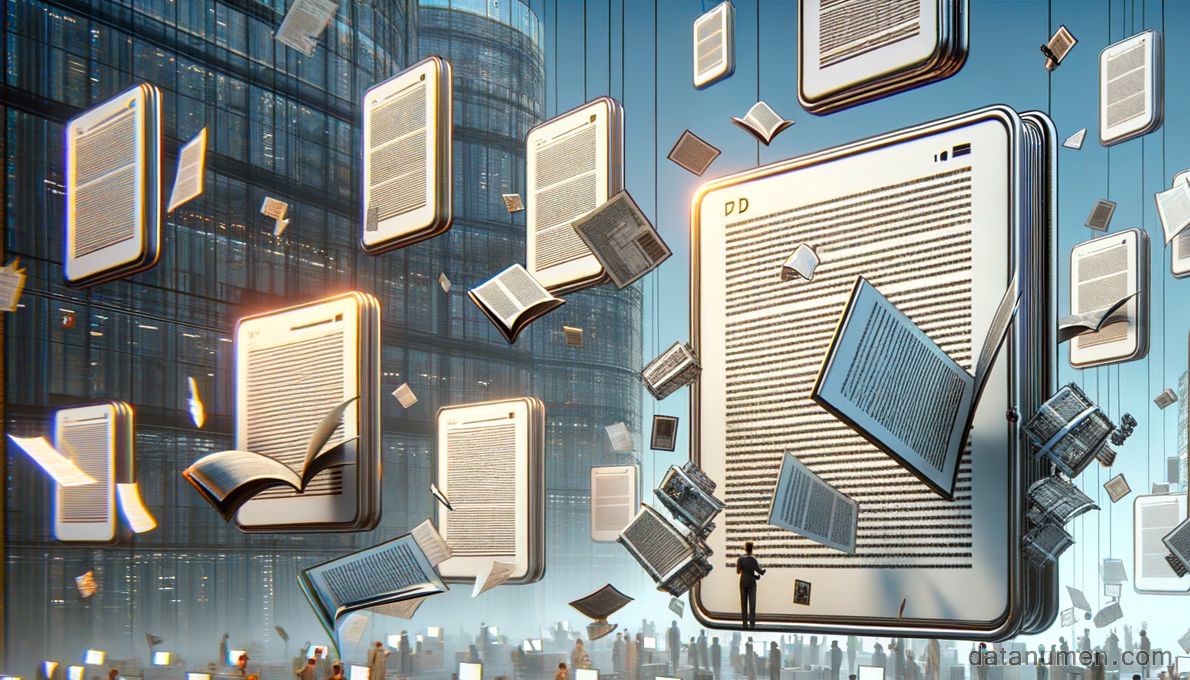1. Introduction
Portable Document Format (PDF) files have become a staple in the world of digital documentation. They provide a way to preserve the original document’s formatting online, regardless of the application or operating system that was used to create it. Given their popularity, it is imperative to employ a reliable PDF reader to open, view, and interact with these files. This introduction aims to emphasize the importance of PDF readers and set the objectives for the coming comparison.
1.1 Importance of PDF Reader
A PDF reader is an essential tool for both personal and professional use. It enables you to view, edit, and annotate PDF files easily. Some readers even permit the conversion of PDFs into other file formats. The functionality of a PDF reader extends beyond mere viewing. It can also provide features like adding signatures, filling in forms, and incorporating comments, making it invaluable for both businesses and individuals.
1.2 Repair Corrupt PDF Files
If you cannot open a PDF file, then it is corrupt, and you need a powerful tool to repair corrupt PDF files, such as DataNumen PDF Repair:
1.3 Objectives of this Comparison
This comparison aims to provide a comprehensive overview of some of the most proficient PDF readers available on the market. The intention is to allow end-users to make informed decisions when choosing a PDF reader. We will qualitatively compare features, pros, and cons of different software solutions. By the end of this guide, you will have a clear understanding of the best PDF reader for your specific requirements.
2. Adobe Acrobat
When discussing PDF readers, Adobe Acrobat invariably comes to the fore. It is a leading product from the company that spearheaded the development of the PDF itself. Boasting functionality that tops charts, it is frequently the go-to choice for navigating PDF files. Rightly so, considering its array of features, which we will discuss in detail in the following sections.
Adobe Acrobat Reader DC, popularly known as Adobe Acrobat, is a globally recognized free PDF viewer that supports viewing, printing, signing, and annotating PDFs. It also integrates with premium services to unlock additional functionalities like editing, converting, and more. With its user-friendly interface, Adobe Acrobat encourages smooth navigation within PDF files.
2.1 Pros
- Feature-rich: This reader offers a range of functionalities such as text editing, commenting, highlighting, electronic signatures, and more.
- Integrated services: Adobe Acrobat provides integrations with various premium services, opening the door for extra capabilities.
- Mobile compatibility: It supports usage on multiple devices, making it a flexible option for those constantly on the move.
2.2 Cons
- Cost-intensive: While the basic version is free, high-level features such as editing and conversion require costly subscriptions.
- Resource-heavy: Adobe Acrobat can be quite a drain on system resources, which can result in slower performance on low-end systems.
3. Slim PDF
Slim PDF is a minimalist converter targeting users who require basic PDF interaction, with the perk of using limited system resources. The software prides itself on being the smallest desktop PDF Reader in the world, focusing on simplicity and convenience. Let’s explore the pros and cons of this tool.
Slim PDF, developed by Investintech.com, is best known for its lightweight nature. As the world’s smallest desktop PDF reader, it requires minimal system resources, making it an excellent choice for older or low-spec machines. It provides basic functionalities one would expect from a PDF reader, including viewing, rotating, and printing documents.
3.1 Pros
- Lightweight: Slim PDF occupies minimal disk space and requires fewer system resources, making it extremely efficient.
- Easy to use: Offers a user-friendly interface, streamlining operations and making it ideal for basic tasks.
- Fast execution: Its small size allows for swift operations, reducing waiting times for loading and viewing documents.
3.2 Cons
- Limited functionalities: The scope is limited to basic operations, so functionalities like editing and annotating are absent.
- Lacks advanced options: Slim PDF misses out on advanced features like conversion, digital signatures, and form-filling functions.
4. Foxit
Foxit Reader is a popular alternative to Adobe Acrobat, noted for its speed and resource-efficiency. It provides wide-ranging features that are especially suitable for business, including collaboration tools and security features. Let’s delve deeper into its strengths and weaknesses.
Foxit Reader is a rapid, resource-sparing PDF viewer renowned for its advanced features. It goes beyond elementary PDF reading to include features like annotation, form filling, and provides security measures like creating password-protected PDF files. Its robust collaboration tools make it particularly useful for business environments.
4.1 Pros
- Rich feature set: Foxit Reader offers extensive features that include not only viewing and printing documents but also annotating, form filling, and creating password-protected files.
- Fast and lightweight: It utilizes minimal resources and loads quickly, making it a fast and efficient PDF reader.
- Secure: Foxit Reader offers a variety of security options, which can protect confidential information.
4.2 Cons
- Interface complexity: With such expansive features, the interface can become cluttered and intimidating for beginners.
- Ads and upsells: The free version of this reader often displays pop-ups advertising the premium version, which can be disruptive for users.
5. Smallpdf
Smallpdf serves as an all-in-one online PDF tool, inclusive of a PDF reader function. Known for its capacity to handle various PDF tasks without software installation, Smallpdf is a web-based solution offering versatility and ease of use. But what are the aspects it excels in, and where does it fall short? Let’s find out.
Smallpdf is a cloud-based tool known for its versatile functionality. It goes beyond being just a PDF reader and offers various features such as editing, converting, compressing, and splitting PDF files. It is accessible from any device and can connect with popular platforms like Dropbox and Google Drive to manage files conveniently.
5.1 Pros
- Multiple functionalities: Smallpdf caters to an array of PDF-related tasks, eliminating the need for multiple tools.
- No installation: Being a cloud-based tool, it requires no software installation, making it a handy choice for quick, one-off tasks.
- User-friendly interface: Its clean, simple interface is easy to navigate, even for beginners.
5.2 Cons
- Dependent on internet connectivity: Since it’s cloud-based, reliable internet connectivity is a must for smooth functioning.
- Limitations on free access: The free version allows only a certain number of tasks in a day. Unlimited access requires a paid, premium account.
6. PDF Technologies PDF Reader Pro
PDF Reader Pro, developed by PDF Technologies, is more than just a PDF reader. This all-in-one solution provides a user-friendly experience for both viewing and editing PDFs, amongst other features. Let’s ascertain its strengths and areas for improvement in the sections below.
PDF Reader Pro is a robust tool providing a variety of features such as viewing, editing, converting, and signing PDF files. It also supports form filling and offers annotation tools, including highlights, notes, shapes, and bookmarks. Compatible with numerous platforms, its ‘Night Mode’ makes it a comfortable choice for extended usage.
6.1 Pros
- Comprehensive feature set: Goes beyond basic reading functionality to include editing, converting, signing, and more.
- Night mode: This feature adjusts the screen to low-light conditions, reducing eye strain during prolonged use.
- Multi-platform support: PDF Reader Pro is compatible with multiple platforms offering flexibility to users.
6.2 Cons
- Free version limitations: The free version lacks several important features. For full functionalities, you need to upgrade to the paid version.
- Interface quirks: Despite being user-friendly, the interface occasionally exhibits awkward responses, such as unresponsive buttons.
7. Docfly View PDF File Online
Docfly, an online PDF solution, is proving to be a consistent contender in the realm of PDF handling tools. Not only does it possess commendable file viewing capabilities, but it also offers various other functionalities, such as editing and converting. Let’s look into its pros and cons.
Docfly View PDF File Online is a versatile tool offering features for viewing, editing, and converting PDF files in one online platform, without the need for additional software. Document security is also prioritized with the presence of secure SSL encryption. Plus, the capability of handling multiple tasks in one go makes it a useful tool.
7.1 Pros
- Multiple functionalities: Docfly covers various tasks like viewing, editing, conversion, and even securing your PDFs.
- Requires no installation: The fact that it’s an online tool means there is no need to download or install any software.
- Document security: The provision of secure SSL encryption ensures your documents’ privacy and safety.
7.2 Cons
- Internet dependency: Being an online tool, it could be tremendously impacted by unstable or slow internet connections.
- Free version limitations: Only a limited number of tasks can be performed with the free version. Access to all features requires a Pro membership.
8. Nitro
Nitro PDF Reader is a flag-bearer of comprehensive PDF solutions with a particular emphasis on creating and editing PDFs. Its streamlined processes and powerful tools have earned it considerate recognition in professional circles. Let’s delve into its aptitudes and inadequacies in the following sections.
Nitro PDF Reader is more than just a viewer; it offers extensive tools to create and edit PDF files, effectively turning your PDFs into easily editable documents. It also supports conversion to Microsoft Office formats, making it a versatile tool for professionals. Digital signatures and annotations, too, make part of the feature bundle.
8.1 Pros
- Full feature suite: Nitro extends its functionality to reading, creating, editing, and converting PDF files.
- Microsoft Office Integration: Seamless conversion to and from Microsoft Office formats enhances its versatility.
- Digital signatures: The ability to apply and request electronic signatures simplifies the reviewing and signing process.
8.2 Cons
- Steep learning curve: The functionality richness also indicates a learning curve, potentially overwhelming beginners.
- No free tier: While Nitro offers a trial version, there is no indefinitely free tier available, limiting its user base.
9. Xodo Online PDF Reader
Xodo stands out for its strong annotation tools and collaborative functionalities. Ideal for both individual and business usage, Xodo proves a remarkable tool for handling PDFs. What makes it tick, and what could use improvement? Let’s discuss.
Xodo is an all-in-one PDF reader and editor, showcasing some robust tools for note-taking, form filling, signing, and sharing PDFs. It is notable for its collaborative capabilities that allow real-time PDF editing with others, making it an excellent choice for team projects. It also syncs with Google Drive and Dropbox for an enhanced experience.
9.1 Pros
- Collaborative editing: Xodo’s collaborative editing function enables real-time PDF annotation and discussion with others, fostering team productivity.
- Sync capabilities: Integration with Google Drive and Dropbox allows easy access to files from these platforms.
- Ample features: Reading, editing, annotating, and form-filling features provide a comprehensive platform for handling PDFs.
9.2 Cons
- Complex user interface: The interface might appear intimidating initially due to the plethora of tools and options.
- Performance issues: Some users have reported occasional lags and crashes, impacting user experience.
10. Qoppa Software PDF Studio
PDF Studio by Qoppa Software is recognized for its extensive feature set that competes with more prominent names like Adobe. With the comfort of using it across multiple platforms, PDF Studio is an attractive option on the market. But does it have shortcomings? Let’s explore.
PDF Studio by Qoppa Software is a reliable and powerful PDF editing tool that works on multiple platforms. It offers a suite of features covering viewing, annotating, formatting, and even OCR capabilities. PDF Studio caters to individual and business needs and includes advanced options like batch processes and precision measuring tools.
10.1 Pros
- Multi-platform support: PDF Studio supports Windows, macOS, and Linux, being a flexible option for different users.
- Extensive features: From basic viewing and annotation to advanced batch processes and precision measuring tools, PDF Studio is feature-rich.
- Free trial: A complimentary trial gives prospective users an opportunity to gauge its utility before committing to a purchase.
10.2 Cons
- Expensive: For all its features, PDF Studio does come with a hefty price tag.
- Complex User Interface: The abundance of tools and options may be overwhelming for novice users.
11. Skim
Skim, originally designed for macOS, is a free, open-source PDF reader notably used to annotate scientific papers and documents. Though it doesn’t offer as many features as commercial counterparts, its efficiency is laudable. Let’s have a close look at its capabilities and the areas it falls short in.
Skim is a free and open-source PDF reader designed with academics and researchers in mind. Apart from basic PDF reading functionality, it provides powerful annotation tools, including highlights, underlines, notes, and bookmarks. Its feature “Reading Bar” is helpful in keeping track while going through large PDFs.
11.1 Pros
- Free and open-source: Skim is available to users at no cost, and the source code is available for further modifications.
- Effective for research: With features like annotations and the “reading bar,” Skim proves productive for in-depth reading and research.
- Lightweight and efficient: Skim is known for its speedy operations and low resource usage.
11.2 Cons
- Limited features: Compared to commercial offerings, Skim falls short on features like editing and secure signatures.
- Aimed at Mac users: Though usable on other platforms, Skim was designed with the macOS environment in mind, which may limit its usability for some.
12. SumatraPDF
Known for its simplicity and resource efficiency, SumatraPDF is a trusted go-to for basic PDF reading needs. Renowned for its speed, this utility focuses on essentials to ensure straightforward interactions. But are there areas where it lacks? Let’s dive into the details.
SumatraPDF is a free, open-source PDF reader for Windows, with a key selling point in its minimalistic design and speedy executions. Beyond PDFs, this reader also supports eBook formats like ePub and Mobi, comics book formats like CBR and CBZ, among others.
12.1 Pros
- Lightweight: SumatraPDF takes up minimal space on your system and loads documents swiftly.
- Simple design: Its user-friendly design makes it an excellent choice for users seeking straightforward functionality.
- Multi-format support: Beyond PDFs, SumatraPDF reads eBook and comic book formats, making it versatile.
12.2 Cons
- Basic functionality: It lacks advanced features such as annotations, form filling, and signing.
- No editing capabilities: Unlike more advanced tools, SumatraPDF does not offer editing capabilities.
13. Xpdf
Xpdf is an open-source viewer for Portable Document Format (PDF) files. The open-source aspect means that the software’s underlying source code is freely available for inspection and modification, exemplifying the spirit of community collaboration.
Xpdf operates on a variety of platforms, including Windows, Linux, and Mac OS X, offering a lightweight, efficient solution for viewing PDF files. It is designed specifically for systems with lower resources, making it a popular choice among experienced users.
13.1 Pros
- Open-source: Xpdf allows users to examine, modify, and distribute its source code, enabling programmers with the ability to customise the software as per their requirements.
- Multi-platform: Xpdf is versatile, operating across several platforms such as Windows, Linux, and Mac OS X.
- Lightweight: Xpdf has a small footprint, making it an ideal choice for systems with limited resources.
13.2 Cons
- Limited User Interface: Xpdf’s user interface can seem outdated and lacks the intuitiveness of some other contemporary PDF readers.
- No Advanced Editing: Xpdf primarily serves as a PDF reader, so it does not offer extensive PDF editing capabilities.
14. Summary
After delving into details, it’s time to summarize the information. This section provides an overall comparison of the different PDF readers, and recommendations determined by different user needs.
14.1 Overall Comparison Table
| Tool | Features | Ease of Use | Price | Customer Support |
|---|---|---|---|---|
| Adobe Acrobat | High | Medium | Free for basic, paid for advanced features | High |
| Slim PDF | Low | High | Free | Medium |
| Foxit | High | Medium | Free for basic, paid for advanced features | High |
| Smallpdf | Medium | High | Free for basic, paid for advanced features | Medium |
| PDF Reader Pro | High | Medium | Free for basic, paid for advanced features | High |
| DocFly | Medium | High | Free for basic, paid for advanced features | Medium |
| Nitro | High | Medium | Paid | High |
| Xodo | Medium | Medium | Free | Low |
| PDF Studio | High | Medium | Paid | High |
| Skim | Medium | High | Free | Medium |
| SumatraPDF | Low | High | Free | Low |
| Xpdf | Open-source, Multi-platform, Lightweight | Medium | Free | Community-Based |
| Adobe Acrobat Reader | Viewing, Commenting, Printing, Signing | High | Free, Premium Version Available | 24/7 Support |
| Foxit Reader | Advanced Features, Multi-Language Support | High | Free, Premium Version Available | 24/7 Support |
| Nitro Reader | Reading, Annotating, Saving Forms | High | Free | Email Support |
14.2 Recommended Tool Based on Various Needs
For users seeking comprehensive features and advanced capabilities, Adobe Acrobat and PDF Studio stand out as excellent choices. For those who prioritize ease of use and simplicity, Slim PDF and SumatraPDF prove considerable options. For balancing between features and cost, Smallpdf and Docfly provide a happy medium, offering both free and premium functionality. The final choice would depend on your specific requirements and preferences.
15. Conclusion
With the plethora of PDF readers available on the market, choosing one that suits your needs can be pretty overwhelming. Throughout this comprehensive guide, we have explored various PDF reader options, scrutinizing each for its strengths and weaknesses. A key takeaway is that not all PDF readers are created equal, and the best one largely depends on your specific requirements.
15.1 Final Thoughts and Takeaways for Choosing a PDF Reader
When choosing a PDF reader, you must identify the key features you require, from basic viewing and printing to advanced editing and annotation functions. Consider if you’re willing to pay for advanced capabilities or if a free reader is sufficient for your tasks. Also, take into account usability, speed, and system requirements. Compatibility with your operating system is another crucial factor. By considering these points, you can make an informed decision, selecting the best reader for your PDF interaction needs.
Author Introduction:
Vera Chen is a data recovery expert in DataNumen, which provides a wide range of products, including a powerful Word document recovery tool.