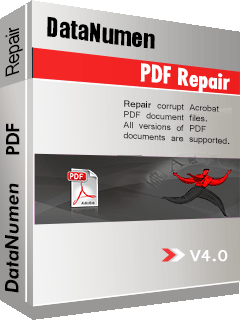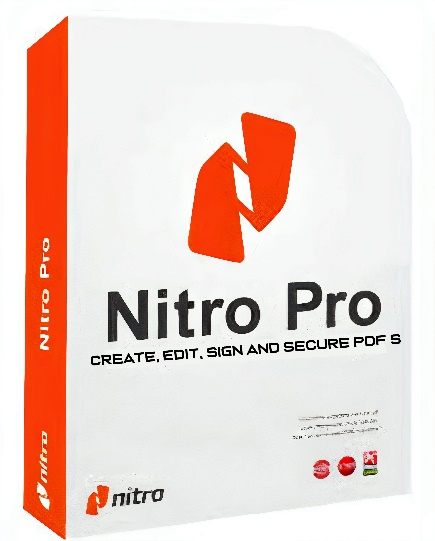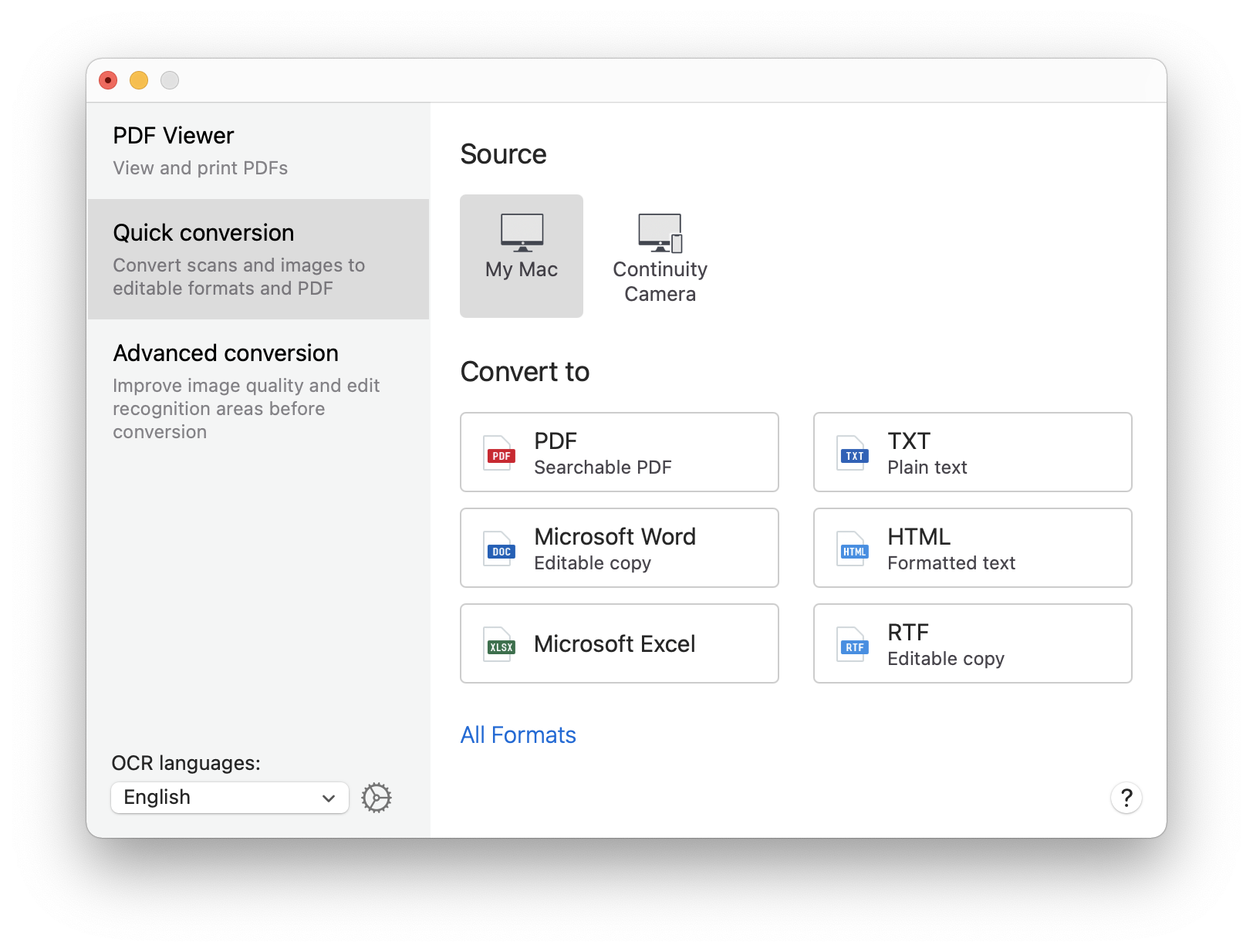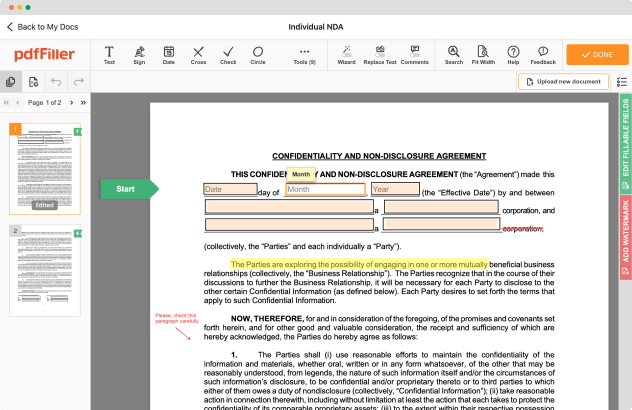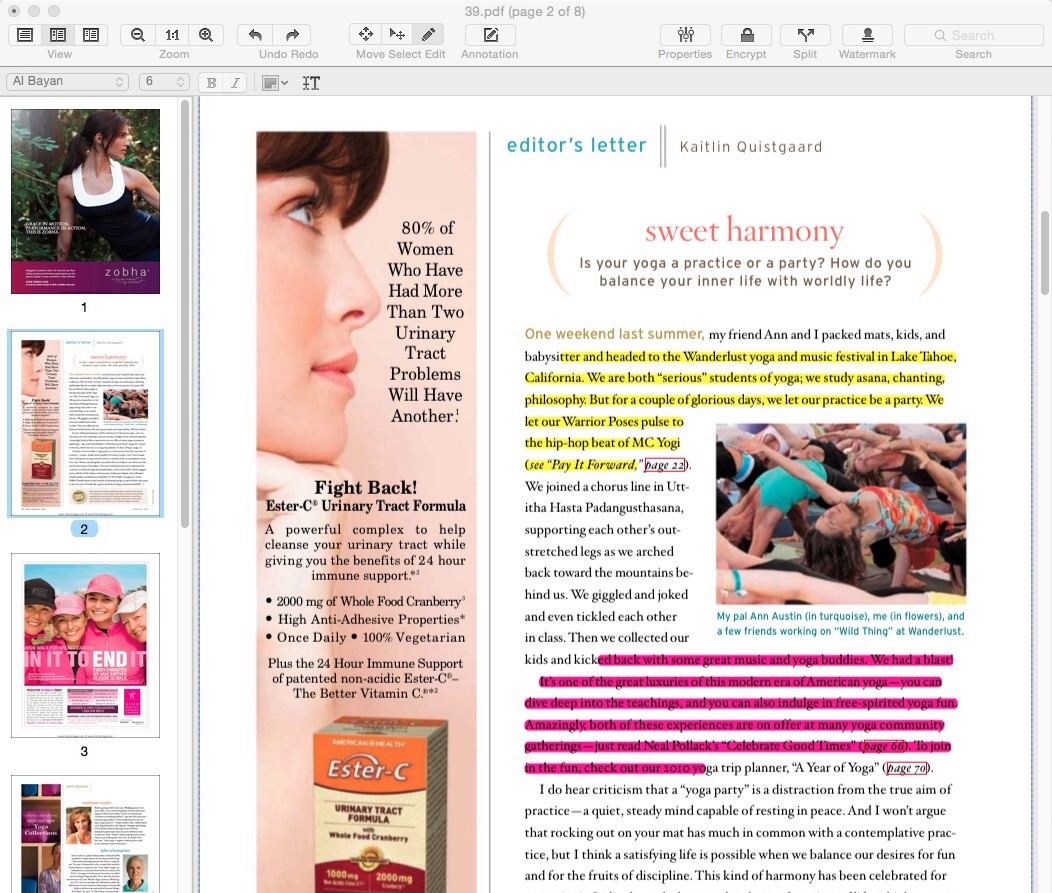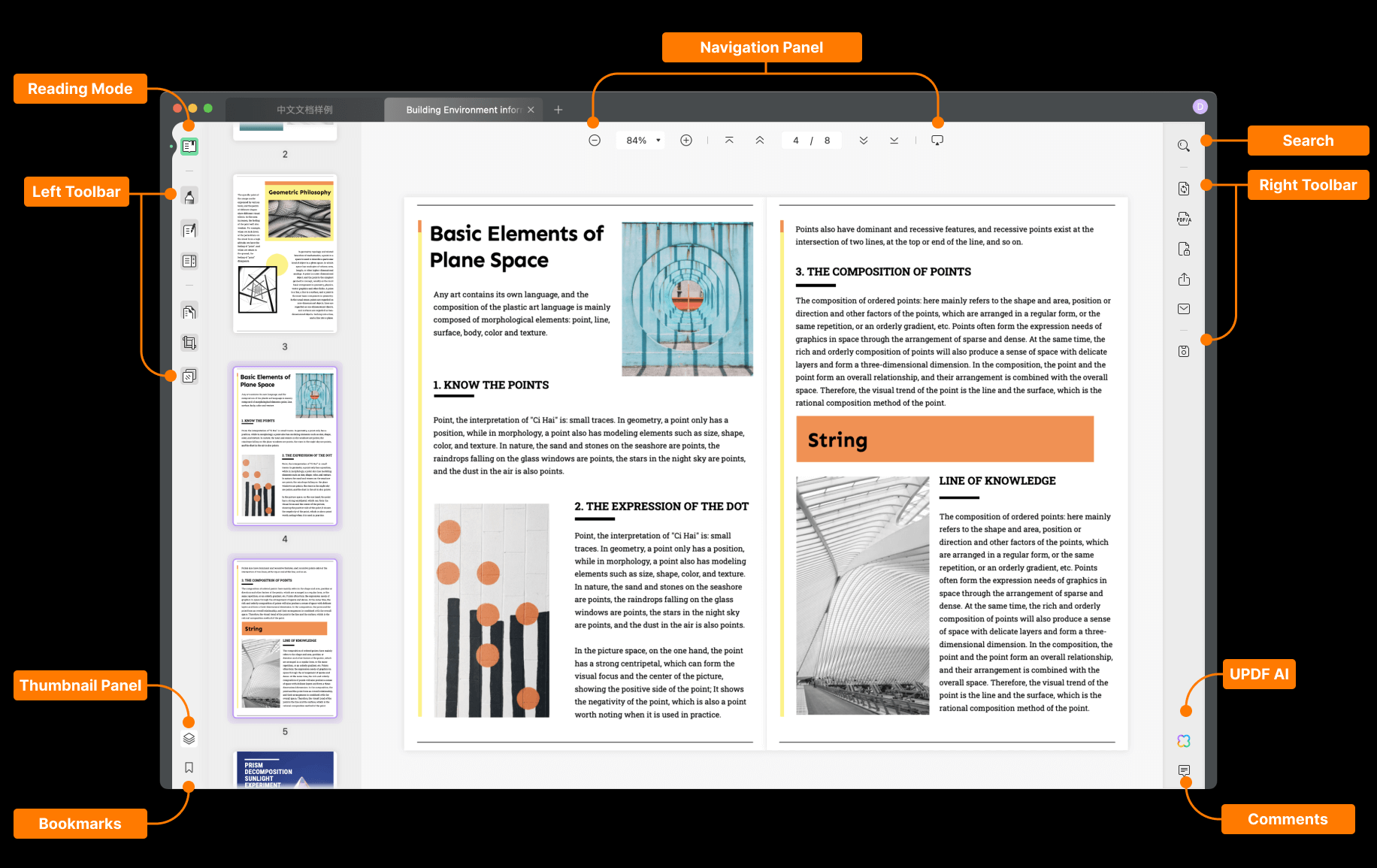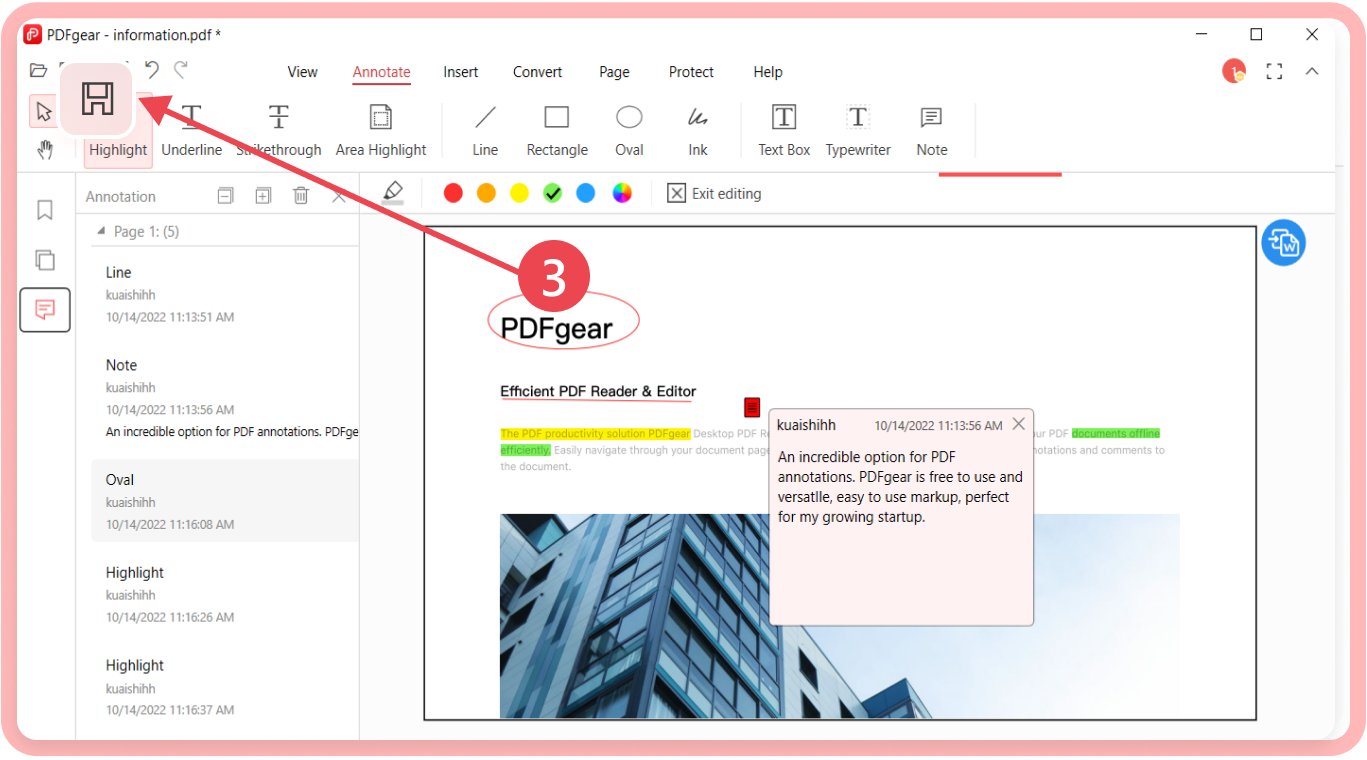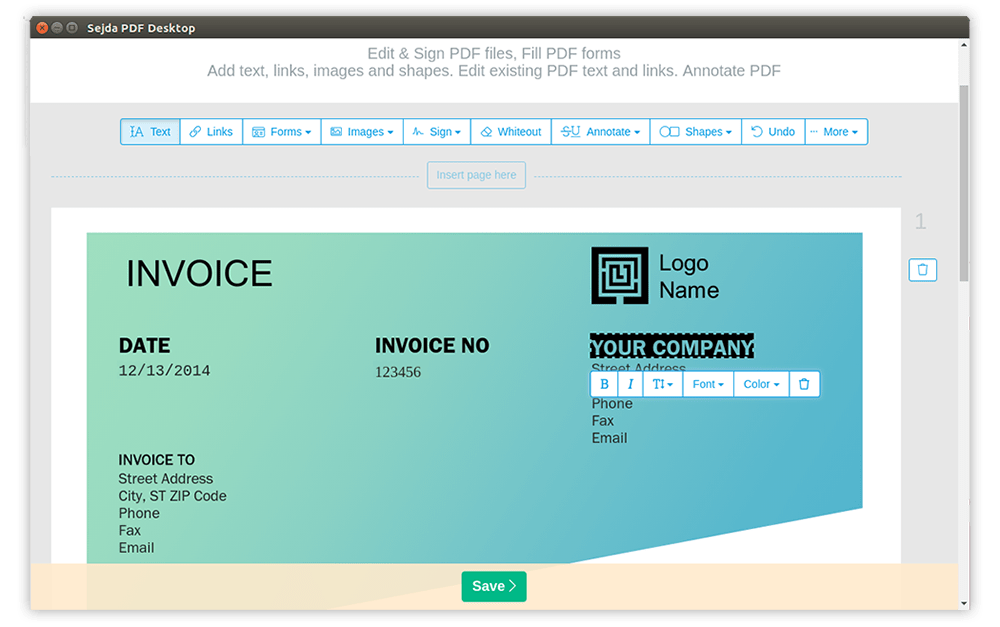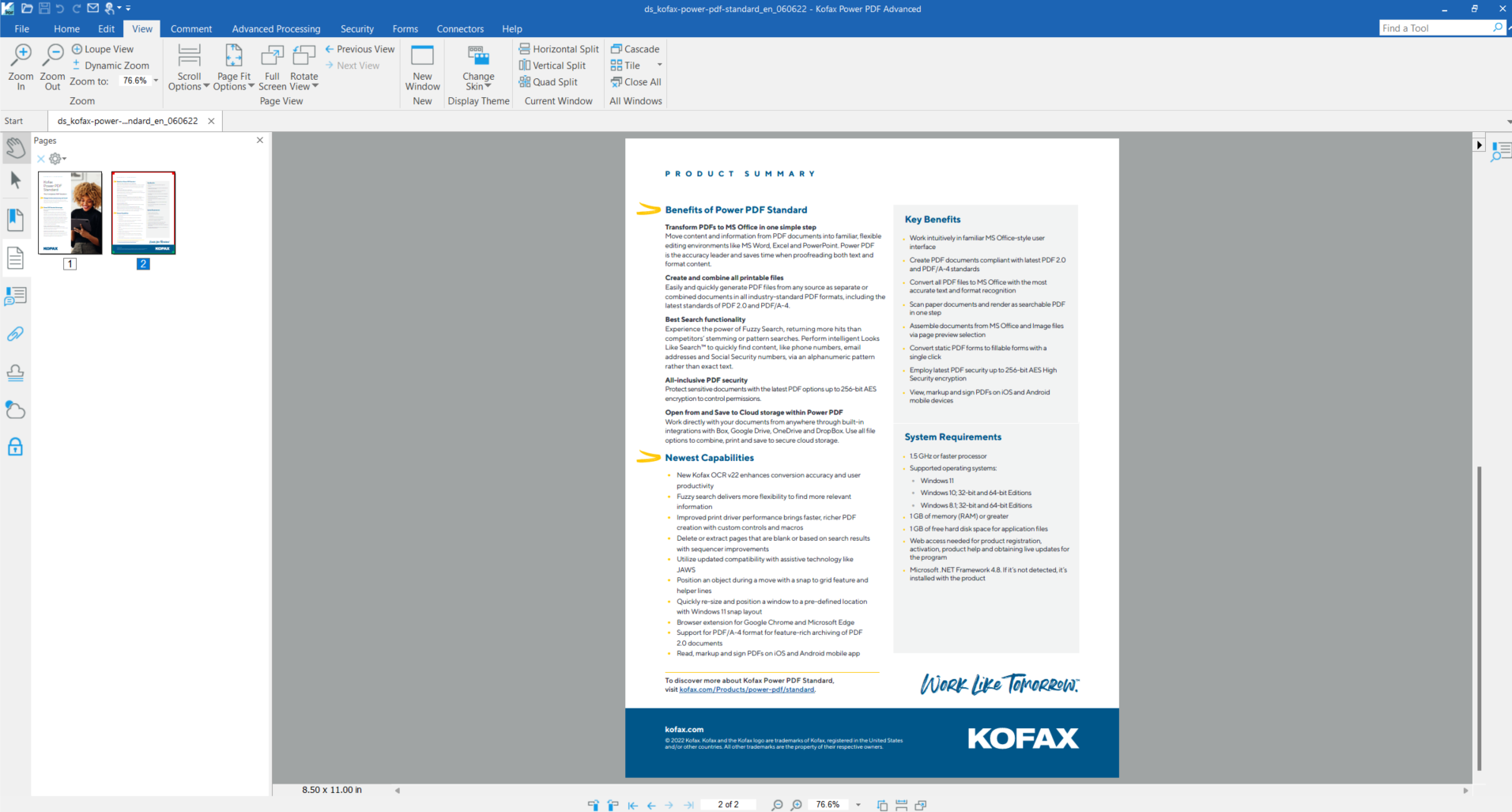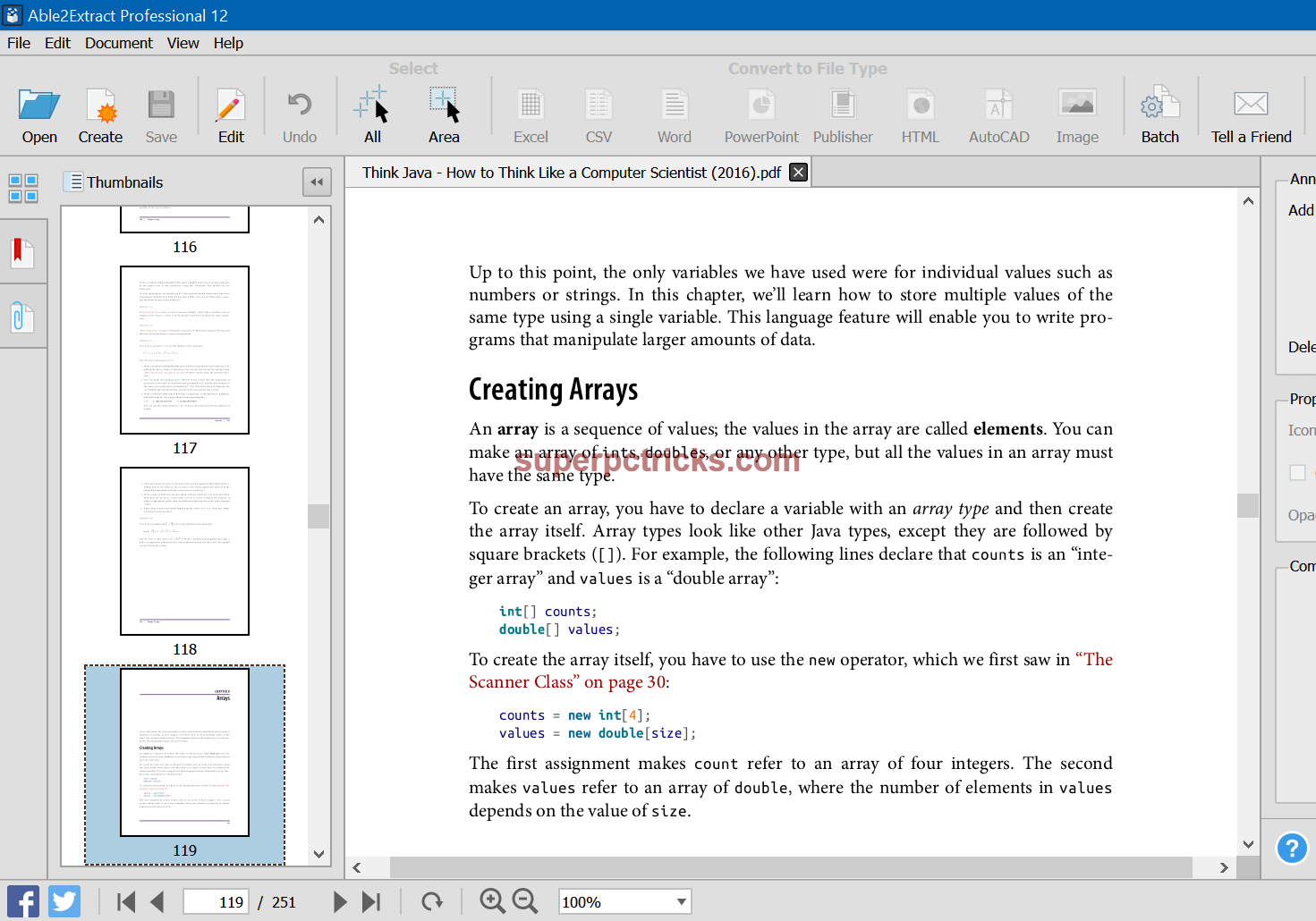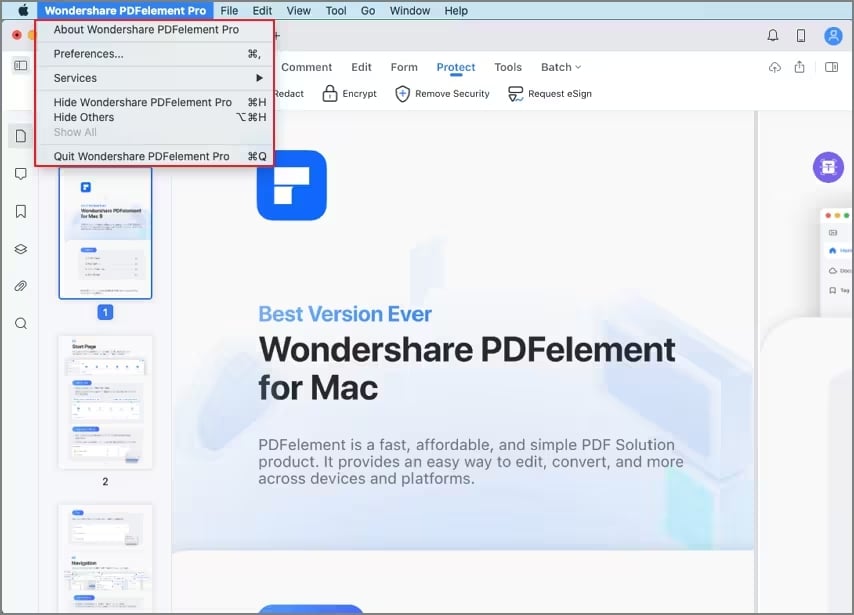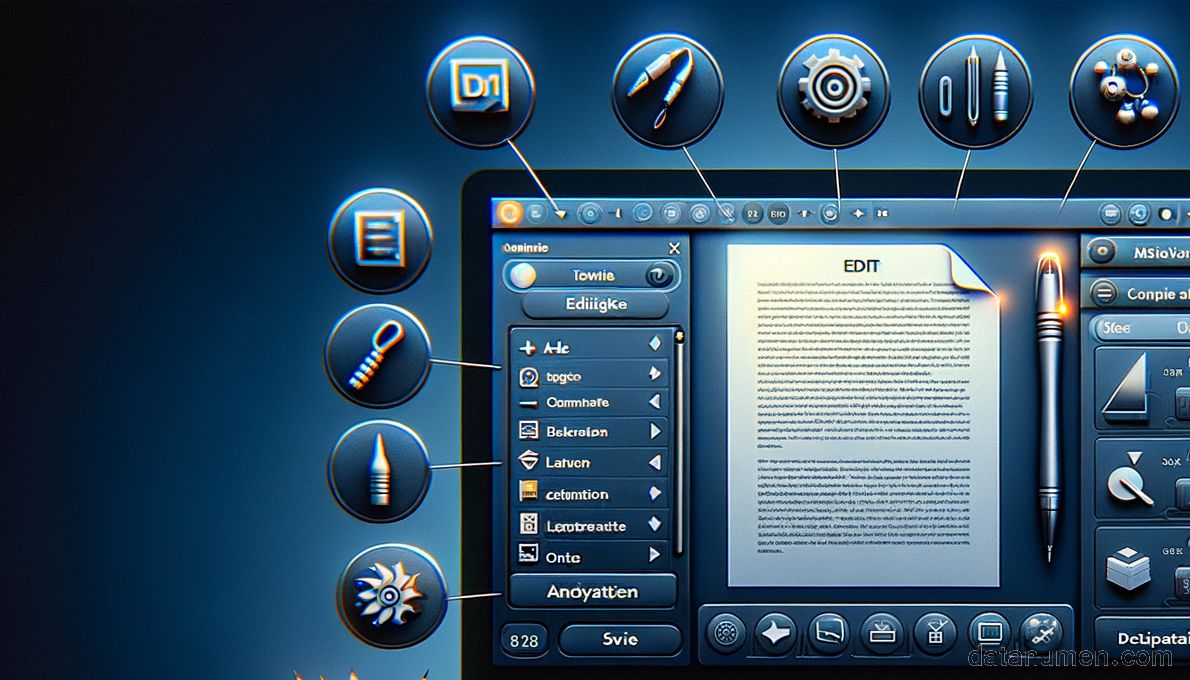1. Introduction
In today’s digital age, the use of PDF (Portable Document Format) has become increasingly prevalent. Regardless of the industry or profession, document sharing in PDF format is commonplace due to its ability to maintain document format and layout across different devices and operating systems. Mac users, in particular, often work with PDF documents, be it for corporate, educational or personal usage. This is where the necessity for a proficient PDF Editor tool comes into play.

1.1 Importance of PDF Editor tool on Mac
Mac users need a reliable PDF editor for numerous reasons. Quite often, documents will require some revision or modification which can range from minor text edits, image insertions to complex tasks like reformatting the whole document. A capable PDF editor should be able to provide these functions with ease and precision.
Additionally, PDF documents are often used for sensitive and important information. As such, it may be necessary to add extra layers of security like password protection or watermarks which can be handled by a proficient PDF editor.
A PDF editor can also be essential when it comes to PDF forms, invoices, contracts where you need to sign or fill forms electronically. Editing metadata, optimizing for web, adding comments or reviews, OCR text extraction will be other vital features. But, the importance doesn’t lie solely on possessing an editor, it should be user-friendly and efficient to give the best possible result.
1.2 PDF Doc Repair Tool
A powerful PDF doc repair tool is also vital to all PDF users. DataNumen PDF Repair is the top one:
1.3 Objectives of this Comparison
The world of PDF editors is vast, with numerous tools available for Mac users. But, all these tools come with their own strengths and weaknesses. Moreover, no two editors are exactly alike, so the perfect editor for one user might not suit another.
Our objective in this article is to provide a comprehensive comparison of the top PDF editor tools available for Mac. We will delve into each tool, discussing its key features and usability, highlighting its pros and cons. This comparison will serve as a guide for Mac users to help them choose the right PDF editor based on their specific needs and preferences.
2. Nitro PDF Pro
Nitro PDF Pro is a comprehensive and robust PDF editing suite designed for professionals. It provides a broad selection of tools for editing, converting, creating and securing PDF files. Nitro PDF Pro stands out for its easy-to-navigate interface, high-quality output and integration capabilities with cloud storage services.
Nitro PDF Pro is an exclusive PDF editor tailored for business and enterprise solutions, famed for its advanced editing capacities. Unlike many other competitors, Nitro PDF Pro is not merely restricted to editing; it also allows users to create, merge, and convert PDF files to different formats. On top of that, it also provides the functionality for digital signatures and team collaboration, thus making it a highly versatile tool for not only individual users but also for corporate use.
2.1 Pros
- Feature-rich: Nitro PDF Pro offers an extensive variety of features including editing, file conversion, annotation, form filling, and signing, to name a few.
- User-friendly interface: The software’s interface is very intuitive and simple, reminiscent of the familiar Microsoft Office’s ribbon interface which can increase usability.
- Batch processing: Users can convert or merge multiple files simultaneously which can save a lot of time for business uses.
2.2 Cons
- Pricey: Nitro PDF Pro is one of the more expensive options available in the market, which might push away users who are looking for a more cost-effective solution.
- No Mac version: Despite its comprehensive functionality, Nitro PDF Pro does not currently offer a macOS version, which can be a major drawback for Mac users.
3. ABBYY FineReader PDF for Mac
ABBYY FineReader PDF positions itself as a versatile PDF tool that goes beyond conventional editing functionalities. Renowned for its Optical Character Recognition (OCR) capabilities, ABBYY offers an array of features suitable for professional use.
ABBYY FineReader PDF for Mac is a comprehensive and multifunctional PDF tool. Besides the fundamental features like editing, creating, and converting PDF files, it offers the capacity for extracting info from scanned documents and images thanks to its quality OCR technology. This can prove pivotal for businesses dealing with large amounts of paper documents. ABBYY FineReader also supports several languages, amplifying its appeal to international users.
3.1 Pros
- OCR capabilities: ABBYY FineReader’s major strength is its superior OCR technology. It efficiently handles scanned documents and images, transforming them into editable and searchable data.
- Multi-language support: FineReader supports a wide range of languages, making it an ideal tool for international businesses.
- Integration: The software can be integrated with popular cloud services, providing accessibility and collaboration feasibility.
3.2 Cons
- Cost: ABBYY FineReader has a relatively high price point, which may discourage budget-conscious users.
- Complex interface: As it offers many advanced features, its interface may seem overwhelming for less technical users or first-time users looking for simplicity.
4. PDFfiller for macOS
PDFfiller is a cloud-based PDF editing tool engineered for Mac users. It offers a wide variety of features, allowing users to create, edit, sign, and convert PDF files.
PDFfiller for macOS is an all-in-one PDF solution loved for its convenience and versatility. Users can fill forms, sign documents, alter PDF content and structure, and even turn any document into an interactive PDF form. Adding to its specialty, PDFfiller allows for real-time collaboration making it a favourable option for teamwork. It operates on a subscription-based model and offers a free trial for new users to explore its features.
4.1 Pros
- Cloud-based service: Being a cloud-based platform, it allows users to access and edit their PDF files from anywhere, at any time.
- Real-time collaboration: PDFfiller offers seamless collaboration functionality, allowing multiple users to work on a single file simultaneously.
- Versatility: The tool has a wide range of features for creating, editing, signing, and converting PDF files, providing a comprehensive suite of functionalities.
4.2 Cons
- Subscription model: PDFfiller operates on a subscription model, which might not appeal to users who prefer a one-time payment option.
- Limited offline use: Due to its cloud nature, its full features might not be available when used offline.
5. A-PDF Editor for Mac
A-PDF Editor for Mac is a straightforward and user-friendly PDF editing software. It confronts the essential demands of editing PDF files, providing an ease-of-use for beginner and intermediate users.
Designed for simplicity, A-PDF Editor for Mac tags along with a neat and clean interface that makes it intuitive for users. While it doesn’t dive into more advanced features, it offers the central editing functions such as text editing, adding images, drawing shapes and adding watermarks. If your necessities mainly revolve around these tasks, A-PDF Editor for Mac can be a good choice. It also has a relatively moderate price tag that sits comfortably for users operating in a budget.
5.1 Pros
- User-friendly interface: A-PDF Editor for Mac has a clean and intuitive interface which makes it very beginner-friendly.
- Good performance: The tool is often praised for its smooth performance and quick response time.
- Essential features: A-PDF Editor for Mac aims for simplicity by providing the necessary PDF editing features like text editing, graphic inclusion without overwhelming the users.
5.2 Cons
- Limited advanced features: The software lacks some of the advanced features found in competing tools such as OCR or advanced annotation.
- No collaboration support: It does not support real-time collaboration, which might make it less appealing for team projects.
6. UPDF
UPDF is an online PDF conversion and editing service designed to cater to various document management needs. It uses a web-based interface, delivering a versatile tool accessible from any device connected to the internet.
Greatly emphasizing user accessibility and convenience, UPDF is an online service that does not necessitate any software installations – a great benefit for users who prefer minimal computer usage. UPDF provides users with the capability to convert, edit, merge and split PDF files. Also impressively, it manages to keep the user interface simple and easily navigable, facilitating a user-friendly experience.
6.1 Pros
- No installation required: UPDF is an online service that eliminates the need for any software download or installation. Users can access the service from any device with a browser and an internet connection.
- User-friendly interface: UPDF has a simple and intuitive interface that users find easy to navigate.
- Multi-functional: UPDF enables users to perform an array of functions, including editing, merging, converting, and splitting PDF documents.
6.2 Cons
- Dependent on internet access: Being an online service, UPDF relies heavily on internet accessibility. Users might face inconveniences in situations of unreliable or non-existent network coverage.
- No advanced editing: As it primarily focuses on PDF conversion and basic editing, UPDF lacks advanced editing features available in more comprehensive PDF tools.
7. PDFgear for Mac
PDFgear for Mac is a professional PDF editing tool providing a variety of features focusing on PDF conversion, editing, and annotation.
Designed for Mac users, PDFgear offers a wide variety of editing tools such as text editing, image addition, hyperlink insertion, and more. It also provides conversion tools to change PDFs into different file formats, or convert other files into PDF. In addition, PDFgear also supports annotation, which includes comments, highlights, underlining – enhancing review and collaboration capabilities. Despite these comprehensive features, it manages to maintain an intuitive interface conducive to smooth navigation by users.
7.1 Pros
- Wide feature range: PDFgear incorporates a broad spectrum of features including editing, conversion, and annotation tools, catering to different user needs.
- Intuitive interface: PDFgear follows an uncluttered, user-friendly layout that is easy to navigate even by beginners.
- Good compatibility: Being specifically designed for Mac, it shows good performance and compatibility with macOS.
7.2 Cons
- Lack of OCR: As of now, PDFgear does not include Optical Character Recognition (OCR) tools, limiting its capability to convert and edit scanned documents and images.
- Customer Support: Some users suggested the need to amp up customer service responsiveness and availability to resolve potential issues.
8. PDF Expert
PDF Expert is an advanced PDF editing and management tool exclusively developed for Mac. PDF Expert caters to broad users ranging from students to professionals due to its comprehensive features and fantastic user interface.
Renowned for its quick and smooth operation, PDF Expert provides a highly responsive PDF read, write, and edit experience. Users can customize the toolbar to suit their workflow and easily find annotation tools, bookmarks, thumbnails, and more. Notably, PDF Expert is identified for its speed and smooth functionality when handling large files and complex operations. Furthermore, it supports collaboration, enabling users to work with colleagues or partners on the same document.
8.1 Pros
- Exceptional performance: PDF Expert is arguably one of the fastest PDF editors available for Mac, providing a highly responsive and smooth experience.
- User customization: Users have the flexibility to customize the toolbar to suit their workflow and ensure quick access to frequently used tools.
- Collaboration-friendly: It provides collaborative annotation tools, making it easy for teams to work on shared documents.
8.2 Cons
- No free version: There’s no free version of PDF Expert. Although it offers a free trial, continued usage requires payment.
- Limited OCR capabilities: PDF Expert does not currently support OCR functionality, which can be a disadvantage when dealing with scanned documents and images.
9. Sejda PDF Desktop
Sejda PDF Desktop is a reliable PDF management and editing tool available for Mac. It aims to simplify PDF tasks for all users while offering some powerful tools.
Providing both a web and desktop version, Sejda PDF Desktop gives users flexibility in how and where they can work on their PDFs. The tool covers an array of PDF tasks, including file conversion, editing, merging, signing, filling forms, and more. These functions are accessible through a clean and user-friendly interface, making it easy for users to navigate the tool and perform tasks efficiently. Sejda PDF caters to both casual and professional users with its versatile and straightforward design.
9.1 Pros
- Web and Desktop version: Providing the users with the option to select between an online or desktop version gives the users the flexibility to choose based on their convenience or requirements.
- User-Friendly Interface: Its simple layout and design make the software easy to navigate and use.
- Versatile functionality: Despite its ease of use, Sejda PDF Desktop does not compromise on functionality. It offers a wide array of features from simple tasks like viewing or signing to more complex operations like editing, converting, and more.
9.2 Cons
- Limited free use: Although Sejda offers both a free and paid version, the restrictions on the free version can limit its practicality. For instance, free users can only perform a certain number of tasks per hour.
- No OCR support: It lacks Optical Character Recognition (OCR) tools, making it less capable in handling scanned documents.
10. Power PDF Standard for Mac
Power PDF Standard for Mac is an advanced and versatile PDF editor brought forward by Nuance Communications. It has been developed to cater to the varied needs of individuals and businesses in handling their PDF tasks.
Power PDF Standard for Mac delivers a powerful and feature-rich PDF solution for Mac users. It offers a range of functionalities such as creating, converting, editing, and security tools for PDF files. It’s also crafted with an intuitive interface and equipped with an OCR feature, rendering Power PDF Standard a highly efficient tool for processing scanned documents. The inclusion of a collaborative toolset makes it an ideal choice for business uses.
10.1 Pros
- Comprehensive toolset: Power PDF Standard offers an array of features to handle diverse PDF tasks, including creation, editing, conversion and advanced security tools.
- OCR tool included: It comes with optical character recognition capabilities to efficiently process scanned documents.
- Collaborative features: The software includes collaborative features such as comments and reviews, making it ideal for team use.
10.2 Cons
- Complex for beginners: Due to its wide array of features, Power PDF Standard’s interface can feel overwhelming for beginners or those looking for a simpler solution.
- Pricey: Compared to other alternatives in the market, Power PDF Standard comes with a relatively high price tag, which may not suit users on a tight budget.
11. Able2Extract Professional
Able2Extract Professional represents a powerful and comprehensive PDF tool offering a slew of features to cater to users’ document management needs.
Able2Extract Professional distances itself from typical PDF editors through its advanced features. With the capacity for converting, creating, editing, and even extracting data from PDFs, it stands as a multifaceted PDF tool. Among its strengths, its high-speed, accurate OCR capability is worth noting. It also possesses a Batch Conversion feature, allowing users to process large numbers of files simultaneously, proving invaluable for businesses dealing with vast document handling requirements.
11.1 Pros
- Wide range of features: Apart from typical PDF editing and creating features, Able2Extract Professional stands out with its data extraction and batch conversion capabilities.
- High-quality OCR: The software excels with its OCR capabilities, efficiently turning scanned documents into editable and searchable PDFs.
- Efficient batch processing: The batch conversion feature of Able2Extract Professional allows for the swift processing of multiple files at once, saving time and effort for users.
11.2 Cons
- Complicated interface: The mass of features on Able2Extract Professional can result in an interface that may seem cluttered or confusing to new or less tech-savvy users.
- Price: Its comprehensive functionality comes with a significant price tag, which may not be affordable for all users.
12. Wondershare PDFelement for Mac
Wondershare PDFelement for Mac is a professional PDF editing software offering a wide range of features tailored to suit the needs of individual users as well as businesses.
With Wondershare PDFelement, users can create, edit, convert, and sign PDFs in an efficient and effortless way. In addition to that, it also shines with its OCR feature, able to convert scanned documents into editable and searchable PDFs without compromising the document layout. The software also offers form creation features and supports batch processing. All these features sit within an intuitive and user-friendly interface, providing a good user experience.
12.1 Pros
- Wide Feature Range: Wondershare PDFelement carries an extensive array of features such as editing, creating, converting, annotating, and signing PDFs.
- OCR Feature: The provision of a quality OCR feature stands out for converting even scanned documents into fully editable and searchable PDFs.
- Intuitive Interface: Despite the richness in features, the software manages to keep an organized and user-friendly interface.
12.2 Cons
- Premium Features Come at a Cost: The majority of advanced features are not accessible in the free version of the software. Users need to buy the paid version to access these.
- Occasional Performance Issues: Some users have reported occasional lagging issues with the software especially when dealing with large size files.
13. Summary
To get a clear snapshot of all the aforementioned PDF editor tools for Mac, here is a concise comparison table illustrating their key attributes. Following this, we will provide recommendations based on different user needs and requirements.
13.1 Overall Comparison Table
| Tool | Features | Ease of Use | Price | Customer Support |
|---|---|---|---|---|
| Nitro PDF Pro | Convert, Merge, Edit, Collaborate | High | High | Good |
| ABBYY FineReader PDF for Mac | Edit, Convert, OCR, Collaborate | Meduim | High | Good |
| PDFFILLER FOR MACOS | Create, Edit, Sign, Convert | High | Medium | Moderate |
| A-PDF Editor for Mac | Text Editing, Graphic Insertion, Watermarks | High | Medium | Average |
| UPDF | Convert, Edit, Merge, Split | High | Free | Low |
| PDFgear for Mac | Convert, Edit, Secure | Medium | Medium | Average |
| PDF Expert | View, Edit, Annotate, Sign | High | Medium | Good |
| Sejda PDF Desktop | Convert, Edit, Merge, Split | High | Low | Average |
| Power PDF Standard for Mac | Create, Edit, Convert, Security Tools | Medium | High | Good |
| Able2Extract Professional | Convert, Edit, Extract Data, Batch Conversion | Medium | High | Good |
| Wondershare PDFelement for Mac | Edit, Create, Convert, OCR | High | Medium | Good |
13.2 Recommended Tool Based on Various Needs
If your need is to simply read and sign PDF documents, PDF Expert with its user-friendly interface and solid set of annotation tools can serve you well. For users who need to work with scanned documents and images, ABBYY FineReader PDF for Mac and Wondershare PDFelement stand out with their high-quality OCR capabilities, making them an ideal choice. If you’re a professional looking for a comprehensive PDF management solution, Able2Extract Professional with its wide array of features including data extraction and batch conversion becomes an attractive option. Should your requirement be to handle PDF tasks online without any software installations then UPDF and PDFfiller with their web platforms can be the best fit. Budget-conscious users may find Sejda PDF Desktop as a good choice with its lower cost yet decent feature-set.
14. Conclusion
Choosing the right PDF editor tool can seem daunting, given the multitude of options available in the market. However, understanding your specific needs and budget can certainly streamline this process.
14.1 Final Thoughts and Takeaways for Choosing a PDF Editor Tool on Mac
From the array of PDF editor tools outlined, it is evident that there is no one-size-fits-all solution. What might be the best tool for one user may not be for another, due to varying user requirements and varying software functionalities.
The key is to identify what your specific needs and constraints are. Do you primarily need to edit and annotate PDFs? Or are your tasks more about converting files and extracting data? Do you work mostly with scanned documents? Is collaboration a vital part of your work? How much are you willing to spend on a PDF editor? Answers to these questions can guide you towards making an informed choice.
Remember that most of these tools offer free trials. It is highly recommended to try out a tool before making a purchase. This can give you first-hand experience and insights into whether a particular tool checks all your requirement boxes or not. Furthermore, do not hesitate to reach out to the brand’s customer support if you have questions or concerns. After all, you are investing not only your money but also your trust.
In conclusion, a PDF editor tool is not just a software; it becomes part of your work routine. Therefore, it’s wise to ensure that your chosen tool not only fulfills your immediate needs but can also cater to potential future requirements. Ultimately, the goal is to increase productivity and efficiency while ensuring a user-friendly experience. Choose wisely!
Author Introduction:
Vera Chen is a data recovery expert in DataNumen, which provides a wide range of products, including a great AutoCAD repair tool.