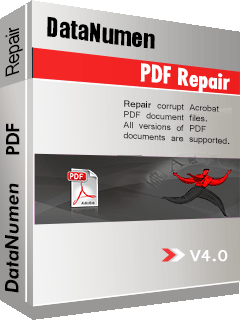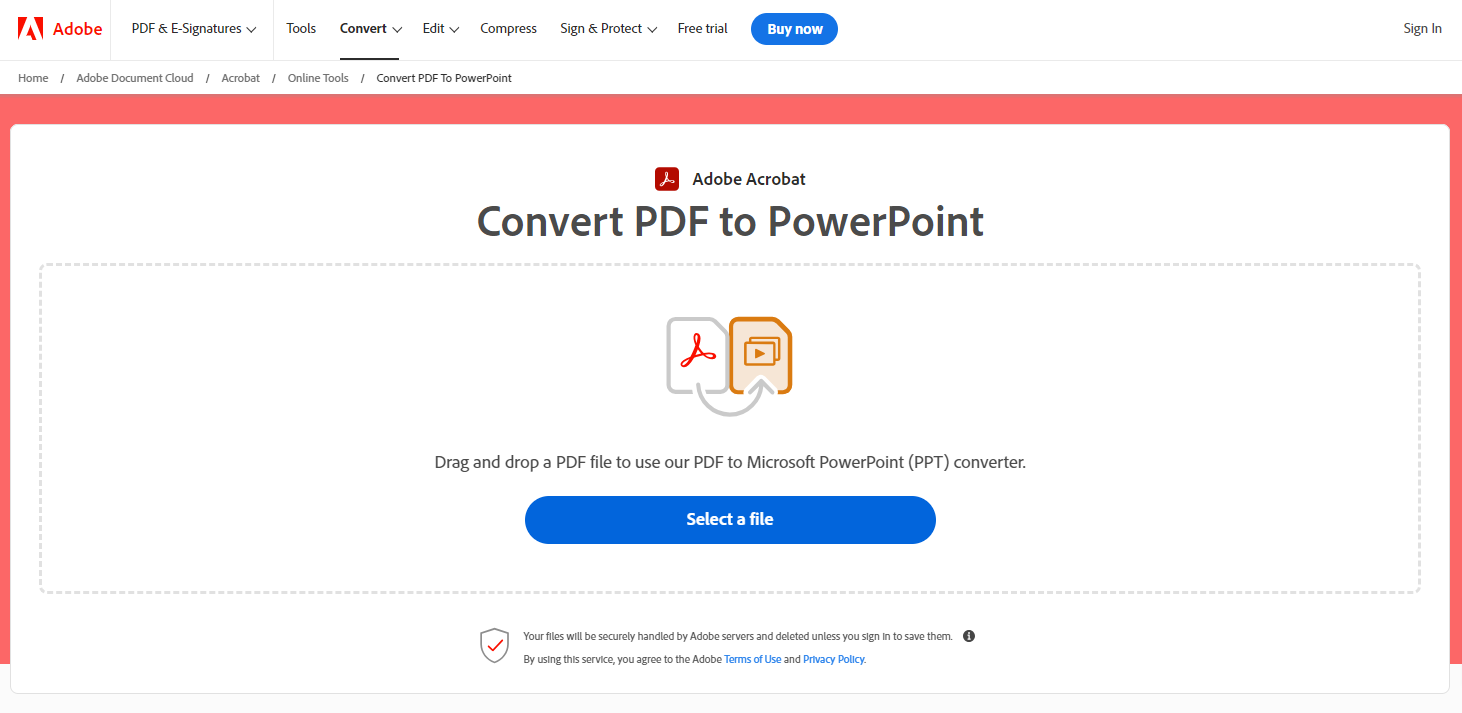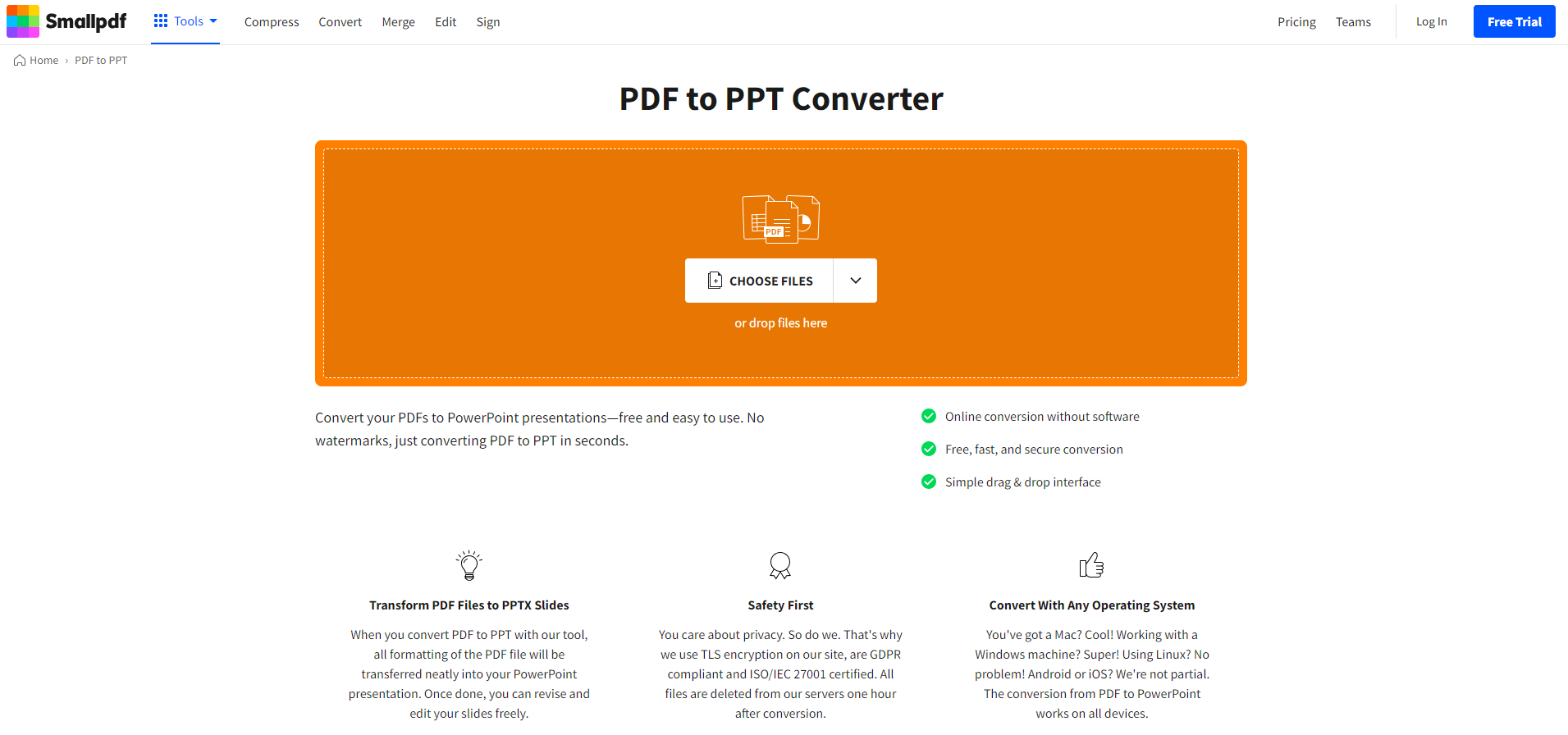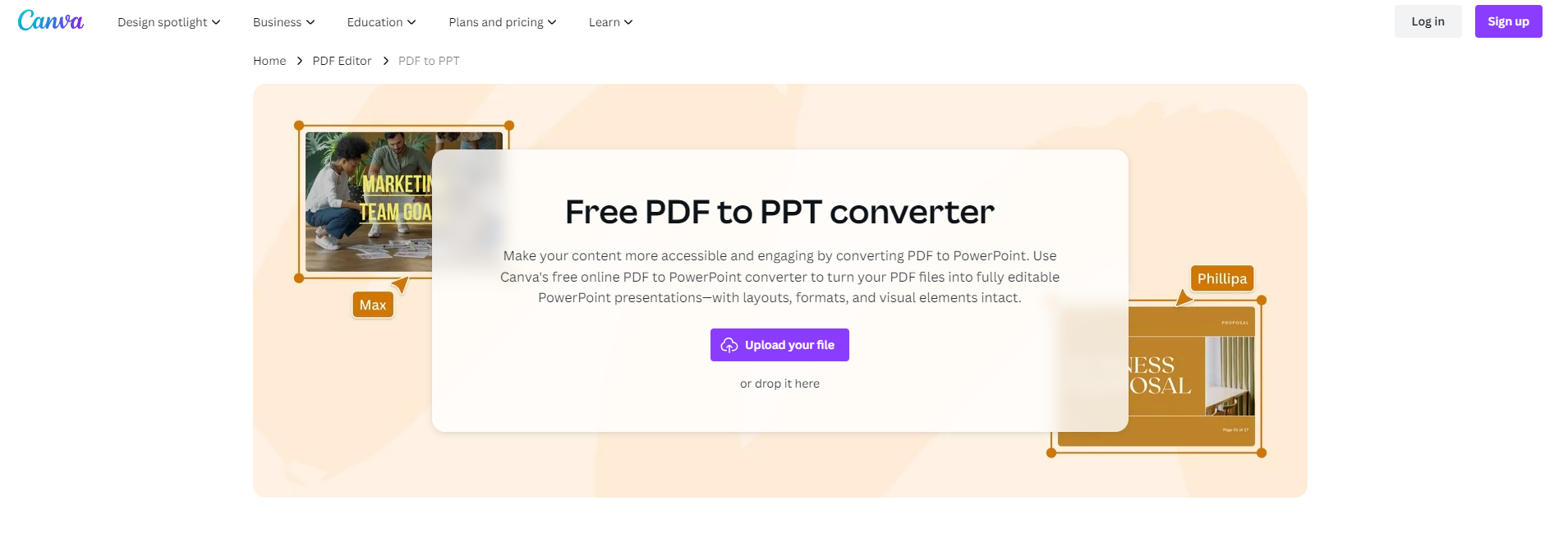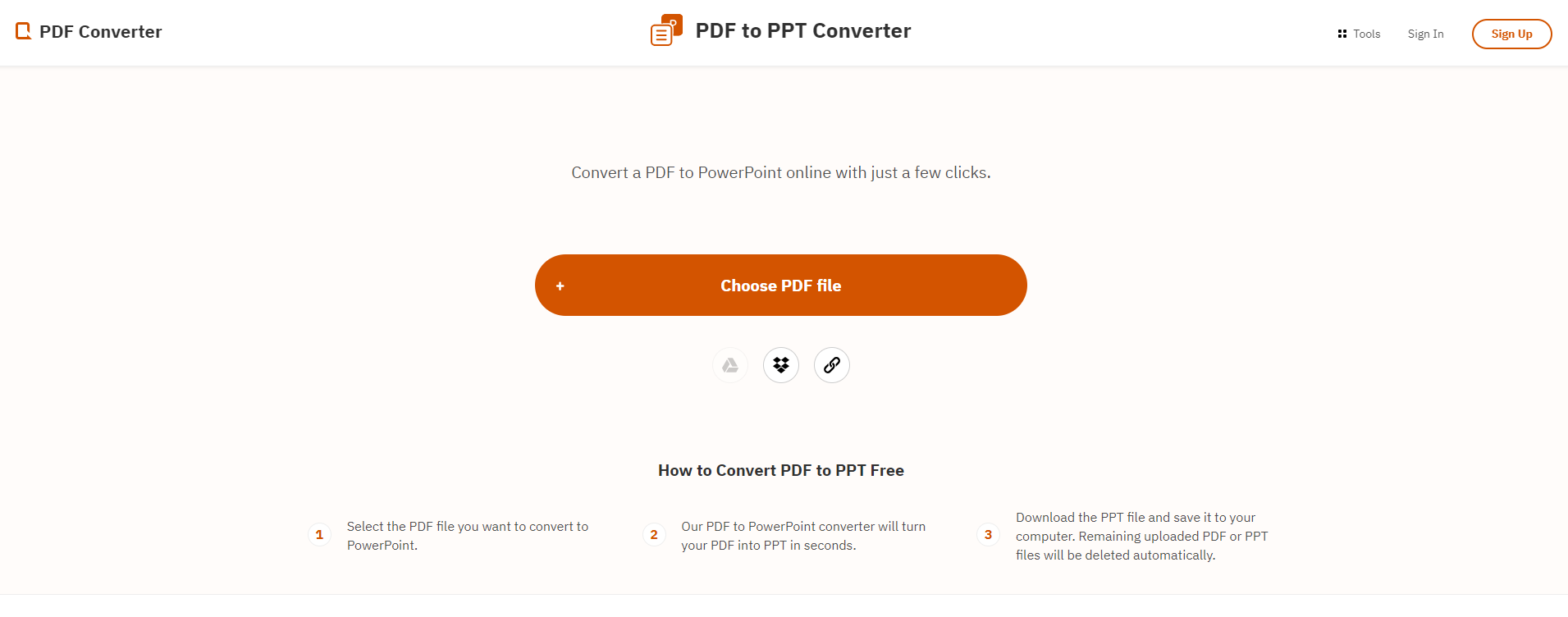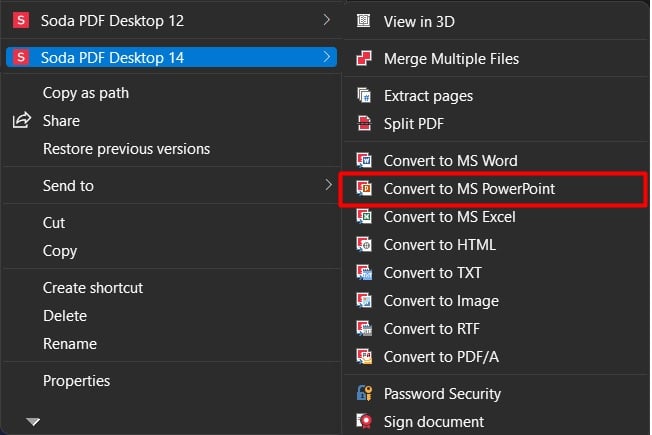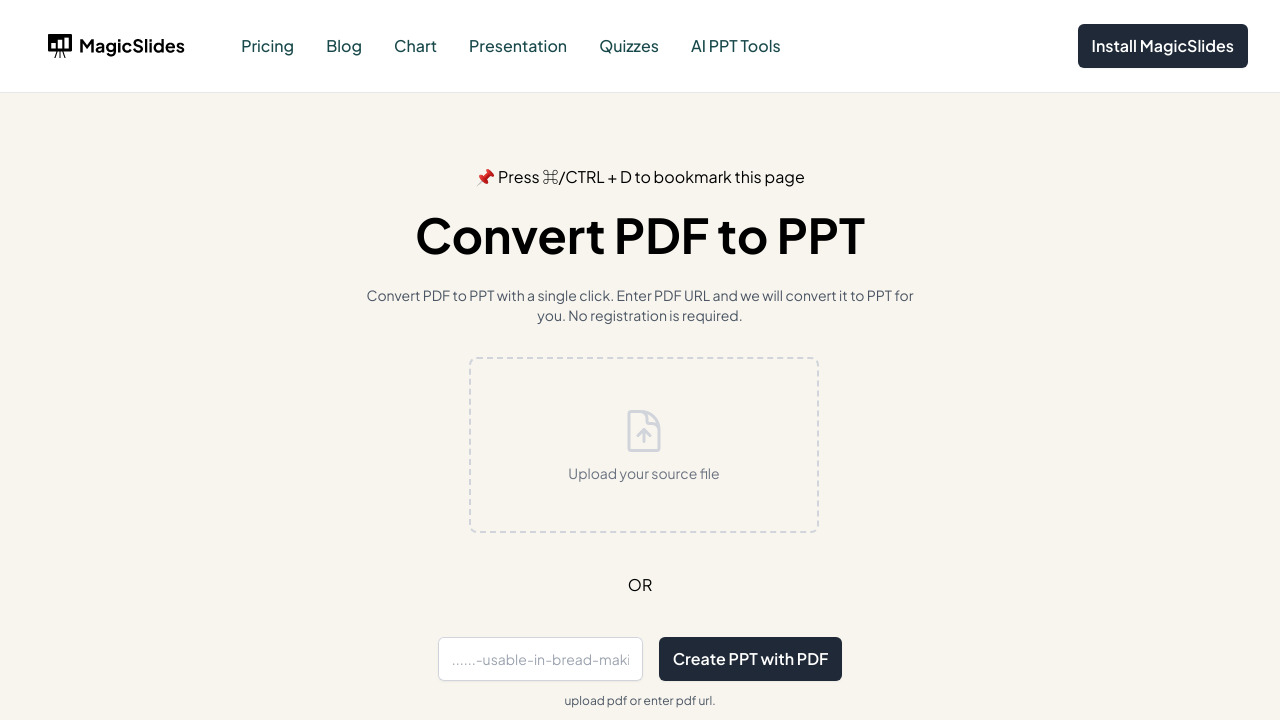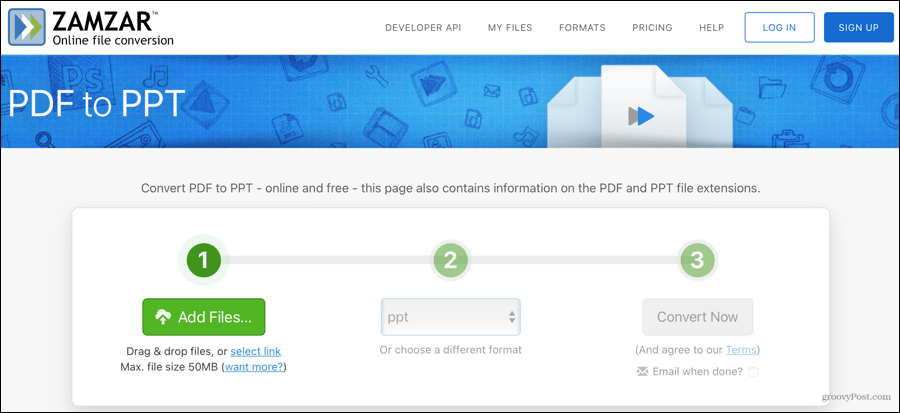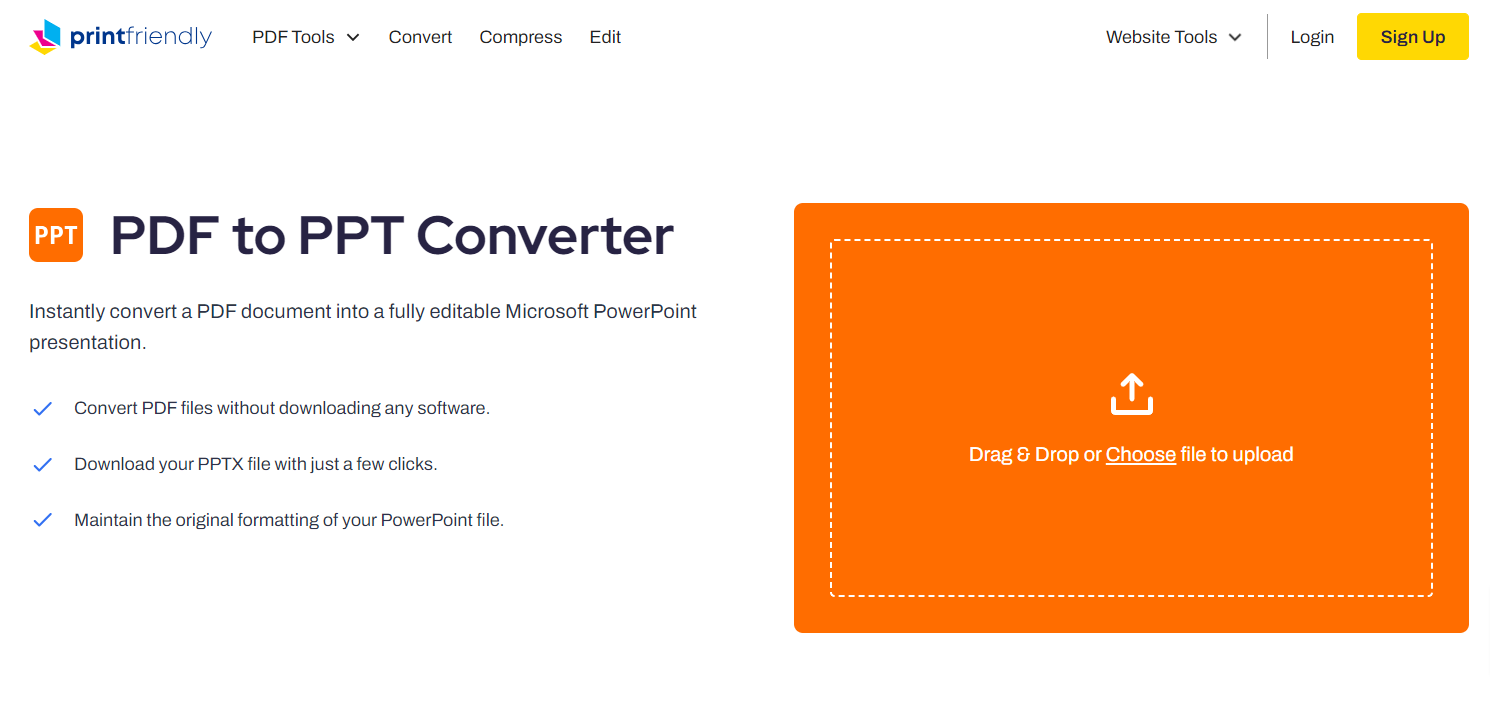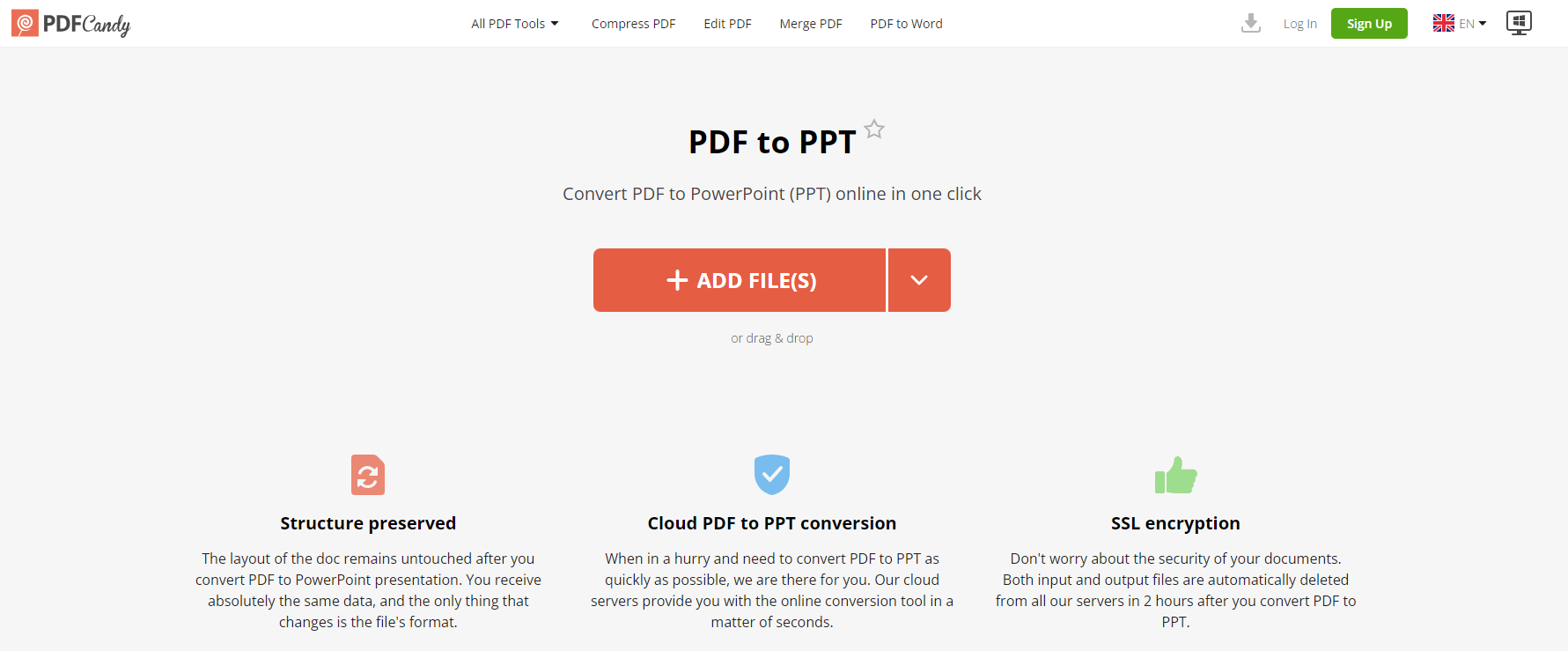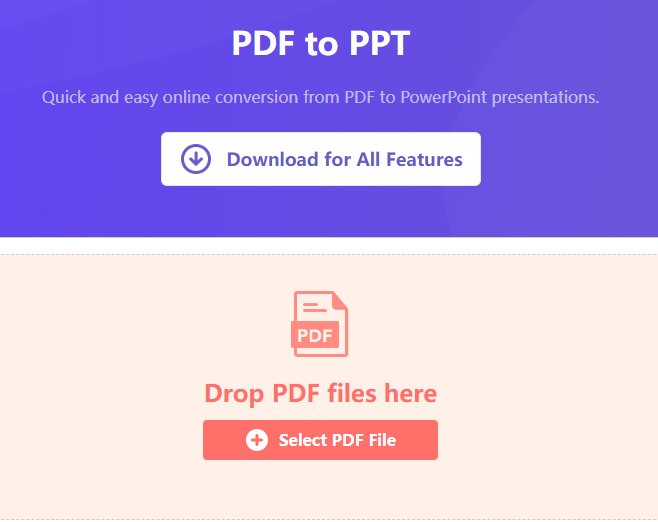1. Introduction
In the demanding landscape of digital documentation, versatile software tools are essential. Among the most useful are those that convert PDF files to PowerPoint presentations. The importance and the purpose of such tools are discussed in this section.
1.1 Importance of Convert PDF To PPT Tool
The ability to convert PDF to PPT is invaluable in the professional world. PDF is a standard format for distributing digital documents, but it is not always the best format when it comes to presentations. With a PDF to PPT tool, you can easily create dynamic and interactive presentations out of static PDF documents. This makes the sharing, presentation, and explanation of complex data or information more efficient and effective. Furthermore, most PDF to PPT tools also allows users to edit and customize the resulting PPT files, making it even more advantageous.
1.2 PDF Document Recovery Tool
A PDF user also needs a good PDF document recovery tool, such as DataNumen PDF Repair:
1.3 Objectives of this Comparison
The objective of this comparison is to guide you in selecting the best tool for your conversion needs. It aims to provide a critical and comprehensive analysis of several PDF to PPT conversion tools available in the market. By evaluating each tool’s strengths and weaknesses, it allows you to make an informed decision, whether for personal use or business purposes.
2. Adobe Acrobat
Adobe Acrobat is one of the most widely recognized tools for managing PDF documents. Among its wide array of features is the ability to convert PDF files to PPT presentations.
Adobe Acrobat is a part of Adobe’s suite of productivity tools and is renowned for its reliability and efficiency. Not only does it allow basic conversions, but it also ensures that all the non-textual elements, such as images and graphs, are accurately converted to PPT slides. Adobe Acrobat’s user-friendly interface and unmatched accuracy make it a popular choice.
2.1 Pros
- Consistent Accuracy: Adobe Acrobat consistently offers near-flawless conversions, retaining the layout, images, fonts, and formatting of the source document.
- Secure Conversions: Users can trust Adobe Acrobat to handle sensitive documents with utmost confidentiality and integrity.
- Advanced OCR Technology: The advanced OCR (Optical Character Recognition) tool can efficiently convert scanned documents or images into editable PPT slides.
2.2 Cons
- Pricey Subscription: Adobe Acrobat comes with a rather high subscription price, making it a less attractive option for occasional users or small businesses on a tight budget.
- Complex interface: Compared to other tools, Adobe Acrobat’s interface may seem complex and overwhelming to new or inexperienced users.
3. SmallPDF
SmallPDF is a web-based utility with a robust set of tools for managing and converting PDF files, including a comprehensive PDF to PPT conversion tool.
SmallPDF is a user-friendly, browser-based service that provides an easy and seamless process to convert PDFs to PPT. It maintains a simple drag-and-drop interface and does not require any technical expertise or software downloads. Regardless of your device or operating system, SmallPDF can assist you with conversions.
3.1 Pros
- Easy to Use: SmallPDF’s intuitive interface allows for easy conversions, even for first-time users.
- Cloud-based: As a cloud-based tool, users can access it from any device, and conversion processes don’t consume local resources.
- Secure Transfers: SmallPDF ensures that your uploaded files are protected and safe, offering high-level encryption for files in transit and deleting user files from its systems after an hour.
3.2 Cons
- Limited Free Version: The free version of SmallPDF only allows a certain number of tasks per hour. Users need to upgrade to a premium subscription for unlimited usage.
- No OCR Technology: SmallPDF cannot efficiently handle scanned or image-based PDFs as it lacks Optical Character Recognition (OCR) technology.
4. Canva Free PDF To PPT Converter
Canva’s Free PDF to PPT Converter is a web-based conversion tool that offers a simple and straightforward process for transforming PDF files into PowerPoint presentations.
As part of Canva’s array of free online design tools, the PDF to PPT converter focuses on maintaining aesthetic appeal and design concentration. It offers an easy-to-use platform for users to not just convert their files, but also design and add creativity to their presentations. It is a cloud-based tool, meaning there’s no software download required, and users can access it on any device with an internet connection.
4.1 Pros
- Rich Design Tools: An extensive library of templates and design tools allows users to enhance their presentations directly in Canva.
- Cloud-Based Convenience: Being a cloud-based platform, Canva’s converter enables users to access and convert files from any device, at any location.
- Free Access: Unlike other PDF to PPT tools, Canva’s converter is completely free.
4.2 Cons
- Limited Layout Options: Canva’s converter can sometimes alter the exact formatting and layout of PDFs, especially for complex documents.
- No OCR Technology: The tool lacks OCR capabilities, making it unsuitable for converting scanned or image-based PDFs to editable presentations.
5. PDF Converter
The PDF Converter is a versatile online tool that offers a multitude of file conversion options, including PDF to PPT.
PDF Converter is a web-based tool that specializes in converting files to and from PDF. It handles PDF to PPT conversion with ease and efficiency. No software installation is required to use this tool. It’s accessible via any web browser, allowing users on any platform to convert their PDF files to impeccable PowerPoint presentations without any hassle.
5.1 Pros
- Speed and Efficiency: PDF Converter operates rapidly, often completing conversions in less than a minute.
- Multiple Conversion Options: In addition to PDF to PPT, it supports a variety of other conversion types, including Word, Excel, and image files.
- Secure Operations: Uploaded files are protected during and after conversion, guarding your data’s confidentiality.
5.2 Cons
- Limited Free Access: The free version of this tool permits a limited number of conversions per day. Unlimited access requires a paid subscription.
- File Size Restrictions: PDF Converter imposes restrictions on the size of the file uploaded for conversion in its free version. To handle larger files, users need to upgrade to the paid version.
6. Soda PDF
Soda PDF is a comprehensive tool for managing and converting PDF files, and has a specific functionality for converting PDFs to PowerPoint presentations.
Soda PDF is designed to cater to all your PDF needs, from creation, conversion, editing, and more. One of its valued features is its powerful conversion tool, enabling users to transform PDF files into other formats including PPT. It takes pride in maintaining the original formatting and layout of the document during the conversion process. It offers both an online platform and a downloadable desktop application.
6.1 Pros
- Precision: Soda PDF ensures excellent precision and maintains the original format of the PDF file during conversion.
- Dual Accessibility: It can be accessed online or via a desktop application, offering flexibility to the users.
- OCR Technology: Its advanced OCR technology can effectively convert scanned documents or images into editable PPT slides.
6.2 Cons
- Technical Issues: Occasionally, users may experience bugs or software crashes which might interrupt the conversion process.
- Price: While Soda PDF offers a free version online, its full range of features, including the OCR feature, are available only in the premium priced software.
7. MagicSlides
MagicSlides is a tool that features a suite of utilities dedicated to facilitating a smoother workflow with PowerPoint presentations, particularly concerning conversion tasks.
MagicSlides offers an online tool that efficiently converts PDF files into PowerPoint presentations. It is committed to retaining the formatting and layout of the original PDF file, ensuring that your content is translated into a presentation-ready form without any hassle. It’s a cloud-based solution, so you can access it from any device with an internet connection.
7.1 Pros
- Maintains Original Format: MagicSlides takes care to keep the original formatting and layout of the PDF document during the conversion process.
- Intuitive Interface: Its user-friendly interface allows for effortless file conversion, making it suitable even for non-tech-savvy users.
- Cloud-Based: MagicSlides being browser-based, you can initiate conversions on any device without the need for software installation.
7.2 Cons
- No OCR Capabilities: MagicSlides does not support OCR, thus restricting its handling of scanned or image-based PDFs.
- Limited Free Trials: Although it offers a free trial, continuous and unlimited usage necessitates a paid subscription.
8. Zamzar PDF To PPT
Zamzar is a multi-purpose online file conversion software, with one of its prominent features being the PDF to PPT conversion tool.
Zamzar is among the popular online file conversion tools. It provides an easy-to-use interface to help users convert from a wide range of file formats to another. Zamzar offers a straightforward, 3-step process for converting PDF into PPT. All you need to do is upload the PDF file, choose PPT as the desired output format, and click convert. No downloads or installations are needed.
8.1 Pros
- Supports Numerous File Formats: Zamzar allows users to convert files across a broad variety of formats, not only limited to PDF to PPT.
- Easy and Quick to Use: Its intuitive interface facilitates an easy conversion process, making it idyllic even for first-time users.
- Cloud-Based: Being a browser-based tool, it does not necessitate any specific platform or software installation to initiate conversions.
8.2 Cons
- Email-based Delivery: Download links for converted files are sent via email, which may not be convenient for everyone.
- Limited Free Conversions: Free usage is limited to files upto 50MB. For larger files, a paid subscription is required.
9. PrintFriendly PDF To PPT Converter
PrintFriendly is a web-based utility that offers a user-focused PDF to PPT conversion tool.
PrintFriendly offers a simple and intuitive PDF to PPT converter. Its primary aim is to make your PDF files “PrintFriendly,” meaning it’s designed to produce PowerPoint slides that are print-ready and well-formatted. It aims at reducing the time and effort required to manually edit and format converted files. The tool is entirely cloud-based and can function well on all platforms and devices.
9.1 Pros
- Easy Interface: PrintFriendly’s simple interface allows even the first-time users to accomplish conversions without any difficulty.
- Print-Ready Outputs: The tool excels at producing high-quality, print-ready PowerPoint presentations.
- No Installation Required: Being an online tool, it does not require any software downloads or installations.
9.2 Cons
- Lacks OCR technology: PrintFriendly does not have inbuilt OCR functionality, limiting its ability to convert scanned or image-based PDFs to editable PPT.
- Limited Features: Compared to other tools on the list, PrintFriendly offers relatively fewer features and functionalities.
10. Foxit PDF To PPT
Foxit is a powerful document management platform renowned for its efficient PDF handling capabilities, including their PDF to PPT conversion tool.
Foxit showcases an impressive capacity to carry out a swift and precise conversion from PDF to PPT format. It puts an emphasis on maintaining the quality and layout of the original document, ensuring accurate translations of your content into presentation slides. Foxit is available as a downloadable software, but it also provides cloud-based service.
10.1 Pros
- Quality Outputs: Foxit promises to deliver high-quality PowerPoint slides as a result of PDF conversion, preserving the original document’s layout and aesthetics.
- Multilingual Support: It provides support for numerous languages, making it a diverse and international tool.
- Efficient OCR: Foxit incorporates optical character recognition (OCR) to help with extracting text from scanned images.
10.2 Cons
- Software Installation: To access all features, users need to download and install the Foxit software, which might not be convenient for all users.
- Complex Interface: Compared to other applications, Foxit’s interface may appear complex and overwhelming for new or casual users.
11. PDF Candy
PDF Candy is an efficient toolset that allows users hassle-free conversion between various file formats, with a special focus on PDF to PPT conversions.
PDF Candy is known for its wide array of PDF handling capabilities, one of the most popular being PDF to PPT conversions. Armed with a clean and straightforward interface, users can easily convert their PDF files into PowerPoint slides. Its cloud-based nature ensures that users can perform conversions on any platform or device, without the need for downloading any software.
11.1 Pros
- Wide Range of Tools: PDF Candy offers a versatile array of tools for handling PDF files, not just limited to converting them to PPT.
- Format Preservation: PDF Candy goes to great lengths to ensure that the formatting of original documents remains intact during conversion.
- Increased Accessibility: As a fully online service, PDF Candy can be accessed from anywhere through a web browser.
11.2 Cons
- No OCR Support: Unfortunately, PDF Candy lacks OCR technology, limiting its ability to convert scanned or image-based PDFs into editable PPT slides.
- Presence of Ads: The website comes with ads that can result in a slightly distracting experience for users.
12. WPS PDF Tools
WPS PDF Tools is a multi-functional platform that delivers reliable and efficient tools for handling PDF files, including the PDF to PPT conversion.
WPS PDF Tools is a part of the extensive tools suite provided by WPS Suite, well-known for its robust office software solutions. The PDF to PPT converter provided by WPS ensures a smooth and straightforward conversion process. It successfully offers top-notch accuracy, maintaining the original layout and formatting of the source PDF document. The online interface is user-friendly, allowing novice users to perform conversions with ease.
12.1 Pros
- Excellent Accuracy: WPS PDF Tools are known for retaining the formatting and style of original documents, thereby ensuring high-quality PowerPoint presentations.
- Wide Variety of Tools: As it is part of a larger suite, users have access to multiple PDF management tools alongside the converter.
- User-Friendly Interface: The tool’s interface is simplistic and intuitive, making it accessible to users of varying technical proficiency.
12.2 Cons
- No OCR Support: WPS PDF Tools lacks OCR functionality, thus it’s unable to convert scanned or image-based PDFs into editable PPT slides.
- Functionality Limited in Free Version: The free version of the tool is limited, offering only basic functionalities, while advanced features require a premium subscription.
13. Summary
This section provides a comprehensive summary of all the tools reviewed, including an overall comparison and tool recommendation based on diverse needs.
13.1 Overall Comparison Table
| Tool | Features | Ease of Use | Price | Customer Support |
|---|---|---|---|---|
| Adobe Acrobat | High conversion accuracy, OCR technology, secure conversions | Medium | High | High |
| SmallPDF | Simple interface, cloud-based | High | Medium | High |
| Canva Free PDF To PPT Converter | Rich design tools, cloud-based | High | Free | Medium |
| PDF Converter | Fast conversion, multiple conversion options | High | Medium | Medium |
| Soda PDF | Conversion accuracy, OCR technology | Medium | Medium | High |
| MagicSlides | Conversion accuracy, intuitive interface | High | Medium | Medium |
| Zamzar PDF To PPT | Supports numerous formats, cloud-based | High | Medium | Medium |
| PrintFriendly PDF To PPT Converter | Conversion accuracy, cloud-based | High | Medium | Medium |
| Foxit PDF To PPT | Multilingual support, OCR technology | Medium | Medium | High |
| PDF Candy | Supports numerous formats, cloud-based service | High | Medium | Medium |
| WPS PDF Tools | High accuracy, access to multiple tools | High | Medium | High |
13.2 Recommended Tool Based on Various Needs
If you prioritize a user-friendly interface and free access, Canva’s PDF to PPT converter is an excellent choice. Clients who look for conversion accuracy, robustness, and can afford a premium service might lean towards Adobe Acrobat. For a balance between functionality and cost, SmallPDF or PDF Converter could be potential choices. If users want a tool that supports numerous formats and is cloud-based, then Zamzar or PDF Candy is recommendable.
14. Conclusion
The section provides a wrap-up of the whole comparison and gives final words of advice for those seeking to choose a PDF to PPT conversion tool.
14.1 Final Thoughts and Takeaways for Choosing an Convert PDF To PPT Tool
Choosing the right PDF to PPT tool considerably depends upon the user’s specific needs, budget, and comfort level with technology. While some tools stand out for their advanced features and accuracies, others shine because of their ease of use and economical pricing. It is important to consider factors such as conversion accuracy, speed, features, ease of use, and price in making a decision.
While cloud-based options provide convenience and device independence, installed software might offer advanced features and tools. Finally, remember to consider safety and privacy policies, especially when working with sensitive information. At the end of the day, the best tool is the one that efficiently meets your needs and fits well within your budget.
Author Introduction:
Vera Chen is a data recovery expert in DataNumen, which provides a wide range of products, including a utility to recover OST files.