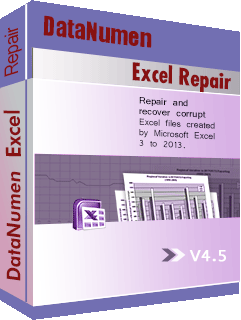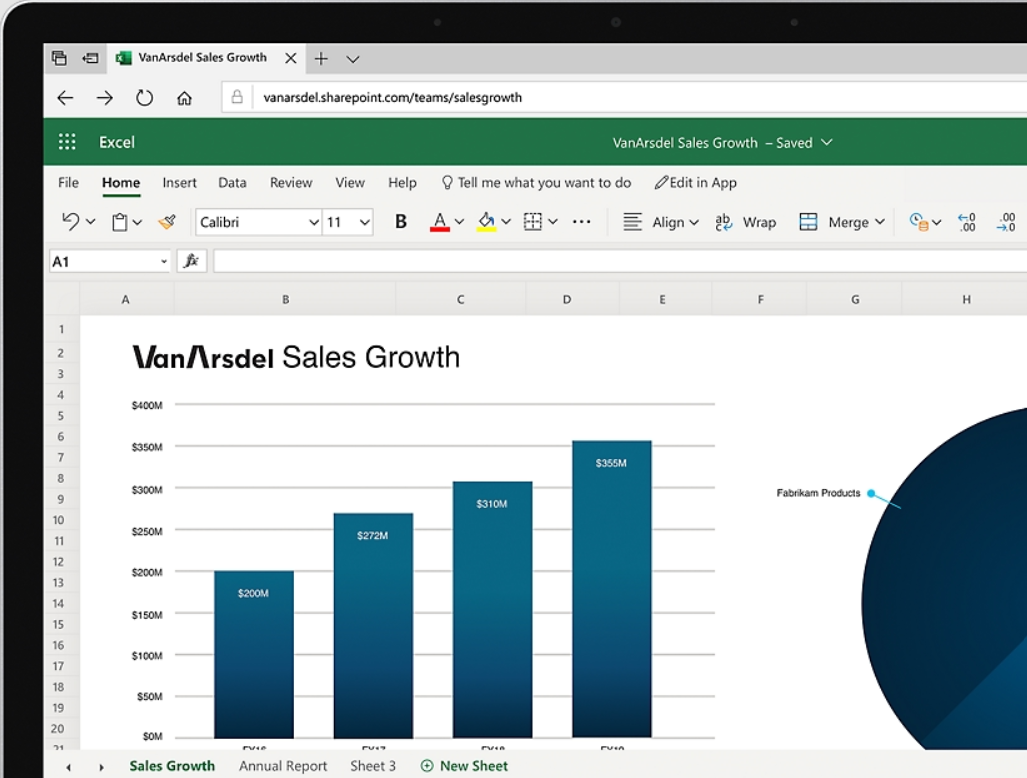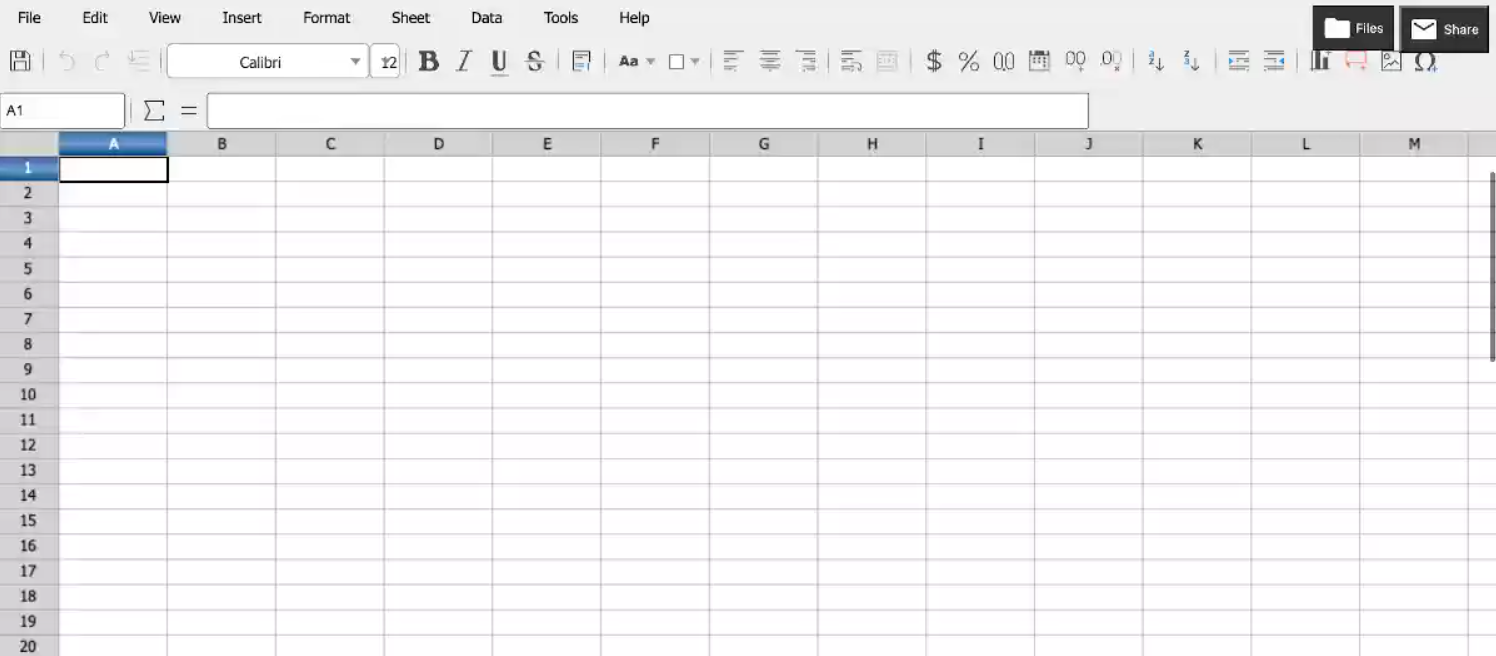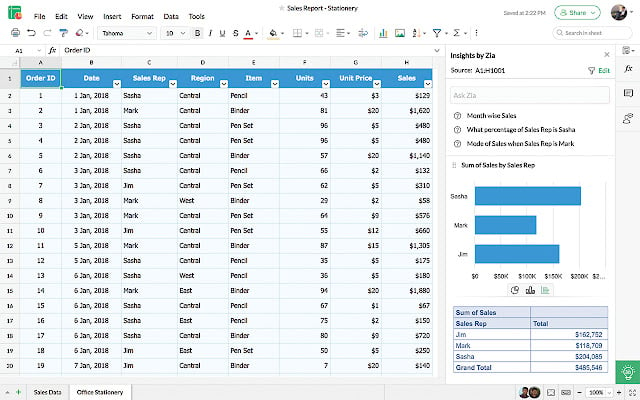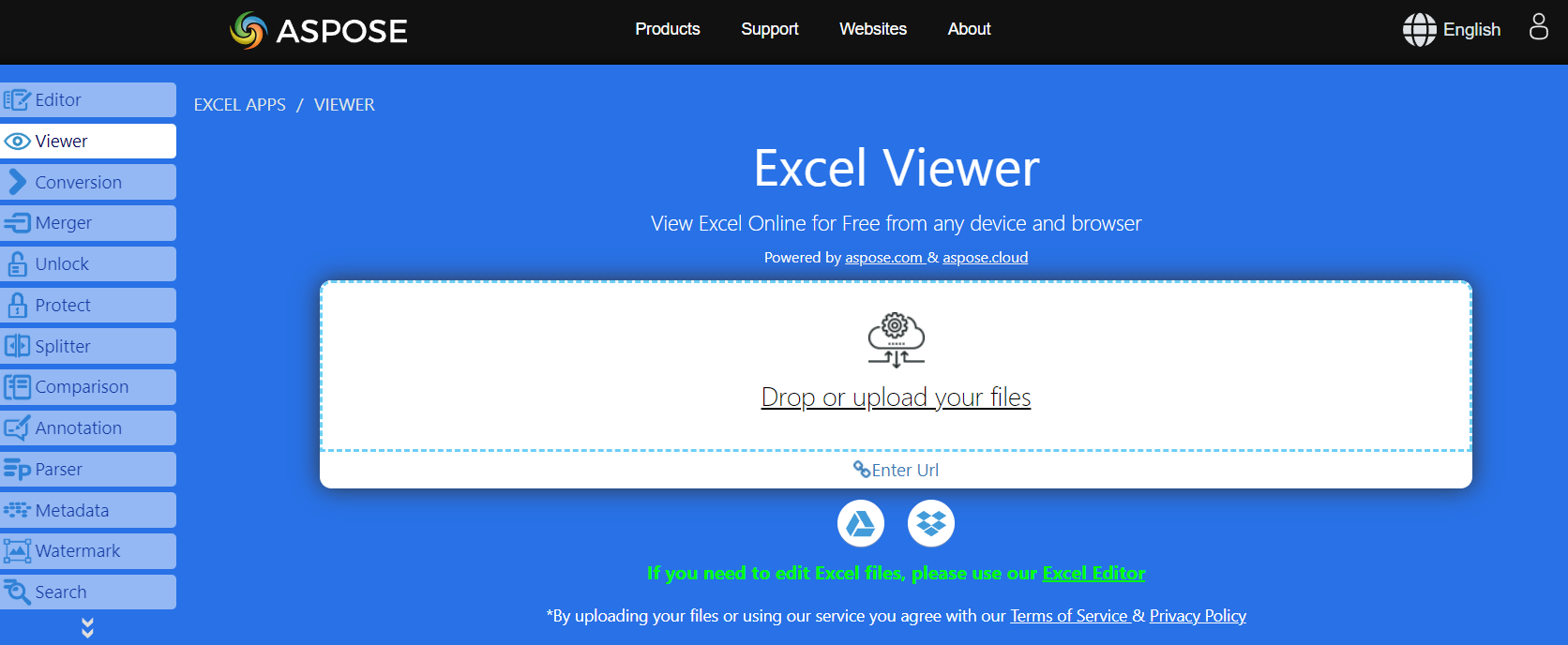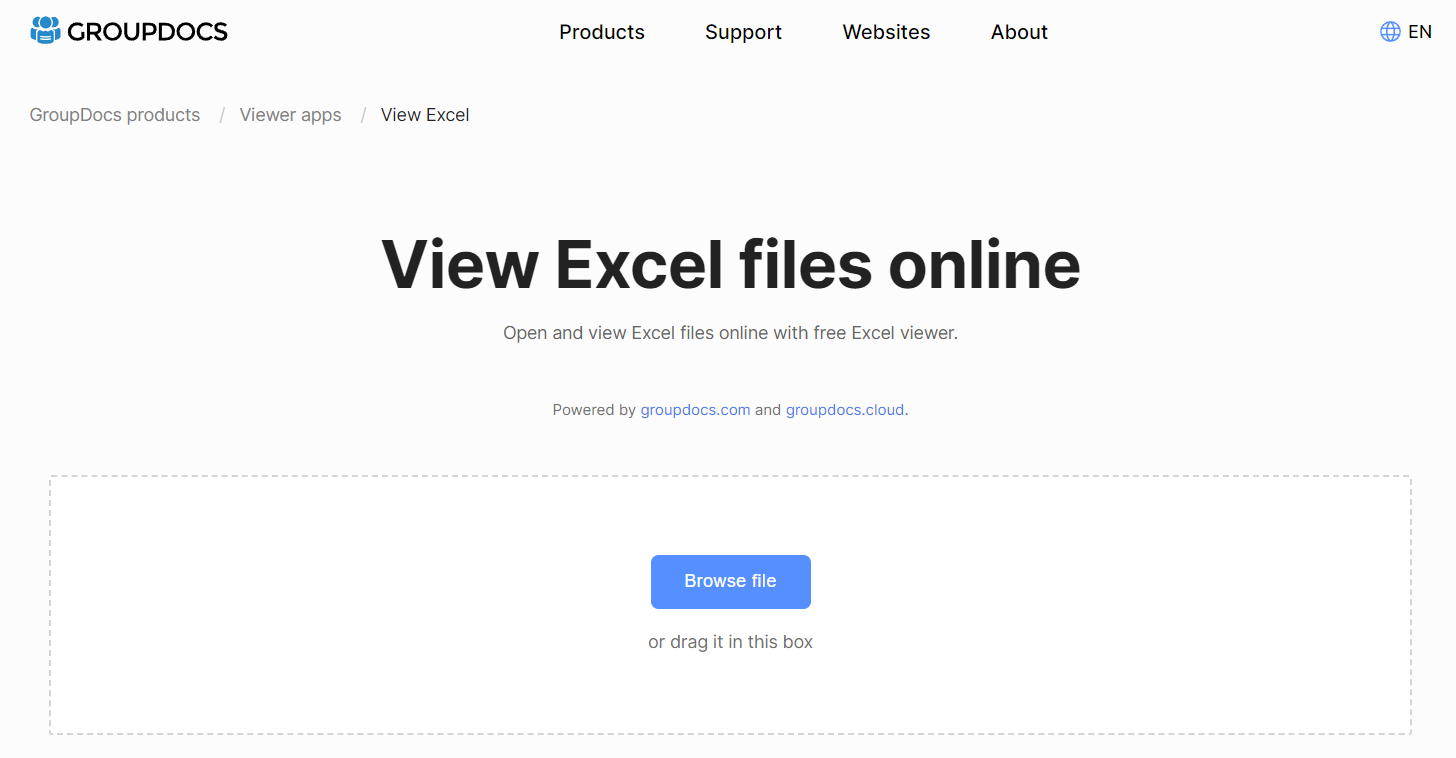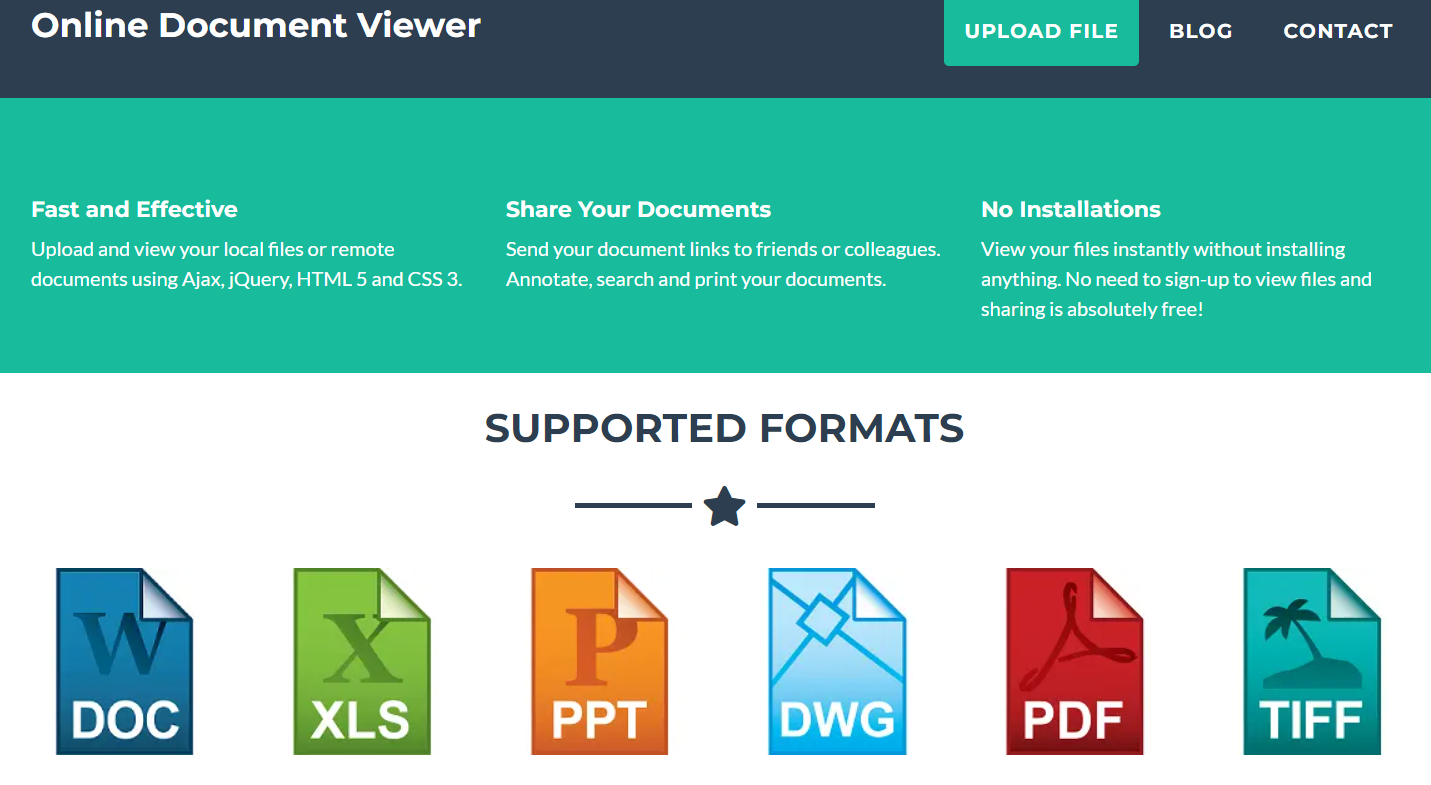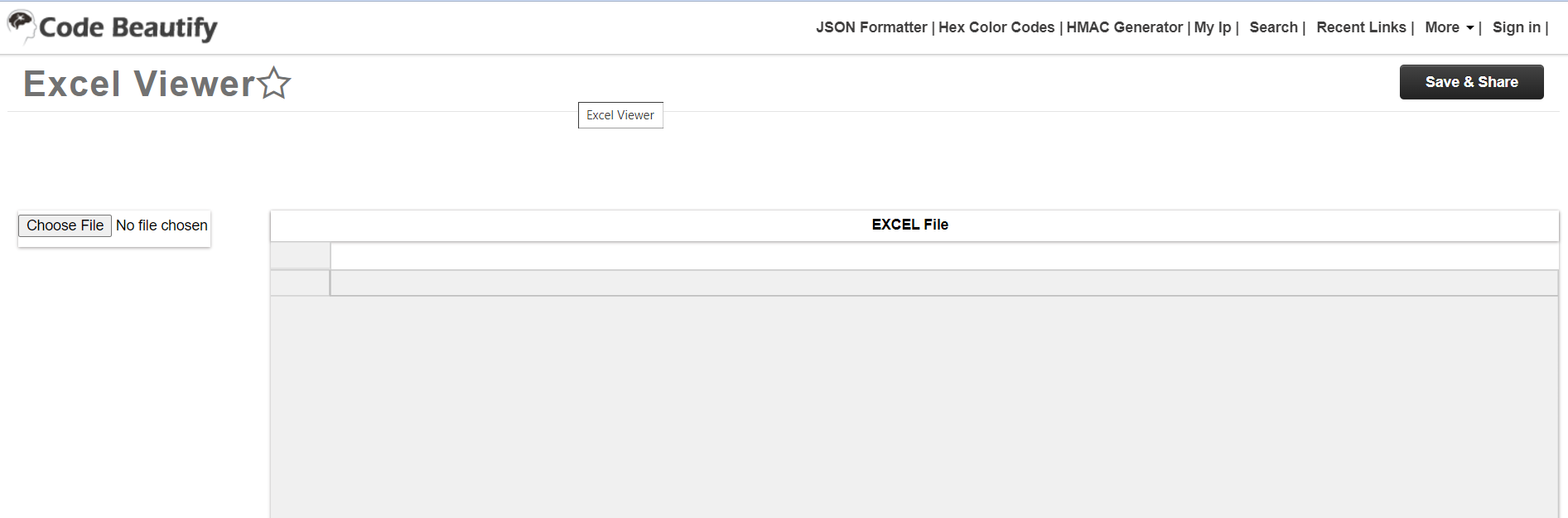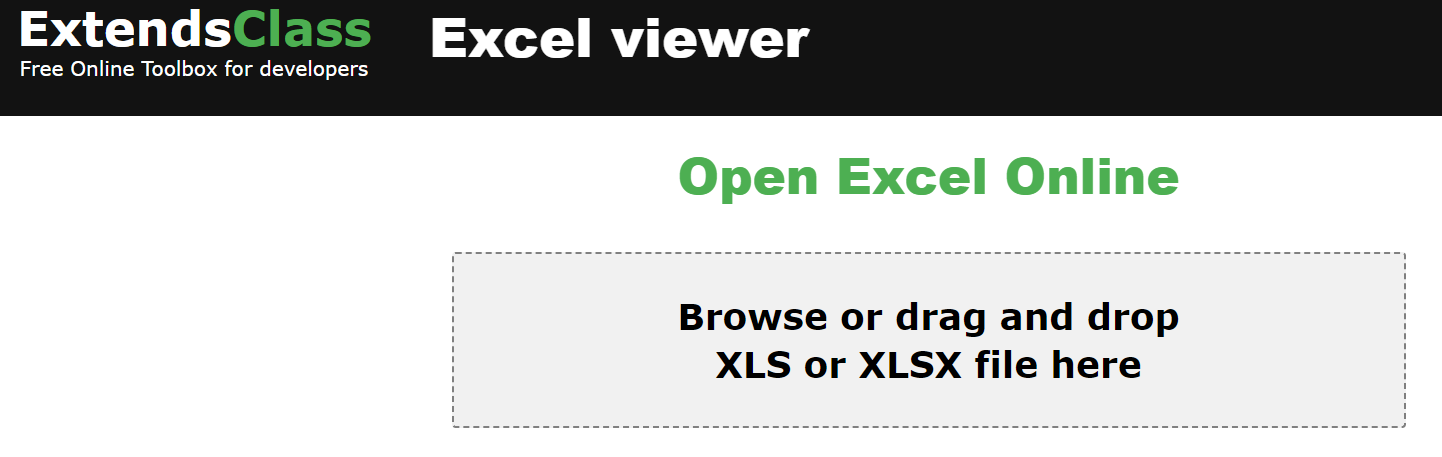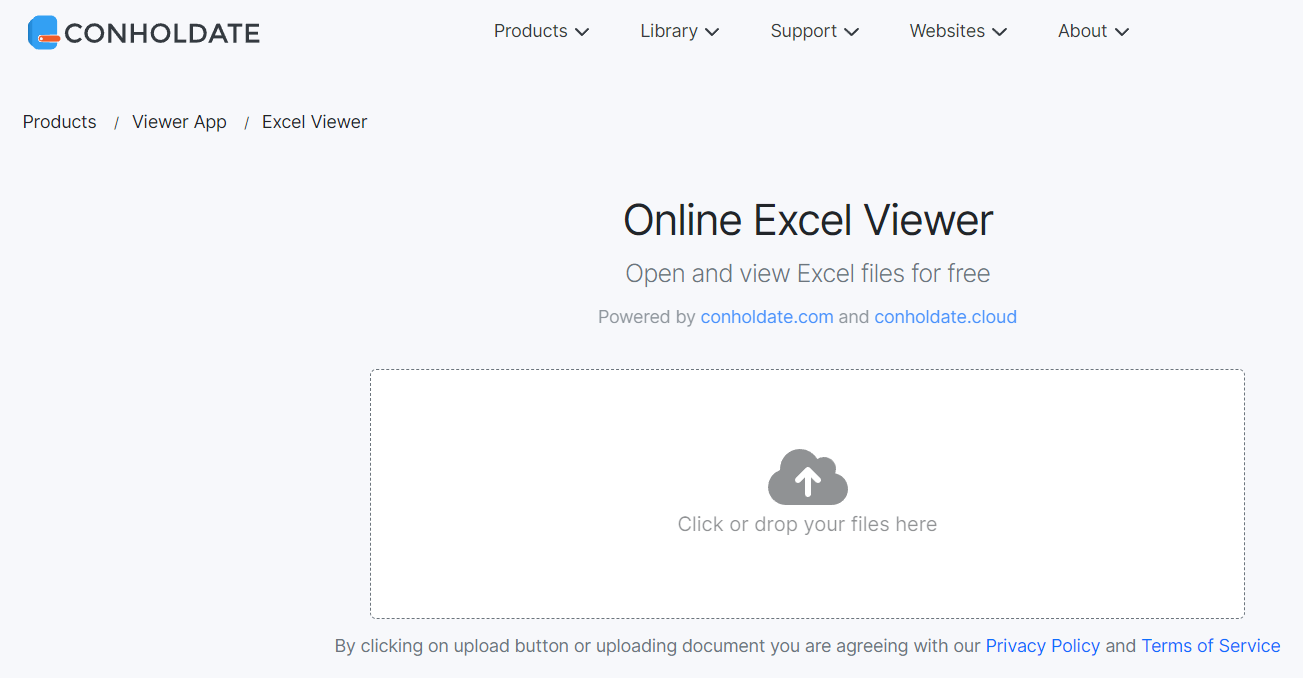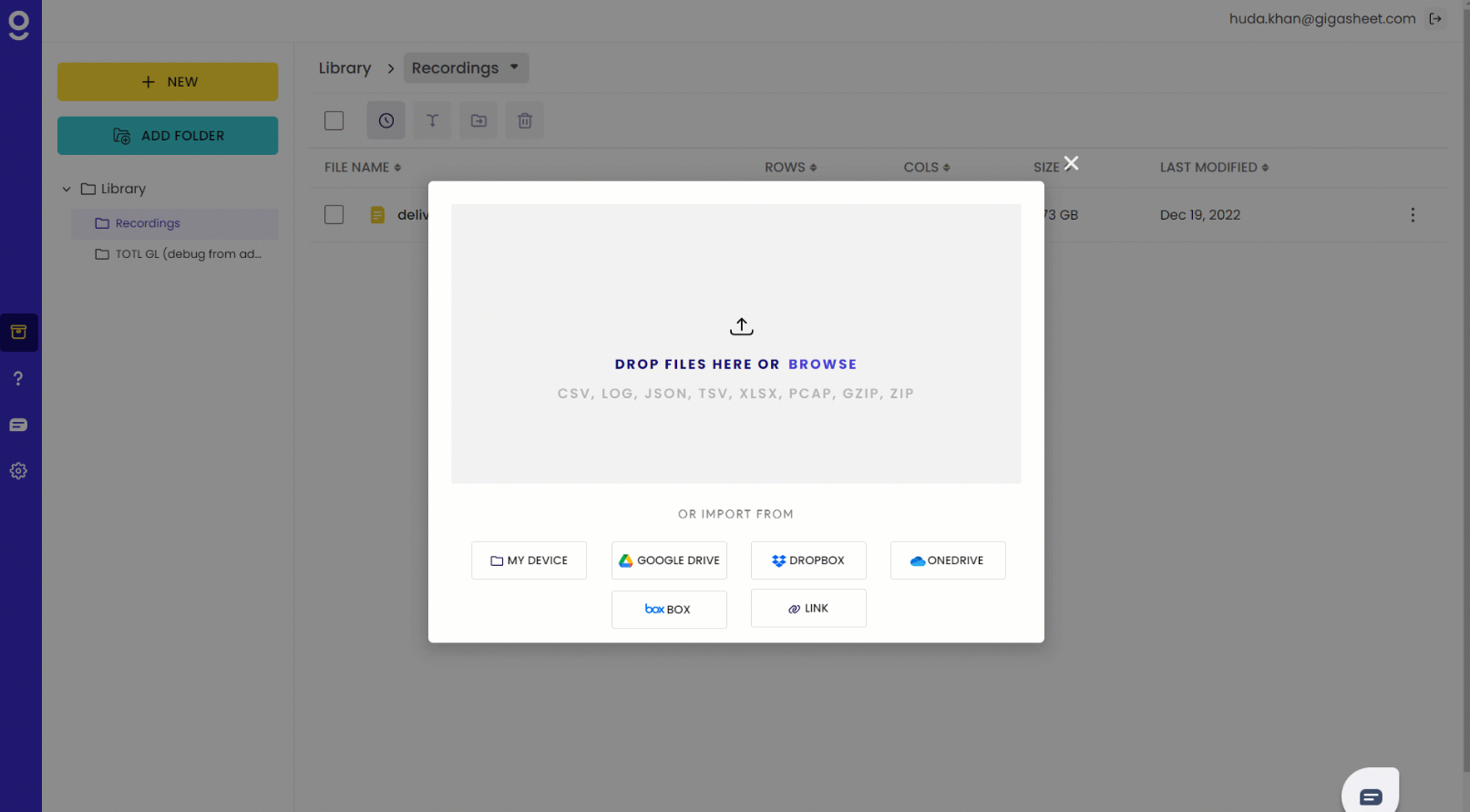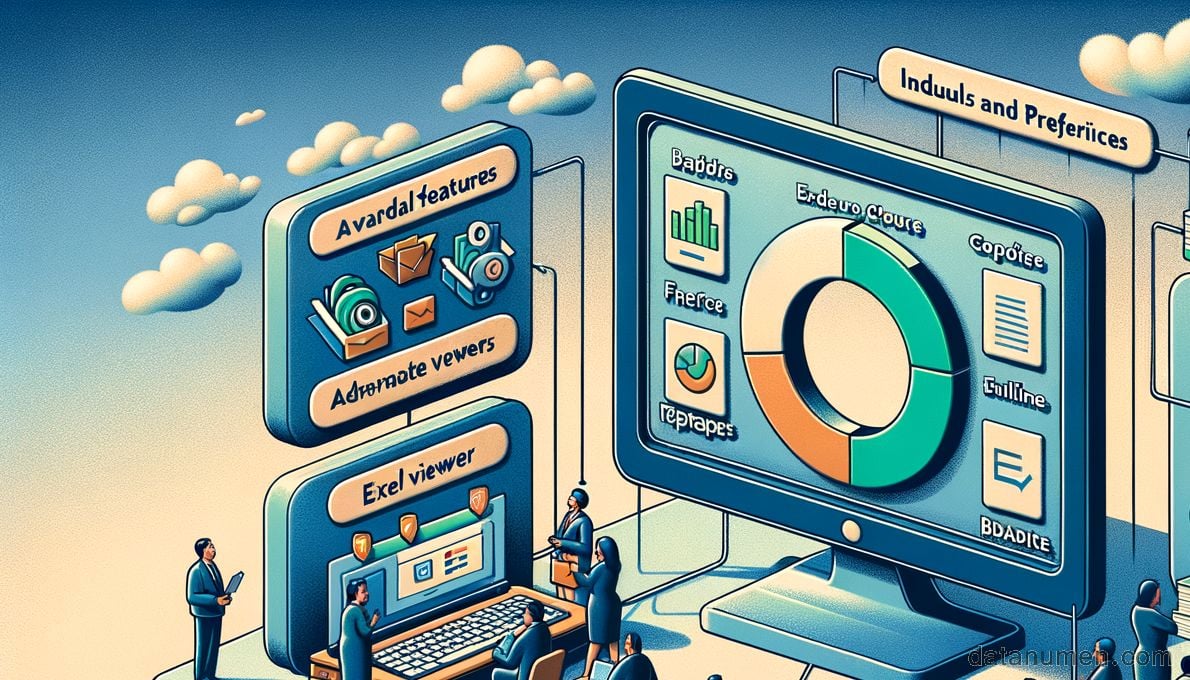1. Introduction
Microsoft Excel has become an integral part of businesses across the globe, enabling users to maintain databases, analyze data, and more. However, the extensive functionality of Excel files requires an appropriate program or application to view them. That’s where Excel Viewers come into the picture.
1.1 Importance of Excel Viewer
In instances where Excel is not installed on your device, or if you need to open a file in a format not supported by your version of Excel, an Excel viewer becomes crucial. Excel viewers allow you to view, print, and copy data from an Excel sheet without the need for Microsoft Excel. They are especially useful for viewing large files that could otherwise slow down your computer.
1.2 Excel Recovery Software
Software to recover corrupt XLSX files is also important to users. DataNumen Excel Repair has a good reputation in industry:
1.3 Objectives of this Comparison
With a variety of Excel viewers available, it can be tough to choose one that suits your needs. This article aims to simplify this selection process by comparing various viewers. The comparison will be carried out on various factors such as features, ease of use, and compatibility to help you make an informed decision.
2. Microsoft Excel Online
As a part of Microsoft’s Office Online suite, Microsoft Excel Online is a web-based application that enables users to create, view, edit, and share Excel spreadsheets. It is compatible with all major web browsers and offers a similar interface and functionality as the desktop version, providing a seamless experience for users.
Microsoft Excel Online allows access to your documents from anywhere, as long as you have an internet connection. Since you can store files in the cloud with Microsoft OneDrive, it’s easy to share and collaborate on workbooks in real-time. However, despite these advantages, Excel Online has some limitations when compared to the MS Excel desktop version.
2.1 Pros
- Cloud-based: Excel Online, being a cloud-based application, provides access to your files anywhere, anytime, as long as you have internet connectivity. Files can be stored in the cloud using Microsoft OneDrive, enhancing ease of sharing and collaboration.
- Real-time collaboration: Multiple users can work on the same document simultaneously, allowing for easy collaboration. Changes are saved and synced automatically.
- User-friendly interface: If you’re familiar with MS Excel, you’ll find Excel Online very easy to use, as it shares a similar user interface to the desktop software.
2.2 Cons
- Limited features: Although Excel Online has all the essentials covered, some advanced features available in the desktop version are missing.
- Internet dependency: Excel Online requires an active internet connection to operate, limiting its usability in areas with poor or no internet access.
- Performance issue: Handling complex documents or large files in Excel Online can lead to performance issues, impacting the speed and efficiency of your work.
3. OffiDocs Excel Online for Free
OffiDocs provides a unique solution for online Excel viewers. With OffiDocs, you can create, edit, and share Excel documents right in your web browser without needing to install anything on your computer.
In addition to viewing Excel files, OffiDocs lets you work with text documents, presentations, images, audios, videos, and more. This versatility, combined with its free access, makes OffiDocs a valuable asset for users who frequently work with different file types. However, it’s not without limitations.
3.1 Pros
- Flexible document handling: OffiDocs can handle not only Excel files but a variety of other file types. This versatility is particularly useful for those who regularly work with multiple file formats.
- Free to use: OffiDocs’ services, including the Excel viewer, are offered free of charge, making it an excellent choice for users on a budget.
- No installation required: Working online eliminates the need for any installations, sparing computer resources for other tasks.
3.2 Cons
- somewhat intrusive ads: As the service is free, OffiDocs includes advertisements that can be somewhat intrusive. Users may find these ads distract from the overall experience.
- User Interface: The user interface is less robust compared to some competitors, which may cause issues with user-friendliness and navigation.
- Internet-dependent: Similar to other cloud-based viewers, OffiDocs requires an active internet connection to operate.
4. Zoho Sheet
Belonging to a comprehensive suite of office applications, Zoho Sheet is a powerful online tool for viewing, creating, and editing Excel files.
Zoho Sheet is part of Zoho Office Suite, a robust collection of productivity tools that mimic many features in Microsoft Office. With its power comes a blend of sophisticated features designed to provide comprehensive data analysis, flexible collaboration, and automation. Despite its strengths, Zoho Sheet also has certain limitations.
4.1 Pros
- Advanced features: Zoho Sheet offers a range of complex features akin to those in Microsoft Excel, including pivot tables, charts, functions, and formulas.
- Collaboration: You can easily share documents and collaborate with multiple users in real-time. It also has an impressive audit trail that lets you track changes made to a document.
- Mobile compatibility: Zoho has well-designed mobile apps that allow users to view and edit documents on the go.
4.2 Cons
- User interface: The user interface, though rich with features, can be complex and intimidating for novice users.
- Budget: While it does offer a free version, the full power of Zoho Sheet is encapsulated in its paid versions, which may not be an option for those on a tight budget.
- Slow loading: While handling large files or extensive computations, Zoho Sheet could experience lag or slow loading times.
5. Aspose Open Excel Online for Free
Aspose’s solution for online Excel viewing is a straight-forward and user-friendly tool known for its simplicity and reliability.
Aspose Open Excel Online allows users to quickly view Excel documents without the need for Microsoft Excel or any software installation. It is fully web-based and designed to work well with a variety of Excel file formats. However, it isn’t without its limitaions.
5.1 Pros
- Simple to use: Aspose’s online Excel viewer boasts a simple, clean interface that is easy to navigate, making it suitable for users of all tech levels.
- Wide range of file formats: Aspose supports a wide variety of Excel file formats, including XLS, XLSX, XLSM, and others, making it highly flexible.
- Download option: Unlike some online viewers, Aspose allows you to download the viewed file, adding another layer of convenience for users.
5.2 Cons
- Limited features: While easy to use, Aspose has less functionality compared to more advanced Excel viewers. Essential operations like editing, creating, or saving changes to the Excel file are not possible.
- No collaboration tool: The ability to collaborate in real time, a feature offered by many modern Excel viewers, is not available in Aspose.
- No cloud storage: Aspose doesn’t offer any cloud storage, possibly limiting your ability to share and access files from different devices.
6. Groupdocs View Excel Files Online
Groupdocs is an online platform that provides a valuable tool for viewing Excel files easily and efficiently.
The Groupdocs Excel viewer provides web-based viewing of Excel documents with no need for installation or setup. With this tool, you can open Excel files from your computer or directly from a URL. Although it proves convenient, it also has few strict drawbacks.
6.1 Pros
- Accessibility: Groupdocs allows you to view Excel files from both local storage and direct URLs, offering more flexibility.
- Multiple file formats: Groupdocs supports a wide range of Excel file formats, granting versatility for different user needs.
- User-Friendly: The interface of the Groupdocs Excel viewer is simple, clean, and straightforward, making it convenient and easy-to-use.
6.2 Cons
- Limited functionality: Groupdocs is strictly a viewer. It doesn’t support creating, editing, or saving Excel files — operations that some other viewers offer.
- No collaboration tools: Unlike a few online Excel viewers, Groupdocs does not offer any collaboration tools like shared editing or real-time co-authoring.
- No cloud storage: Groupdocs does not offer any built-in cloud storage, which may limit access to and sharing of files across devices.
7. ONLINE XLS XLSX DOCUMENT EXCEL VIEWER
As the name implies, ONLINE XLS XLSX DOCUMENT EXCEL VIEWER is a web-based application specifically designed for viewing Excel files quickly and easily.
The viewer’s primary focus is to offer simple and straightforward access to Excel files without the need for Microsoft Excel or any software installation. In spite of its simplicity, it doesn’t provide potential users with a range of functionality.
7.1 Pros
- Easy Accessibility: This Excel viewer offers a convenient way to access Excel files from your local storage or any online source using a URL.
- Simplicity: The simplicity of the tool is one of its major advantages. It displays Excel files concisely with no extra or confusing features.
- Free of Charge: This service is free of charge, making it an affordable choice for users needing a basic viewer.
7.2 Cons
- No advanced features: Basic viewing is all this tool offers. There is no ability to create, edit, or store Excel files within the viewer.
- Lack of collaboration tools: There are no features for real-time editing or shared viewing, which limits its utility for collaborative work.
- Dependent on Internet: As an online tool, it entirely relies on having a constant internet connection to function.
8. CodeBeautify Online Excel Viewer
CodeBeautify’s Online Excel Viewer is an immediate, internet-based approach to viewing Excel files without needing any software installation.
This viewer is designed to keep things concise and stress-free. By planning for user ease, it affords fast access to Excel files either from your local storage or a URL. Even though it’s simple, it does have a limited functionality.
8.1 Pros
- Accessible and Easy-to-use: The viewer offers a simple way to access Excel files; you can upload files directly from your computer or through a URL. It provides a clean, uncluttered view of your spreadsheet data.
- No registration or Software Installation: With this viewer, there’s no need to create an account or install any software, so you can get to your files faster.
- Free: CodeBeautify offers the Excel viewer tool entirely free of charge.
8.2 Cons
- Limited functionality: The viewer is restricted solely to viewing Excel files, lacking the editing and collaboration tools provided by more advanced services.
- No cloud storage: The viewer does not offer cloud storage for uploaded documents, limiting the ability to access files from multiple devices.
- Requires Internet: As with other online viewers, a stable internet connection is mandatory for this tool to work.
9. ExtendsClass Open Excel Online
ExtendsClass Open Excel Online is a web-based Excel viewing tool that stands out for its clean interface and hassle-free operations.
This tool offers a straightforward method for viewing Excel files online. All you need to do is upload your file, and it does the rest of the work for you. Despite its ease of use, this tool has minimal features and does not support collaborative work.
9.1 Pros
- User-friendly Interface: One of ExtendsClass’s most striking features is its clean, intuitive interface. It is devoid of unnecessary details, making it easy to navigate even for novice users.
- No Software Installation: There’s no need to install any software or extensions as ExtendsClass works directly within your web browser.
- Free of Charge: This tool is free to use without any hidden fees or subscription costs.
9.2 Cons
- Limited Features: The tool allows for viewing Excel files only, without any capability for file creation, editing, or saving.
- No Collaboration Features: It doesn’t support any features for collaboration, such as shared editing or real-time viewing.
- Internet Dependence: As an online tool, it requires a steady internet connection to function, which can restrict its use in regions with weak internet connectivity.
10. Conholdate Online Excel Viewer
The Conholdate Online Excel Viewer is a prompt and reliable tool for viewing Excel documents online without any need for software installation.
This viewer’s design focuses on providing steady and reliable access to Excel files. By catering to efficiency, it allows quick uploading and viewing of files directly from your local storage or through a URL. However, like other tools discussed earlier, the functionality is limited to viewing only.
10.1 Pros
- User-friendly: The Excel viewer from Conholdate has a simple interface that is easy to navigate, making it suitable even for users with little technical knowledge.
- Supports Various File Formats: Conholdate supports a broad range of Excel file formats, providing flexibility to users with varying needs.
- No Installation Required: Unlike traditional Excel software, Conholdate allows you to view your documents directly in your web browser, with no installations required.
10.2 Cons
- Limited Functionality: Conholdate Excel viewer provides basic viewing of the documents. It lacks additional features such as creation or editing of files.
- No Collaboration Tools: The Excel viewer doesn’t offer any features for collaborative editing or shared viewing, which might be essential for team projects.
- Need for Internet: As an entirely online tool, Conholdate Excel viewer requires a reliable internet connection for its operation.
11. Gigasheet Online Excel File Viewer
Gigasheet Online Excel File Viewer takes a unique approach to viewing Excel files, enabling users to view and analyze large Excel files easily online.
Built for handling large datasets, Gigasheet can open and interact with Excel files containing up to a billion rows. While the viewer is packed with features, it has some limitations and might be overkill for simpler or smaller needs.
11.1 Pros
- Powerful data handling: Gigasheet stands out in its ability to handle large Excel files, supporting up to a billion rows of data.
- Data Analysis tools: It offers a variety of data analysis tools. These tools make it more than just a simple Excel viewer, allowing users to analyze and customize datasheets effectively.
- No installation required: Being web-based, Gigasheet doesn’t require you to download or install any software, sparing your device’s resources.
11.2 Cons
- Complex Interface: Handling large datasets requires complex tools. As a result, the interface is packed with features and may take some time to understand and navigate.
- Internet reliability: Given the large datasets it handles, a reliable and strong internet connection is mandatory, as any interruption can disrupt access to your files.
- Limited Free Access: Although it offers free access, some of the more advanced features are available only in the paid version.
12. Summary
After reviewing several online Excel viewers, we consolidated the discussed information to aid in your decision-making process.
12.1 Overall Comparison Table
Here’s a table which summarizes our evaluation:
| Tool | Features | Ease of Use | Price | Customer Support |
|---|---|---|---|---|
| Microsoft Excel Online | Excel-like features, cloud-based, real-time collaboration | High | Free with Office 365 subscription | Available through Microsoft support |
| OffiDocs Excel Online for Free | Limited features, supports various file types, no installation required | Moderate | Free | Limited |
| Zoho Sheet | Advanced features, collaboration tools, mobile compatibility | Moderate to High | Free, with premium versions available | Available for premium versions |
| Aspose Open Excel Online for Free | Simple to use, supports various file formats, allows downloads | High | Free | Limited |
| Groupdocs View Excel Files Online | Supports various file formats, simple to use | High | Free | Limited |
| ONLINE XLS XLSX DOCUMENT EXCEL VIEWER | Supports Excel files only, simple to use | High | Free | Limited |
| CodeBeautify Online Excel Viewer | User-friendly interface, supports various file formats | High | Free | Limited |
| ExtendsClass Open Excel Online | User-friendly, supports various file formats | High | Free | Limited |
| Conholdate Online Excel Viewer | User-friendly, supports various file formats | High | Free | Limited |
| Gigasheet Online Excel File Viewer | Data handling up to a billion rows, data analysis tools, no installation required | Moderate to High | Free, with more features on premium tiers | Limited |
12.2 Recommended Viewer Based on Various Needs
Selecting the right Excel viewer depends on your specific needs:
- Highly Collaborative Teams: Consider Zoho Sheet or Microsoft Excel Online for their robust collaboration features.
- For Large Datasets: Gigasheet would be the best option due to its impressive high-capacity data handling.
- For Minimalist Users: Consider CodeBeautify, ExtendsClass, or Conholdate for their user-friendly interfaces and ease of use.
- For those on a budget: OffiDocs, Aspose, Groupdocs, ONLINE XLS XLSX DOCUMENT EXCEL VIEWER, CodeBeautify, ExtendsClass, and Conholdate all offer free services.
13. Conclusion
Choosing the right Excel viewer depends on understanding your specific needs and evaluating how each tool meets those needs. The landscape of Excel viewers includes a wide array of options, each with its own strengths and weaknesses.
13.1 Final Thoughts and Takeaways for Choosing an Excel Viewer
When choosing an Excel viewer, consider the following key points:
- Needs and Preferences: Do you require real-time collaboration, or is basic viewing enough? Would you benefit from additional features like data analysis tools, or do you prefer a simple, straightforward interface?
- File Format: Not all Excel viewers support all Excel file formats. Be sure your chosen viewer supports the formats you most commonly use.
- Internet Reliability: Online viewers require a steady internet connection. Consider your internet reliability when deciding between online and offline viewers.
- Budget: While many excellent viewers are available for free, some may offer features worth paying for, depending on your needs.
By considering these factors, you can select the right tool to comfortably view and interact with your Excel files.
Author Introduction:
Vera Chen is a data recovery expert in DataNumen, which provides a wide range of products, including product to repair DBF databases.