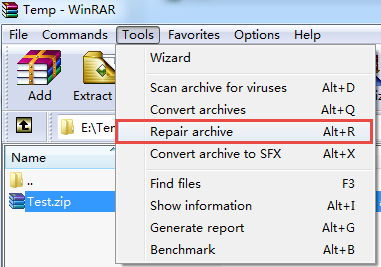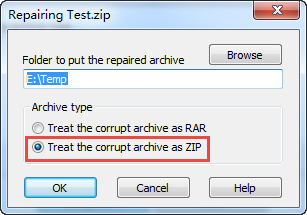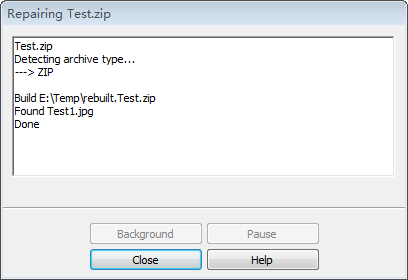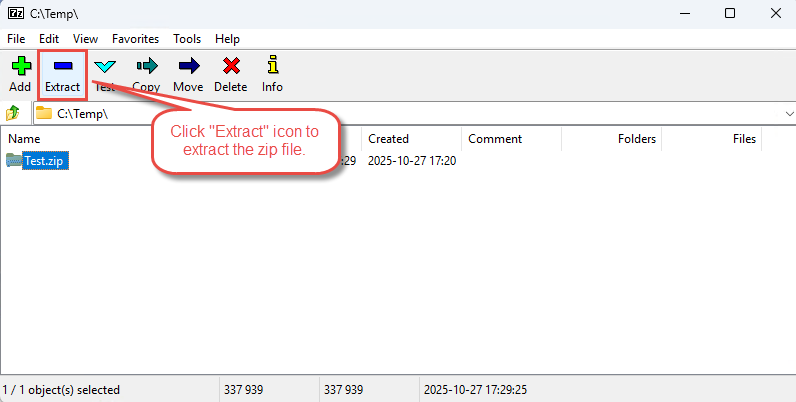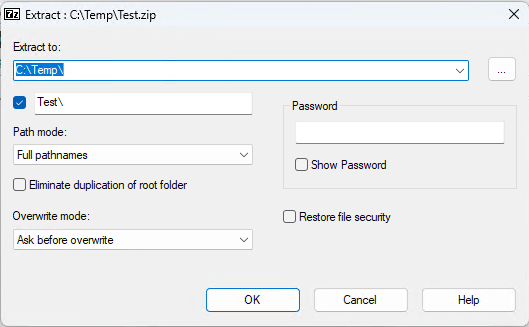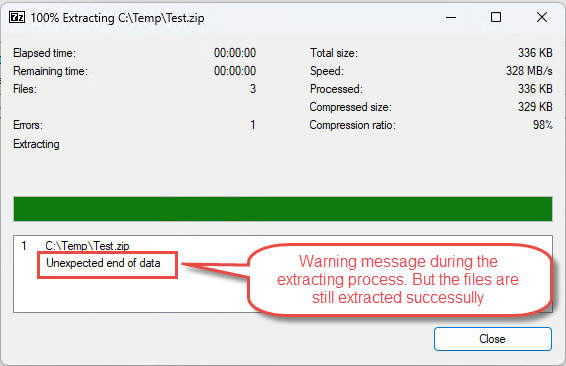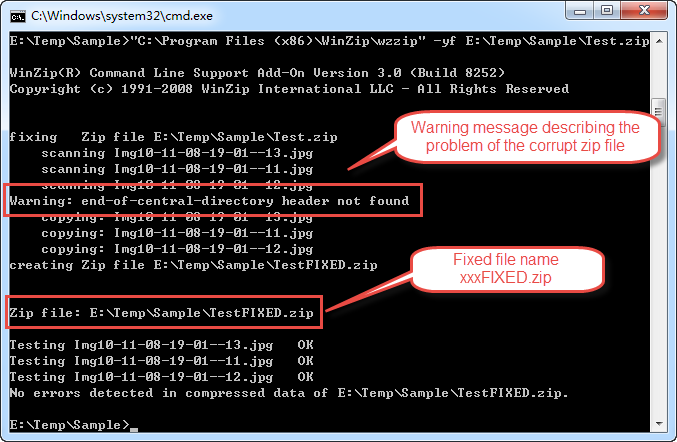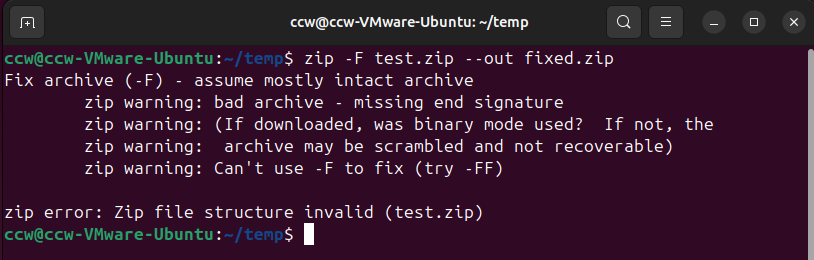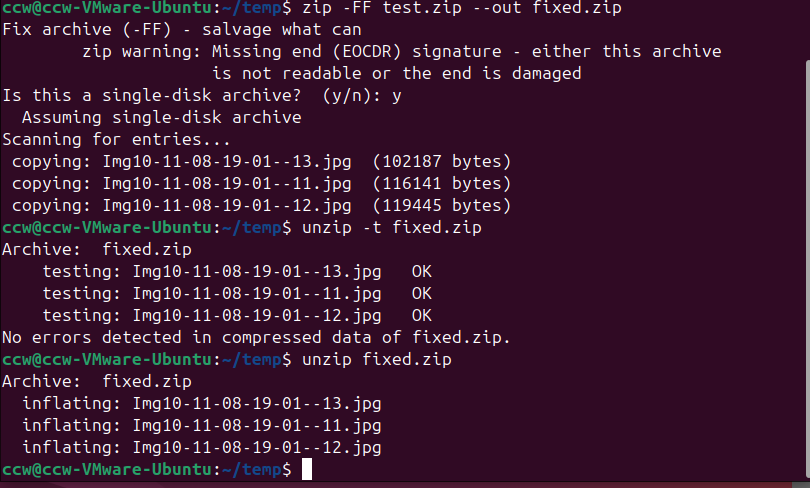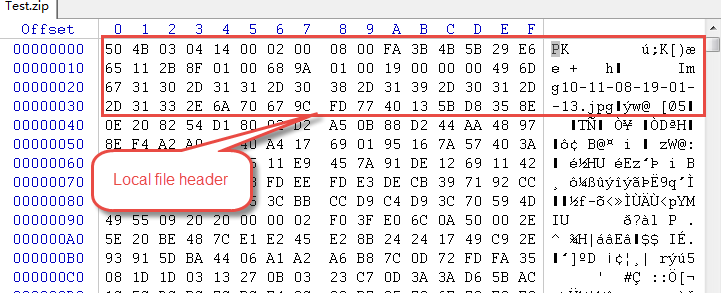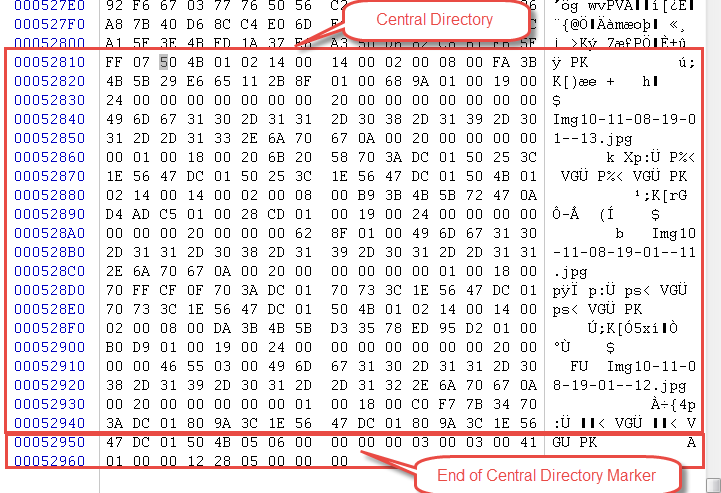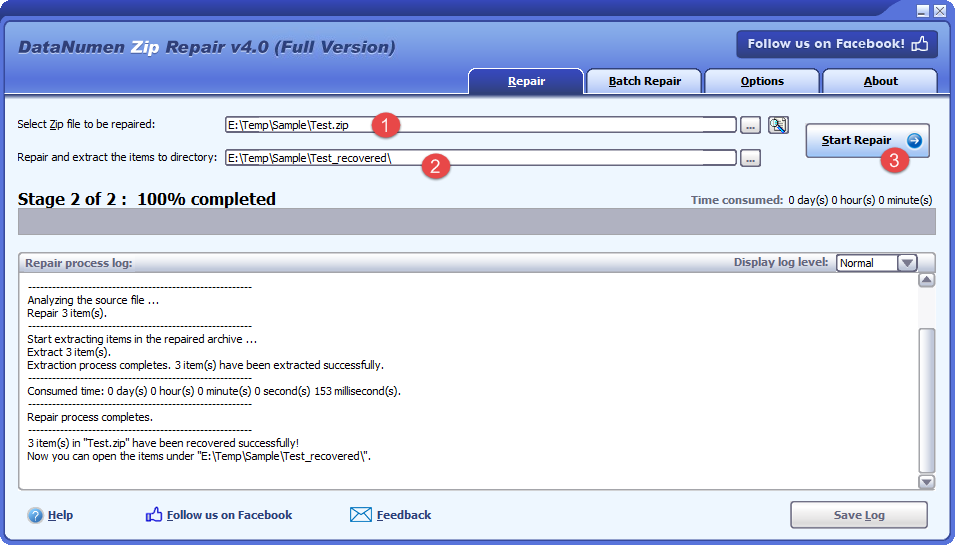Repair corrupt Zip file with complete 2025 guide. Free recovery tips, advanced methods & professional tools. Fix your Zip files now!
1. Introduction
1.1 What is a Corrupt Zip File?
A ZIP file is corrupt if some or all parts of the file are lost or changed unexpectedly, preventing extraction tools from properly reading and decompressing the contents. This typically results in missing files, extraction errors, or complete failure to open the archive.
1.2 Common Causes of Zip File Corruption
Download and Transfer Issues
- Incomplete downloads: Network interruptions that stop downloads before completion
- Transfer errors: Data corruption during file transfers between devices or storage media
- Protocol issues: FTP or network transfer problems that corrupt data packets
Storage and Hardware Problems
- Bad sectors: Physical damage to hard drives or storage media
- USB drive issues: Improper ejection or connection problems with removable storage
- Storage media failure: Degraded or failing hard drives, SSDs, or memory cards
Software and System Issues
- Compression tool errors: Bugs or crashes during archive creation
- System crashes: Power outages or system failures during ZIP operations
- Software conflicts: Incompatible programs interfering with archive operations
Malware and Security Issues
- Virus infections: Malware that specifically targets or damages archive files
- Ransomware: Malicious software that corrupts files for extortion purposes
- Security software interference: Overzealous antivirus programs modifying archive contents
1.3 Common Signs of a Corrupt Zip File
Extraction Failures
- Archive fails to open or extract completely
- Extraction process stops midway through
- Some files extract successfully while others fail
- Error messages appear during extraction attempts
File Behavior Issues
- ZIP file shows incorrect file size or appears as 0 bytes
- Archive opens but displays no contents
- File names appear garbled or contain strange characters
- Extracted files are damaged or won’t open properly
- Extracted folders are empty
Note: This error may also be caused by incompatible characters used by the items in the archive.
1.4 Common Error Messages when Zip File is Corrupted
1.4.1 Windows Error Messages
- “Compressed (zipped) Folders Error: Windows cannot open the folder. The Compressed (zipped) Folder ‘xxx.zip’ is invalid.” or “The Compressed (zipped) Folder is invalid or corrupted.”: Indicates Windows’ built-in extraction tool cannot read the archive structure
- “Cannot read archive data”: Points to corrupted data within the archive that cannot be interpreted
1.4.2 Zip Tool Error Messages
- “WinZip: Cannot open file: it does not appear to be a valid archive. If you downloaded this file, try downloading the file again.
- “WinZip: Errors occurred while extracting.”
- “WinRAR: xxx.zip: The archive is either in unknown format or damaged.”
- “7-Zip: xxx.zip Unexpected end of data”
- “zip warning: bad archive – missing end signature”
- “zip warning: (If downloaded, was binary mode used? If not, the archive may be scrambled and not recoverable)
- “zip error: Zip file structure invalid (xxx.zip)”
- “zip warning: Missing end (EOCDR) signature – either this archive is not readable or the end is damaged”
- “An error occurred while unpacking”
- “unknown compression method” or“unsupported compression method”
1.4.3 CRC and Checksum Errors
- “CRC error” or “Bad CRC”: The Cyclic Redundancy Check fails, indicating data has been modified or corrupted during storage or transfer
- “Checksum error in [filename]”: File integrity verification fails, showing the file’s current state doesn’t match its original checksum
- “The file is corrupt”: Generic error indicating the archive or contained files have been damaged
1.4.4 Structure and Directory Errors
- “End-of-central-directory signature not found. Either this file is not a zipfile, or it constitutes one disk of a multi-part archive. In the latter case the central directory and zipfile comment will be found on the last disk(s) of this archive. “: The archive’s closing marker is missing or damaged, preventing proper reading of the file directory
- “cannot find zipfile directory in one of xxx.zip or xxx.zip.zip, and cannot find xxx.zip.ZIP, period.”: The archive directory is missing
- “Wrong central directory”: The archive’s file index is corrupted or misaligned
- “Central directory corrupt”: The master list of files within the archive has been damaged
2. Method 1: Re-download or Resend the Zip File
Before attempting complex repair procedures, the simplest solution is often to re-download or resend the file. If you received the corrupt ZIP file via download or email, the corruption may have occurred during transfer. Try downloading from a different source, using a different browser, or downloading at a different time when network conditions are more stable. If the file came from email, request the sender to resend it. This method saves time and often resolves issues caused by incomplete or interrupted downloads and transfers.
3. Repair Zip Files on Windows (Free)
Windows users have several free third-party options to repair ZIP files. These methods range from graphical tools with simple interfaces to command-line utilities offering more control over the repair process.
3.1 Method 2: Using WinRAR Built-in Repair Feature
WinRAR offers a free 40-day unlimited trial. It includes a powerful repair function specifically designed to fix corrupted archives. This tool attempts to reconstruct the archive structure and recover as much data as possible.
- Download and install WinRAR from the official website
- Start WinRAR.
- Select the corrupt ZIP file.
- Click Tools -> Repair archive
- A repair dialog will appear:
- Choose the destination folder for the repaired file
- Select the archive type: Treat the corrupt archive as ZIP
- Click OK to start the repair process
- If repair succeeds, you will see the following messagebox:
- WinRAR will create a new file named “rebuilt.xxx.zip” in the specified location, where xxx.zip is the original corrupt zip file name:
- Test the repaired archive by extracting its contents.
3.2 Method 3: Using 7-Zip for Repair
7-Zip is a free, open-source compression tool that can often extract files from damaged archives even when other tools fail. While it doesn’t have a dedicated “repair” function, its extraction capabilities are robust enough to recover data from many corrupt ZIP files.
- Download and install 7-Zip from the official website
- Start 7-Zip.
- Select the corrupt ZIP file and click the Extract tool button:
- In the Extract dialog, choose a destination folder:
- Click OK to begin extraction
- If errors appear, 7-Zip will ask if you want to continue—select Yes
- 7-Zip will extract all recoverable files, skipping corrupted ones, and show a message box like below:
where you may see some warning messages such as “Unexpected end of data”. - Check the extracted files to see what was successfully recovered
3.3 Method 4: WinZip Command-line Repair
WinZip offers a free 21-day unlimited trial. It includes a command-line tool wzzip, which can repair corrupt ZIP file:
- Download and install WinZip from the official website
.
- Open Command Prompt by pressing Windows key + R, typing cmd, and pressing Enter
- Use the following command to repair the zip file:
"C:\Program Files (x86)\WinZip\wzzip" -yf E:\Temp\Sample\Test.zip
where:C:\Program Files (x86)\WinZip\is your WinZip installation directory.-yfis the command line option to repair a file.E:\Temp\Sample\Test.zipis the full path of your corrupt Zip file.
- If successful, the repaired archive will be saved as xxxFIXED.zip in the same directory, where xxx is the original Zip file name:
- If you open the fixed Zip file, you will find the following comment added by wzzip:
This Zip file was created from a Zip file that may contain errors or inconsistencies. Some information may have been lost. This Zip file should be used for data recovery only. Do not update this Zip file.
4. Repair Zip Files on Mac (Free)
Mac users can use either built-in Terminal commands or third-party applications for repairing damaged ZIP files. These tools offer various approaches from command-line utilities to user-friendly graphical interfaces.
4.1 Method 5: Using Terminal Commands
macOS includes built-in command-line utilities that can repair ZIP files without installing additional software. The zip command with repair flags can reconstruct damaged archives.
- Open Terminal from Applications -> Utilities -> Terminal
- Navigate to the folder containing your corrupt ZIP file using the cd command
- For a standard repair, type:
zip -F corrupt.zip --out fixed.zipand press Return - If the file is severely damaged, use the more thorough repair option:
zip -FF corrupt.zip --out fixed.zipand press Return - The Terminal will display progress information as it scans and repairs the archive
- Once complete, verify the repaired file by double-clicking fixed.zip in Finder
- Extract the contents to ensure all files were successfully recovered
4.2 Method 6: BetterZip
BetterZip is a powerful Mac archiving utility that handles corrupt archives more gracefully than the built-in Archive Utility. It can often extract files from damaged archives and provides detailed information about extraction errors, allowing you to recover partial data even from severely corrupted files.
4.3 Method 7: Archiver
Archiver is a Mac compression tool available on the Mac App Store that offers robust error handling for corrupt archives. It provides a clean, intuitive interface and can extract files from damaged ZIP archives by skipping problematic entries and recovering accessible data.
4.4 Method 8: Keka
Keka is a free, open-source file archiver for macOS that supports a wide range of formats. While primarily designed for compression, Keka’s extraction capabilities include tolerance for minor archive corruption, making it useful for recovering files from slightly damaged ZIP archives.
5. Repair Zip Files on Linux (Free)
Linux distributions come with powerful command-line tools for ZIP file repair. These utilities offer fine-grained control over the repair process and can handle various types of corruption.
5.1 Using Terminal Commands
Linux includes the zip utility by default on most distributions, providing built-in repair functionality through command-line options.
- Open your terminal emulator
- Navigate to the directory containing the corrupt ZIP file using cd
- For a basic repair, run:
zip -F corrupt.zip --out fixed.zip
- If the corruption is severe, it will shows the following warning:
zip warning: Can't use -F to fix (try -FF)
- You can use the more aggressive option:
zip -FF corrupt.zip --out fixed.zip
- The command will scan through the archive and attempt to rebuild the central directory
- Monitor the output for information about recovered files and any errors encountered
- Test the repaired archive with:
unzip -t fixed.zip - If the test passes, extract the contents with:
unzip fixed.zip
5.2 Using 7-Zip (p7zip)
The Linux port of 7-Zip, known as p7zip, provides robust extraction capabilities that can handle corrupt archives. Install it through your distribution’s package manager and use it to extract files even from damaged ZIP files.
- Install p7zip using your package manager (e.g.,
sudo apt install 7ziporsudo apt install p7zip-fullon Debian/Ubuntu) - Navigate to the directory containing your corrupt ZIP file
- Attempt extraction with:
7z x corrupt.zip - If errors occur, 7-Zip will prompt whether to continue—type Y to skip errors
- To extract while ignoring all errors automatically, use:
7z x -y corrupt.zip - Check the extracted files to verify what was successfully recovered
- For more detailed output, add the verbose flag:
7z x -y -bb3 corrupt.zip
6. Advanced ZIP Repair Techniques (Free)
For severely corrupted archives or when standard tools fail, advanced manual repair techniques can recover data that would otherwise be lost. These methods require technical knowledge but offer the greatest chance of recovery.
6.1 Understanding ZIP File Structure
ZIP archives consist of three main components that work together to organize and store compressed data:
- Local file headers: Each compressed file in the archive begins with a header containing metadata like filename, compression method, and file size. These headers start with the signature
50 4B 03 04(50 4B is PK in ASCII).
- Central directory: A master index at the end of the archive that lists all files and their locations. This directory is crucial for quick access and file listing without decompression.
- End-of-central-directory (EOCD) marker: The final structure that marks the archive’s end and contains information about the central directory’s location and size. Its signature is
50 4B 05 06.
6.2 Manual Repair Methods
6.2.1 Using Hex Editors
Hex editors allow direct manipulation of file bytes, enabling manual repair of ZIP file structures. This method requires understanding of binary data and ZIP format specifications.
- Understanding ZIP signatures: Learn to recognize the key signatures—
50 4B 03 04for local file headers,50 4B 01 02for central directory entries, and50 4B 05 06for the end-of-central-directory record. - Locating file boundaries: Search for local file header signatures to identify where each compressed file begins within the archive. This helps isolate intact files from corrupted sections.
- Manual reconstruction: Use a hex editor like HxD (Windows), Hex Fiend (Mac), or xxd (Linux) to manually fix corrupted signatures, adjust file size fields, or remove damaged sections while preserving recoverable data.
6.2.2 Rebuilding Central Directory
When the central directory is corrupted but local file headers remain intact, you can reconstruct the archive structure manually.
- Scanning for local file headers: Use a hex editor or script to search for all instances of the
50 4B 03 04signature, which marks the beginning of each file in the archive. - Reconstructing archive structure: Document the location and metadata of each discovered file, including offset positions, compressed sizes, and filenames from the local headers.
- Creating new central directory: Use the zip utility with the -FF flag, which performs this process automatically, or manually construct a new central directory using a ZIP library in Python or another programming language.
6.3 Handling Specific Corruption Scenarios
6.3.1 CRC Error Recovery
CRC (Cyclic Redundancy Check) errors indicate data corruption but don’t always prevent file extraction.
- Understanding CRC errors: CRC is a checksum calculated during compression to verify file integrity. A mismatch means the decompressed data differs from the original, but the file may still be partially usable.
- Extracting files with CRC mismatches: Use 7-Zip or WinRAR with the “ignore errors” option to extract files despite CRC failures. The extracted files may be incomplete or corrupted but can often still be opened.
- Ignoring CRC checks: Command-line:
7z x -y corrupt.zipextracts all files while automatically skipping CRC errors, allowing recovery of partially damaged files.
6.3.2 Truncated Archive Recovery
Truncated archives occur when the file was incompletely written or downloaded, cutting off partway through.
- Identifying truncated files: Look for sudden file termination without proper EOCD marker, or file sizes that don’t match expected values. The archive may end abruptly mid-file.
- Recovering partial data: Use
zip -FFto scan for intact local file headers and extract files that were completely written before the truncation point. - Using recovery records: Some ZIP tools support adding recovery records during creation. If present, these can help reconstruct missing portions, though this is rarely implemented in standard ZIP files.
6.3.3 Split/Spanned Archive Issues
Multi-part archives require all parts to be present and correctly named for successful extraction.
- Identifying missing parts: Check for numbered files (.zip, .z01, .z02, etc.) and verify all parts are present. Missing segments make extraction impossible.
- Dealing with .z01, .z02 files: Ensure all parts are in the same directory and properly named in sequence. Most extraction tools automatically detect and combine split archives when the first part is opened.
- Repair strategies: If one part is corrupted, try extracting files from earlier parts using
7z x -y archive.zip. Files spanning the corrupted segment will fail, but earlier complete files may be recoverable.
6.3.4 Header Corruption Repair
Corrupted headers can prevent archive recognition or file extraction even when the compressed data remains intact.
- Fixing damaged headers: Use a hex editor to locate the corrupt header (search for nearby PK signatures) and compare with a known-good ZIP structure. Manually correct signature bytes or size fields.
- Rebuilding archive metadata: If only the central directory header is damaged, use
zip -FFto rebuild it from local file headers. For damaged local headers, you may need to extract raw compressed data and recompress it into a new archive.
7. Professional Zip Repair Tools
For situations where free tools fail or when dealing with critical data, professional ZIP repair software offers advanced algorithms and higher success rates. Tools like DataNumen Zip Repair provide advanced recovery capabilities, batch processing, and technical support, making them worth considering for valuable or irreplaceable data.
Below are the steps to use DataNumen Zip Repair to repair zip file:
- Download and install DataNumen Zip Repair.
- Start DataNumen Zip Repair.
- Select the source corrupt zip file.
- Set the output directory for the extracted contents in the zip file.
- Click Start Repair.
- After the repair process, you can find the recovered items in the output directory.
8. Handling Special Cases
8.1 Password-Protected ZIP Files
Encrypted ZIP files present unique challenges for repair operations. Most repair tools cannot access the contents without the correct password, and encryption makes it impossible to verify file integrity until after decryption. If you have the password, use WinRAR’s repair function first, then decrypt and re-encrypt the repaired archive. For password-protected files where you’ve forgotten the password, repair becomes nearly impossible without specialized password recovery tools, and even then, strong encryption may be unbreakable.
8.2 Large ZIP Files (>2GB/4GB)
The ZIP format has historical limitations that affect large file handling. Traditional ZIP format cannot handle files larger than 4GB due to 32-bit size fields. ZIP64 format extends this limit but requires compatible tools for creation and extraction. When repairing large archives, ensure your repair tool supports ZIP64—WinRAR, 7-Zip, modern command-line utilities, and DataNumen Zip Repair do, but older tools may fail. Large file repairs also take significantly longer and require substantial free disk space for the repaired output, so ensure you have at least twice the archive size available.
9. Frequently Asked Questions (FAQs)
9.1 Can all corrupted ZIP files be repaired?
No, not all corrupt ZIP files can be fully repaired. The success rate depends on the type and extent of corruption. Files with minor structural damage, missing central directories, or truncated data often respond well to repair tools. However, if the compressed data itself is severely damaged, encrypted sections are corrupted, or large portions of the file are missing or overwritten, recovery may be partial or impossible. The best approach is to try multiple repair methods, starting with the simplest solutions first.
9.2 Which is better: -F or -FF command?
The -F option performs a basic repair by fixing the central directory while assuming the file data is intact. It’s faster and preserves more of the original archive structure. The -FF option is more aggressive—it scans the entire archive byte-by-byte, searching for file headers and rebuilding the structure from scratch. Use -F first for minor issues; if it fails, try -FF for more severe corruption. Note that -FF may recover fewer files or miss some data that -F would preserve if the corruption is actually minimal.
9.3 Will repairing delete my original file?
No, standard repair operations create a new file and leave your original untouched. Tools like WinRAR create “rebuilt.zip” and command-line repairs create the output file you specify (e.g., fixed.zip). Your original corrupt file remains in place until you manually delete it. This safety measure allows you to attempt multiple repair strategies or try different tools without risking permanent data loss.
9.4 How long does ZIP repair take?
Repair time varies dramatically based on file size, corruption severity, and the method used. Small files under 100MB typically repair in seconds to a few minutes. Files between 1-5GB may take 10-30 minutes. Large archives over 10GB can take hours, especially with the -FF option which must scan every byte. Basic repairs (-F option) are much faster than deep scans (-FF). Your hardware also matters—faster CPUs and SSDs significantly reduce repair time.
9.5 Can I repair encrypted/password-protected ZIP files?
Yes, but with limitations. If you know the password, most repair tools can fix structural issues in encrypted archives. The repair process operates on the archive structure, not the encrypted content. However, if the encrypted data itself is corrupted (not just the archive structure), repair becomes extremely difficult. Without the password, repair is generally impossible because the tool cannot verify data integrity or properly reconstruct the archive. Always repair first, then decrypt if possible.
9.6 Why does my repaired ZIP still show errors?
Several factors can cause continued errors after repair. The corruption may be more extensive than the repair tool can fix, affecting the actual compressed data rather than just the structure. Some files within the archive may be individually damaged beyond recovery. The repair tool may have chosen to preserve partial data with warnings rather than discarding it. In some cases, the repaired archive is functional but incomplete—you may need to accept data loss for severely damaged files. Try different repair tools or advanced manual methods if critical data remains inaccessible. Or re-repair the fixed file with a different tool.
9.7 What causes ZIP files to become corrupted?
ZIP file corruption stems from multiple sources. Interrupted downloads or transfers are the most common cause, especially with large files or unstable connections. Hardware problems like bad sectors on hard drives, failing storage media, or memory errors during compression can damage archives. Software issues including system crashes during ZIP operations, bugs in compression tools, or conflicts between programs contribute to corruption. External factors like malware infections, improper file system operations, or power failures during read/write operations can also damage ZIP files.
9.8 Is it safe to use free ZIP repair tools?
Yes, reputable free tools like WinRAR and WinZip trial versions, 7-Zip, and command-line utilities are safe and effective. These tools are widely used, regularly updated, and don’t require special permissions that might compromise security. Download only from official sources to avoid malware-bundled imposters. Free tools often match or exceed commercial software in capabilities for standard repairs. However, exercise caution with unknown repair utilities found through web searches, as some may contain adware or malware. Stick to well-known options with established reputations.
10. Conclusion
10.1 Summary of Key Points
Repairing a corrupt ZIP file requires understanding both the cause of corruption and the appropriate repair method. For most users, starting with simple solutions like re-downloading or using WinRAR’s built-in repair feature resolves the majority of issues. Windows users have excellent free options in WinRAR and 7-Zip, while Mac users can leverage Terminal commands or third-party applications like BetterZip. Linux users benefit from powerful command-line utilities that offer fine-grained control. When standard tools fail, advanced techniques like hex editing or manual central directory reconstruction can recover data from severely damaged archives. Or you can resort to a professional tool such as DataNumen Zip Repair if you don’t want to handle the complexity of the zip file format by yourself.
10.2 Choosing the Right Repair Method
Your choice of repair method should match the corruption severity and your technical comfort level. For minor issues, start with the simplest approach—re-downloading the file or using your operating system’s built-in tools. Moderate corruption responds well to WinRAR’s repair function or command-line tools with the -F option. Severe corruption requires more aggressive approaches like the -FF option or third-party professional tools such as DataNumen Zip Repair. Technical users comfortable with hex editors and ZIP structure can attempt manual repairs when all else fails. Always progress from simple to complex solutions, preserving your original file at each step.
10.3 Final Recommendations
Prevention remains more effective than repair. The following checklist will reduce corruption risk:
- Verify downloads with checksums when available
- Use reliable internet connections for large transfers
- Maintain healthy storage hardware
- Keep backup copies of important archives.
- Regular system maintenance, including disk checks
- Keeping compression software updated
When corruption does occur, act quickly—the longer a corrupt file remains in use or gets transferred, the worse the damage may become. Finally, accept that some files may be unrecoverable, and focus efforts on preventing future data loss through proper backup strategies.
10.4 Additional Resources
For further assistance with ZIP file repair:
- WinRAR Official Site
: Download page and documentation for the trial version with full repair capabilities
- 7-Zip Project Page
: Open-source compression tool with robust extraction features
- WinZip Official Site
: Download the free trial version with the command line tool
- ZIP File Format Specification
: Official format specification from PKWARE for understanding archive structure
- DataNumen Zip Repair: Official product page with free demo version and documents.
About the Author
Jing Hua is a data recovery specialist and technical writer with over 10 years of experience in archive and backup file repair. He has helped thousands of users recover critical data from corrupted ZIP files, damaged archives, and failed backups across various industries including IT, finance, manufacturing and education.
Jing specializes in archive and backup format recovery, including ZIP, RAR, BKF, TAR and CAB formats, with deep expertise in file structure analysis and corruption diagnosis. His hands-on experience encompasses working with hex editors, command-line repair utilities, and developing automated recovery tools and scripts for batch file restoration. He has successfully recovered data from archives ranging from small personal files to multi-gigabyte enterprise backups.
Through his technical knowledge and user-focused approach, Jing creates practical guides that help both novice users and IT professionals solve file corruption issues effectively. He regularly tests new compression tools and recovery methods across Windows, Mac, and Linux platforms, ensuring his recommendations reflect current best practices and real-world success rates.
Have questions about ZIP file repair or need help with other archive recovery challenges? Jing welcomes feedback and suggestions for improving these technical resources.