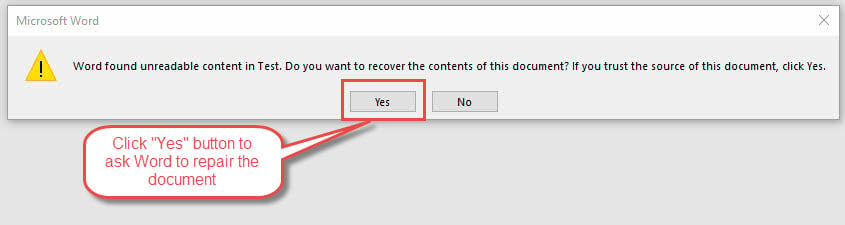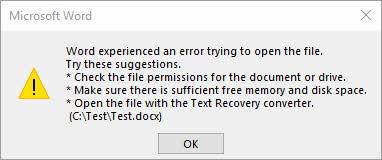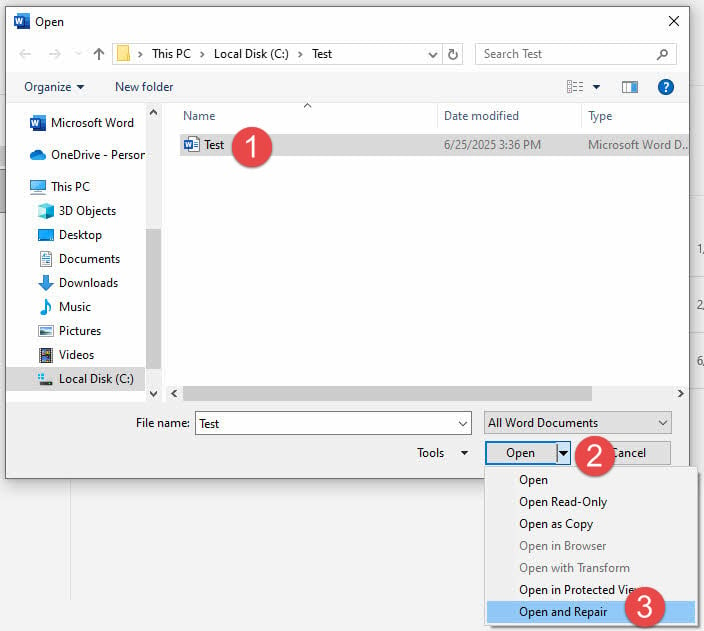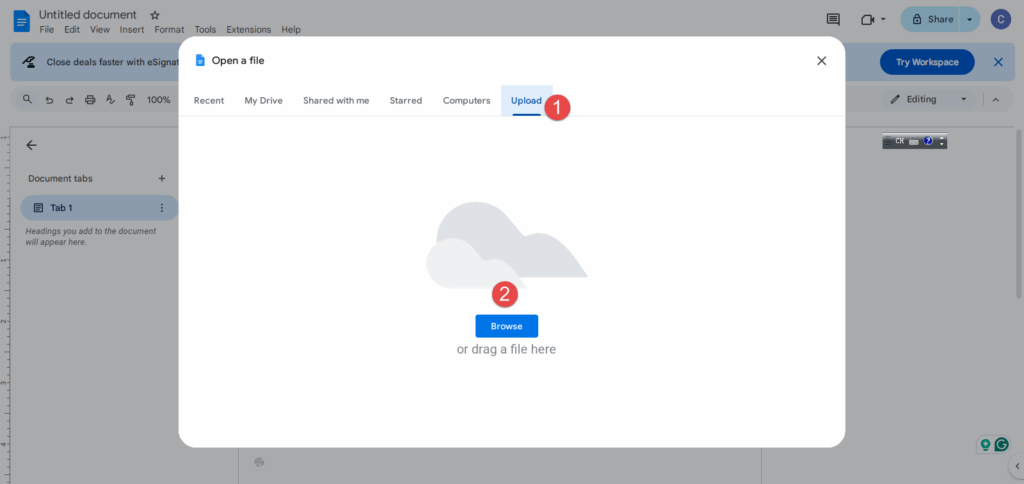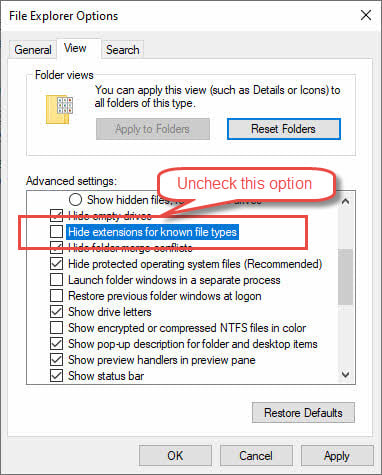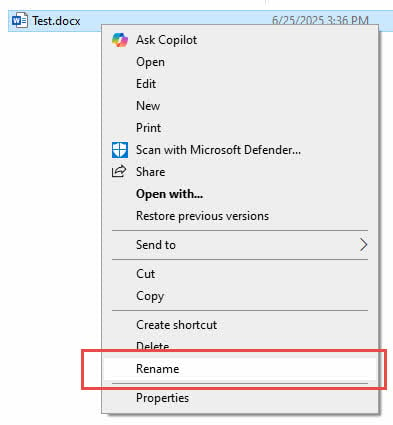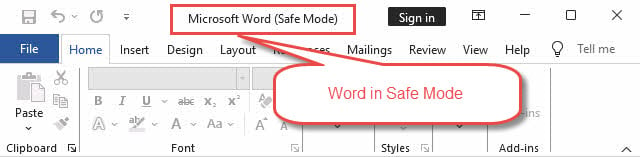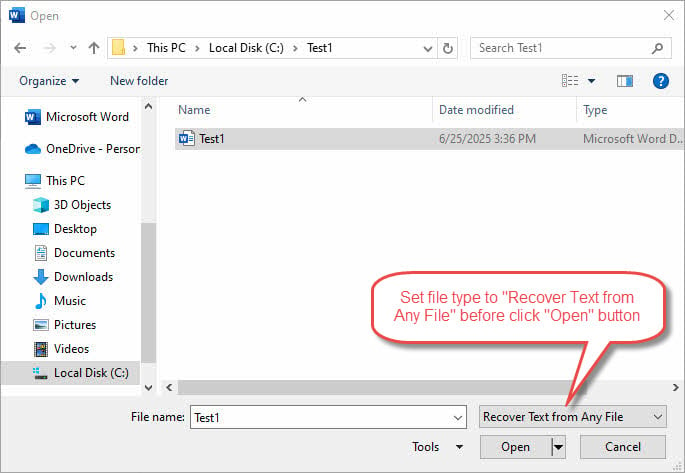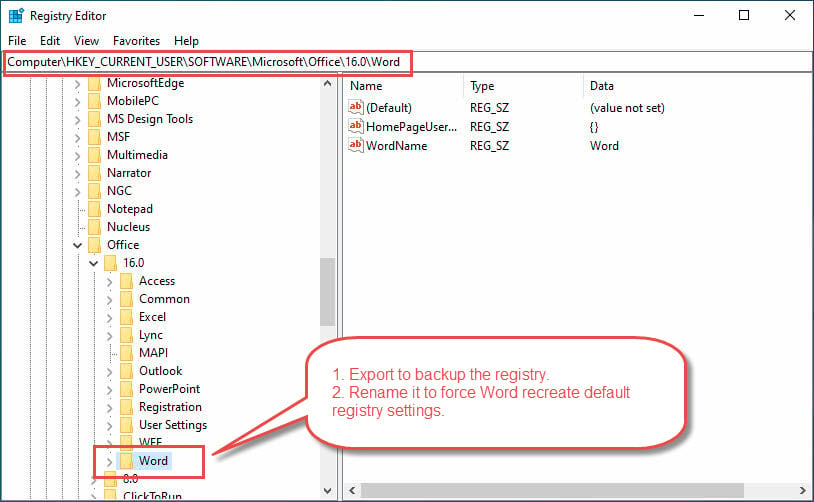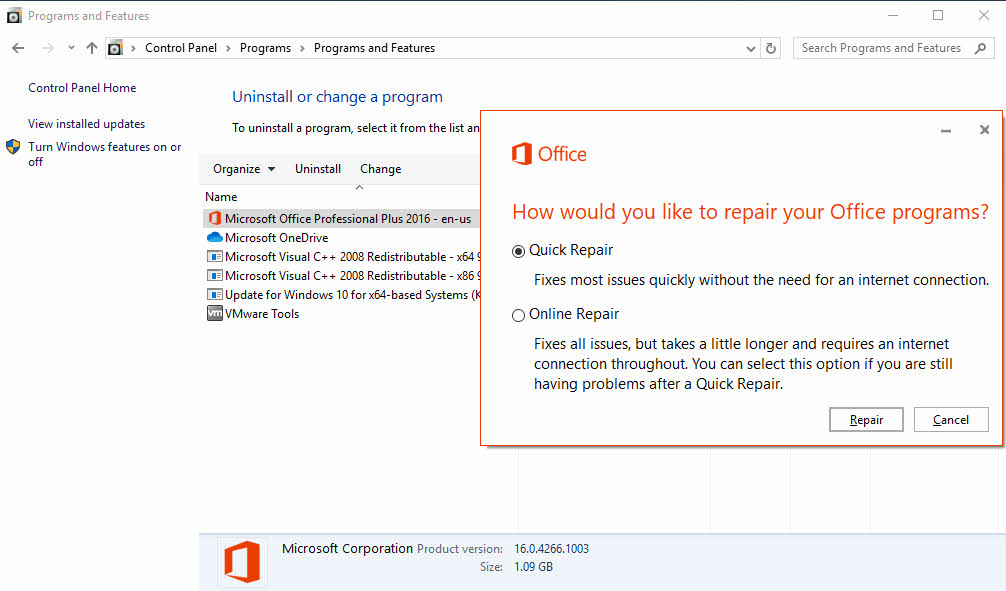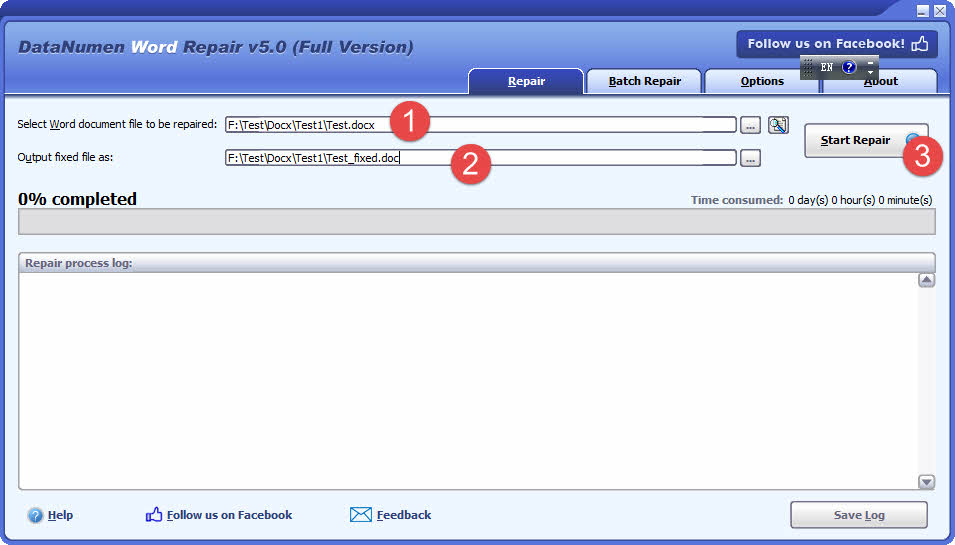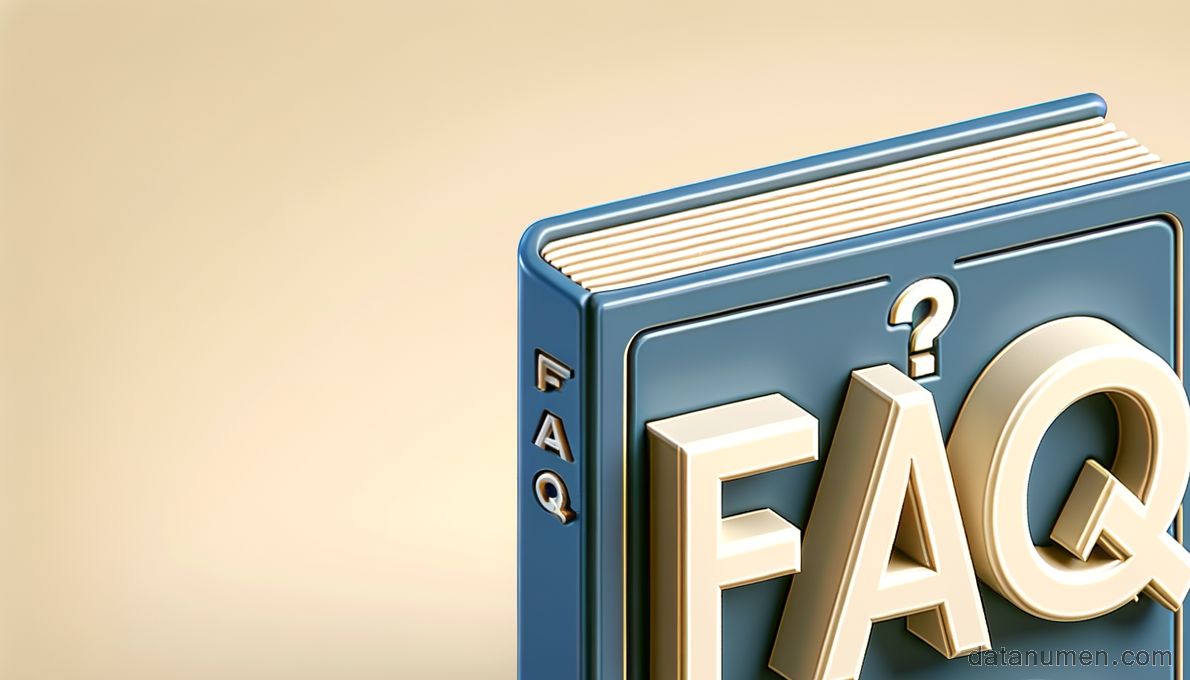Nothing is more frustrating than trying to open an important Word document only to be greeted with the dreaded “Word found unreadable content” error message. Whether it’s a crucial work report, a school assignment, or a personal document you’ve been working on for hours, this error can feel like a disaster. The good news? In most cases, your document isn’t lost forever, and there are multiple ways to recover your content and get back to work.
1. Introduction
1.1 What is the “Word Found Unreadable Content” Error?
The “Word found unreadable content” error is Microsoft Word’s way of telling you that it has encountered something in your document that it cannot properly interpret or display. When Word displays the unreadable content message, it’s essentially saying that parts of your file have become corrupted or contain elements that don’t align with Word’s current formatting standards.
This error typically appears when you try to open a document, and Word presents you with a dialog box asking if you want to recover the contents of the document. The message might read something like “Word found unreadable content in [filename]. Do you want to recover the contents of this document?” or a similar variation.
The error can occur with documents of any size or complexity, from simple text files to complex documents with images, tables, and advanced formatting. It’s important to understand that seeing this error doesn’t necessarily mean your document is completely lost – often, you can still recover most or all of your content with the right approach.
1.2 Common Causes of the Error
Understanding what causes unreadable content in Word can help you both fix the current issue and prevent future occurrences. The most common culprits include:
- File corruption: This is the leading cause, often resulting from improper shutdowns, power outages, or system crashes while the document was open. Bad disk sectors, file system errors, and network interruptions may also result in file corruption.
- Incompatible formats or round‑trip conversions: Converting documents between formats (e.g. .doc ↔ .docx, importing into another editor and exporting back) can inject invalid or unsupported elements into the XML that Word cannot parse.
- Problematic content controls or Quick Parts: Certain Word features—like content controls (especially nested ones), Quick Parts, document property fields, or embedded objects—can become corrupted, particularly in headers or templates.
- Third-party add-ins: Some add-ins may insert malformed XML into documents, triggering the error.
- Security settings or blocked file flags: Files downloaded from the internet are sometimes marked with a blocked flag. Word may open them in Protected View, interpret the flag’s presence or permission restrictions as content issues, and prompt the unreadable-content error.
- Read‑only attribute: If a document is set to “Read‑only,” Word may misinterpret this as unreadable content.
1.3 Back up before you begin
Before attempting any repair methods, create a backup copy of your corrupted file. Even if the file appears damaged, it may contain recoverable data that could be permanently lost if repair attempts go wrong. Simply copy the file to a different location or rename it with a “.backup” extension.
2. Quick Fixes: First Steps to Try
2.1 Ask Word to Recover Immediately
When Word detects unreadable content, it often provides an immediate recovery option. This is your first and easiest attempt at resolution. When the error dialog appears, look for options like “Yes” or “Recover” – these tell Word to attempt to repair immediately:
Click “Yes” when prompted to recover the document contents. Word will analyze the file and attempt to reconstruct readable portions while removing or fixing corrupted elements. In many cases, this automatic process successfully recovers the majority of your document content.
If the recovery is successful, immediately save the document with a new filename to preserve the recovered version. Review the document carefully to ensure all content appears correct, as some formatting or minor elements might be lost during the automatic recovery process.
If your wanted contents are not recovered, you can try the remaining methods.
If the recovery failed, you may see a “Word experienced an error trying to open the file” error, as below:
In such a case, don’t worry. You can also try the remaining methods to fix the “Word Found Unreadable Content” error, such as a specialized Word recovery tool.
2.2 Use “Open and Repair” Feature
Word’s built-in “Open and Repair” feature is specifically designed to handle corrupted documents and provides more control than immediate recovery. This method often succeeds when the basic recovery prompt fails.
To use this feature:
- Open Microsoft Word but don’t try to open your problematic document yet.
- Go to File > Open, then navigate and select your corrupted document.
- Here’s the crucial step: instead of simply clicking Open, click the small dropdown arrow next to the Open button.
- From the dropdown menu, select Open and Repair. Word will launch its comprehensive repair process, which analyzes the document structure more thoroughly than the automatic recovery. This process may take several minutes depending on your document’s size and complexity.
If the repair is successful, Word will open the document and display a message indicating that repairs were made. Save the document immediately with a new filename. If this method doesn’t work completely, you may see the above-mentioned “Word experienced an error trying to open the file” error. Don’t worry – there are still several other approaches to try, including professional repair tools.
2.3 Open with 3rd-party Word Processors
Sometimes Microsoft Word fails to open a document, but other word processing applications can successfully read and recover the same file. Third-party word processors often handle file corruption differently and may be able to access content that Word cannot.
Using Google Docs (Recommended Method):
1. Open your web browser and go to docs.google.com
2. Sign in to your Google account (create one for free if needed)
3. Click the “+” button or “Blank” to create a new document
4. Go to File > Open in the Google Docs menu
5. Click on the Upload tab in the dialog box
6. Either drag and drop your corrupted Word document or click Browse to browse for the file.
7. Choose your corrupted document and click Open
8. Google Docs will attempt to convert and open the document automatically
If Google Docs successfully opens your document, you can then download it in Word format by going to File > Download > Microsoft Word (.docx). This often removes the corruption while preserving your content.
Alternative Options:
If Google Docs doesn’t work, try other free alternatives like Apache OpenOffice Writer or LibreOffice Writer. Download these programs, install them, and attempt to open your corrupted document with the “Word Found Unreadable Content” error. Each application uses different methods to interpret Word files, so one may succeed where others fail.
The advantage of this method is that it’s completely free and often more forgiving of file corruption than Microsoft Word itself.
3. Intermediate Solutions
3.1 Try Different File Formats
Sometimes the issue lies not with the content itself but with the specific file format. Changing the file extension can bypass corruption issues and allow Word to interpret the file differently, potentially resolving the unreadable content error.
First, show file extensions in Windows:
1. Press the Windows + R keys to open the Run dialog
2. Type “control” and press Enter to open Control Panel
3. Click on “Appearance and Personalization”
4. Click on “File Explorer Options” (or “Folder Options” in older Windows versions)
5. In the dialog box that opens, click on the “View” tab
6. Scroll down and uncheck “Hide extensions for known file types”
7. Click “OK” to apply the changes
8. Now navigate to your document folder and you should see the full filename with its extension (e.g., “document.docx”)
Try renaming the file extension to .rtf:
1. Right-click on your corrupted document file
2. Select “Rename” from the context menu
3. Change the file extension from .docx (or .doc) to .rtf
4. Press Enter and confirm the change when Windows warns about changing the file type
5. Try opening the renamed file in Word – RTF format strips away complex formatting while preserving basic text and structure
If RTF doesn’t work, try switching between .doc and .docx:
1. If your original file was .docx, rename it to .doc
2. If your original file was .doc, rename it to .docx
3. Try opening the file with the new extension in Word
4. Different Word versions handle these formats differently, so this simple change can sometimes resolve compatibility issues
If none of these extension changes work, you can always rename the file back to its original extension and try other recovery methods.
3.2 Using Word’s Safe Mode
Starting Word in Safe Mode disables add-ins and custom settings that might interfere with document opening. This approach is particularly effective when third-party add-ins or custom configurations are causing the unreadable content error.
To start Word in Safe Mode:
- Press the Windows + R to open the Run dialog
- Input “winword /safe” and press Enter. This will launch Word with minimal functionality and disabled add-ins.
- The title of the Word becomes “Microsoft Word (Safe Mode)” to confirm it is in the safe mode.
Once Word opens in Safe Mode, attempt to open your problematic document with the “Word Found Unreadable Content” issue. If it opens successfully, the issue likely stems from an add-in or custom setting. You can then save the document in Safe Mode and restart Word normally.
If the document opens in Safe Mode but not in regular mode, systematically disable your add-ins one by one to identify the problematic one. Go to File > Options > Add-ins to manage your installed add-ins.
3.3 Recovering Text from Corrupted Files
When standard repair methods fail, Word’s text recovery converter can extract readable content from severely corrupted files. This method sacrifices formatting and embedded objects but often salvages the essential text content.
- Open Word
- Go to File > Open.
- Navigate to your corrupted document, but before opening it, change the file type to “Recover Text from Any File (*.*)”.
- Select your document and click Open.
Word will process the file and display the recovered text in a new document. The text may appear with some formatting codes or strange characters, but your written content should be largely intact. Clean up any extraneous characters and reformat the document as needed.
This method is particularly useful for documents where the text content is more important than preserving exact formatting or embedded elements.
If you want to keep the formatting, or the text converter still cannot extract the wanted contents, you can use advanced tools to repair your document.
3.4 Copying Content to New Document
If you can partially open the corrupted document but encounter errors when trying to save or work with it, try copying the content to a fresh document. This method helps isolate problematic elements while preserving recoverable content.
Below are the detailed steps:
- Open the corrupted document using any method that allows partial access.
- Select all content using Ctrl+A, then copy it with Ctrl+C.
- Create a new blank Word document and paste the content using Ctrl+V.
If pasting all content at once causes errors, try copying and pasting smaller sections individually. This approach helps identify which specific elements are causing the corruption.
Save the new document frequently as you rebuild it, and consider simplifying complex formatting or removing embedded objects that might be causing issues.
3.5 Utilizing AutoRecover and Backup Files
Word automatically creates backup files and AutoRecover documents that might contain recent versions of your corrupted file. These hidden safety nets can be lifesavers when your primary document becomes unreadable.
To locate AutoRecover files, go to File > Options > Save and note the AutoRecover file location. Navigate to this folder using Windows Explorer and look for files with your document name and an .asd extension.
For backup files, check the same folder where your original document is stored, looking for files with .wbk extensions. These backup files are created automatically when you save documents.
To open these recovery files, launch Word and go to File > Open. Change the file type to “All Files (*.*)” to see .asd and .wbk files, then attempt to open them. These files often contain recent versions of your work that weren’t affected by whatever caused the corruption.
4. Advanced Troubleshooting Methods
4.1 Registry Modifications
Warning: Registry editing can cause serious system problems if done incorrectly. Only attempt this method if you’re comfortable with advanced system modifications, and always create a registry backup first.
Corrupted Word settings stored in the Windows Registry can sometimes cause persistent unreadable content errors. Resetting Word’s registry entries forces the program to recreate its configuration with default settings.
Below are the detailed steps:
- Press Windows + R
- Type “regedit,” and press Enter to open the Registry Editor.
- Navigate to HKEY_CURRENT_USER\Software\Microsoft\Office\16.0\Word (the version number may vary based on your Office installation).
- Right-click on the “Word” key and select “Export” to create a backup.
- Then, rename the “Word” key to “Word_old” or similar. This forces Word to recreate its registry entries with default settings when it next starts.
Launch Word and attempt to open your problematic document. If this resolves the issue, your registry corruption was the culprit. If problems persist, you can restore your original settings by deleting the new “Word” key and renaming “Word_old” back to “Word”.
4.2 Repairing or Reinstalling Microsoft Office
Sometimes the Word application itself becomes corrupted, causing persistent issues with document reading. A repair or reinstall can resolve deep-seated application problems.
Below are the detailed steps:
- Go to Control Panel > Programs and Features (or Settings > Apps on Windows 10/11).
- Find Microsoft Office in the list and select it, then click “Change” Choose “Quick Repair” first, as this fixes common issues without requiring an internet connection.
- If Quick Repair doesn’t resolve the problem, run the process again but select “Online Repair” instead. This more comprehensive repair downloads fresh Office files and replaces corrupted components.
As a last resort, completely uninstall and reinstall Microsoft Office. This nuclear option erases all custom settings and add-ins but provides a completely fresh installation that should resolve any application-level corruption issues.
4.3 DataNumen Word Repair
When all the above methods fail to handle the “Word Found Unreadable Content” problem, specialized third-party recovery software, such as DataNumen Word Repair, will be the last resort. These programs use advanced algorithms to reconstruct corrupted documents.
Below are the detailed steps to use it:
- Close Microsoft Word and other applications that may modify your source Word file.
- Select the corrupt source Word file (.doc/.docx).
- If the source file is Test.docx, the output file name will be set to Test_fixed.doc automatically. You can also change the output file name manually.
- Click the “Start Repair” button
- After the repair process, DataNumen Word Repair will output a new fixed Word file.
DataNumen Word Repair offers a more powerful solution with:
- Best recovery rate in the industry.
- Recover severely corrupted Word DOC/DOCX files.
- Recover texts, images, fonts, layouts, formatting, tables, lists, hyperlinks, and bookmarks in Word documents.
- Recover a MS Word document from temporary files when data disaster occurs.
- Comprehensive repair options.
- Advanced logging and reporting.
- Support for all Word versions.
- Technical support availability
- Regular updates and improvements
5. Prevent “Word Found Unreadable Content” Error
5.1 Regular Backup Practices
The best defense against unreadable content errors is a robust backup strategy that ensures you never lose important work. Implement multiple backup methods to create redundancy and protect against various failure scenarios.
Enable Word’s AutoSave feature when working with cloud storage services like OneDrive, SharePoint, or Google Drive. This automatically saves your changes every few seconds, minimizing potential data loss from unexpected shutdowns or crashes.
Create manual backup copies of important documents at regular intervals, storing them in different locations. Consider using cloud storage services, external drives, or network locations to ensure your backups aren’t affected by local hardware failures.
Set up automatic document versioning if your storage solution supports it. This creates multiple saved versions of your documents over time, allowing you to revert to earlier versions if corruption occurs.
5.2 Proper File Handling
Many corruption issues stem from improper file handling practices. Developing good document management habits significantly reduces the likelihood of encountering unreadable content errors.
Always use proper shutdown procedures for both Word and your computer. Forcing applications to close or shutting down during active file operations can corrupt open documents. When possible, save your work and close documents properly before shutting down.
Avoid working with documents stored on unreliable network connections or slow USB drives. Poor connections can cause incomplete file writes, leading to corruption. Copy documents to your local drive for editing, then copy them back to network storage when finished.
Be cautious when transferring documents between different systems or email platforms. Some transfer methods can corrupt files, especially when moving between different operating systems or Office versions.
5.3 Keeping Software Updated
Microsoft regularly releases updates that fix bugs, improve compatibility, and address corruption issues. Staying current with these updates helps prevent many document-related problems.
Enable automatic updates for Microsoft Office to ensure you receive the latest fixes and improvements. These updates often include enhanced file recovery capabilities and better handling of problematic document elements.
Keep your operating system updated as well, since Word relies on system-level components that can affect document handling. Windows updates frequently include improvements to file system reliability and memory management that benefit Office applications.
Regularly update any third-party add-ins or plugins you use with Word. Outdated add-ins can cause compatibility issues that lead to document corruption or reading errors.
6. FAQs
6.1 What does “Word found unreadable content” actually mean?
This error means that Microsoft Word has detected corrupted or incompatible elements in your document that it cannot properly interpret. The file isn’t necessarily completely damaged – Word is just having trouble reading certain parts of it. In many cases, the document can still be recovered using the methods outlined in this guide.
6.2 Will I lose all my work if I see this error?
Not necessarily. Most of the time, you can recover the majority or all of your content using Word’s built-in recovery tools or the methods described in this guide. The key is to try multiple approaches systematically, starting with the simplest solutions first.
6.3 Why does this error keep happening to the same document?
Recurring errors on the same document usually indicate persistent corruption or problematic elements within the file. Try using the “Recover Text from Any File” method to extract just the text content, then recreate the document with fresh formatting. Also check if specific add-ins or network storage issues are causing repeated corruption.
6.4 Can I prevent this error from happening in the future?
Yes, several prevention strategies can significantly reduce the likelihood of encountering this error: enable AutoSave with cloud storage, create regular backup copies, avoid force-closing Word or shutting down improperly, keep Microsoft Office updated, and work with local copies of documents stored on unreliable network connections.
6.5 Should I click “Yes” when Word asks if I want to recover the document?
Yes, you should typically click “Yes” or “Recover” when Word offers to recover the document contents. This is Word’s automatic recovery feature attempting to fix the corruption. If the automatic recovery doesn’t work perfectly, you can then try the other methods described in this guide.
6.6 What’s the difference between .doc and .docx files regarding this error?
.docx files (newer format) are generally more resilient to corruption because they use XML-based structure, while .doc files (older format) use binary format that can be more susceptible to corruption. However, both formats can experience unreadable content errors. Sometimes switching between formats can resolve compatibility issues.
6.7 Can antivirus software cause this error?
Yes, overly aggressive antivirus software can sometimes interfere with Word’s ability to read documents, especially if it’s scanning files in real-time or has quarantined parts of the document. Try temporarily disabling real-time scanning when opening problematic documents, or check your antivirus quarantine for any Word-related files.
6.8 Is it safe to edit the Windows Registry to fix this error?
Registry editing can be effective but carries risks if done incorrectly. Only attempt registry modifications if you’re comfortable with advanced troubleshooting and always create a backup first. For most users, the other methods in this guide (like Safe Mode, Open and Repair, or third-party processors) are safer alternatives.
6.9 What should I do if none of these methods work?
If all the methods in this guide fail, the document may have suffered severe corruption. Consider professional data recovery services if the content is irreplaceable. Otherwise, check for AutoRecover files, previous versions, or backup copies. Sometimes recreating the document from scratch using any recovered text is the most practical solution.
6.10 Can I recover formatting and images, or just text?
This depends on the severity of corruption and the recovery method used. Word’s “Open and Repair” feature often preserves formatting and images. However, methods like “Recover Text from Any File” only extract plain text. Third-party processors like Google Docs often preserve basic formatting but may lose complex elements like custom styles or embedded objects.
7. Conclusion
7.1 Key Takeaways
Encountering the “Word found unreadable content” error doesn’t have to mean losing your important documents forever. By systematically working through the solutions outlined in this guide – from simple automatic recovery to advanced registry modifications – you can recover most corrupted Word documents and get back to productive work.
Remember that the key to successful recovery is patience and persistence. Start with the simplest methods first, and don’t get discouraged if the first few attempts don’t work. Often, combining multiple approaches or trying methods in different orders can yield success where individual techniques fail.
7.2 When to Use Professional Tools
Consider professional solutions such as DataNumen Word Repair Tool when:
- Other methods fail
- Want all data and formatting other than the texts
- Severe corruption
- Data criticality
- Time constraints
7.3 Prevent “Word Found Unreadable Content” Error in the Future
The following methods can prevent most instances of document corruption and ensure that even if problems do occur, you’ll have recent backups to fall back on:
- Regular backups
- Proper file handling
- Keeping your software updated
References:
- Microsoft Learn. “Troubleshoot damaged documents in Word.” https://learn.microsoft.com/en-us/troubleshoot/office/word/damaged-documents-in-word
- Microsoft Support. “Open a document after a file corruption error.” https://support.microsoft.com/en-us/office/open-a-document-after-a-file-corruption-error-47df9d48-2165-4411-a699-1786ac734bc3
- Microsoft Support. “Repair an Office application.” https://support.microsoft.com/en-us/office/repair-an-office-application-7821d4b6-7c1d-4205-aa0e-a6b40c5bb88b