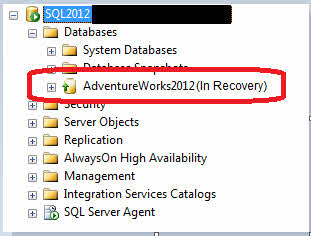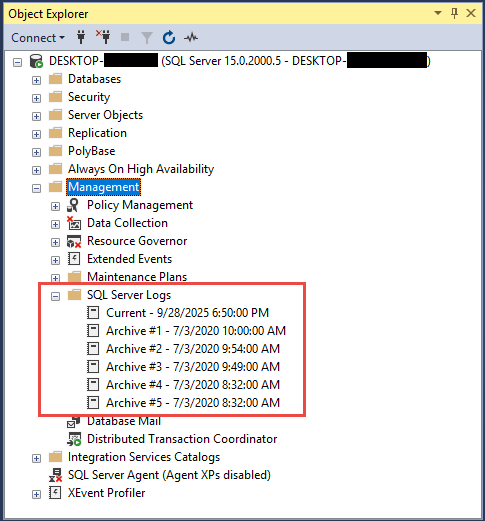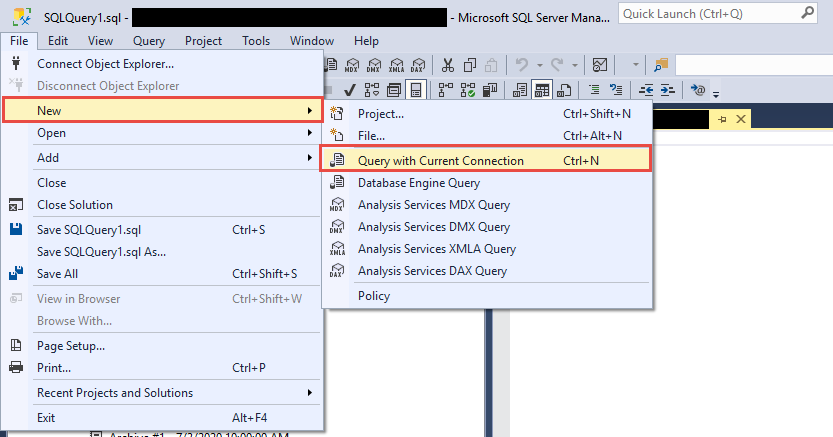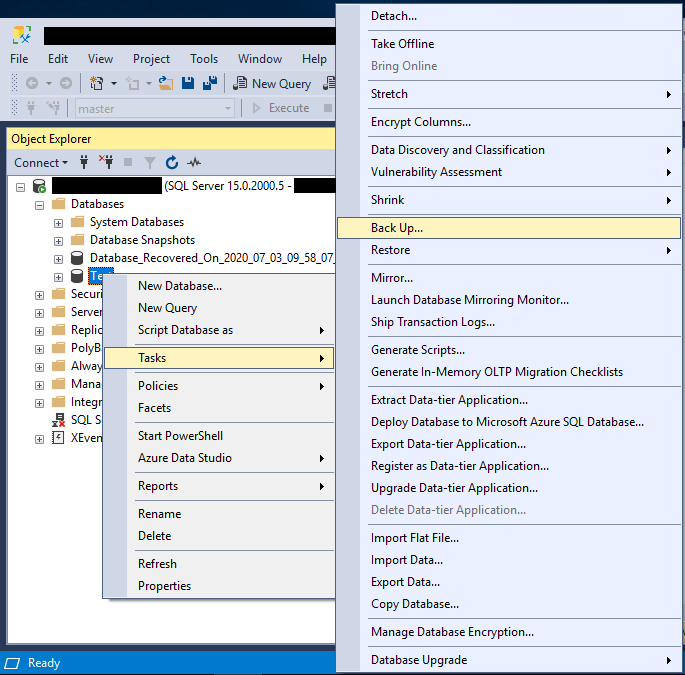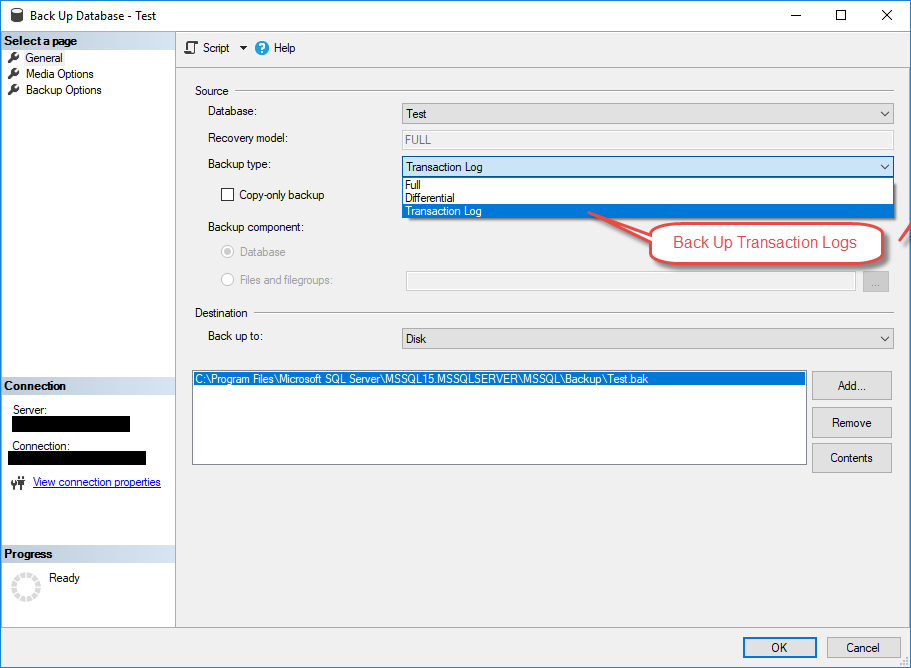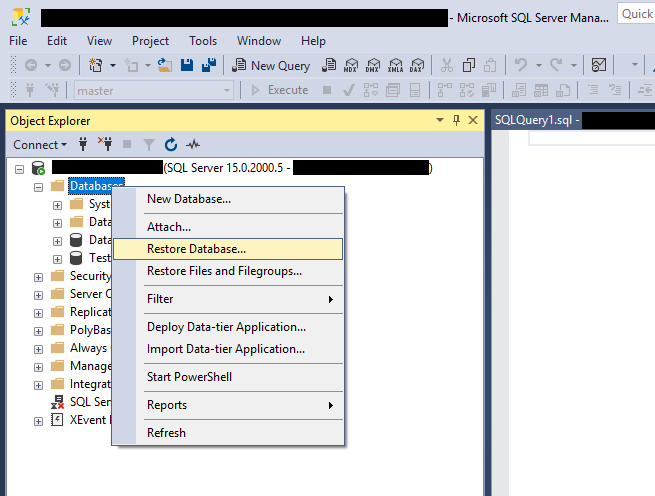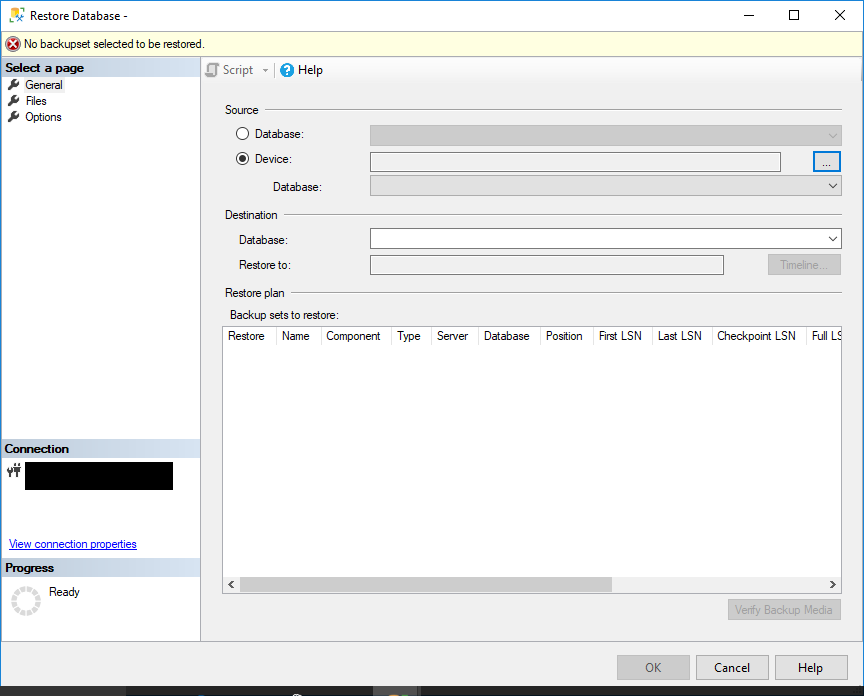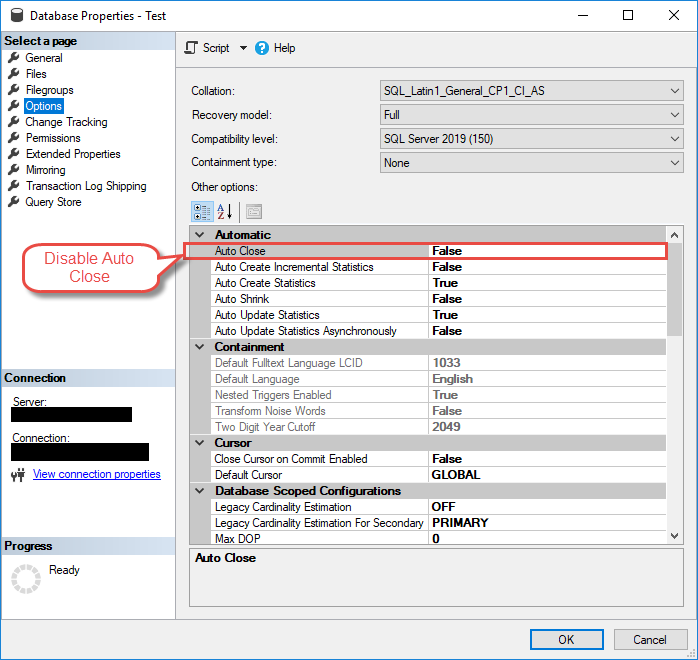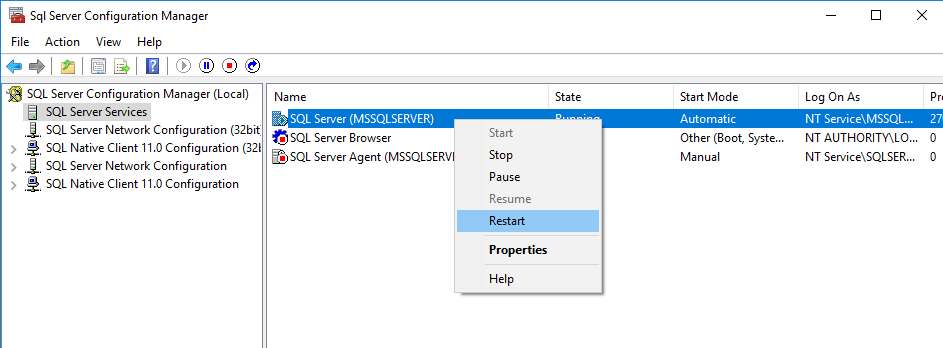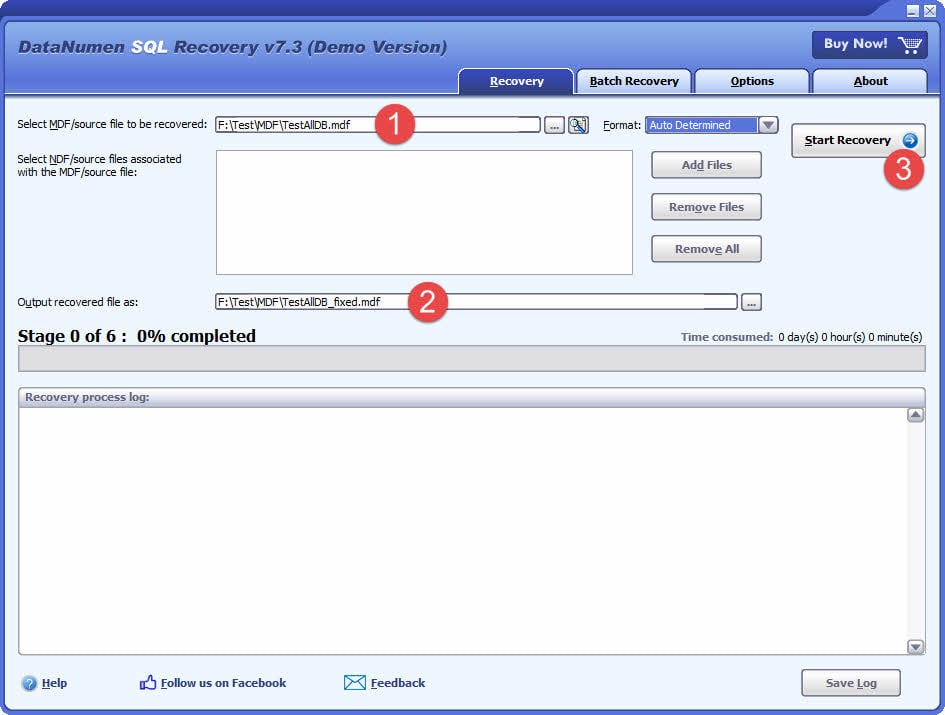SQL Server database in recovery mode? Get 10 proven fixes now! Step-by-step solutions from easy fix to advanced repair.
1. Understanding SQL Server Database Recovery Mode
1.1 What is Recovery Mode in SQL Server
When a SQL Server database shows “In Recovery” status, it means SQL Server is performing crash recovery or transaction recovery to ensure database consistency. This automatic process maintains data integrity by replaying committed transactions and rolling back uncommitted ones.
Recovery mode typically occurs after unexpected shutdowns, power failures, or during database restores. While this is a normal protective mechanism, problems arise when the SQL Server database in recovery takes unusually long or appears stuck.
1.2 The Three Phases of Database Recovery
SQL Server recovery follows three distinct phases:
1.2.1 Analysis Phase
SQL Server scans the transaction log from the last checkpoint to identify dirty pages and active transactions. It creates a Dirty Page Table (DPT) and Active Transaction Table (ATT) to track what needs recovery.
1.2.2 Redo Phase (Roll Forward)
The system replays all committed transactions that weren’t written to disk before the crash. This ensures all committed changes are properly applied to the database files.
1.2.3 Undo Phase (Rollback)
Any uncommitted transactions are rolled back to maintain database consistency. Once complete, the database becomes available for normal operations.
1.3 Common Symptoms and Error Messages
When your SQL Server db is in recovery, you’ll typically see:
- Database name showing “(In Recovery)” in SQL Server Management Studio
- Login failures with “database is being recovered” messages
- Error log entries showing recovery progress percentages
- Database state showing “RECOVERING” when queried
2. Root Causes of SQL Server Recovery Mode Issues
2.1 Incomplete Restore Operations
The most common cause occurs when restoring from multiple backup files using the NORECOVERY option without a final WITH RECOVERY command. This leaves the database waiting for additional restore operations.
2.2 Transaction Log Problems
Large transaction log files or excessive Virtual Log Files (VLFs) significantly slow recovery. When MS SQL is in recovery with thousands of VLFs, the process can take hours or days to complete.
2.3 System-Related Issues
Hardware failures, power outages, or insufficient disk space can interrupt normal database operations, triggering lengthy recovery processes during restart.
2.4 Database Corruption
Corrupted database files prevent successful recovery completion, leaving the database indefinitely stuck in recovery mode.
3. Diagnostic Steps Before Fixing
3.1 Checking SQL Server Error Logs
Before attempting fixes, examine the SQL Server error log for recovery progress messages. Look for entries showing completion percentages and estimated time remaining.
- Open SQL Server Management Studio
- Navigate to Management -> SQL Server Logs
- Review recent entries for your database name
- Look for recovery phase indicators (Phase 1, 2, or 3 of 3)
3.2 Monitoring Recovery Progress
Use dynamic management views to track active recovery operations:
SELECT session_id, command, blocking_session_id, wait_type, wait_time, wait_resource FROM sys.dm_exec_requests WHERE command = 'DB STARTUP';
3.3 Checking Database State
Verify the current database state to understand the recovery status:
SELECT name, state_desc FROM sys.databases WHERE name = 'YourDatabaseName';
4. Fix #1: Wait for Natural Recovery Completion
Sometimes patience is the best solution when your SQL Server database is in recovery. This approach works when recovery is progressing normally but taking longer than expected.
4.1 When to Be Patient
Allow natural completion when:
- Error logs show steady progress with decreasing time estimates
- No corruption errors are reported
- The database recently experienced large transactions
- VLF count is manageable (under 1,000)
4.2 Monitoring Recovery Progress
Recovery time estimates in error logs are often inaccurate. Focus on progress percentages rather than time remaining. Large databases with extensive transaction histories may require several hours for complete recovery.
5. Fix #2: Use RESTORE DATABASE WITH RECOVERY
This fix resolves incomplete restore operations where the final recovery step was omitted. Use this when your SQL Server db in recovery resulted from a restore process using NORECOVERY.
5.1 Understanding the Command
The RESTORE DATABASE WITH RECOVERY command completes the recovery process by rolling back uncommitted transactions and bringing the database online.
5.2 Implementation Steps
- Open SQL Server Management Studio
- Connect to your SQL Server instance
- Click New > Query with Current Connection
- Execute:
RESTORE DATABASE [YourDatabaseName] WITH RECOVERY; - Wait for completion confirmation
Warning: Only use this command if you’re certain no additional restore operations are pending.
6. Fix #3: Resolve Transaction Log Issues
Transaction log problems are a leading cause of extended recovery times. This fix addresses full logs, excessive VLFs, and log space issues that keep SQL Server in recovery.
6.1 Backing Up Transaction Logs
Free up log space by creating transaction log backups:
- Open SQL Server Management Studio
- Right-click your database -> Tasks -> Back Up
- Change Backup type to Transaction Log
- Specify backup destination
- Click OK to execute
6.2 Managing Virtual Log Files (VLFs)
Check VLF count with:
DBCC LOGINFO('YourDatabaseName');
If you have over 1,000 VLFs, reduce them by:
- Backing up the transaction log
- Shrinking the log file:
DBCC SHRINKFILE(LogFileName, TRUNCATEONLY); - Growing the log file in large chunks (1GB or more)
6.3 Shrinking Log Files Safely
Only shrink logs during maintenance windows when no active transactions are running. Always backup the database before shrinking operations.
7. Fix #4: Run DBCC CHECKDB and Repair
Database corruption can prevent successful recovery completion. DBCC CHECKDB is a built-in command that can identify and repair minor corruption issues that keep MS SQL in recovery mode.
7.1 Checking for Database Corruption
Start with the standard approach to verify database integrity. Try DBCC CHECKDB directly first:
- Execute:
DBCC CHECKDB('YourDatabaseName') WITH NO_INFOMSGS; - Review results for consistency errors
- Document any corruption messages
If DBCC CHECKDB fails with errors like “Database is being recovered. Waiting until recovery is finished,” this means the database is actively in recovery mode and blocking access. In this case, proceed to section 7.3 to use EMERGENCY mode.
7.2 Repair Options for Accessible Databases
If DBCC CHECKDB ran successfully and found corruption, use these repair steps:
- Set database to single-user mode:
ALTER DATABASE [YourDatabaseName] SET SINGLE_USER; - Attempt safe repair:
DBCC CHECKDB('YourDatabaseName', REPAIR_REBUILD); - If unsuccessful, use:
DBCC CHECKDB('YourDatabaseName', REPAIR_ALLOW_DATA_LOSS); - Return to multi-user:
ALTER DATABASE [YourDatabaseName] SET MULTI_USER;
7.3 Using Emergency Mode When Database is Inaccessible
Emergency mode is required only when the database is stuck in recovery and rejects normal DBCC CHECKDB attempts. It marks the database as READ_ONLY and disables logging. Use this approach when standard access fails:
- Set emergency mode:
ALTER DATABASE [YourDatabaseName] SET EMERGENCY; - Set single-user:
ALTER DATABASE [YourDatabaseName] SET SINGLE_USER; - Run integrity check:
DBCC CHECKDB('YourDatabaseName') WITH NO_INFOMSGS; - If corruption found, run safe repair first:
DBCC CHECKDB('YourDatabaseName', REPAIR_REBUILD); - If failed, use repair with data loss:
DBCC CHECKDB('YourDatabaseName', REPAIR_ALLOW_DATA_LOSS); - Set multi-user:
ALTER DATABASE [YourDatabaseName] SET MULTI_USER; - Set online:
ALTER DATABASE [YourDatabaseName] SET ONLINE;
Important: EMERGENCY mode bypasses normal recovery processes and should only be used when the database is completely inaccessible. Always try the standard DBCC CHECKDB approach first before escalating to EMERGENCY mode.
You can find a more comprehensive guide on how to use DBCC CHECKDB.
8. Fix #5: Restore from Backup
When other methods fail or data integrity is questionable, restoring from a clean backup is often the most reliable solution for resolving SQL Server database in recovery issues.
8.1 When to Choose Backup Restoration
Consider backup restoration when:
- Recovery has been running for over 24 hours without progress
- Corruption errors prevent successful repair
- You have recent, verified backups available
- Data loss since last backup is acceptable
8.2 Step-by-Step Restoration Process
- Open SQL Server Management Studio
- Right-click Databases -> Restore Database
- Select Device under Source
- Click Add and browse to your backup file
- Select the backup and click OK
- Choose Overwrite the existing database if needed
- Click OK to start restoration
8.3 Point-in-Time Recovery
For minimal data loss, use transaction log backups to restore to a specific point in time. Ensure you have an unbroken chain of log backups from your full backup to the desired recovery point.
8.4 Reference
You can learn more information from our comprehensive guide on how to back up and restore SQL Server databases.
9. Fix #6: Disable AUTO CLOSE Property
The AUTO CLOSE database property can cause repeated recovery cycles, making it appear that your SQL Server db is in recovery constantly. Disabling this property resolves the issue.
9.1 Understanding AUTO CLOSE Issues
When AUTO CLOSE is enabled, SQL Server closes the database after the last connection ends, then reopens it for new connections. This repeated opening triggers recovery processes each time.
9.2 Disabling AUTO CLOSE
- Open SQL Server Management Studio
- Right-click your database -> Properties
- Select Options from the left panel
- Set Auto Close to False
- Click OK to apply changes
Alternatively, use T-SQL:
ALTER DATABASE [YourDatabaseName] SET AUTO_CLOSE OFF;
10. Fix #7: Restart SQL Server Service
Service restart can resolve stuck recovery processes, but should be used carefully as it will restart recovery from the beginning. This fix works when SQL Server in recovery appears completely frozen.
10.1 When Service Restart Helps
Restart the service when:
- Recovery progress has stalled for several hours
- Error logs show no new entries
- Other databases are functioning normally
- You can afford extended downtime
10.2 Safe Restart Procedures
- Open SQL Server Configuration Manager
- Navigate to SQL Server Services
- Find the SQL Server instance you want to restart, then right-click SQL Server (Instance Name)
- Select Restart
- Wait for service to fully restart
- Monitor error logs for recovery progress
Note: Restarting will cause recovery to begin from the start, potentially extending total recovery time.
11. Fix #8: Repair Database by Detaching and Reattaching
For extreme cases, detach and reattach the database:
- Detach database:
EXEC sp_detach_db 'YourDatabaseName'; - Attach only the MDF file:
CREATE DATABASE [YourDB] ON (FILENAME = 'C:\Path\YourDB.mdf') FOR ATTACH_REBUILD_LOG; - This rebuilds a new transaction log
Warning: This method may result in data loss. Only use when other options are exhausted.
12. Fix #9: Handle Database Mirroring Issues
Database mirroring configurations can cause unique recovery problems. This fix addresses mirroring-specific issues that keep databases in recovery state.
12.1 Mirroring-Specific Recovery Problems
Mirrored databases may get stuck in recovery due to partner connection issues or endpoint problems. Both principal and mirror databases can show recovery status.
12.2 Mirroring Recovery Solutions
Restart the mirroring endpoint:
- Find endpoint name:
SELECT * FROM sys.endpoints WHERE type = 4; - Stop endpoint:
ALTER ENDPOINT [EndpointName] STATE = STOPPED; - Start endpoint:
ALTER ENDPOINT [EndpointName] STATE = STARTED;
If endpoint restart fails, break the mirroring partnership:
- Execute:
ALTER DATABASE [DatabaseName] SET PARTNER OFF; - Run:
RESTORE DATABASE [DatabaseName] WITH RECOVERY; - Reconfigure mirroring once database is online
13. Fix #10: Use Professional Recovery Tools
Third-party recovery tools provide advanced repair capabilities when built-in SQL Server methods fail. These tools can often recover data from severely corrupted databases.
13.1 DataNumen SQL Recovery
DataNumen SQL Recovery has a high recovery rate, together with comprehensive options.
Below are the steps to use it:
- Stop the SQL Server Service.
- Make a copy of the files of the database in recovery mode, including both the primary MDF file and the secondary NDF files.
- Start the SQL Server Service.
- Start DataNumen SQL Recovery.
- Choose the copy, instead of the original file, as the source of the database to be recovered.
- Click “Start Recovery” and follow the instructions to recover the database.
- After the recovery process, a new recovery database will appear in SQL Server which contains all the recovered data.
13.2 When to Consider Third-Party Tools
Use professional tools when:
- Built-in repair options fail or report extensive corruption
- No recent backups are available
- Critical data must be recovered despite corruption
- Standard recovery methods result in significant data loss
14. Prevention Best Practices
14.1 Regular Maintenance Tasks
Implement these practices to prevent SQL Server database in recovery issues:
- Schedule regular full and log backups: Maintain complete backup chains
- Monitor VLF counts: Keep VLFs under 100 for optimal performance
- Plan log file sizing: Pre-size logs to avoid excessive autogrowth
- Run regular DBCC CHECKDB: Detect corruption early
14.2 Monitoring and Alerting
Set up proactive monitoring:
- Configure alerts for database state changes
- Monitor disk space on log file drives
- Track long-running transactions
- Alert on excessive VLF counts
14.3 Hardware and Infrastructure
Ensure reliable infrastructure:
- Use fast storage for transaction logs (preferably SSDs)
- Implement redundant power supplies
- Separate data and log files on different drives
- Consider high availability solutions like Always On Availability Groups
15. Troubleshooting Complex Scenarios
15.1 Multiple Database Issues
When multiple databases are stuck in recovery:
- Check for system-wide issues (disk space, memory)
- Prioritize critical databases for recovery
- Consider hardware problems affecting the entire instance
- Review recent system changes or updates
15.2 Large Database Considerations
For databases over 1TB:
- Expect longer recovery times (potentially days)
- Ensure adequate memory allocation
- Consider parallel processing settings
- Monitor tempdb space during recovery
15.3 When to Contact Microsoft Support
Contact Microsoft Support for:
- Critical production systems with no backup options
- Suspected SQL Server software bugs
- Enterprise environments requiring guaranteed recovery
- Complex Always On or clustering scenarios
16. FAQs
Q: How long should SQL Server database recovery normally take?
A: Recovery time depends on database size, transaction volume, and hardware performance. Small databases typically recover in minutes, while large databases with extensive transaction logs may take several hours. The time estimates shown in error logs are often inaccurate, so focus on progress percentages instead.
Q: Can I stop SQL Server during recovery without losing data?
A: Stopping SQL Server during recovery is generally safe but will restart the recovery process from the beginning when the service restarts. This extends total recovery time but doesn’t cause additional data loss beyond what occurred during the original incident.
Q: What’s the difference between “In Recovery” and “Recovery Pending”?
A: “In Recovery” means SQL Server is actively performing recovery operations. “Recovery Pending” indicates the recovery process failed to start, usually due to missing files, insufficient permissions, or disk space issues that must be resolved before recovery can proceed.
You can find more detailed information about “Recovery Pending” in our comprehensive guide.
Q: Will I lose data if I use REPAIR_ALLOW_DATA_LOSS?
A: Yes, REPAIR_ALLOW_DATA_LOSS may remove corrupted data to restore database consistency. Always try REPAIR_REBUILD first, which fixes structural issues without data loss. Only use REPAIR_ALLOW_DATA_LOSS as a last resort when you have no other recovery options.
Q: Can I access other databases while one database is in recovery?
A: Yes, other databases on the same SQL Server instance remain accessible during recovery. Only the database undergoing recovery is unavailable. However, recovery operations may impact overall server performance.
Q: What causes a database to get stuck in recovery mode?
A: Common causes include incomplete restore operations using NORECOVERY, excessive Virtual Log Files (VLFs), large uncommitted transactions, database corruption, insufficient disk space, and hardware issues. AUTO CLOSE enabled databases may also appear to constantly enter recovery.
Q: How do I know if recovery is making progress or stuck?
A: Monitor SQL Server error logs for recovery progress messages showing completion percentages. Use sys.dm_exec_requests to check for active DB STARTUP commands. If percentages increase over time, recovery is progressing. No new log entries for several hours may indicate a stuck process.
Q: Is it safe to restart SQL Server service during recovery?
A: Restarting is safe but should be used carefully. It will restart recovery from the beginning, potentially doubling recovery time. Only restart if recovery appears completely frozen with no progress for many hours, or if you suspect the process is truly stuck.
Q: What’s the difference between AUTO CLOSE and recovery mode?
A: AUTO CLOSE automatically closes databases when no connections exist, then reopens them for new connections. This repeated opening triggers brief recovery processes each time, making it appear the database is constantly in recovery. Disabling AUTO CLOSE resolves this issue.
Q: Can transaction log backups help during recovery?
A: Transaction log backups can free up log space if the log drive is full, potentially allowing recovery to continue. However, you cannot backup the log of a database currently in recovery mode. Log backups are more useful for prevention and post-recovery maintenance.
Q: When should I contact Microsoft Support?
A: Contact Microsoft Support for critical production systems where built-in recovery methods fail, when you suspect SQL Server software bugs, for complex Always On or clustering scenarios, or when enterprise environments require guaranteed data recovery with minimal downtime.
Q: How can I prevent databases from getting stuck in recovery?
A: Implement regular full and log backups, monitor and manage VLF counts, ensure adequate disk space, use proper shutdown procedures, maintain hardware reliability, disable AUTO CLOSE on production databases, and run regular DBCC CHECKDB operations to detect corruption early.
Q: What are VLFs and why do they affect recovery?
A: Virtual Log Files (VLFs) are internal segments within transaction log files. Too many VLFs (over 1,000) significantly slow recovery because SQL Server must process each one individually. Proper log file sizing and growth settings help maintain optimal VLF counts.
Q: Can I restore from backup while a database is in recovery?
A: You cannot restore over a database currently in recovery mode. You must either wait for recovery to complete, stop the SQL Server service, or restore to a different database name. For urgent situations, consider restoring to a new database name and then renaming it once recovery issues are resolved.
17. Conclusion and Next Steps
17.1 Summary of Key Solutions
When your SQL Server database is in recovery, start with these approaches in order:
- Check error logs and monitor progress
- Wait for natural completion if progress is steady
- Use RESTORE WITH RECOVERY for incomplete restores
- Address transaction log issues
- Run DBCC CHECKDB or professional tools for corruption
- Consider backup restoration for severe cases
Most SQL Server db in recovery situations resolve within hours using these proven methods. For complex scenarios, don’t hesitate to use advanced techniques or professional tools.
17.2 Additional Resources
For further assistance:
- Microsoft SQL Server Documentation
- SQL Server Community Forums
- Database administration blogs and technical resources
- Professional database recovery services
Regular maintenance and monitoring prevent most recovery issues. Implement the prevention practices outlined in this guide to minimize future occurrences of MS SQL in recovery problems.
About the Author
Yuan Sheng is a senior database administrator (DBA) with over 10 years of experience in SQL Server environments and enterprise database management. He has successfully resolved hundreds of database recovery scenarios across financial services, healthcare, and manufacturing organizations.
Yuan specializes in SQL Server database recovery, high availability solutions, and performance optimization. His extensive hands-on experience includes managing multi-terabyte databases, implementing Always On Availability Groups, and developing automated backup and recovery strategies for mission-critical business systems.
Through his technical expertise and practical approach, Yuan focuses on creating comprehensive guides that help database administrators and IT professionals solve complex SQL Server challenges efficiently. He stays current with the latest SQL Server releases and Microsoft’s evolving database technologies, regularly testing recovery scenarios to ensure his recommendations reflect real-world best practices.
Have questions about SQL Server recovery or need additional database troubleshooting guidance? Yuan welcomes feedback and suggestions for improving these technical resources.