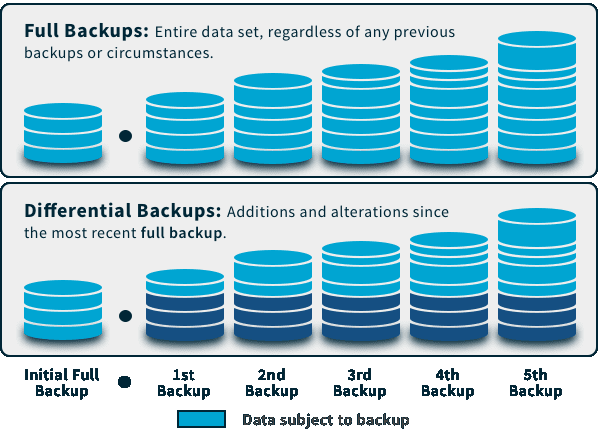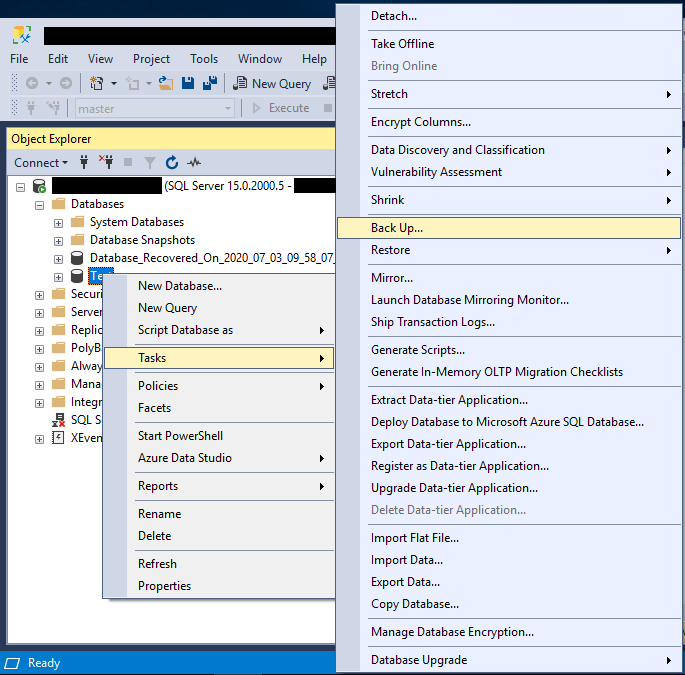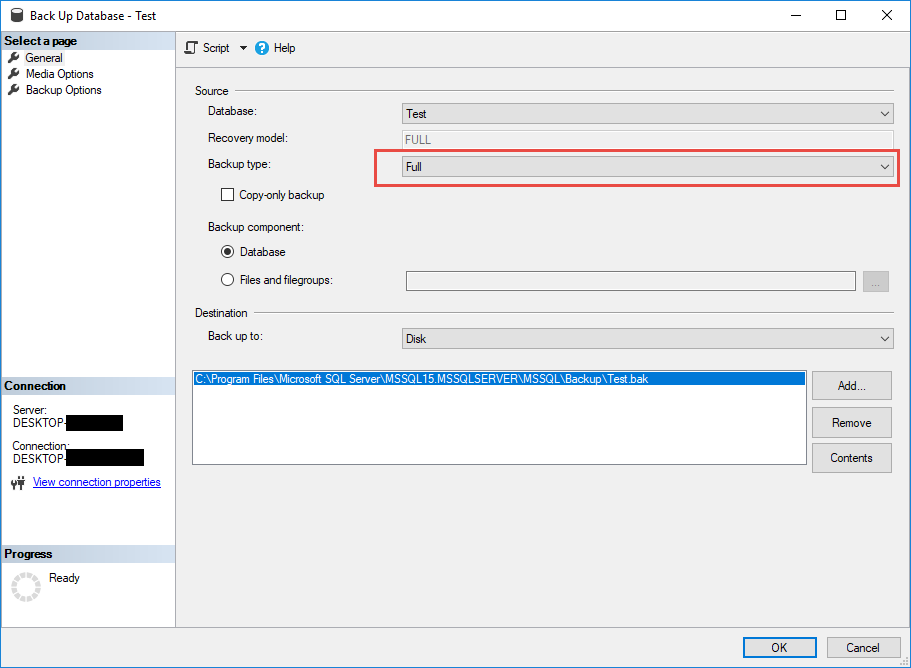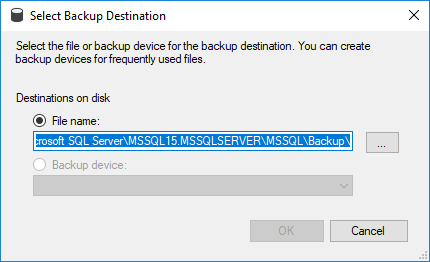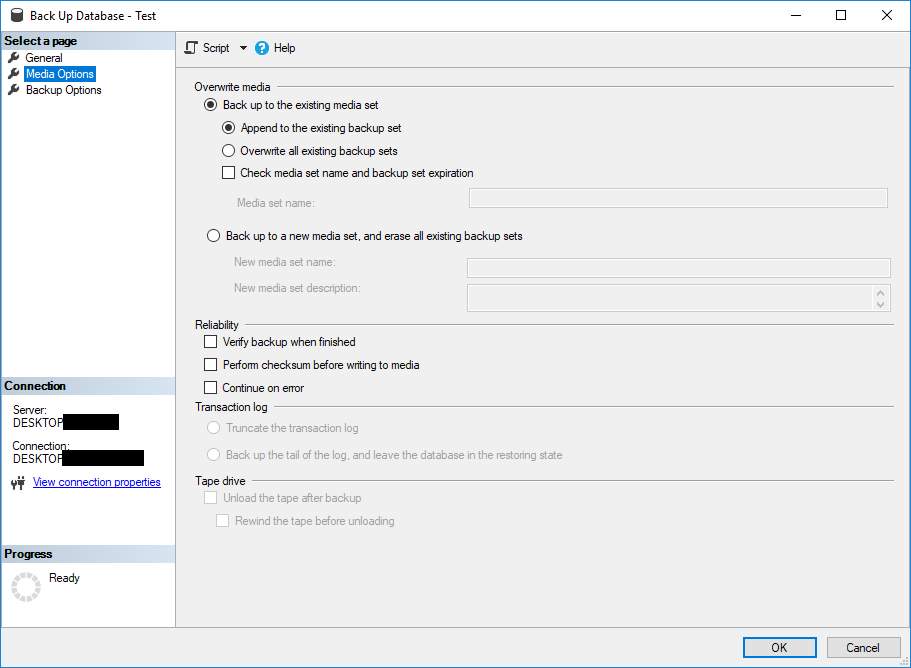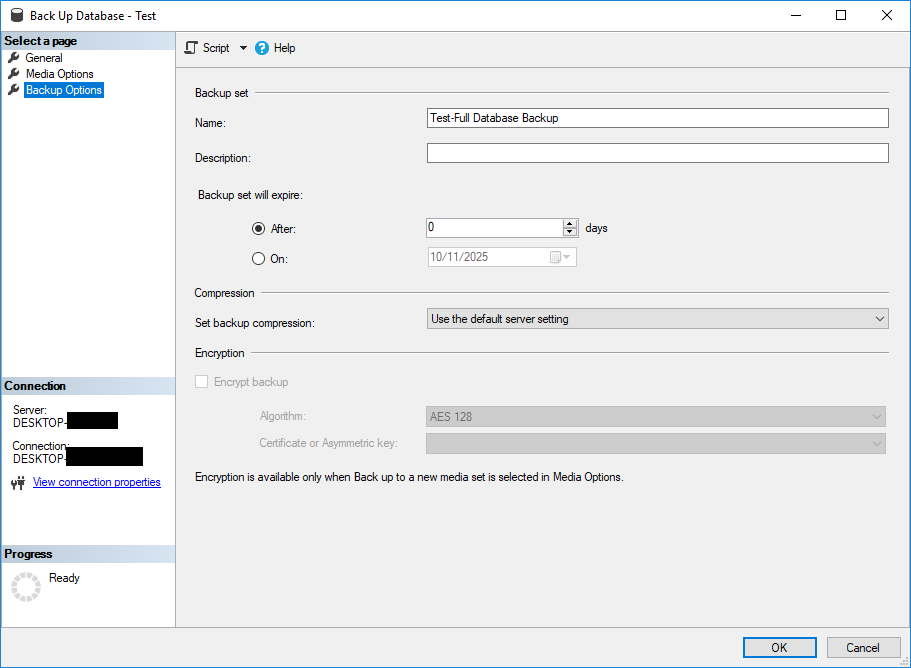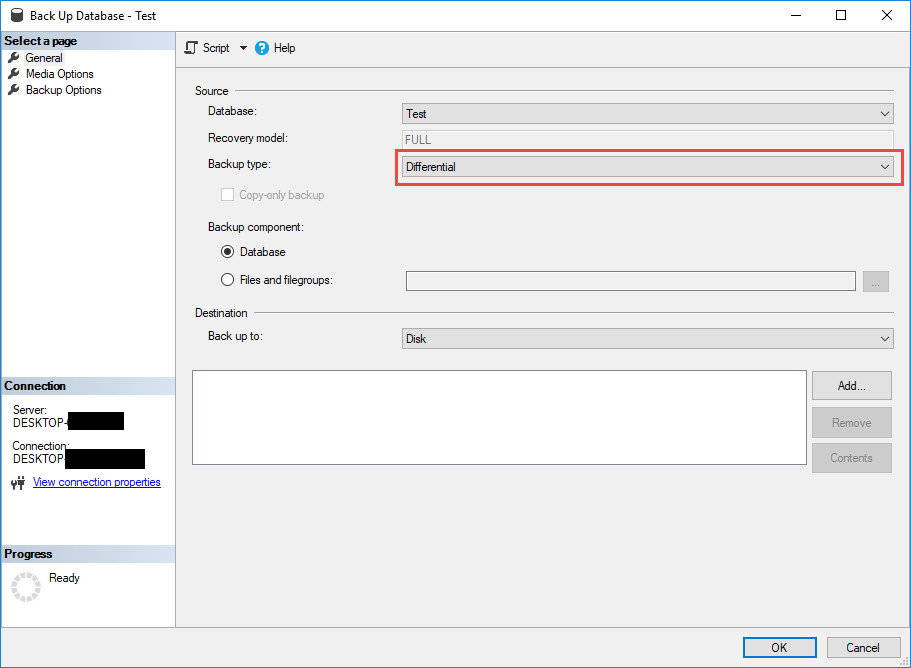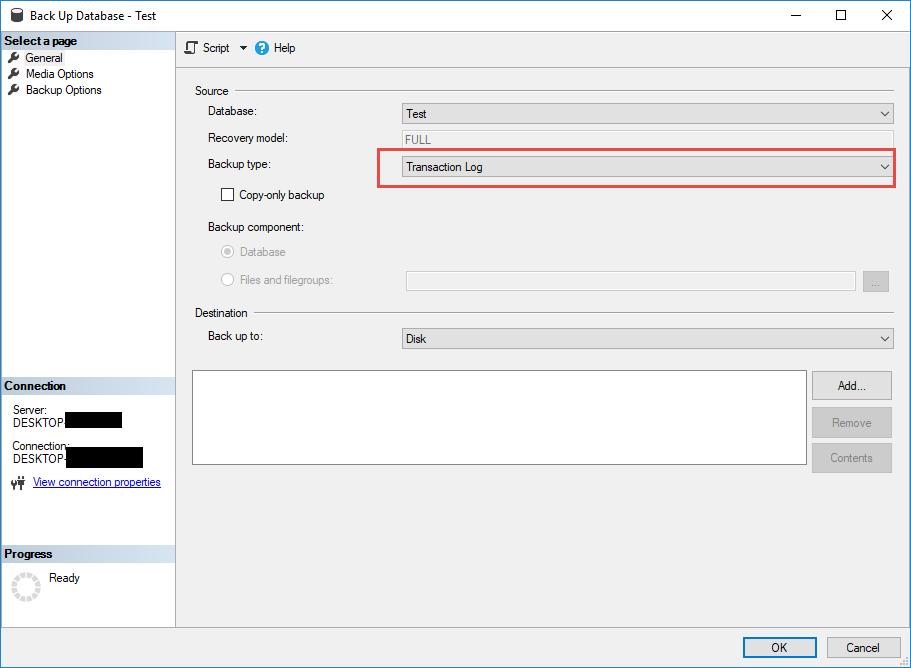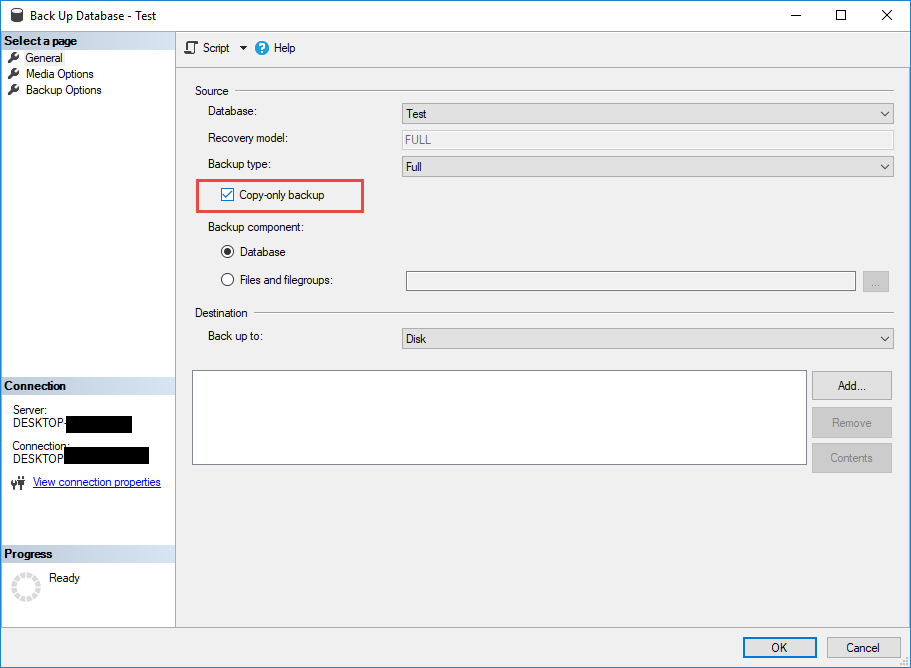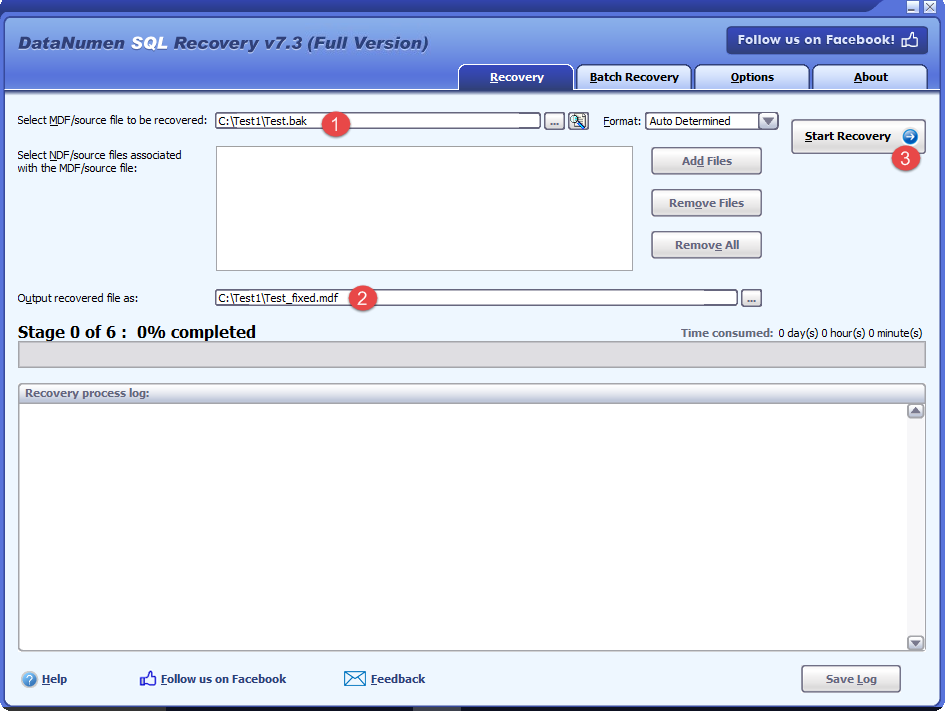Backup SQL Server database with our complete 2025 guide. Step-by-step instructions and best practices for all skill levels.
1. Introduction to SQL Server Backup
1.1 What is SQL Server Backup?
SQL Server backup is the process of creating copies of your database files to protect against data loss. A backup captures the state of your database at a specific point in time, allowing you to restore data if hardware failures, human errors, or disasters occur.
SQL Server stores backups in .bak files by default, which contain all database objects including tables, stored procedures, views, indexes, and transaction logs.
1.2 Why SQL Server Backup is Critical
Database backups serve as your last line of defense against data loss. Without proper backups, your organization risks:
- Permanent data loss from hardware failures or corruption
- Extended downtime during recovery attempts
- Business disruption and revenue loss
- Compliance violations if data cannot be recovered
- Reputation damage from service interruptions
Regular SQL Server backups ensure business continuity and meet regulatory requirements for data protection.
1.3 Common Data Loss Scenarios
Understanding when data loss occurs helps you develop an effective backup strategy:
- Hardware failures: Disk crashes, server malfunctions, or storage system failures
- Human errors: Accidental deletions, incorrect updates, or dropped tables
- Software issues: Application bugs, corrupted updates, or system crashes
- Security breaches: Ransomware attacks, malicious deletions, or unauthorized access
- Natural disasters: Fires, floods, or power outages affecting data centers
2. Understanding SQL Server Backup Types
SQL Server supports multiple backup types, each serving different recovery needs and storage requirements.
2.1 Full Backup
A full backup creates a complete copy of your entire database, including all data files and part of the transaction log needed for recovery.
2.1.1 When to Use Full Backup
Full backups are ideal for:
- Establishing a baseline for other backup types
- Small to medium databases where backup time is acceptable
- Weekly or monthly backup schedules
- Databases with infrequent changes
2.1.2 Full Backup Advantages and Limitations
Advantages:
- Simplest restore process – single file contains everything
- Self-contained and independent of other backups
- Fastest recovery time for complete database restoration
Limitations:
- Requires significant storage space
- Longer backup time for large databases
- Higher resource consumption during backup operations
2.2 Differential Backup
A differential backup captures only data changes since the last full backup, reducing backup time and storage requirements.
2.2.1 How Differential Backup Works
Differential backups track modifications using changed extents. When you restore, SQL Server applies the last full backup first, then applies the most recent differential backup.
2.2.2 Full vs Differential Backup
| Aspect | Full Backup | Differential Backup |
|---|---|---|
| Size | Complete database | Only changes since last full backup |
| Backup Time | Longest | Faster than full |
| Restore Process | Single file restore | Requires full + differential |
| Storage Required | Most space | Less space initially, grows over time |
2.3 Transaction Log Backup
Transaction log backups capture all transactions since the last log backup, enabling point-in-time recovery.
2.3.1 Understanding Transaction Logs
The transaction log records every modification to your database. Log backups truncate the inactive portion of the log, preventing it from growing indefinitely and filling your disk.
2.3.2 Point-in-Time Recovery
Transaction log backups allow you to restore your database to any specific moment within a log backup. This is crucial for recovering from accidental data modifications or deletions.
To perform point-in-time recovery, you need:
- The last full backup
- The most recent differential backup (optional)
- All transaction log backups from the full/differential backup to your target time
2.4 Tail-Log Backup
Tail-log backups capture log records that haven’t been backed up yet, preventing data loss and maintaining an intact log chain. Before recovering a SQL Server database to its latest point in time, you must backup the tail of its transaction log. The tail-log backup is the last backup of interest in the recovery plan for the database.
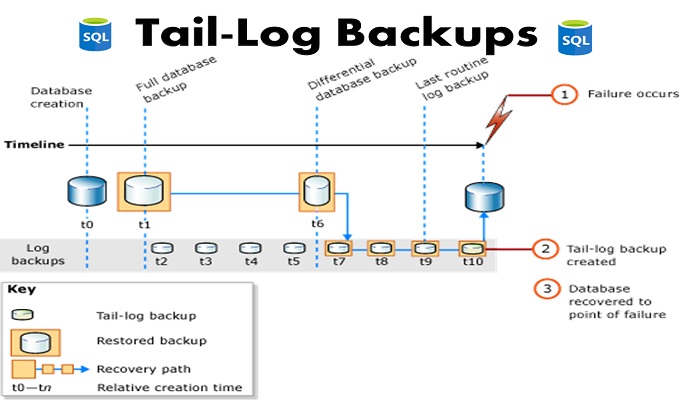
Note: Not all restore scenarios require a tail-log backup. You don’t need one if the recovery point is contained in an earlier log backup. A tail-log backup is also unnecessary if you’re moving or replacing (overwriting) a database and don’t need to restore it to a point of time after its most recent backup.
2.4.1 When Tail-Log Backups are Necessary
The following scenarios describe when you should take a tail-log backup:
Online Database Restoration: If the database is online and you plan to perform a restore operation on the database, begin by backing up the tail of the log. To avoid an error for an online database, you must use the WITH NORECOVERY option of the BACKUP Transact-SQL statement when you backup SQL Server database.
Offline Database Recovery: If a database is offline and fails to start and you need to restore the database, first backup the tail of the log. Because no transactions can occur at this time, using the WITH NORECOVERY option is optional. NORECOVERY is effectively the same as a copy-only transaction log backup in this scenario.
Damaged Database Backup: If a database is damaged, try to take a tail-log backup by using the WITH CONTINUE_AFTER_ERROR option of the BACKUP statement. On a damaged database, backing up the tail of the log can succeed only if the log files are undamaged, the database is in a state that supports tail-log backups, and the database doesn’t contain any bulk-logged changes. If a tail-log backup can’t be created, any transactions committed after the latest MS SQL Server backup database are lost.
2.4.2 Key Options for Tail-Log Backups
WITH NORECOVERY: Use WITH NORECOVERY if you’re backing up a tail of a log of an online database that you plan to subsequently restore. NORECOVERY takes the database offline. You can also backup SQL Server tail log of an offline database. If you want to leave the database offline, use WITH NORECOVERY. Note that the log will be truncated unless you specify either the COPY_ONLY or NO_TRUNCATE option.
WITH CONTINUE_AFTER_ERROR: Use CONTINUE_AFTER_ERROR only if you’re backing up the tail of a damaged database. When you backup the tail of a log on a damaged database, some of the metadata ordinarily captured in log backups might be unavailable.
2.5 Copy-Only Backup
Copy-only backups create an independent backup without affecting the normal backup sequence. They don’t disrupt differential backup chains or transaction log continuity.
Use copy-only backups for:
- Creating test or development database copies
- Ad-hoc backups without impacting scheduled backups
- Backup before major changes or testing
2.6 File and Filegroup Backup
File and filegroup backups target specific database files or filegroups rather than the entire database. This approach works well for very large databases where backing up everything takes too long.
Benefits include:
- Faster backup operations for large databases
- Parallel backup of multiple filegroups
- Granular recovery options
- Optimized backup schedules for read-only filegroups
2.7 Partial Backup
Partial backups include all data in the primary filegroup and any read-write filegroups, excluding read-only filegroups. This reduces backup size and time for databases with static historical data stored in read-only filegroups.
3. SQL Server Recovery Models
SQL Server recovery models determine which backup types are available and how transaction logs are managed.
3.1 Simple Recovery Model
3.1.1 Characteristics and Use Cases
Simple recovery automatically truncates the transaction log after each checkpoint, reclaiming space without requiring log backups.
Best for:
- Development and test databases
- Databases where data loss between backups is acceptable
- Data warehouses with ETL processes that can be rerun
- Read-only or reporting databases
3.1.2 Backup Options Available
Simple recovery supports:
- Full backups
- Differential backups
- File and filegroup backups
- Copy-only backups
Transaction log backups are not available in simple recovery model.
3.2 Full Recovery Model
3.2.1 Features and Benefits
Full recovery logs all transactions and preserves log records until you back them up. This enables complete data recovery to any point in time within a transaction log backup.
Key benefits:
- Minimal data loss potential
- Point-in-time restore capability
- Supports log shipping and database mirroring
- Maximum recovery flexibility
3.2.2 Transaction Log Management
Under full recovery, you must perform regular transaction log backups to:
- Prevent transaction log from filling disk space
- Maintain a continuous backup chain
- Enable point-in-time recovery
- Control log file growth
Typical backup schedule: full backups weekly, differential backups daily, log backups every 15-30 minutes.
3.3 Bulk-Logged Recovery Model
3.3.1 When to Use Bulk-Logged
Bulk-logged recovery minimally logs bulk operations like BULK INSERT, SELECT INTO, and index rebuilds while maintaining full logging for regular transactions.
Use bulk-logged recovery when:
- Performing large bulk import operations
- Rebuilding indexes on large tables
- Executing operations that benefit from minimal logging
- Needing to reduce transaction log size during specific operations
3.3.2 Limitations and Considerations
Important limitations:
- Point-in-time restore not available during bulk operations
- Log backups are larger when bulk operations occur
- Must switch between full and bulk-logged as needed
3.4 Choosing the Right Recovery Model
Select your recovery model based on business requirements:
| Recovery Model | Data Loss Risk | Point-in-Time Recovery | Best For |
|---|---|---|---|
| Simple | Changes since last backup | No | Dev/test, acceptable data loss |
| Full | Minimal (typically minutes) | Yes | Production databases, critical data |
| Bulk-Logged | Changes since last log backup | Limited during bulk operations | Temporary use during bulk operations |
4. Backup SQL Server Database Using SSMS
4.1 Prerequisites and Preparation
Before backing up your SQL Server database, ensure:
- You have appropriate permissions (db_owner or BACKUP DATABASE permission)
- Sufficient disk space for the backup file
- SQL Server Management Studio (SSMS) installed
- Network paths accessible if backing up to network locations
4.2 Step-by-Step: Full Backup with SSMS
Follow these steps to create a full backup of your SQL Server database using SSMS.
4.2.1 Opening SQL Server Management Studio
- Launch SQL Server Management Studio
- Enter your server name in the Server name field
- Select your authentication method
- Click Connect
4.2.2 Selecting Database and Backup Options
- In Object Explorer, expand the Databases node
- Right-click the database you want to backup
- Select Tasks -> Back Up
- In the Back Up Database window, verify the database name
- Select Full as the Backup type
4.2.3 Configuring Backup Destination
- Under Destination, click Remove to clear default path (if needed)
- Click Add to specify a new backup location
- Enter the file path and name with .bak extension
- Click OK to confirm the destination
4.2.4 Advanced Backup Settings
- Click Media Options in the left panel
- Choose backup options:
- Overwrite all existing backup sets – Replaces existing backups
- Append to existing backup set – Adds to existing backup file
- Click Backup Options in the left panel
- Configure optional settings:
- Compress backup – Reduces backup file size
- Encrypt backup – Protects sensitive data
- Verify backup when finished – Checks backup integrity
4.2.5 Executing the Backup
- Review all settings in the Back Up Database window
- Click OK to start the backup process
- Wait for the backup to complete
- A success message appears when the backup finishes
- Click OK to close the confirmation dialog
4.3 Creating Differential Backup with SSMS
To create a differential backup, follow the same steps as a full backup, but select Differential as the backup type in step 4.2.2. Remember that differential backups require a prior full backup as a baseline.
4.4 Creating Transaction Log Backup with SSMS
Transaction log backups are only available for databases using Full or Bulk-Logged recovery models.
- Right-click the database in Object Explorer
- Select Tasks -> Back Up
- Choose Transaction Log as the backup type
- Configure destination and options as needed
- Click OK to create the log backup
4.5 Creating Copy-Only Backup with SSMS
Copy-only backups don’t interfere with your regular backup sequence.
- Follow steps for creating a full backup
- In the Backup Options page
- Check the Copy-only backup option
- Complete the backup process normally
5. Backup SQL Server Database Using T-SQL
5.1 Basic BACKUP DATABASE Syntax
The T-SQL BACKUP DATABASE command provides programmatic control over SQL Server backups.
BACKUP DATABASE database_name
TO DISK = 'backup_file_path'
WITH options;5.2 Full Backup T-SQL Commands
5.2.1 Simple Full Backup Script
Create a basic full backup with minimal options:
BACKUP DATABASE AdventureWorks
TO DISK = 'C:\Backups\AdventureWorks.bak'
GO5.2.2 Full Backup with Options
Add descriptive information and formatting options:
BACKUP DATABASE AdventureWorks
TO DISK = 'C:\Backups\AdventureWorks.bak'
WITH FORMAT,
INIT,
NAME = 'AdventureWorks-Full Database Backup',
DESCRIPTION = 'Full backup of AdventureWorks database',
STATS = 10
GOOptions explained:
- FORMAT – Creates new backup set
- INIT – Overwrites existing backup file
- NAME – Assigns backup set name
- DESCRIPTION – Adds descriptive text
- STATS – Shows progress every 10%
5.3 Differential Backup T-SQL Commands
Differential backups use the DIFFERENTIAL option:
BACKUP DATABASE AdventureWorks
TO DISK = 'C:\Backups\AdventureWorks_Diff.bak'
WITH DIFFERENTIAL,
INIT,
NAME = 'AdventureWorks-Differential Backup',
STATS = 10
GO5.4 Transaction Log Backup T-SQL Commands
Use BACKUP LOG for transaction log backups:
BACKUP LOG AdventureWorks
TO DISK = 'C:\Backups\AdventureWorks_Log.trn'
WITH INIT,
NAME = 'AdventureWorks-Transaction Log Backup',
STATS = 10
GO5.5 Advanced T-SQL Backup Options
5.5.1 Backup to Multiple Files
Distribute backup across multiple files for faster performance:
BACKUP DATABASE AdventureWorks
TO DISK = 'C:\Backups\AdventureWorks_1.bak',
DISK = 'D:\Backups\AdventureWorks_2.bak',
DISK = 'E:\Backups\AdventureWorks_3.bak'
WITH FORMAT, INIT
GO5.5.2 Backup with Compression
Reduce backup file size and network bandwidth:
BACKUP DATABASE AdventureWorks
TO DISK = 'C:\Backups\AdventureWorks_Compressed.bak'
WITH COMPRESSION,
INIT,
STATS = 10
GO5.5.3 Backup with Encryption
Protect sensitive data with encryption:
BACKUP DATABASE AdventureWorks
TO DISK = 'C:\Backups\AdventureWorks_Encrypted.bak'
WITH COMPRESSION,
ENCRYPTION (
ALGORITHM = AES_256,
SERVER CERTIFICATE = BackupCertificate
),
STATS = 10
GO5.5.4 Backup with Password Protection
Add password protection (deprecated, use encryption instead):
BACKUP DATABASE AdventureWorks
TO DISK = 'C:\Backups\AdventureWorks.bak'
WITH PASSWORD = 'StrongPassword123!',
INIT
GO5.5.5 Mirrored Backups
Create simultaneous copies to different locations:
BACKUP DATABASE AdventureWorks
TO DISK = 'C:\Backups\AdventureWorks.bak'
MIRROR TO DISK = 'D:\Backups\AdventureWorks_Mirror.bak'
WITH FORMAT, INIT
GO5.6 T-SQL Backup Examples and Scripts
Complete backup script with error handling:
DECLARE @BackupPath NVARCHAR(500);
DECLARE @DatabaseName NVARCHAR(128) = 'AdventureWorks';
DECLARE @BackupDate NVARCHAR(20);
SET @BackupDate = CONVERT(NVARCHAR(20), GETDATE(), 112);
SET @BackupPath = 'C:\Backups\' + @DatabaseName + '_' + @BackupDate + '.bak';
BEGIN TRY
BACKUP DATABASE @DatabaseName
TO DISK = @BackupPath
WITH COMPRESSION,
INIT,
NAME = @DatabaseName + '-Full Backup',
STATS = 10;
PRINT 'Backup completed successfully: ' + @BackupPath;
END TRY
BEGIN CATCH
PRINT 'Backup failed: ' + ERROR_MESSAGE();
END CATCH
GO6. Backup SQL Server Database Using PowerShell
6.1 PowerShell Backup Cmdlets
SQL Server PowerShell module provides cmdlets for backup automation:
- Backup-SqlDatabase – Creates database backups
- Restore-SqlDatabase – Restores database backups
- Get-SqlDatabase – Retrieves database information
Import the SQL Server module:
Import-Module SqlServer6.2 Creating Backup Scripts with PowerShell
Basic PowerShell backup command:
Backup-SqlDatabase -ServerInstance "localhost" `
-Database "AdventureWorks" `
-BackupFile "C:\Backups\AdventureWorks.bak" `
-BackupAction Database `
-CompressionOption OnDifferential backup example:
Backup-SqlDatabase -ServerInstance "localhost" `
-Database "AdventureWorks" `
-BackupFile "C:\Backups\AdventureWorks_Diff.bak" `
-BackupAction Database `
-IncrementalTransaction log backup:
Backup-SqlDatabase -ServerInstance "localhost" `
-Database "AdventureWorks" `
-BackupFile "C:\Backups\AdventureWorks_Log.trn" `
-BackupAction Log6.3 Automating Backups with PowerShell
Create an automated backup script for multiple databases:
# Configuration
$ServerInstance = "localhost"
$BackupPath = "C:\Backups"
$Databases = @("AdventureWorks", "TestDB", "ProductionDB")
$Timestamp = Get-Date -Format "yyyyMMdd_HHmmss"
# Create backup directory if not exists
if (-not (Test-Path $BackupPath)) {
New-Item -ItemType Directory -Path $BackupPath
}
# Backup each database
foreach ($Database in $Databases) {
$BackupFile = Join-Path $BackupPath "$Database`_$Timestamp.bak"
try {
Backup-SqlDatabase -ServerInstance $ServerInstance `
-Database $Database `
-BackupFile $BackupFile `
-BackupAction Database `
-CompressionOption On
Write-Host "Successfully backed up $Database to $BackupFile" -ForegroundColor Green
}
catch {
Write-Host "Failed to backup $Database : $_" -ForegroundColor Red
}
}
7. Backup SQL Server Database Using Command Line
SQL Server provides command-line utilities that allow you to backup SQL Server database without using SSMS or graphical interfaces. These tools are essential for automation, scripting, and remote administration scenarios.
7.1 Use SQLCMD Backup Database
SQLCMD is the modern command-line utility for SQL Server that replaced OSQL. It provides enhanced functionality and is the recommended tool for executing T-SQL commands from the command prompt.
7.1.1 Basic SQLCMD Syntax
sqlcmd -S ServerName -d DatabaseName -Q "BACKUP DATABASE statement"- -S: Specifies the SQL Server instance name
- -d: Specifies the database name
- -Q: Executes a query and exits
- -E: Uses Windows Authentication
- -U: Specifies SQL Server login username
- -P: Specifies password for SQL Server login
7.1.2 Creating Backup with SQLCMD
To backup SQL Server using SQLCMD, follow these steps:
- Open Command Prompt or PowerShell
- Navigate to the SQL Server tools directory (typically added to PATH during installation)
- Execute the SQLCMD backup database command with appropriate parameters
- Verify the backup file was created successfully
Example full backup command using Windows Authentication:
sqlcmd -S localhost -E -Q "BACKUP DATABASE AdventureWorks TO DISK='C:\Backups\AdventureWorks.bak' WITH COMPRESSION, INIT"Example using SQL Server Authentication:
sqlcmd -S localhost -U sa -P YourPassword -Q "BACKUP DATABASE AdventureWorks TO DISK='C:\Backups\AdventureWorks.bak' WITH COMPRESSION, INIT"Creating Differential Backup with SQLCMD
sqlcmd -S localhost -E -Q "BACKUP DATABASE AdventureWorks TO DISK='C:\Backups\AdventureWorks_Diff.bak' WITH DIFFERENTIAL, COMPRESSION, INIT"Creating Transaction Log Backup with SQLCMD
sqlcmd -S localhost -E -Q "BACKUP LOG AdventureWorks TO DISK='C:\Backups\AdventureWorks_Log.trn' WITH COMPRESSION, INIT"7.2 Use OSQL Backup Database
OSQL is a legacy command-line utility for SQL Server. While Microsoft recommends using SQLCMD instead, OSQL remains available for backward compatibility with older scripts and systems.
7.2.1 Basic OSQL Syntax
OSQL syntax is similar to SQLCMD:
osql -S ServerName -d DatabaseName -Q "BACKUP DATABASE statement"- -S: SQL Server instance name
- -d: Database name
- -Q: Executes query and exits
- -E: Uses trusted connection (Windows Authentication)
- -U: Login username
- -P: Login password
7.2.2 Creating Backup with OSQL
To perform OSQL backup database operations:
- Open Command Prompt
- Verify OSQL is available in your SQL Server installation
- Execute the OSQL backup command
Example full backup:
osql -S localhost -E -Q "BACKUP DATABASE AdventureWorks TO DISK='C:\Backups\AdventureWorks.bak' WITH INIT"Example differential backup:
osql -S localhost -E -Q "BACKUP DATABASE AdventureWorks TO DISK='C:\Backups\AdventureWorks_Diff.bak' WITH DIFFERENTIAL, INIT"8. Third-Party SQL Server Backup Tools
While SQL Server includes native backup capabilities, third-party tools offer enhanced features, automation, and enterprise-grade management for organizations with complex requirements. These solutions provide advanced compression, centralized management, and streamlined workflows for backing up SQL Server databases across multiple environments.
8.1 Veeam Backup for SQL Server
Veeam offers comprehensive data protection solutions specifically designed to backup SQL Server databases with minimal impact on production systems.
Key Features:
- Application-aware processing for SQL Server backup consistency
- Transaction log backup and management
- Point-in-time recovery with granular restore options
- Integration with Veeam Backup & Replication for unified data protection
- Automated backup verification and validation
- Support for Always On Availability Groups
- VM-level and application-level SQL Server backup options
8.2 Barracuda Backup for SQL Server
Barracuda provides cloud-integrated backup solutions with simplified management for MS SQL Server backup database operations.
Key Features:
- Automated SQL Server backup scheduling
- Built-in cloud replication to Barracuda Cloud Storage
- Global deduplication and compression
- Instant local recovery capabilities
- Web-based management console
- Support for full, differential, and transaction log backups
- Ransomware protection with immutable backups
8.3 Veritas NetBackup for SQL Server
Veritas NetBackup is an enterprise-grade backup platform providing comprehensive protection for SQL Server databases across complex IT environments.
Key Features:
- Enterprise-scale backup management for thousands of SQL Server instances
- Advanced deduplication and compression algorithms
- Flexible backup policies and scheduling
- Support for all SQL Server recovery models
- Integration with tape libraries and cloud storage
- Granular recovery of databases, tables, and objects
- Multi-platform support (Windows, Linux SQL Server)
- Automated backup lifecycle management
8.4 Commvault Complete Backup & Recovery for SQL Server
Commvault delivers intelligent data management with comprehensive backup SQL Server capabilities and advanced automation features.
Key Features:
- AI-driven backup optimization and anomaly detection
- Unified platform for backup, recovery, and archiving
- Advanced SQL Server backup compression (up to 90% reduction)
- Automated disaster recovery orchestration
- Live Sync for near-zero RPO protection
- Support for SQL Server on-premises, cloud, and hybrid deployments
- IntelliSnap for snapshot-based backups
- Comprehensive compliance and e-discovery capabilities
8.5 Cohesity DataProtect for SQL Server
Cohesity provides next-generation data management with hyperconverged infrastructure for modern SQL Server backup operations.
Key Features:
- Web-scale architecture for simplified management
- Instant mass restore capabilities for SQL Server databases
- Application-consistent snapshots
- Global deduplication across all backups
- Native cloud integration (AWS, Azure, Google Cloud)
- Built-in analytics and monitoring dashboards
- Clone and test database capabilities
- Ransomware protection with immutable snapshots
8.6 Red Gate SQL Backup Pro
Red Gate SQL Backup Pro is a specialized tool focused exclusively on optimizing SQL Server backup and restore operations with superior compression and performance.
Key Features:
- Industry-leading compression ratios (up to 95%)
- Network resilience for backing up SQL Server across unreliable connections
- Backup encryption with 256-bit AES
- Backup copy verification and integrity checking
- Detailed backup history and reporting
- Integration with SQL Server Management Studio
- Support for backup to network locations and cloud storage
- Parallel backup and restore for faster operations
9. How to Restore SQL Server Database
9.1 Understanding the Restore Process
Restoring a SQL Server database recreates the database from backup files. The restore process reads the backup file and reconstructs the database to its backed-up state.
Important considerations:
- Restoring overwrites the existing database
- Users are disconnected during restore
- Restore must follow the backup sequence (full, then differential, then logs)
- Database is unavailable during the restore operation
9.2 Restoring Full Backup Using SSMS
Follow these steps to restore a full database backup.
9.2.1 Step-by-Step Restore Process
- Open SQL Server Management Studio and connect to your server
- In Object Explorer, right-click Databases
- Select Restore Database
- In the Source section, select Device
- Click the … button to browse for backup files
- Click Add and navigate to your .bak file
- Select the backup file and click OK
- In the Destination section, enter the database name
- Review the backup sets to restore
- Click OK to start the restore
9.2.2 Restore Options and Settings
Click Options in the left panel to configure:
- Overwrite the existing database (WITH REPLACE) – Allows restoring over existing database
- Preserve the replication settings (WITH KEEP_REPLICATION) – Maintains replication configuration
- Restrict access to the restored database (WITH RESTRICTED_USER) – Limits post-restore access
- Recovery state – Choose between RESTORE WITH RECOVERY or NORECOVERY
9.3 Restoring Differential Backup
Differential restore requires both full and differential backups:
- First, restore the full backup with NORECOVERY option
- Then restore the differential backup with RECOVERY option
T-SQL example:
-- Restore full backup (NORECOVERY to allow differential)
RESTORE DATABASE AdventureWorks
FROM DISK = 'C:\Backups\AdventureWorks_Full.bak'
WITH NORECOVERY, REPLACE;
-- Restore differential backup (RECOVERY to complete)
RESTORE DATABASE AdventureWorks
FROM DISK = 'C:\Backups\AdventureWorks_Diff.bak'
WITH RECOVERY;
GO9.4 Restoring with Transaction Log Backups
For point-in-time recovery, restore in sequence:
- Restore full backup with NORECOVERY
- Restore differential backup with NORECOVERY (if available)
- Restore transaction log backups in order with NORECOVERY
- Restore final log backup with RECOVERY
-- Restore full backup
RESTORE DATABASE AdventureWorks
FROM DISK = 'C:\Backups\AdventureWorks_Full.bak'
WITH NORECOVERY, REPLACE;
-- Restore first log backup
RESTORE LOG AdventureWorks
FROM DISK = 'C:\Backups\AdventureWorks_Log1.trn'
WITH NORECOVERY;
-- Restore second log backup with recovery
RESTORE LOG AdventureWorks
FROM DISK = 'C:\Backups\AdventureWorks_Log2.trn'
WITH RECOVERY;
GO9.5 Point-in-Time Restore
Restore database to a specific point in time using the STOPAT option:
-- Restore to specific time: January 15, 2025 at 2:30 PM
RESTORE DATABASE AdventureWorks
FROM DISK = 'C:\Backups\AdventureWorks_Full.bak'
WITH NORECOVERY, REPLACE;
RESTORE LOG AdventureWorks
FROM DISK = 'C:\Backups\AdventureWorks_Log.trn'
WITH RECOVERY, STOPAT = '2025-01-15 14:30:00';
GO9.6 Restoring Using T-SQL Commands
Complete restore script with file relocation:
RESTORE DATABASE AdventureWorks
FROM DISK = 'C:\Backups\AdventureWorks.bak'
WITH MOVE 'AdventureWorks_Data' TO 'D:\Data\AdventureWorks.mdf',
MOVE 'AdventureWorks_Log' TO 'E:\Logs\AdventureWorks.ldf',
REPLACE,
STATS = 10;
GO9.7 Verifying Backup Integrity Before Restore
Check backup validity without restoring:
RESTORE VERIFYONLY
FROM DISK = 'C:\Backups\AdventureWorks.bak';
GOThis command verifies that the backup set is complete and readable without actually restoring the database.
10. SQL Server Backup Best Practices
10.1 Developing a Backup Strategy
10.1.1 Assessing Business Requirements
Before implementing backups, evaluate:
- Data criticality: How important is this data to operations?
- Change frequency: How often does data change?
- Database size: How large is the database?
- Available resources: What storage and bandwidth are available?
- Compliance needs: What regulations must you follow?
10.1.2 Defining RTO and RPO
Recovery Time Objective (RTO): Maximum acceptable downtime. Determines how quickly you need to restore operations.
Recovery Point Objective (RPO): Maximum acceptable data loss. Determines backup frequency.
| RTO/RPO Requirement | Recommended Backup Strategy |
|---|---|
| RPO: Hours, RTO: Hours | Daily full + transaction log every 1-2 hours |
| RPO: Minutes, RTO: Hours | Daily full + log backups every 15-30 minutes |
| RPO: Near-zero, RTO: Minutes | Always On Availability Groups + frequent log backups |
| RPO: Days, RTO: Days | Weekly full + daily differential |
10.2 Creating a Backup Schedule
10.2.1 Frequency Recommendations
Typical backup schedule for production databases:
- Full backups: Weekly (Sunday night during low activity)
- Differential backups: Daily (every night)
- Transaction log backups: Every 15-30 minutes during business hours
- Copy-only backups: As needed for testing or development
10.2.2 Balancing Performance and Protection
Consider these factors when scheduling:
- Off-peak hours: Run full backups during low-activity periods
- Resource impact: Compression reduces I/O but increases CPU usage
- Network bandwidth: Schedule network backups when traffic is low
- Backup windows: Ensure backups complete before business hours
10.3 Backup Storage Best Practices
10.3.1 On-Site vs Off-Site Storage
On-site backups:
- Faster backup and restore times
- Lower cost for high-frequency access
- Vulnerable to local disasters
- Best for quick recovery scenarios
Off-site backups:
- Protection from site-specific disasters
- Compliance with geographic redundancy requirements
- Slower restore times
- Essential for disaster recovery
10.3.2 Cloud Backup Options
Cloud storage advantages:
- Azure Blob Storage: Native SQL Server integration, cost-effective for infrequent access
- Amazon S3: Highly durable, flexible storage tiers
- Google Cloud Storage: Competitive pricing, global availability
10.3.3 Backup Retention Policies
Sample retention policy:
- Keep daily backups for 7 days
- Keep weekly backups for 4 weeks
- Keep monthly backups for 12 months
- Keep annual backups for 7 years (compliance)
10.4 Backup Compression and Encryption
Compression benefits:
- Reduces backup file size by 50-70%
- Decreases backup time
- Lowers storage costs
- Reduces network bandwidth for remote backups
Encryption best practices:
- Always encrypt backups containing sensitive data
- Use AES 256-bit encryption
- Secure certificate or key management
- Document encryption keys and store them separately
10.5 Testing and Verifying Backups
10.5.1 Regular Restore Testing
Test restore procedures quarterly or monthly:
- Restore backups to a test environment
- Verify data integrity and completeness
- Check application functionality
- Document restore time (validate RTO)
- Identify and resolve any issues
10.5.2 Using RESTORE VERIFYONLY
Automate backup validation:
-- Verify backup integrity
RESTORE VERIFYONLY
FROM DISK = 'C:\Backups\AdventureWorks.bak'
WITH CHECKSUM;
GORun verification immediately after backup completion or as part of scheduled maintenance.
10.6 Backup Automation and Monitoring
10.6.1 SQL Server Agent Jobs
Create automated backup jobs:
- Expand SQL Server Agent
in SSMS
- Right-click Jobs and select New Job
- Name the job (e.g., “Daily Full Backup”)
- Add a Step with T-SQL backup commands
- Create a Schedule for execution time
- Configure Notifications for success/failure
10.6.2 Maintenance Plans
SQL Server Maintenance Plans provide a visual interface for backup automation:
- Navigate to Management -> Maintenance Plans
- Right-click and select Maintenance Plan Wizard
- Select backup tasks to automate
- Configure backup schedule and options
- Set up reporting and logging
10.6.3 Backup Alerts and Notifications
Configure email notifications:
- Set up Database Mail in SQL Server
- Create alerts for backup failures
- Monitor backup job history
- Send summary reports to administrators
10.7 Documentation and Disaster Recovery Planning
Maintain comprehensive documentation:
- Backup schedule: When and what gets backed up
- Retention policies: How long backups are kept
- Storage locations: Where backups are stored
- Restore procedures: Step-by-step recovery instructions
- Contact information: Key personnel and vendors
- Recovery test results: Documented test outcomes
11. Advanced SQL Server Backup Scenarios
11.1 Backing Up Very Large Databases (VLDB)
11.1.1 File and Filegroup Strategies
For databases exceeding several hundred gigabytes:
- Separate read-only and read-write data into different filegroups
- Back up read-only filegroups infrequently
- Focus frequent backups on active filegroups
- Use file-level backups for granular control
Example file backup:
-- Back up specific file
BACKUP DATABASE LargeDB
FILE = 'LargeDB_Data1'
TO DISK = 'C:\Backups\LargeDB_File1.bak'
WITH COMPRESSION;
GO11.1.2 Backup Performance Optimization
Improve VLDB backup performance:
- Striped backups: Write to multiple files simultaneously
- Compression: Reduce I/O and storage requirements
- Multiple backup devices: Parallelize backup operations
- Fast storage: Use SSDs for backup staging
- Buffer count: Increase BUFFERCOUNT option
- Max transfer size: Optimize MAXTRANSFERSIZE setting
-- Optimized VLDB backup
BACKUP DATABASE LargeDB
TO DISK = 'C:\Backups\LargeDB_1.bak',
DISK = 'D:\Backups\LargeDB_2.bak',
DISK = 'E:\Backups\LargeDB_3.bak'
WITH COMPRESSION,
BUFFERCOUNT = 100,
MAXTRANSFERSIZE = 4194304;
GO11.2 Backup in Always On Availability Groups
Always On Availability Groups distribute backup load across replicas:
- Configure backup preferences (primary, secondary, or any replica)
- Offload backups to secondary replicas to reduce primary workload
- Use COPY_ONLY backups on secondary replicas
- Monitor backup priority settings
-- Check backup preferences
SELECT
ag.name AS AvailabilityGroup,
ar.replica_server_name,
ar.backup_priority
FROM sys.availability_replicas ar
INNER JOIN sys.availability_groups ag ON ar.group_id = ag.group_id;
GO11.3 Backup for Database Mirroring
In database mirroring scenarios:
- Back up the principal database regularly
- Transaction log backups are essential for mirroring
- Mirror database is in RESTORING state (cannot be backed up directly)
- Consider backing up mirror after failover
11.4 Backup to Azure Blob Storage
SQL Server can backup directly to Azure Blob Storage:
- Create Azure Storage Account
- Create SQL Server credential for Azure authentication
- Use URL syntax for backup destination
-- Create credential for Azure
CREATE CREDENTIAL [https://mystorageaccount.blob.core.windows.net/backups]
WITH IDENTITY = 'SHARED ACCESS SIGNATURE',
SECRET = 'your_SAS_token';
GO
-- Backup to Azure
BACKUP DATABASE AdventureWorks
TO URL = 'https://mystorageaccount.blob.core.windows.net/backups/AdventureWorks.bak'
WITH COMPRESSION,
STATS = 10;
GO11.5 Backup to URL
Benefits of backing up to URL:
- Unlimited cloud storage capacity
- Geographic redundancy automatically handled
- Pay-as-you-go pricing model
- No local disk space required
- Supports up to 64 URLs per backup (striping)
11.6 Striped Backups for Performance
Striped backups split data across multiple files for faster I/O:
-- Striped backup to 4 files
BACKUP DATABASE AdventureWorks
TO DISK = 'C:\Backups\AW_Stripe1.bak',
DISK = 'D:\Backups\AW_Stripe2.bak',
DISK = 'E:\Backups\AW_Stripe3.bak',
DISK = 'F:\Backups\AW_Stripe4.bak'
WITH COMPRESSION, FORMAT;
GONote: All stripe files are required for restore. Missing any file makes the backup unusable.
12. Troubleshooting SQL Server Backup Issues
12.1 Common Backup Errors and Solutions
Error: “Operating system error 5: Access is denied”
- Cause: SQL Server service account lacks permissions
- Solution: Grant Write permissions to SQL Server service account on backup folder
Error: “Cannot open backup device… Device error or device off-line”
- Cause: Invalid path or unavailable network share
- Solution: Verify path exists, check network connectivity, ensure sufficient disk space
Error: “Not enough space on disk”
- Cause: Insufficient disk space for backup
- Solution: Free up disk space, use compression, backup to different location
Error: “Database in use. The database is in use by other users”
- Cause: Active connections during restore
- Solution: Use WITH REPLACE option or disconnect users first
12.2 Backup Performance Issues
Diagnose slow backups:
- Check disk I/O performance using Performance Monitor
- Monitor backup progress with STATS option
- Review SQL Server error log for bottlenecks
- Consider compression to reduce I/O
- Use striped backups across multiple disks
Query to monitor backup progress:
SELECT
session_id,
command,
percent_complete,
CAST(((DATEDIFF(s,start_time,GetDate()))/3600) as varchar) + ' hour(s), '
+ CAST((DATEDIFF(s,start_time,GetDate())%3600)/60 as varchar) + 'min, '
+ CAST((DATEDIFF(s,start_time,GetDate())%60) as varchar) + ' sec' as running_time,
CAST((estimated_completion_time/3600000) as varchar) + ' hour(s), '
+ CAST((estimated_completion_time %3600000)/60000 as varchar) + 'min, '
+ CAST((estimated_completion_time %60000)/1000 as varchar) + ' sec' as est_time_to_go,
dateadd(second,estimated_completion_time/1000, getdate()) as est_completion_time
FROM sys.dm_exec_requests
WHERE command LIKE 'BACKUP%';
GO12.3 Space and Storage Problems
Prevent storage issues:
- Implement retention policies: Automatically delete old backups
- Use compression: Reduce backup file size by 50-70%
- Archive to cheaper storage: Move old backups to archive storage
- Monitor disk space: Set up alerts for low disk space
- Estimate backup size: Calculate expected size before backing up
Estimate backup size:
-- Estimate full backup size
EXEC sp_spaceused;
GO12.4 Permission and Access Issues
Required permissions for backups:
- BACKUP DATABASE permission
- db_backupoperator role membership
- sysadmin server role (for all backup operations)
Grant backup permissions:
-- Grant backup permission to user
GRANT BACKUP DATABASE TO [BackupUser];
GRANT BACKUP LOG TO [BackupUser];
GO
-- Add user to backup operator role
ALTER ROLE db_backupoperator ADD MEMBER [BackupUser];
GO12.5 Corrupt Backup Files
Detect and handle corrupt backups:
Verify backup integrity:
RESTORE VERIFYONLY
FROM DISK = 'C:\Backups\AdventureWorks.bak'
WITH CHECKSUM;
GOEnable CHECKSUM for future backups:
BACKUP DATABASE AdventureWorks
TO DISK = 'C:\Backups\AdventureWorks.bak'
WITH CHECKSUM, INIT;
GOPrevention strategies:
- Always use CHECKSUM option during backup
- Verify backups immediately after creation
- Test restores regularly
- Store backups on reliable storage
- Maintain multiple backup copies
12.6 Recover Data from Corrupt Backup Files
If your backup files are corrupt and you still want to recover data from them, you can use third-party tools such as DataNumen SQL Recovery, as below:
- Start DataNumen SQL Recovery.
- Select the corrupt backup file as the source file by changing the filter to “All files (*.*)”:
- Set the output .MDF file if necessary.
- Click “Start Recovery” and follow the instructions to recover the database.
- After the recovery process, a new recovery database will appear in SQL Server which contains all the recovered data.
13. SQL Server Backup Security
13.1 Securing Backup Files
Protect backup files from unauthorized access:
- File system permissions: Restrict access to authorized administrators only
- Network security: Use secure protocols for network backups
- Physical security: Store backup media in secure locations
- Access logging: Audit backup file access
13.2 Encryption Options
SQL Server supports transparent backup encryption:
Create certificate for encryption:
-- Create master key
USE master;
CREATE MASTER KEY ENCRYPTION BY PASSWORD = 'StrongP@ssw0rd!';
GO
-- Create certificate
CREATE CERTIFICATE BackupCertificate
WITH SUBJECT = 'Database Backup Certificate',
EXPIRY_DATE = '2026-12-31';
GOEncrypted backup:
BACKUP DATABASE AdventureWorks
TO DISK = 'C:\Backups\AdventureWorks_Encrypted.bak'
WITH COMPRESSION,
ENCRYPTION (
ALGORITHM = AES_256,
SERVER CERTIFICATE = BackupCertificate
);
GOImportant: Back up the certificate and private key separately. Without them, encrypted backups cannot be restored.
-- Backup certificate
BACKUP CERTIFICATE BackupCertificate
TO FILE = 'C:\Certificates\BackupCertificate.cer'
WITH PRIVATE KEY (
FILE = 'C:\Certificates\BackupCertificate.key',
ENCRYPTION BY PASSWORD = 'C3rt!f!c@t3P@ss'
);
GO13.3 Access Control and Permissions
Implement least-privilege principle:
- Grant backup permissions only to necessary accounts
- Use separate accounts for backup and restore operations
- Avoid using sa account for backups
- Regularly audit backup permissions
- Remove permissions when no longer needed
13.4 Compliance Considerations
Address regulatory requirements:
- GDPR: Encrypt backups containing personal data, implement retention policies
- HIPAA: Encrypt PHI in backups, control access, maintain audit trails
- PCI DSS: Encrypt cardholder data backups, secure backup storage
- SOX: Maintain backup integrity, document retention policies
14. Monitoring and Maintaining Backup Operations
14.1 Tracking Backup History
SQL Server stores backup history in msdb database:
-- View recent backup history
SELECT
bks.database_name,
bks.backup_start_date,
bks.backup_finish_date,
CASE bks.type
WHEN 'D' THEN 'Full'
WHEN 'I' THEN 'Differential'
WHEN 'L' THEN 'Log'
ELSE 'Other'
END AS backup_type,
bks.backup_size / 1024 / 1024 AS backup_size_mb,
bkmf.physical_device_name
FROM msdb.dbo.backupset bks
INNER JOIN msdb.dbo.backupmediafamily bkmf ON bks.media_set_id = bkmf.media_set_id
WHERE bks.backup_start_date >= DATEADD(DAY, -7, GETDATE())
ORDER BY bks.backup_start_date DESC;
GOFind databases without recent backups:
SELECT
d.name AS database_name,
MAX(bs.backup_finish_date) AS last_backup_date,
DATEDIFF(DAY, MAX(bs.backup_finish_date), GETDATE()) AS days_since_last_backup
FROM sys.databases d
LEFT JOIN msdb.dbo.backupset bs ON d.name = bs.database_name
WHERE d.database_id > 4 -- Exclude system databases
GROUP BY d.name
HAVING MAX(bs.backup_finish_date) < DATEADD(DAY, -7, GETDATE())
OR MAX(bs.backup_finish_date) IS NULL
ORDER BY last_backup_date;
GO14.2 Using SQL Server Reports
SQL Server Management Studio includes built-in backup reports:
- Right-click on database in Object Explorer
- Select Reports -> Standard Reports
- Choose from available reports:
- Backup and Restore Events
- All Backups
- Transaction Log Shipping Status
14.3 Third-Party Monitoring Tools
Commercial monitoring solutions:
- SQL Sentry: Comprehensive monitoring and alerting
- Redgate SQL Monitor: Real-time monitoring and diagnostics
- SolarWinds Database Performance Analyzer: Performance and backup monitoring
- Idera SQL Diagnostic Manager: Backup validation and alerting
14.4 Backup Health Checks
Create a health check procedure:
-- Backup health check procedure
CREATE PROCEDURE sp_BackupHealthCheck
AS
BEGIN
-- Check for databases without recent full backup
SELECT
'Missing Recent Full Backup' AS issue,
d.name AS database_name,
ISNULL(CAST(MAX(bs.backup_finish_date) AS VARCHAR), 'Never') AS last_backup
FROM sys.databases d
LEFT JOIN msdb.dbo.backupset bs
ON d.name = bs.database_name AND bs.type = 'D'
WHERE d.database_id > 4
GROUP BY d.name
HAVING MAX(bs.backup_finish_date) < DATEADD(DAY, -7, GETDATE()) OR MAX(bs.backup_finish_date) IS NULL; -- Check for failed backup jobs SELECT 'Failed Backup Job' AS issue, j.name AS job_name, jh.run_date, jh.run_time, jh.message FROM msdb.dbo.sysjobs j INNER JOIN msdb.dbo.sysjobhistory jh ON j.job_id = jh.job_id WHERE jh.run_status = 0 -- Failed AND jh.step_id = 0 AND jh.run_date >= CONVERT(INT, CONVERT(VARCHAR, GETDATE()-7, 112))
AND j.name LIKE '%backup%';
END
GO15. SQL Server Backup FAQs
15.1 How Often Should I Backup SQL Server?
Backup frequency depends on your Recovery Point Objective (RPO):
- Critical production databases: Full weekly, differential daily, log every 15-30 minutes
- Standard production databases: Full weekly, differential daily, log every 1-2 hours
- Development databases: Full daily or weekly
- Read-only databases: Full after each data change
15.2 What’s the Difference Between Full and Differential Backup?
A full backup copies the entire database, while a differential backup only captures changes since the last full backup. Differential backups are smaller and faster but require the base full backup for restoration.
15.3 Can I Backup SQL Server While It’s Running?
Yes, SQL Server supports online backups. Users can continue working during backup operations. SQL Server uses its transaction log to maintain consistency, ensuring backups are valid even with concurrent modifications.
15.4 How Long Does SQL Server Backup Take?
Backup duration varies based on:
- Database size: Larger databases take longer
- Backup type: Full backups take longest
- Compression: Can increase CPU time but reduce overall duration
- Storage speed: SSDs significantly faster than HDDs
- Server load: Higher activity slows backups
Typical ranges: 10GB database might take 5-15 minutes for full backup with compression on modern hardware.
15.5 Where Should I Store SQL Server Backups?
Best practice: Follow the 3-2-1 rule:
- 3 copies of your data
- 2 different storage types (e.g., disk and tape/cloud)
- 1 copy off-site
Recommended locations:
- Local disk for quick recovery
- Network storage for centralized management
- Cloud storage (Azure, AWS) for disaster recovery
15.6 What is the .bak File Extension?
The .bak extension is the default file extension for SQL Server backup files. It’s a convention, not a requirement – SQL Server backups work with any file extension. However, using .bak makes backup files easily identifiable and is an industry standard practice.
15.7 How to Backup SQL Server to Network Drive?
To backup to a network drive:
- Ensure SQL Server service account has write permissions on the network share
- Use UNC path in backup command:
\\ServerName\ShareName\BackupFile.bak - Test connectivity before scheduling automated backups
BACKUP DATABASE AdventureWorks
TO DISK = '\\BackupServer\SQLBackups\AdventureWorks.bak'
WITH COMPRESSION, INIT;
GO15.8 Can I Compress SQL Server Backups?
Yes, SQL Server supports native backup compression (Enterprise Edition, or Standard Edition starting SQL Server 2016 SP1). Compression typically reduces backup size by 50-70% and often decreases backup time by reducing I/O, though it increases CPU usage.
BACKUP DATABASE AdventureWorks
TO DISK = 'C:\Backups\AdventureWorks.bak'
WITH COMPRESSION;
GO16. Conclusion
16.1 Key Takeaways
Effective SQL Server backup strategies protect your data and ensure business continuity. Remember these essential points:
- Understand backup types: Choose appropriate backup types (full, differential, transaction log) based on your recovery requirements
- Select proper recovery model: Full recovery for critical data, simple for development databases
- Implement backup schedule: Regular full backups combined with differential and log backups minimize data loss
- Test restore procedures: Backups are only valuable if they can be successfully restored
- Automate and monitor: Use SQL Server Agent, maintenance plans, and monitoring tools
- Secure backups: Encrypt sensitive data and control access to backup files
- Store off-site copies: Protect against site-wide disasters with cloud or remote storage
- Document everything: Maintain clear documentation of backup and recovery procedures
16.2 Next Steps and Resources
To improve your SQL Server backup implementation:
- Assess your current backup strategy against best practices
- Calculate your RTO and RPO requirements
- Test restore procedures on non-production systems
- Review and update backup schedules regularly
- Implement automated monitoring and alerting
- Train team members on restore procedures
Additional resources:
- Microsoft SQL Server Documentation: Official backup and restore guidance
- SQL Server backup community forums: Share experiences and solutions
- Professional certifications: Microsoft Certified: Azure Database Administrator Associate
16.3 Recommended Tools and Solutions
Based on different scenarios:
Small businesses:
- Native SQL Server backup with scheduled SQL Server Agent jobs
- SQLBackupAndFTP for cloud integration
- Azure Backup for SQL Server
Medium enterprises:
- SQL Server Maintenance Plans
- Third-party tools like Redgate SQL Backup Pro
- Veeam Backup for SQL Server
Large enterprises:
- Quest LiteSpeed for maximum compression
- Commvault or Veritas NetBackup for enterprise backup management
- Always On Availability Groups for high availability
SQL Server backup is fundamental to database administration. With proper planning, implementation, and testing, you can ensure your data remains protected and recoverable when needed. Start implementing these best practices today to secure your SQL Server databases.
About the Author
Yuan Sheng is a senior database administrator (DBA) with over 10 years of experience in SQL Server environments and enterprise database management. He has successfully resolved hundreds of database recovery scenarios across financial services, healthcare, and manufacturing organizations.
Yuan specializes in SQL Server database recovery, high availability solutions, and performance optimization. His extensive hands-on experience includes managing multi-terabyte databases, implementing Always On Availability Groups, and developing automated backup and recovery strategies for mission-critical business systems.
Through his technical expertise and practical approach, Yuan focuses on creating comprehensive guides that help database administrators and IT professionals solve complex SQL Server challenges efficiently. He stays current with the latest SQL Server releases and Microsoft’s evolving database technologies, regularly testing recovery scenarios to ensure his recommendations reflect real-world best practices.
Have questions about SQL Server recovery or need additional database troubleshooting guidance? Yuan welcomes feedback and suggestions for improving these technical resources.