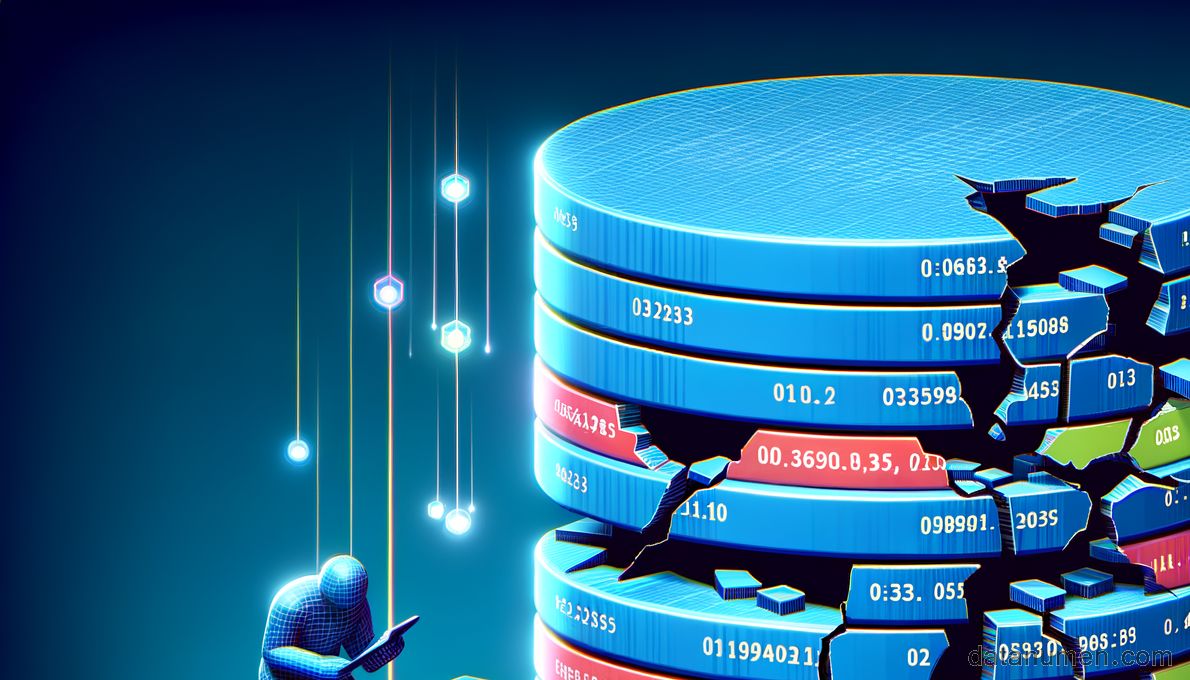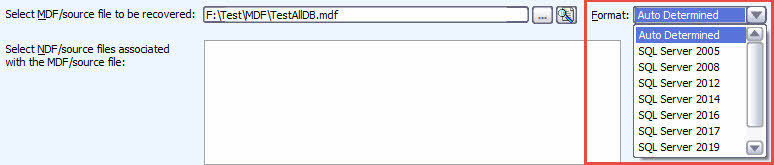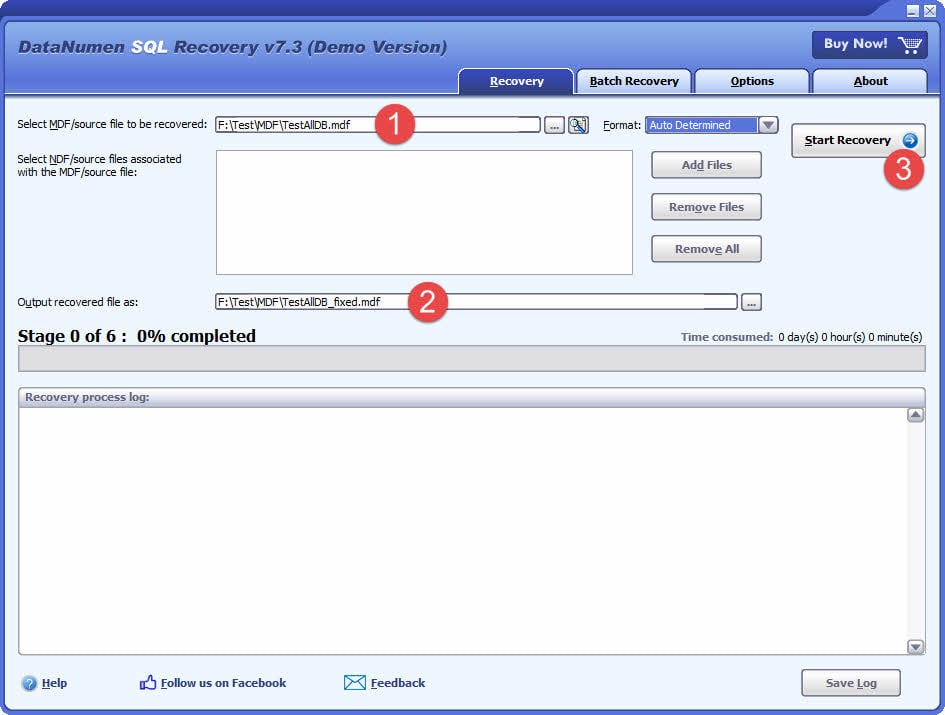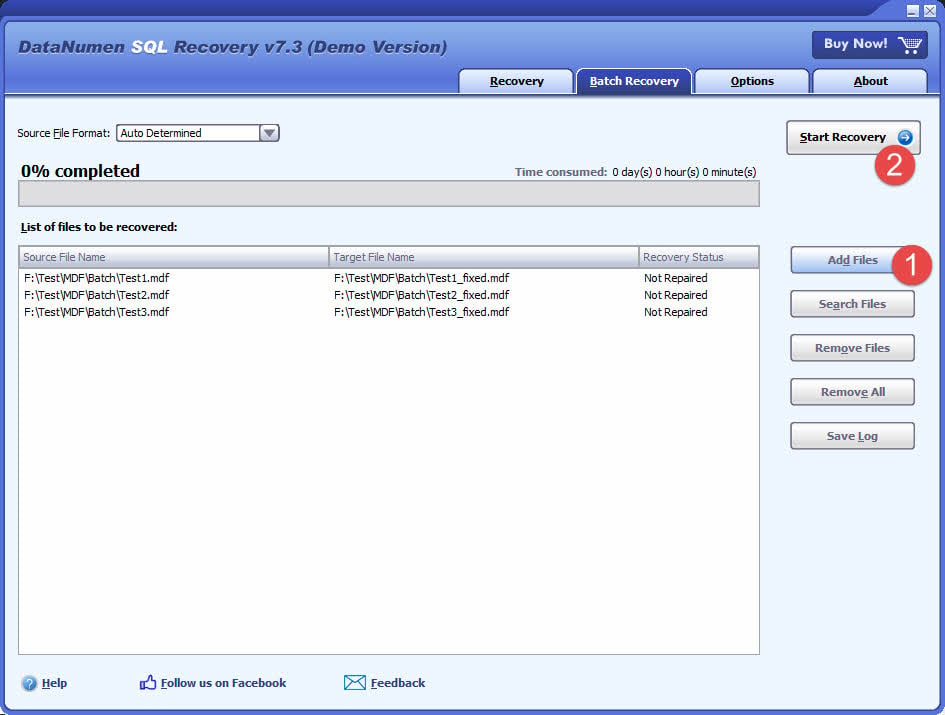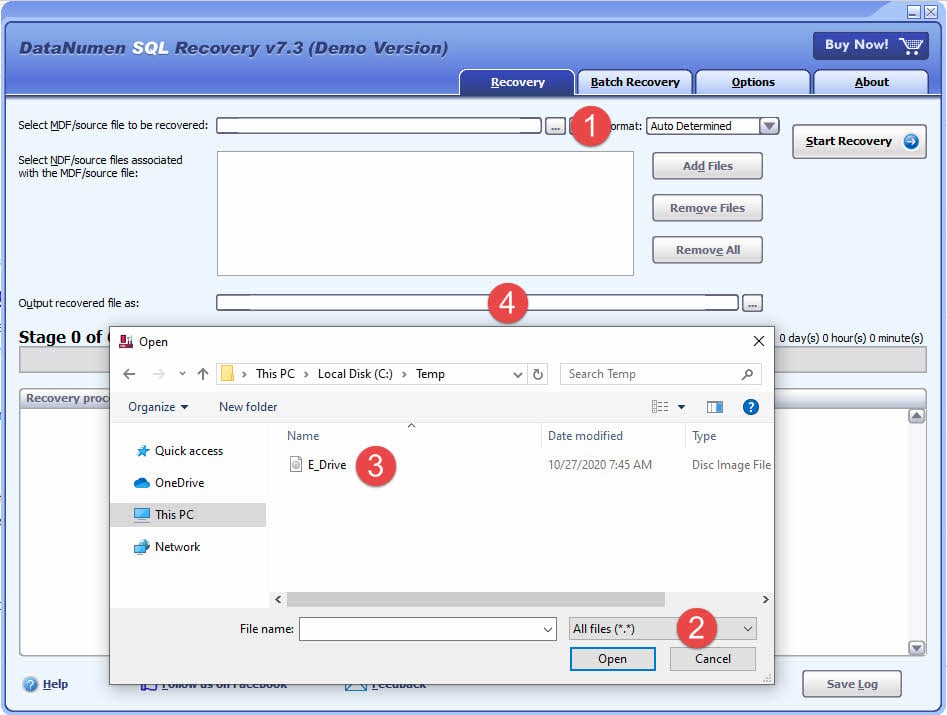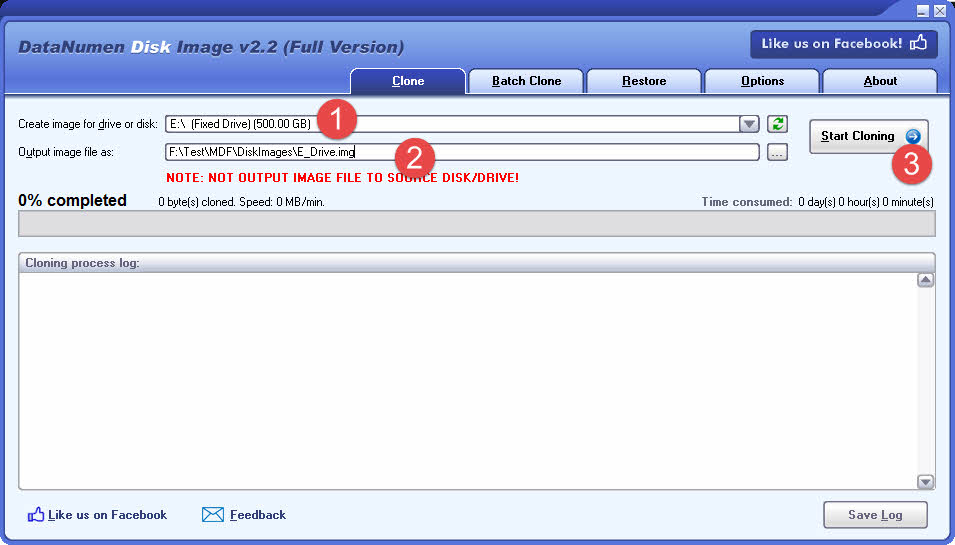1. Understanding MDF File Corruption
MDF files are the foundations of SQL Server’s data storage mechanism. These critical components need quick detection and proper recovery methods when they get corrupted to minimize data loss. Let’s learn about MDF files and how to repair corrupted MDF files.
1.1 What is an MDF file in SQL Server?
MDF (Master Database File) serves as the main data file in SQL Server that holds all user data such as tables, indexes, stored procedures, views, and other database objects. This file has both the schema and actual data, which makes it the most important part of any SQL Server database. The .mdf extension identifies this primary file that works together with log files (.ldf). These log files track transaction information needed for recovery operations.
1.2 Common Causes of MDF File Corruption
Your MDF files can get corrupted due to several reasons:
- Power outages or improper SQL Server shutdowns
- Hardware failures, particularly storage subsystem problems
- Bad sectors on the storage drive
- Malware or virus attacks on unprotected systems
- File system errors that affect database storage
- Software bugs in SQL Server itself
System crashes during active database operations can increase the risk of corruption a lot because they can stop important write operations.
1.3 Useful Tips to Prevent MDF File Corruption
Here’s how you can protect your MDF files from corruption:
- Create regular backups and check their integrity automatically
- Use CHECKSUM as the Page Verify option for all databases
- Run BACKUP DATABASE commands with CHECKSUM
- Get a UPS to avoid sudden shutdowns
- Check disk space often to prevent storage issues
- Update SQL Server and the operating system with security patches
- Run DBCC CHECKDB regularly on all databases
1.4 Common Signs of a Corrupted MDF File
Quick detection of MDF file corruption can save you lots of recovery time. Below are some of the common signs of MDF file corruption:
- Error messages when you try to attach or access the database
- Database shows up in SUSPECT or RECOVERY_PENDING mode
- I/O errors in SQL Server logs, especially errors 823, 824, or 825
- Allocation errors on GAM/SGAM/IAM/PFS pages.
- Consistency errors during database operations
- Sudden performance issues
Below are some of the common error messages when the MDF file is corrupt:
Failed to retrieve data for this request. (Microsoft.SqlServer.Management.Sdk.Sfc) xxx.mdf is not a primary database file. (Microsoft SQL Server, Error: 5171)
Attach database failed for Server ‘xxx’. (Microsoft.SqlServer.Smo) The header for file ‘xxx.mdf’ is not a valid database file header. The FILE SIZE property is incorrect.(Micosoft SQL Server, Error:5172)
SQL Server detected a logical consistency-based I/O error: incorrect checksum (expected: 0x2abc3894; actual: 0x2ebe208e). It occurred during a read of page (1:1) in database ID 12 at offset 0x00000000002000 in file ‘xxx.mdf’. Additional messages in the SQL Server error log or system event log may provide more detail. This is a severe error condition that threatens database integrity and must be corrected immediately. Complete a full database consistency check (DBCC CHECKDB). This error can be caused by many factors; for more information, see SQL Server Books Online.(Microsoft SQL Server, Error:824)
SQL Server detected a logical consistency-based I/O error: torn page (expected signature: 0x########; actual signature: 0x#######).
2. Free Manual Methods to Repair MDF File
SQL Server’s native methods provide free methods to repair MDF file corruption. These manual approaches can salvage databases that you cannot access, but they need careful execution.
2.1 Restore from a Recent Backup
The most reliable recovery method starts with restoring from a recent backup. This approach bypasses corruption by going back to a healthy state. You can use the RESTORE DATABASE command with proper FROM DISK parameters to bring your database back to its state before corruption. Your data integrity stays intact without compromising relationships between database objects.
2.2 Use DBCC CHECKDB with REPAIR options
DBCC CHECKDB gives you built-in repair capabilities if backup restoration isn’t an option:
DBCC CHECKDB (database_name, REPAIR_ALLOW_DATA_LOSS)
WITH ALL_ERRORMSGS, NO_INFOMSGS;
The command has three repair levels:
- REPAIR_FAST: Keeps syntax for backward compatibility only; does no repairs
- REPAIR_REBUILD: Makes repairs without data loss
- REPAIR_ALLOW_DATA_LOSS: Fixes all reported errors, but might sacrifice some data
We have a comprehensive guide on DBCC CHECKDB that covers all options and scenarios (Microsoft’s official documentation is also available here).
2.3 Risks of using REPAIR_ALLOW_DATA_LOSS
Repair options come with risks. REPAIR_ALLOW_DATA_LOSS might remove corrupt pages completely, which leads to permanent data loss. It also ignores foreign key constraints, which can break the relational integrity between tables. So,
- Before the repair, you should back up your corrupt MDF file manually.
- After the repair, you should verify constraints using DBCC CHECKCONSTRAINTS to find business logic flaws.
2.4 Use DBCC CHECKTABLE
DBCC CHECKTABLE gives you a targeted approach for corruption in specific tables:
DBCC CHECKTABLE (table_name, REPAIR_ALLOW_DATA_LOSS);
This command looks at one table instead of the whole database. It runs faster and has fewer risks once you know which tables have problems.
2.5 Set Database to EMERGENCY and SINGLE_USER mode
Severely corrupted databases might need EMERGENCY mode as a last option:
ALTER DATABASE [DatabaseName] SET EMERGENCY;
ALTER DATABASE [DatabaseName] SET SINGLE_USER WITH ROLLBACK IMMEDIATE;
DBCC CHECKDB ([DatabaseName], REPAIR_ALLOW_DATA_LOSS);
Database administrators get read-only access through Emergency mode if normal access fails. The process rebuilds the transaction log, but you lose transactional consistency and break the RESTORE chain. Back up your database files before trying emergency repairs to keep your recovery options open.
2.6 “Hack Attach” Method
If you cannot attach a damaged MDF file in SQL Server, you may try the “hack attach” method:
- Create a dummy database with the same name as your damaged database
- Take the dummy database offline
- Delete the dummy database files
- Copy your damaged MDF file to the dummy file location
- Bring the database online
This method won’t fix corruption but helps SQL Server recognize the file and enables repair commands.
2.7 Fix a Corrupted Master Database
Master database corruption requires these steps:
- Copy the corrupted master.mdf as a user database to another server.
- Use the manual methods or DataNumen SQL Recovery recover objects from it.
- Export the recovered objects into a script.
- Rebuild the master database
on the original server.
- Run the script generated in step 3 to recreate users and objects.
3. Using DataNumen SQL Recovery to Repair Corrupt MDF File
If the above manual methods fail, you can try professional tools, such as DataNumen SQL Recovery, which helps you fix damaged MDF files that SQL Server’s built-in tools can’t handle. The software uses advanced algorithms to get the most data possible from corrupted files and gives you many recovery options.
3.1 Repair a Single File
The single file repair process is straightforward and easy to follow:
- Close any programs that might change the MDF file.
- Start DataNumen SQL Recovery.
- Pick the damaged MDF file by typing its name or clicking the browse button.
- Include any related NDF files if you need them.
- Choose the source database format or let the system detect it:
- Pick where you want to save the recovered file.
- Click the “Start Recovery” button, the software will connect to your SQL Server instance with your server name and login details.
- Then the software will fix your file with its advanced recovery algorithms.
You’ll see a progress bar that shows how the repair is going. After it’s done, you can inspect your recovered database in SQL Server Management Studio.
3.2 Repair a Batch of Files
Companies with several corrupted databases will save time with batch repair. You can add all your damaged MDF files to a queue, set your output preferences, and start the recovery. This feature works great in business environments that need to fix systemic database problems.
Detailed steps:
- Go to the “Batch Recovery” tab.
- Click “Add Files” to add multiple SQL Server MDF files to be repaired.
- You can also click “Search Files” to find files to be repaired on the local computer.
- Click the “Start Recovery” button
- All the PST files in the list will be repaired one by one.
3.3 Recover from Hard Drive, Disk Image or Backup Files
DataNumen SQL Recovery does more than standard recovery. It can get SQL data from:
- VMWare VMDK virtual machine disk files
- Virtual PC VHD files
- ISO image files
- Windows NTBackup files (.bkf)
- Acronis True Image files (.tib)
- Norton Ghost files (.gho, .v2i)
This flexibility is a great way to get your data back on various scenarios, such as:
- You delete the database in SQL Server.
- You format the hard drive.
- Hard drive failure.
- The virtual disk in VMWare or Virtual PC is corrupt or damaged and you store database on it.
- The backup file on the backup media is corrupt or damaged and you cannot restore the database file from it.
- The disk image file is corrupt or damaged and you cannot recover your MDF file from it.
In the above cases, you may still be able to recover SQL Server data from the hard drive, disk image or backup files directly.
If you have the disk image or backup files on hand, then you can do as follows:
- Click “…” button to select the source file.
- In the “Open File” dialog, select “All Files (*.*)” as the filter.
- Select the disk image or backup file as the source file to be repaired.
- Set the output fixed database file name, such as E_Drive_fixed.mdf.
If you want to recover from a hard drive directly, you can use DataNumen Disk Image to create a disk image file of the hard drive as the source file in DataNumen SQL Recovery:
- Select the hard drive or disk.
- Set the output image file name.
- Click “Start Cloning” button to create the disk image file from the hard drive/disk.
3.4 Recover Deleted Records and Tables
If you delete some records in a table, or delete some tables in a database by mistake, you can recover them via DataNumen SQL Recovery.
For the undeleted records, they may not appear in the same order as that before they are deleted, so after the recovery, you may need to use SQL statements to find these undeleted records.
For the undeleted tables, if their names cannot be recovered, then they will be renamed as “Recovered_Table1”, “Recovered_Table2”, and so on …
3.5 Recover from Ransomware or Virus
Standard methods usually fail to fix databases encrypted by malware. DataNumen SQL Recovery exploits special algorithms to get data from ransomware-encrypted MDF files without paying attackers. The software can recover files even after encryption has damaged their headers or internal structures.
3.6 Repair a Recovered File
If MDF files recovered by DataNumen Data Recovery (or other data recovery tools) cannot be attached in SQL Server, these files may still have some corruption. In such a case, use DataNumen SQL Recovery to repair them again, to ensure their data is accessible in SQL Server.
3.7 Recover from tempdb.mdf
When SQL Server is running, it will store all the temporary data, including all temporary tables and store procedures, into a temporary database called tempdb.mdf. When data disaster occurs, if you cannot recover wanted data from the existing mdf and associated ndf files, you may still be able to recover your data from tempdb.mdf, by using DataNumen SQL Recovery, as follows:
- Stop SQL Server Data Engine service.
- Using the Windows search function to search for tempdb.mdf file on the computer where the SQL Server instance is installed.
- After you find the tempdb.mdf, you can select it as the source file to be recovered, and use DataNumen SQL Recovery to recover it.
3.8 Sample Files
| SQL Server version | Corrupt MDF file | MDF file fixed by DataNumen SQL Recovery |
| SQL Server 2014 | Error1_4.mdf | Error1_4_fixed.mdf |
| SQL Server 2014 | Error2_4.mdf | Error2_4_fixed.mdf |
| SQL Server 2014 | Error4_4.mdf | Error4_4_fixed.mdf |
| SQL Server 2014 | Error5_4.mdf | Error5_4_fixed.mdf |
4. Online Recovery Services
Online services give you a different way to repair SQL databases when downloading and installing recovery software isn’t possible or convenient. These online services help fix corrupted MDF files without needing deep technical knowledge.
4.1 Simple Recovery Procedures
Online SQL recovery services follow an easy-to-use process:
- Upload the corrupted file – Your damaged MDF file transfers securely to the service provider’s server through an encrypted connection
- Processing and analysis – The service scans your file with specialized algorithms and identifies recoverable data
- Preview recovery results – You can preview recoverable database objects before committing to full recovery
- Download repaired file – The repaired database file or SQL scripts become available after processing
These cloud services work with SQL Server database files like .mdf, .ndf, and .ldf. File size and corruption severity determine the processing time, which ranges from seconds to minutes.
4.2 Pros and Cons
Advantages of online recovery:
- You don’t need to install software – perfect for restricted environments or users without admin rights
- Works on any operating system including macOS and Linux
- Ready to use without downloading big software packages
- User-friendly interface suits people with basic technical skills
- You can see recoverable data before buying
Limitations to think about:
- Uploading sensitive database information to third-party servers raises privacy concerns
- Maximum database size has restrictions
- Fewer customization options than offline tools
- Recovery speed depends on the server performance and load
- Demo versions show only some recoverable data until purchase
Offline recovery tools give you more control and privacy but need more technical expertise. Most online services let you test their effectiveness with free demos. These demos recover sample data and mark other recoverable items with placeholders.
The best choice between online and offline recovery comes down to your needs. Time pressure, technical skills, data sensitivity, and the type of MDF file corruption all play important roles in this decision.
5. More Solutions
While the methods covered in previous sections handle most MDF file corruption scenarios, the database recovery landscape offers additional specialized solutions. We’ve evaluated numerous approaches and compiled this comprehensive list of the most effective alternative methods that complement the core repair strategies.
6. After Repair: Validate and Secure Your Database
Repairing your corrupted MDF file solves only half the problem. Your database needs proving right and securing after successful recovery to maintain data integrity and stop future problems.
6.1 Check Recovered Data Integrity
A detailed validation check ensures all data stays intact after repair. The DBCC CHECKDB command with DATA_PURITY scans for invalid values:
DBCC CHECKDB (database_name) WITH DATA_PURITY, NO_INFOMSGS;
This command spots column values that might be invalid or out-of-range for their data types. Keep in mind that you must fix any detected errors manually since repair options can’t fix them automatically.
DBCC CHECKCONSTRAINTS helps verify business logic stays intact because repair operations don’t check or maintain foreign key constraints.
6.2 Rebuild Indexes and Constraints
Performance optimization becomes the next step once data integrity checks out. Repair operations often leave indexes fragmented, which needs quick attention:
ALTER INDEX ALL ON table_name REBUILD;
The core team should rebuild specific high-use indexes first to restore performance quickly on critical systems. This creates new, properly hosted indexes that boost query response times.
6.3 Backup the Repaired Database
Create a full backup of your newly repaired database right away:
BACKUP DATABASE database_name
TO DISK = 'path\backup_file.bak'
WITH CHECKSUM, FORMAT;
The CHECKSUM option checks backup integrity during the operation. Test the backup on a test server afterward to ensure it works properly before using it for production recovery.
6.4 Set up Monitoring and Alerts
Proactive monitoring helps detect potential issues before they corrupt data. Set up alerts for key metrics including:
- CPU percentage (threshold: 90%)
- Data space used percent (threshold: 95%)
- Worker usage (threshold: 60%)
- Deadlocks (any occurrence)
- System errors in connection attempts
Azure Monitor or SQL Server Management Studio can configure these alerts. Stateful alerts stay triggered until resolved, which prevents notification storms during ongoing issues.
Weekly integrity checks using DBCC CHECKDB should run on critical databases to catch problems early.
7. FAQs
Database corruption creates many questions from users. Let’s look at some common questions about repairing MDF files in SQL Server.
7.1 Can I recover the MDF file without the LDF file?
Answer: Yes, with professional tools such as DataNumen SQL Recovery, you can recover MDF file without the LDF file.
7.2 Should I use third-party repair tools or built-in methods?
Answer: Built-in methods deserve the first try since they have official support. Notwithstanding that, third-party tools might recover more data in severe corruption cases. The best choice depends on:
- Data criticality
- Backup availability
- Time limits
- Budget constraints
- Risk tolerance for data loss
8. Conclusion
SQL Server database corruption needs quick detection and proper recovery methods to minimize data loss. MDF file corruption signs help you act fast when problems arise. You have multiple recovery options, from built-in SQL Server tools to specialized third-party solutions like the DataNumen SQL Recovery tool. Below is a summary of this article:
Prevention works better than cure. Regular database maintenance, proper backup procedures, and disk health monitoring substantially reduce corruption risks. The system also needs to prove recovered databases right through integrity checks and rebuild indexes to keep data reliable after repairs.