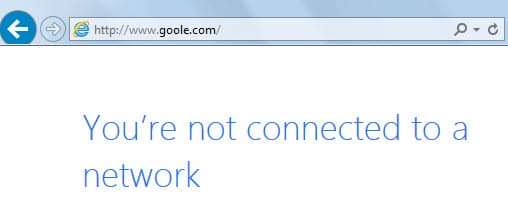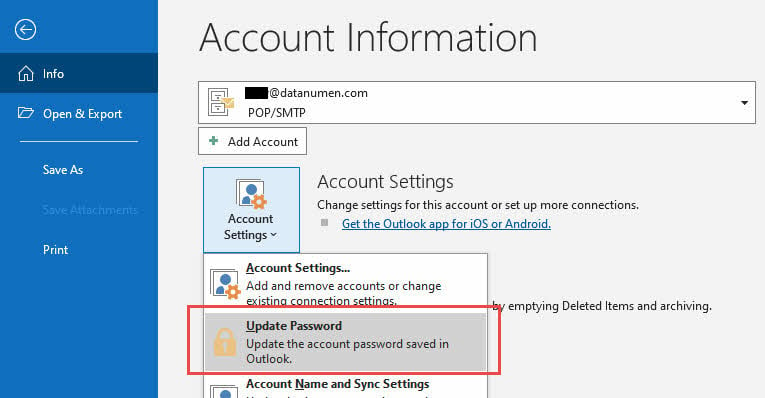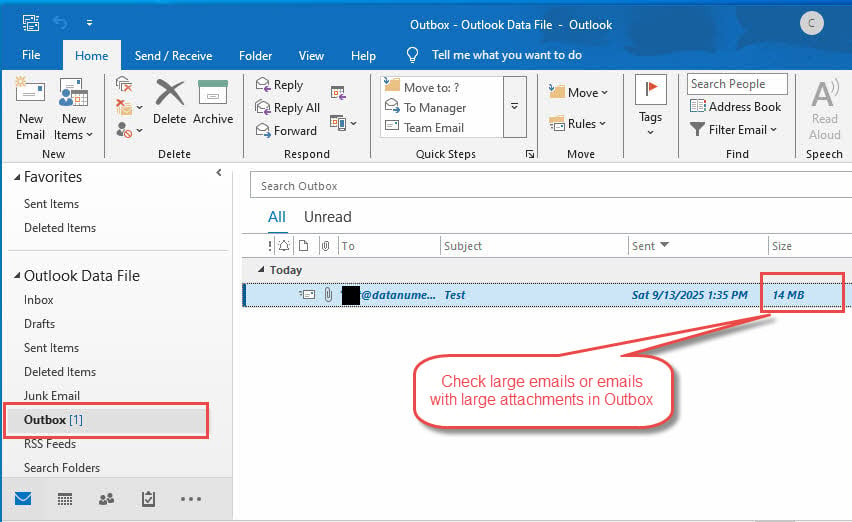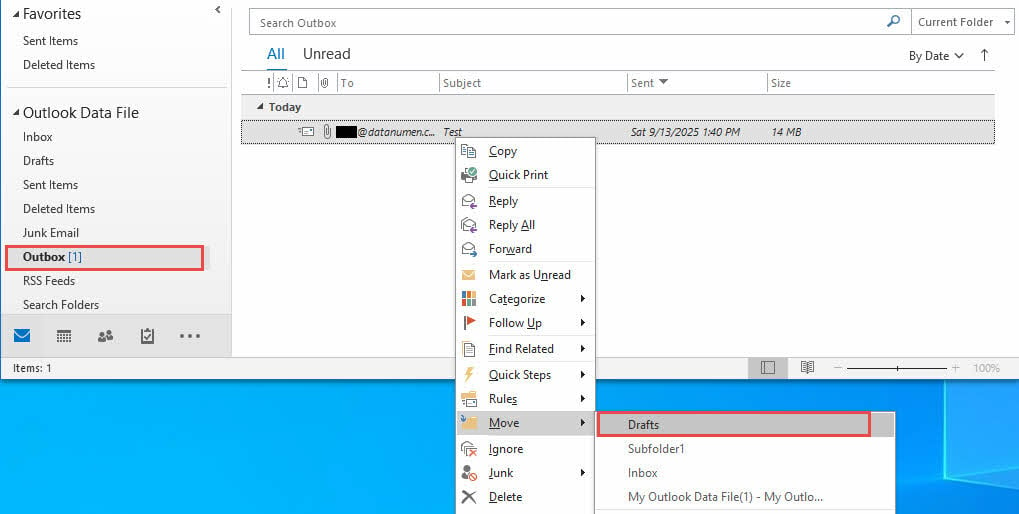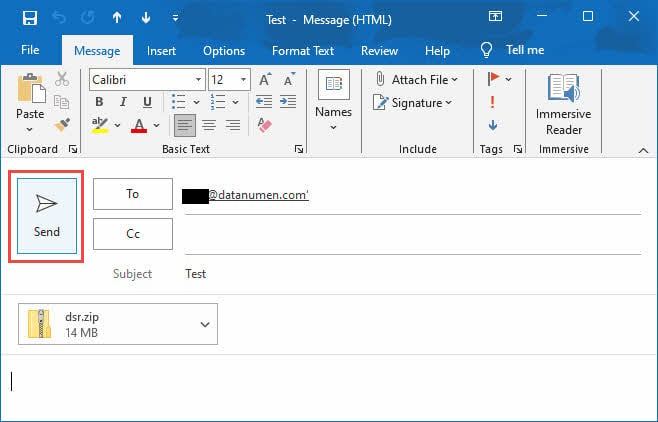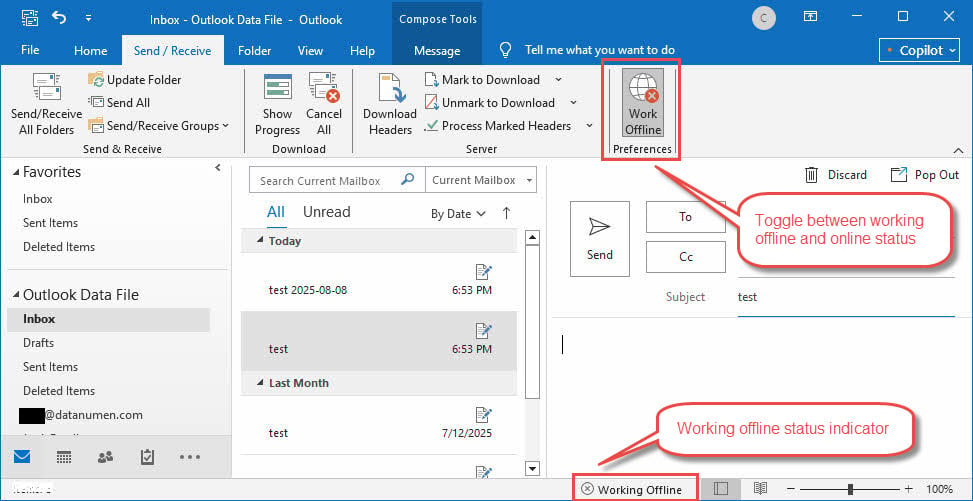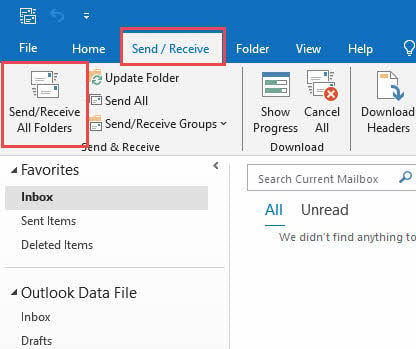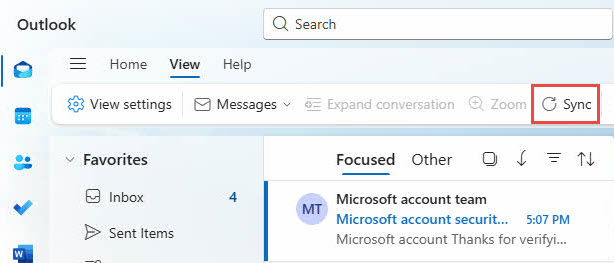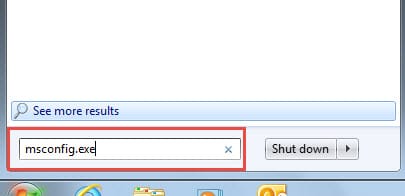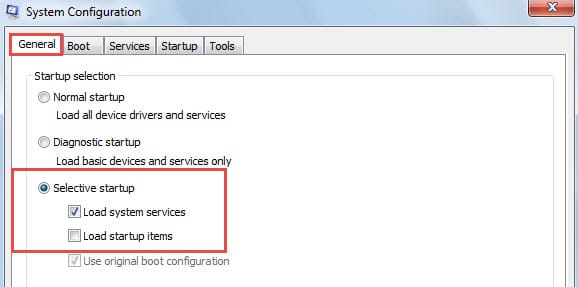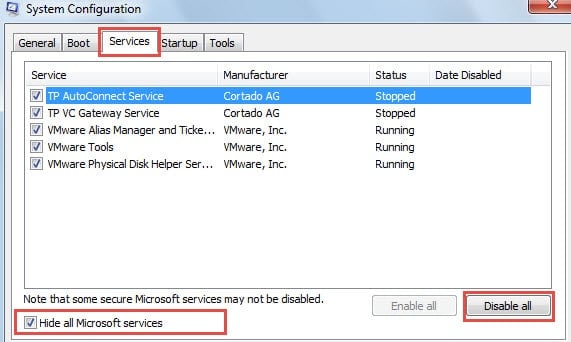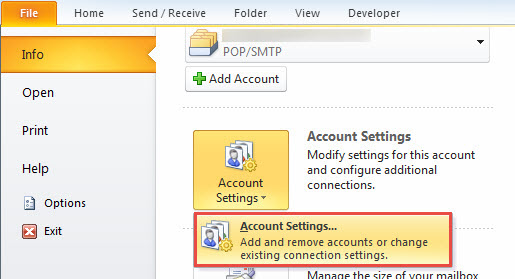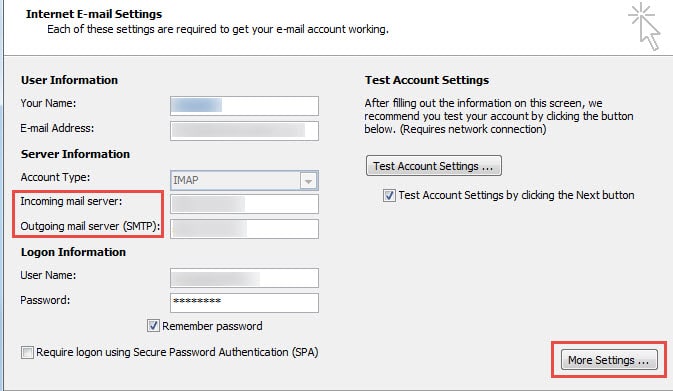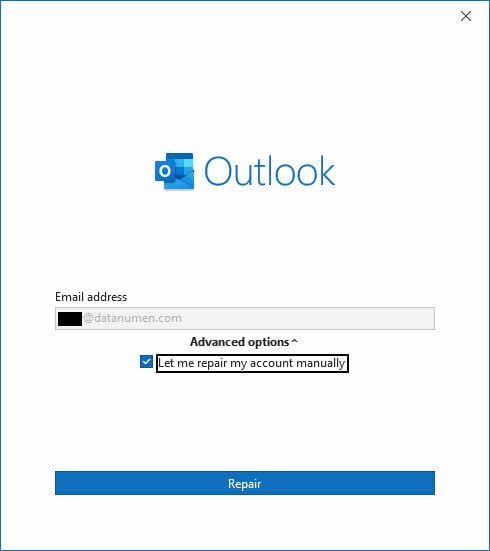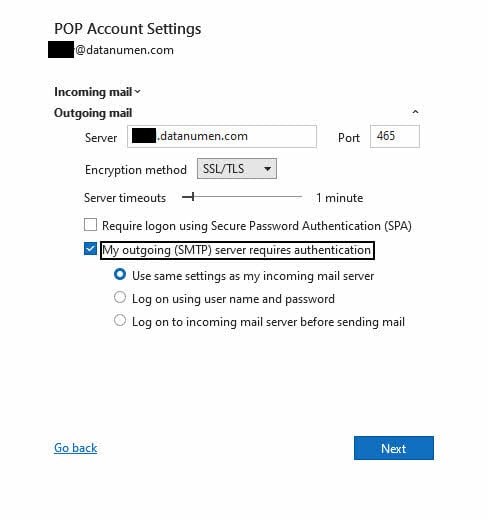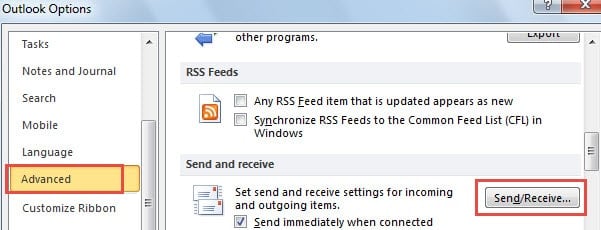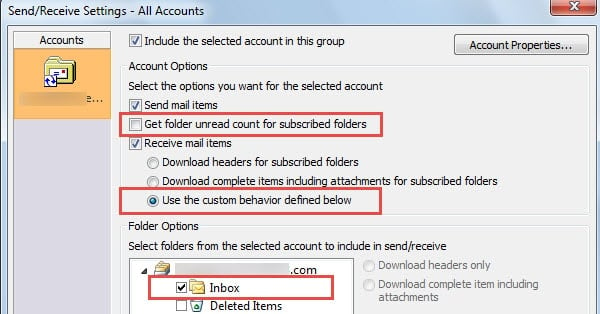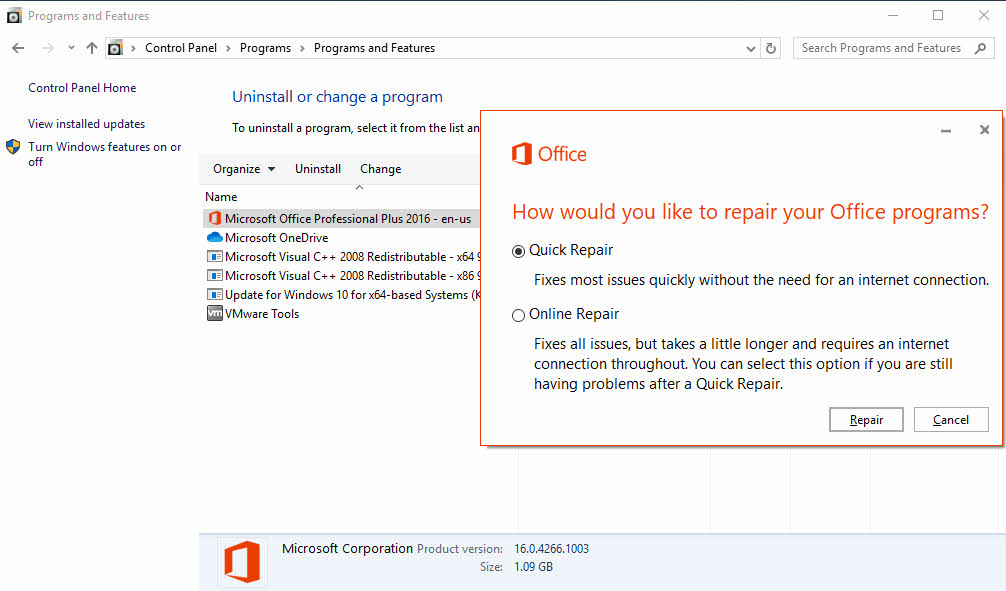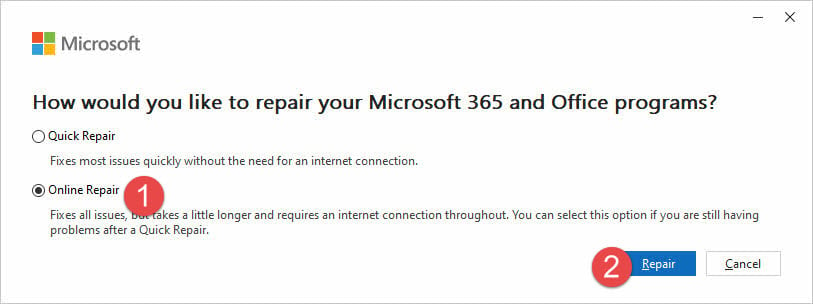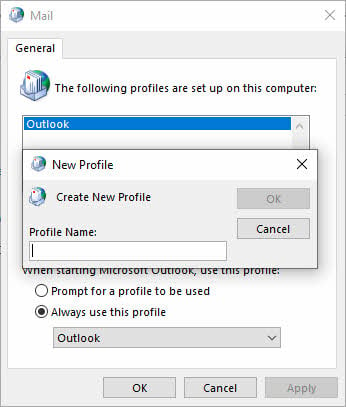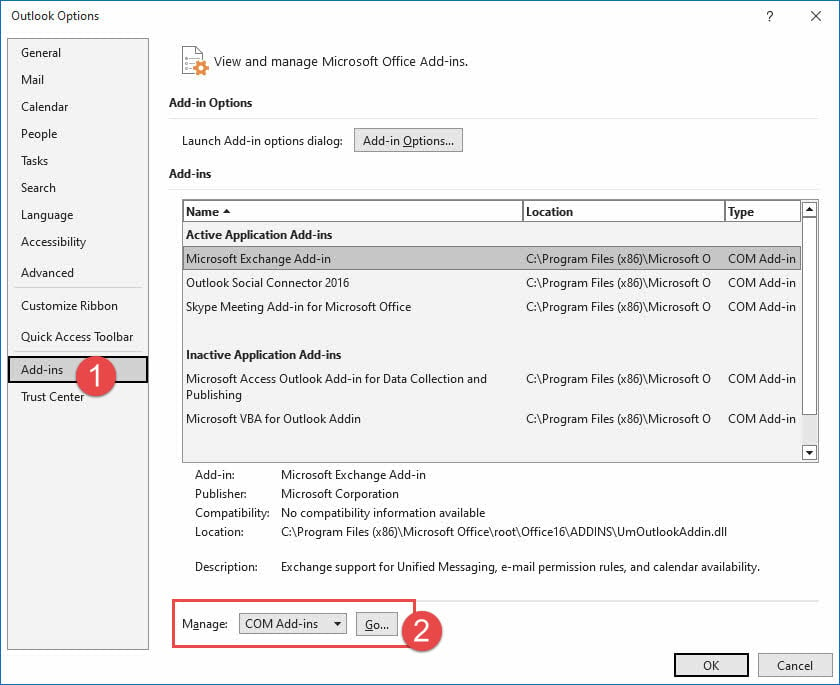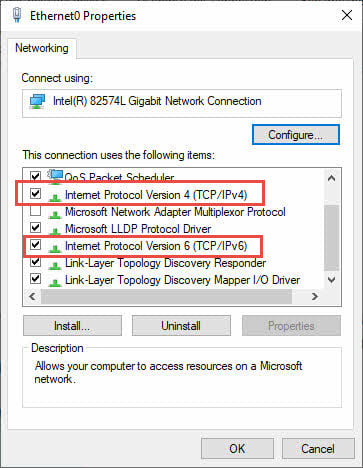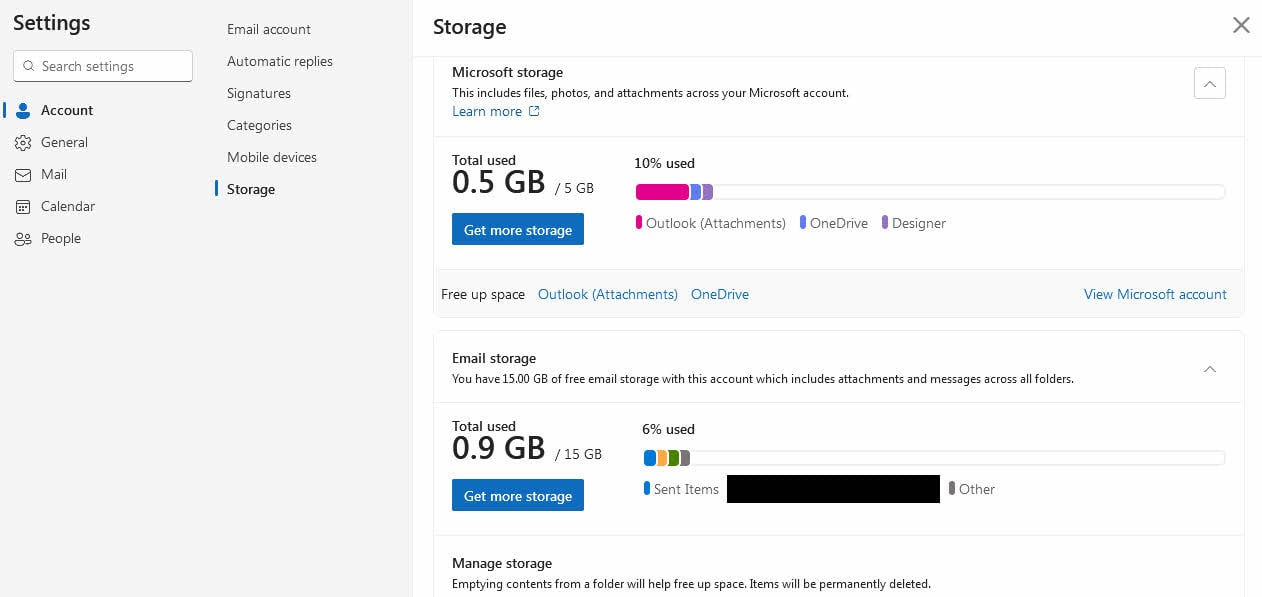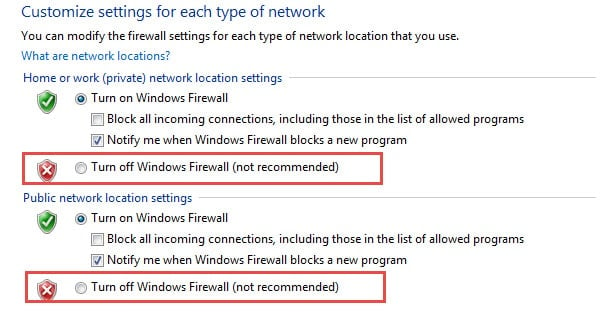1. Introduction
1.1 Understanding Why Outlook Will Not Send Emails
When Outlook will not send emails, it creates immediate frustration and communication breakdowns. Common symptoms include:
- Emails stuck in the Outbox
- Error messages during send attempts
- Delivery failures that prevent messages from reaching recipients.
These issues can stem from various causes including server configuration problems, authentication failures, network connectivity issues, or corrupted application data.
1.2 How This Guide Helps You
This comprehensive guide provides 24 proven solutions to fix Microsoft Outlook when it will not send emails. The methods are organized by Outlook version and complexity, starting with simple fixes that work across all variants and progressing to advanced troubleshooting techniques. Each solution includes step-by-step instructions designed for non-technical users.
1.3 Quick Diagnosis Checklist
Before diving into specific fixes, identify your Outlook version:
- Classic Outlook: Desktop application (Outlook 2016, 2019, 2021, Microsoft 365)
- New Outlook: Windows app with modern interface
- Outlook.com: Web-based version accessed through browser
Common error messages include “Send/Receive error”, “Cannot connect to outgoing server”, “Authentication failed”, “Message stuck in Outbox”, and “Error (0x80048002): This task was cancelled before it was completed”.
2. Common Solutions for Multiple Outlook Variants
2.1 Method 1: Check Your Internet Connection
Network connectivity issues are often the primary reason when Outlook will not send mail. A stable internet connection is essential for email transmission.
For All Outlook Variants:
- Open your web browser and visit www.microsoft.com or www.google.com
- If websites don’t load, restart your router by unplugging it for 30 seconds
- Test other internet-dependent applications to confirm connectivity
Connection Status Check:
- Classic Outlook: Check bottom-right corner for “Connected to Server” or other status
- New Outlook: Not available yet. See this post
for more detailed information.
- Outlook.com: Ensure the web page loads completely without errors
2.2 Method 2: Verify and Update Account Settings
2.2.1 Password Synchronization Issues
Recently changed passwords must be updated across all devices and applications to prevent authentication failures.
For Classic Outlook:
- Click File
- Select your email account
- Click Account Settings -> Update Password
- Enter your updated password in the password field
- Click Next -> Close -> Finish
For New Outlook:
- Click the account icon next to your email account name
- Select Continue when prompted to sign in
- Enter your new password and follow the authentication prompts
For Outlook.com:
- Sign out of your account completely
- Sign back in using your updated password
- Complete any two-factor authentication if prompted
2.3 Method 3: Remove Large Attachments
Oversized attachments frequently cause sending failures as they exceed provider limits or timeout during transmission.
For Classic and New Outlook:
- Navigate to your Outbox folder
- Double-click each stuck email to open it
- Remove attachments larger than 20MB for internet accounts or 10MB for Exchange accounts
- Save the email and try sending again
For Outlook.com:
- Check your Drafts folder for unsent messages
- Open emails with large attachments
- Delete oversized attachments (25MB+ limit for Outlook.com)
- Use OneDrive links for sharing large files instead
2.4 Method 4: Clear Outbox and Resend Messages
2.4.1 Manual Outbox Clearing Process
Stuck emails in the Outbox can block new messages from being sent, requiring manual intervention.
- Go to your Outbox folder
- Right-click stuck emails and select Move -> Other Folder
- Choose Drafts and click OK
2.4.2 Resending Technique
For Classic and New Outlook:
- Open the Drafts folder
- Double-click each moved email to open it
- Click Send to attempt delivery again
- Verify messages appear in Sent Items
For Outlook.com:
- Compose a new message rather than editing drafts
- Copy content from stuck messages if needed
- Send the new message normally
2.5 Method 5: Check Online/Offline Status
Outlook may accidentally switch to offline mode, preventing email transmission while still allowing you to compose messages.
For Classic Outlook:
- Look at the bottom-right corner for connection status
- If you see “Working Offline”, click the Send/Receive tab
- Click Work Offline to toggle online mode
- Click Send/Receive All Folders to process queued emails
For New Outlook:
- Check for sync status indicators in the interface
- Click the Sync button in the View tab if available
- Ensure your internet connection is stable
For Outlook.com:
- Refresh the browser page if emails aren’t sending
- Check if you can navigate to other parts of Outlook.com
- Clear browser cache if the interface seems unresponsive
- Try accessing Outlook.com in an incognito/private window
2.6 Method 6: Launch Outlook in Windows Clean Boot Mode (Classic and New Outlook)
For Classic and New Outlook:
If after running Outlook in safe mode but the Error 0x80048002 persists, you can attempt to restart Outlook in clean boot.
- Access “Start Menu” and type “msconfig.exe” in the search field. And press enter to open it.
- Then in the following dialog, under “General” tab, choose “Selective startup”, and deselect “Load startup items”.
- Next switch to “Services” tab, mark the checkbox of “Hide all Microsoft services” and then hit “Disable all” button.
- Finally click “OK” and restart computer. Launch Outlook to check if the Outlook can work in normal fashion.
3. Solutions for Classic Outlook (Desktop Application)
3.1 Method 7: Check Your Email Account Settings
Due to the fact that this error belongs to send/receive errors, you should check whether your email account setting is correct, including incoming and outgoing server.
- Launch Outlook and go to “File” menu,
- Then click “Account Settings” button.
- Select the target account and click “Change” button.
- Finally you can examine the concrete settings. For more specification, click “More Settings” button. If you are not sure about the incoming and outgoing server, you need to contact with server admin.
3.2 Method 8: Fix SMTP Server Settings
Incorrect SMTP configuration is a common cause when Microsoft Outlook will not send emails. Proper server settings ensure successful message delivery.
- Open Outlook and click File -> Info
- Click Account Settings -> Account Settings
- Select your email account and click Repair
- Check Let me repair my account manually
- Click Repair button
- Click Outgoing mail section
- Check My outgoing (SMTP) server requires authentication
- Select Use same settings as my incoming mail server
- Verify the outgoing server port number matches your provider’s requirements
- Ensure the correct encryption method is selected (usually SSL/TLS)
- Click Next button
- Review the test results for any errors
- Address any reported issues before clicking OK
- Click Finish to save changes
3.2 Method 9: Re-define Send/Receive Groups If You Are Using an IMAP Email Account
Besides, the faulty send/receive settings in an IMAP email account can trigger the issue as well. Perform the operations below.
- Go to “File” > “Options” > “Advanced” option.
- Then under “Advanced” tab, locate and click “send/receive” button.
- In the popup dialog, click “Edit” button.
- Next in the subsequent dialog box, deselect the option “Get folder unread count for subscribed folders” and select “Use the custom behavior defined below”.
- In addition, at the bottom, you should choose the Inbox folder only.
- Finally click a series of “OK” to save the changes. When finishing, try to send emails again.
3.3 Method 10: Repair Outlook Application
3.3.1 Quick Repair Process
Application corruption can prevent normal email sending functionality, requiring repair to restore proper operation.
- Close all Microsoft Office applications
- Type Control Panel in the Windows search box and press Enter
- Go to Programs > Programs & Features
- Find Microsoft Office in the installed programs list
- Click Modify and select Yes when prompted
- Choose Quick Repair and click Repair
- Restart Outlook after the repair completes
3.3.2 Online Repair for Complex Issues
- If Quick Repair doesn’t resolve the issue, repeat steps 1-4 above
- Select Online Repair instead
- Click Repair and wait for the comprehensive repair to complete
- This process may take 30 minutes or more
- Restart your computer after completion
3.4 Method 11: Create New Outlook Profile
3.4.1 When to Create a New Profile
A corrupted Outlook profile can cause persistent sending issues that resist other repair attempts.
- Type Control Panel in Windows search and open it
- Click User Accounts -> Mail
- In the Mail dialog, click Show Profiles
- Click Add to create a new profile
3.4.2 Step-by-Step Profile Creation
- Enter a name for your new profile (e.g., “OutlookNew”)
- Click OK and choose Manual setup
- Select Internet E-mail and click Next
- Enter your email account information and server settings
- Click Test Account Settings to verify configuration
- Click Next -> Finish when tests pass
3.4.3 Migrating Data to New Profile
- Return to the Mail dialog and select Always use this profile
- Choose your new profile from the dropdown menu
- Click OK and start Outlook
- Import data from your old profile if needed
3.5 Method 12: Run Outlook in Safe Mode
Add-ins and extensions can interfere with email sending, requiring safe mode testing to identify problematic components.
- Press Windows key + R to open the Run dialog
- Type outlook.exe /safe and press Enter
- Try sending a test email in safe mode
- If successful, go to File -> Options -> Add-ins
- Select COM Add-ins from the Manage dropdown and click Go
- Uncheck all add-ins and restart Outlook normally
- Re-enable add-ins one by one to identify the problematic one
3.6 Method 11: Repair Corrupted PST Files
Corrupted PST files can prevent email sending and require specialized repair tools to fix.
3.6.1 ScanPST (Inbox Repair Tool)
ScanPST (Inbox Repair Tool) is the Outlook built-in tool to repair corrupted PST file. You can try it first as it is the offical and free tool from Microsoft.
3.6.2 3rd Party Professional Tools
For complex corruption that cannot be fixed by ScanPST, you can try more advanced Outlook pst repair software.
3.7 Method 12: Check TCP/IP Protocol Settings
Incorrect network protocol configuration can prevent Outlook from establishing proper server connections.
- Press Windows key + R and type ncpa.cpl
- Press Enter to open Network Connections
- Right-click your internet connection and select Properties
- Under the Networking tab, ensure Internet Protocol Version 4 (TCP/IPv4) and Internet Protocol Version 6 (TCP/IPv6) are checked
- If unchecked, check it and click OK
- Restart your computer and test Outlook
4. Solutions for New Outlook (Windows App)
4.1 Method 13: Force Manual Sync
The New Outlook app sometimes requires manual synchronization to process outbound messages properly.
- Open New Outlook and click the View tab on the ribbon
- Click the Sync button to force manual synchronization
- Wait for the status message at the bottom of the message list to complete
- Note: This feature works only with Microsoft 365 and Exchange accounts
- Try sending your email again after sync completes
4.2 Method 14: Clear Outlook Cache
4.2.1 Locating Cache Files
Corrupted cache files can prevent proper email sending in the New Outlook app.
- Close New Outlook completely
- Press Windows key + R and type %localappdata%
- Press Enter to open the Local AppData folder
- Navigate to Microsoft -> Outlook
- Delete all files in this folder (they will be recreated automatically)
4.2.2 Safe Cache Clearing Process
- Ensure Outlook is completely closed before deleting cache files
- Delete the contents of the Outlook cache folder
- Restart New Outlook
- Wait for the app to rebuild its cache (this may take several minutes)
- Test sending an email once the cache is restored
4.3 Method 15: Update New Outlook App
Outdated versions of New Outlook may contain bugs that prevent proper email sending functionality.
- Open the Microsoft Store app
- Click Library in the bottom-left corner
- Click Get updates to check for available updates
- If Outlook appears in the update list, click Update
- Restart the app after the update completes
- Alternatively, uninstall and reinstall New Outlook for a clean installation
5. Solutions for Outlook.com (Web Version)
5.1 Account-Specific Issues
5.1.1 Resolving Account Suspension
Outlook.com may temporarily suspend accounts due to suspicious activity or spam filter triggers.
- Look for suspension notifications when attempting to send emails
- Click Verify Account if prompted
- Complete identity verification through phone or alternative email
- If no verification prompt appears, visit account.microsoft.com
- Check for security alerts and follow remediation steps
5.1.2 Managing Email Aliases
Active aliases can sometimes conflict with sending permissions, causing delivery failures.
- Start composing a new email
- Click Options -> Show From
- Click the email address in the From field
- Select your primary Outlook.com address even if already selected
- Send a test message to verify the fix
5.2 Storage and Limit Issues
5.2.1 Checking Storage Quota
Full mailboxes prevent both sending and receiving emails in Outlook.com.
- Visit outlook.live.com and sign in
- Click Settings (gear icon)
- Go to General -> Storage
- Review your storage usage and available space
- Delete unnecessary emails and empty the Deleted Items folder if storage is full
5.2.2 Daily Sending Limits
Outlook.com enforces daily sending limits to prevent spam abuse.
- If you’ve exceeded daily limits, wait until the next day to send emails
- To increase limits, visit the Microsoft Account Security page
- Click Update Info and verify your identity
- Follow prompts to enhance security settings
- Higher security verification typically increases sending quotas
5.3 Browser and Web-Specific Fixes
- Clear your browser cache and cookies for outlook.com
- Try accessing Outlook.com in a different browser
- Disable browser extensions that might interfere with email functionality
- Ensure JavaScript is enabled in your browser settings
- Try using incognito or private browsing mode
6. Advanced Troubleshooting
6.1 Antivirus and Firewall Interference
Security software can block Outlook’s communication with email servers, preventing message delivery.
- Temporarily disable your antivirus email scanning feature or the whole antivirus software.
- Configure your antivirus to exclude Outlook from real-time scanning
- Temporarily turn off your firewall.
- Run Outlook as administrator.
- Test email sending with security software temporarily disabled
- If this resolves the issue, create permanent exceptions in your security software
6.2 Email Provider-Specific Issues
6.2.1 Gmail Integration Problems
- Enable 2-factor authentication on your Gmail account
- Generate an app-specific password for Outlook
- Use the app password instead of your regular Gmail password in Outlook
- Ensure IMAP is enabled in Gmail settings
6.2.2 Yahoo and Other Providers
- Check if your provider requires app-specific passwords
- Verify that POP3/IMAP access is enabled in your account settings
- Confirm your provider hasn’t changed server settings recently
- Contact your email provider if issues persist
6.3 Network and ISP-Related Issues
- Check if your ISP blocks common email ports (25, 465, 587, 993, 995)
- Try using alternative SMTP ports provided by your email service
- Test email sending from a different network to isolate ISP issues
- Disable VPN temporarily to rule out routing conflicts
- Contact your ISP if port blocking is suspected
7. Solutions for Special Scenarios
7.1 Error when Sending an Email to Numerous Recipients
Outlook allows you to send a single email to multiple recipients, making it easy to reach large groups at once. However, when sending emails to hundreds of recipients simultaneously, you may encounter a “Too many recipients” error. But Outlook itself has no limits on recipient numbers.
Understanding the “Too Many Recipients” Error
This error stems from limitations set by your email server, typically controlled by your internet service provider (ISP). These restrictions may include hourly or daily sending caps. If you encounter this issue, contact your ISP to learn the applicable limits.
In corporate environments, your IT administrator may impose similar restrictions, including limits on recipients per email. Check with your technical support team to understand any restrictions in place.
Resolving the Issue with Mail Merge
Outlook’s mail merge feature lets you schedule email delivery to comply with server or administrative limits. You can stagger your sends—for example, sending batches hourly throughout the day. To schedule emails in mail merge, create a rule that delays delivery by a specified number of minutes. Alternatively, third-party Outlook add-ons are available to simplify this process.
8. Prevention and Best Practices
8.1 Regular Maintenance Tips
- Keep Outlook and Windows updated to the latest versions
- Regularly check and clean your mailbox to prevent storage issues
- Monitor email account settings for provider changes
- Run periodic inbox repair tools to maintain data integrity
- Back up your Outlook data files regularly
8.2 Backup Strategies
- Export mailbox data to PST files monthly
- Document your current email account settings
- Keep records of working server configurations
- Create system restore points before major Outlook changes
8.3 When to Contact Support
Contact professional support when:
- Multiple methods fail to resolve the issue
- Error messages indicate server-side problems
- Your organization uses Exchange Server with complex configurations
- Data corruption affects multiple email accounts
9. FAQs
Q: Why does Outlook receive emails but will not send them?
A: This common issue typically occurs when incoming mail settings (POP3/IMAP) are correct but outgoing server (SMTP) settings are misconfigured. The incoming and outgoing servers use different configurations, so receiving emails doesn’t guarantee sending will work. Check your SMTP authentication settings and ensure the correct port numbers and encryption methods are configured.
Q: Can large attachments prevent Outlook from sending emails?
A: Yes, attachments exceeding size limits will block email sending. Most internet email providers limit attachments to 20-25MB, while Exchange servers typically allow 10MB. Remove large attachments and use cloud storage links instead, or compress files before attaching to resolve sending issues.
Q: How do I know if my Outlook is working offline?
A: Check the bottom-right corner of your Outlook window for connection status. If you see “Working Offline,” “Disconnected,” or “Trying to connect,” Outlook cannot send emails. Click the Send/Receive tab and toggle the Work Offline button to reconnect to your email server.
Q: What should I do if emails are stuck in my Outbox permanently?
A: Move stuck emails from the Outbox to your Drafts folder, then open and resend them individually. This process often resolves sending blockages caused by corrupted messages or temporary server issues. Delete any emails with problematic attachments before attempting to resend.
Q: Will creating a new Outlook profile delete my existing emails?
A: Creating a new profile doesn’t automatically delete existing emails, but they won’t be visible in the new profile initially. Your email data remains in PST files on your computer. You can import these files into the new profile or access them by switching back to the old profile if needed.
Q: How often should I run the Inbox Repair Tool (ScanPST)?
A: Run ScanPST only when you experience specific problems like corrupt emails, sending failures, or Outlook crashes. Running it unnecessarily can cause data loss. Use it as a troubleshooting tool rather than routine maintenance, and always backup your PST files before running repairs.
Q: Can antivirus software prevent Outlook from sending emails?
A: Yes, antivirus programs with email scanning features can block outgoing messages or interfere with server connections. Temporarily disable email scanning or add Outlook to your antivirus exceptions list to test if this resolves sending issues. Configure permanent exceptions if disabling temporarily fixes the problem.
Q: Why do I need to update my password in Outlook when I changed it online?
A: Outlook stores your email password locally for server authentication. When you change your password through your email provider’s website, Outlook continues using the old password, causing authentication failures. Update the password in Outlook’s account settings to match your new online credentials.
Q: What’s the difference between Quick Repair and Online Repair?
A: Quick Repair fixes common Office issues without internet connection and completes in minutes. Online Repair performs comprehensive fixes by downloading fresh program files from Microsoft but requires internet connection and takes 30+ minutes. Try Quick Repair first, then Online Repair for persistent problems.
Q: How do I identify which Outlook version I’m using?
A: Click File -> Office Account -> About Outlook to see version details. Classic Outlook shows version numbers (2016, 2019, 2021) while New Outlook displays as “Microsoft Outlook” with a modern interface. Web-based Outlook.com runs in your browser and shows “Outlook” in the browser tab.
Q: Can I use these fixes if I have multiple email accounts in Outlook?
A: Yes, most methods work for multiple accounts, but you may need to configure each account separately. When checking server settings or passwords, verify each email account individually. Profile-related fixes affect all accounts within that profile, while account-specific settings must be updated per email address.
Q: What should I do if none of these methods fix my email sending problem?
A: Contact Microsoft Support or your email provider’s technical support for advanced troubleshooting. Document which methods you’ve tried and any error messages received. Consider consulting an IT professional if you’re using complex business email systems or Exchange servers, as these may require specialized configuration.
Q: How can I prevent Outlook email sending problems in the future?
A: Keep Outlook updated, regularly backup your email data, monitor your mailbox storage usage, and document your working email settings. Avoid installing questionable add-ins, maintain stable internet connections, and update passwords promptly when changed. Regular maintenance prevents most common sending issues.
Q: Is it safe to delete files from the Outlook cache folder?
A: Yes, it’s safe to delete cache files as Outlook recreates them automatically. However, ensure Outlook is completely closed before deleting cache files to prevent data corruption. The cache rebuild process may take several minutes after restarting Outlook, during which some features may load slowly.
10. Conclusion
10.1 Summary of Solutions
When your Outlook will not send emails, start with basic connectivity checks and account verification before progressing to more complex solutions. Methods 1-5 address common issues across all Outlook versions, while Methods 6-15 target specific platforms and advanced problems.
Most successful fixes involve checking internet connectivity, updating passwords, clearing stuck messages from the Outbox, and verifying server settings. For persistent issues, profile recreation and application repair often provide permanent solutions.
10.2 Final Tips for Success
Approach troubleshooting systematically, documenting each step and its results. This methodology helps identify effective solutions and prevents repeating unsuccessful attempts. Remember that my Outlook will not send emails issues often have multiple contributing factors, so patience and persistence are essential.
Keep your Outlook application updated, maintain regular backups, and monitor your email account settings to prevent future sending problems. When in doubt, start with the simplest solutions before attempting more complex repairs.
About the Author
Xiu Xing is a seasoned IT professional with over 8 years of experience in enterprise email systems and Microsoft Office troubleshooting. He has helped thousands of users resolve complex Outlook issues across diverse corporate environments.
Xiu specializes in email system migrations, data recovery, and productivity software optimization. His hands-on experience includes managing Exchange Server deployments, troubleshooting MAPI connectivity issues, and implementing robust backup strategies for mission-critical email systems.
Through his technical writing, Xiu is committed to making complex IT solutions accessible to everyday users. He continuously stays current with the latest Office 365 and Exchange Online developments and emerging email technologies. When not solving email mysteries, Xiu enjoys sharing practical tech tips that help people work more efficiently.
Have questions about this guide or need additional help with Outlook issues? Xiu welcomes feedback and suggestions for improving these troubleshooting resources.