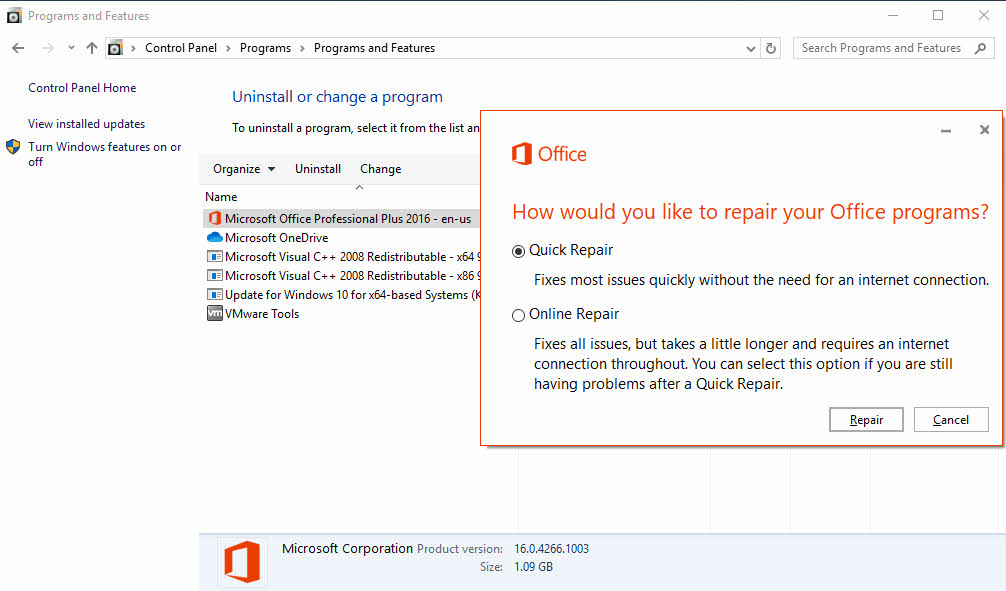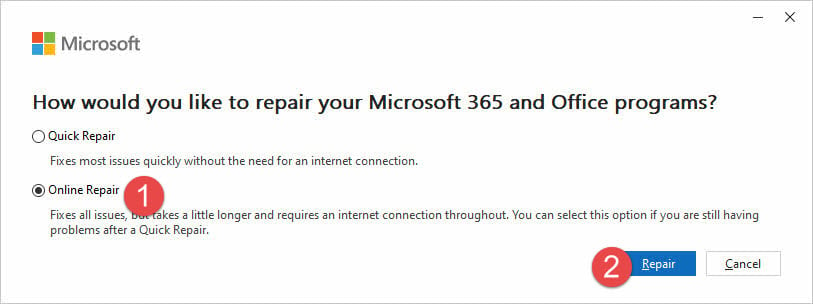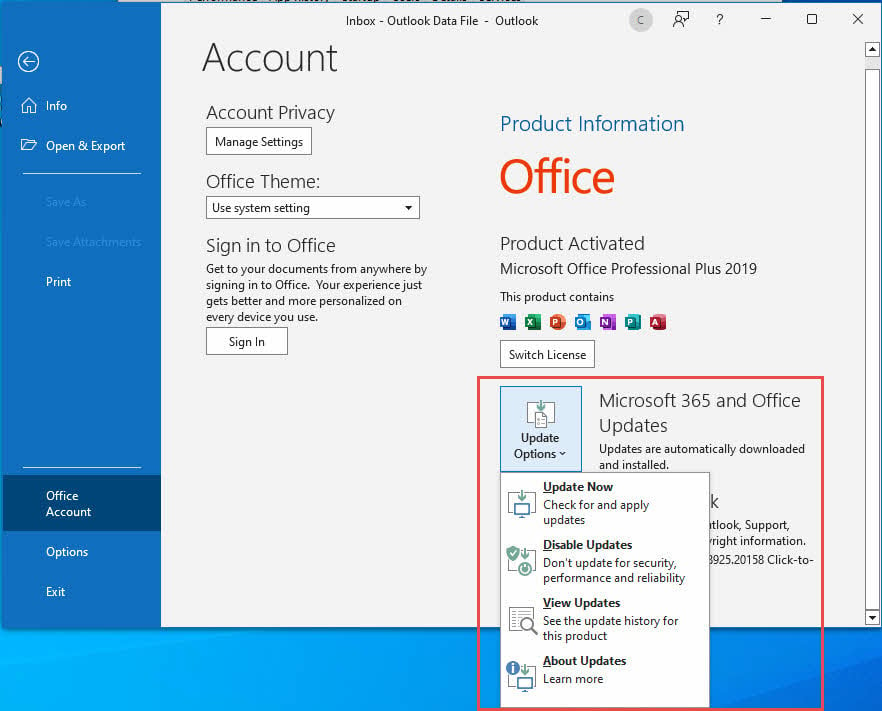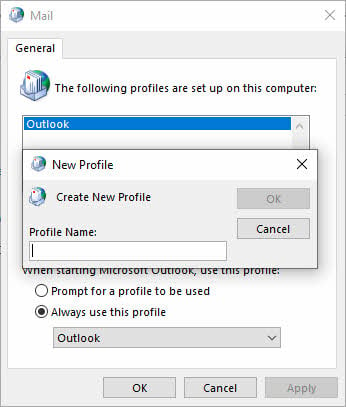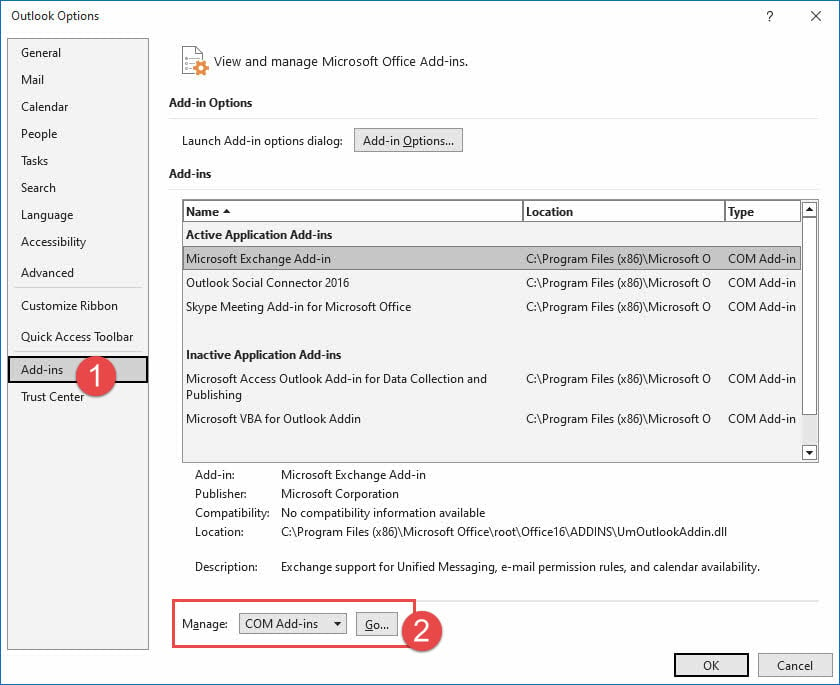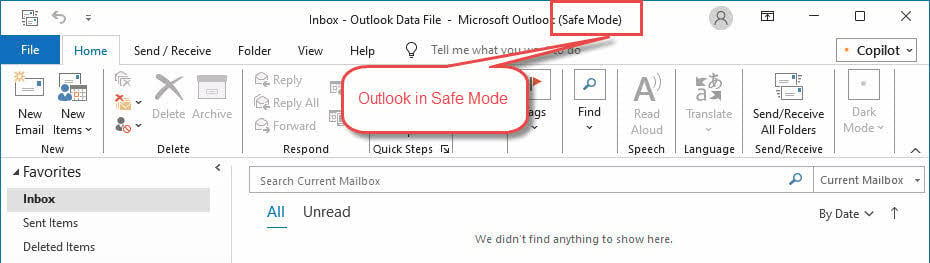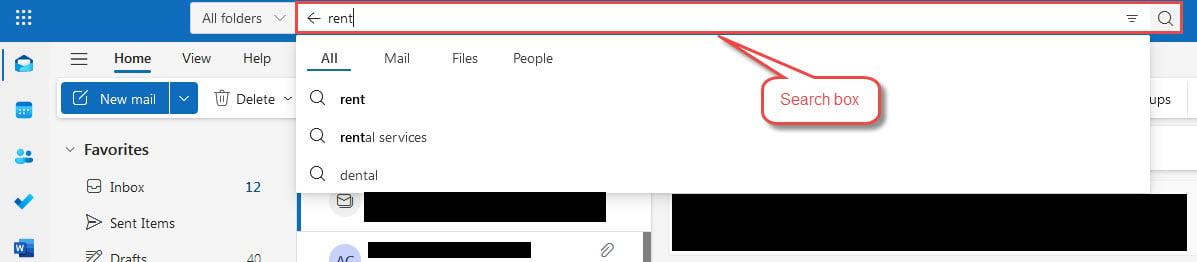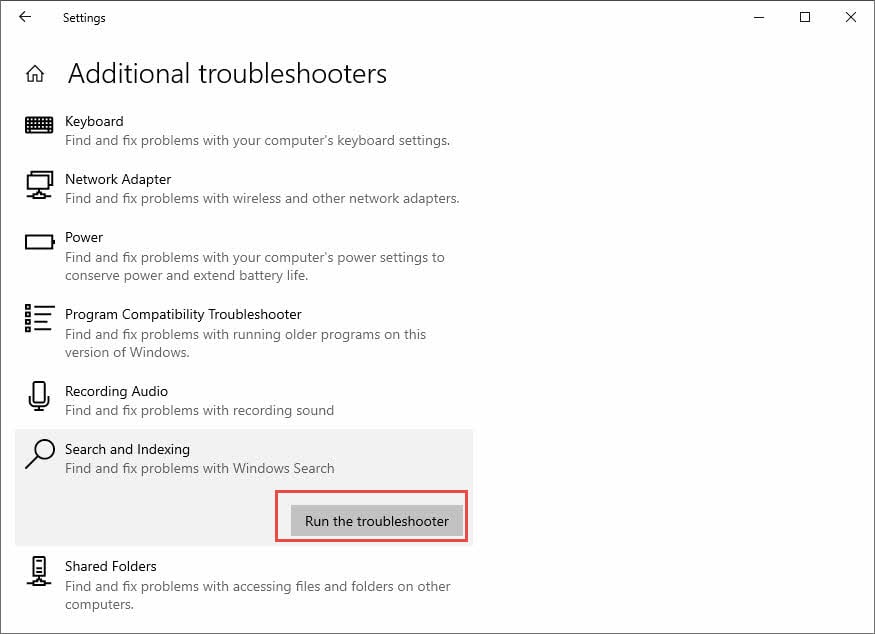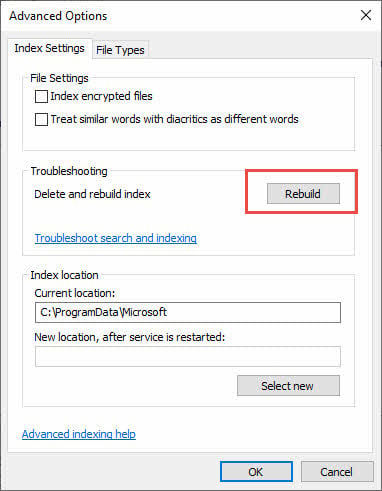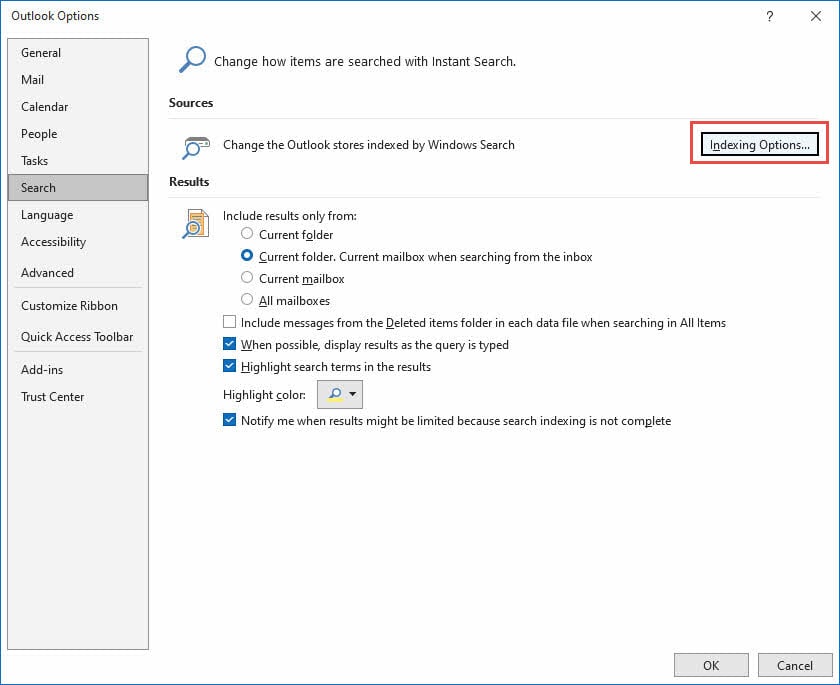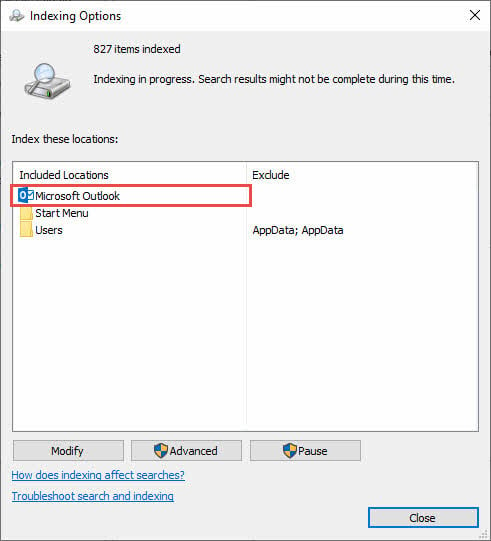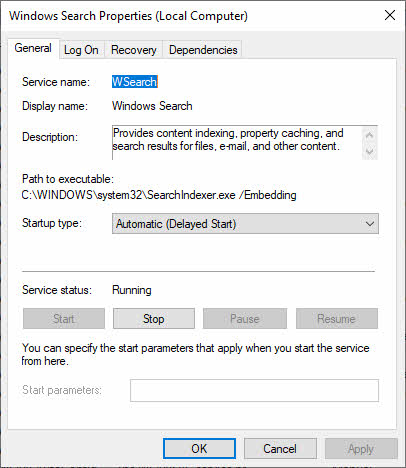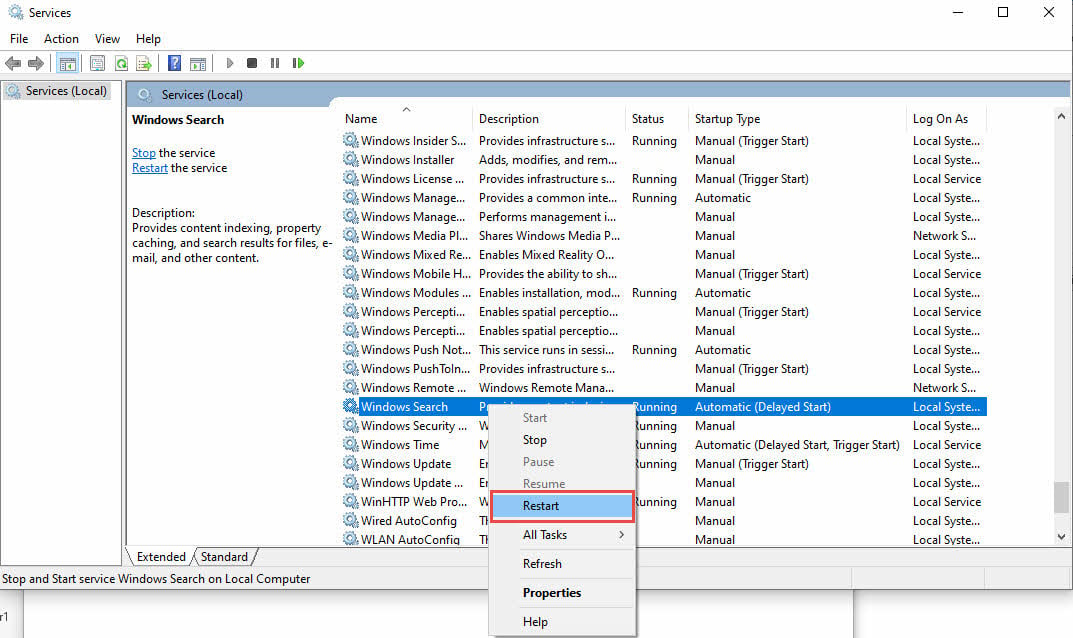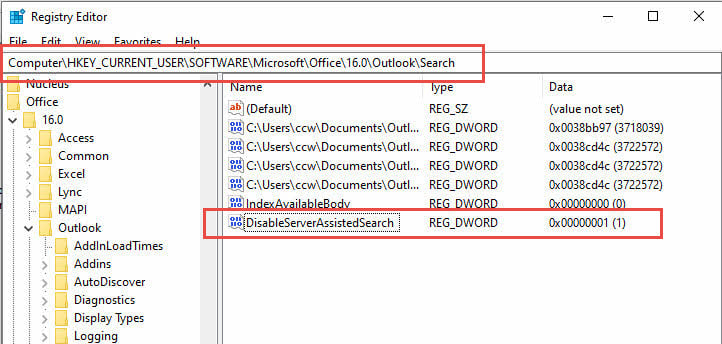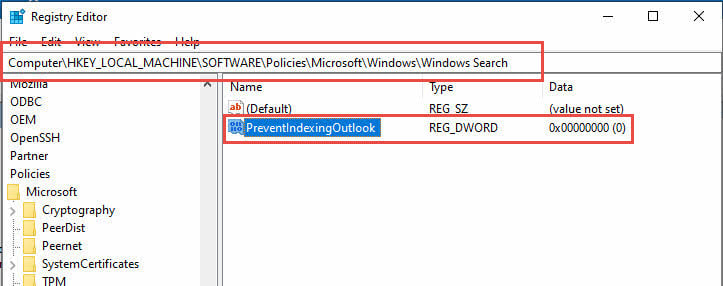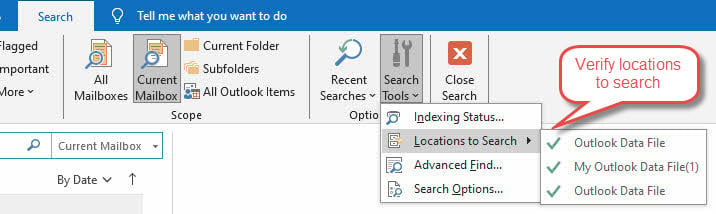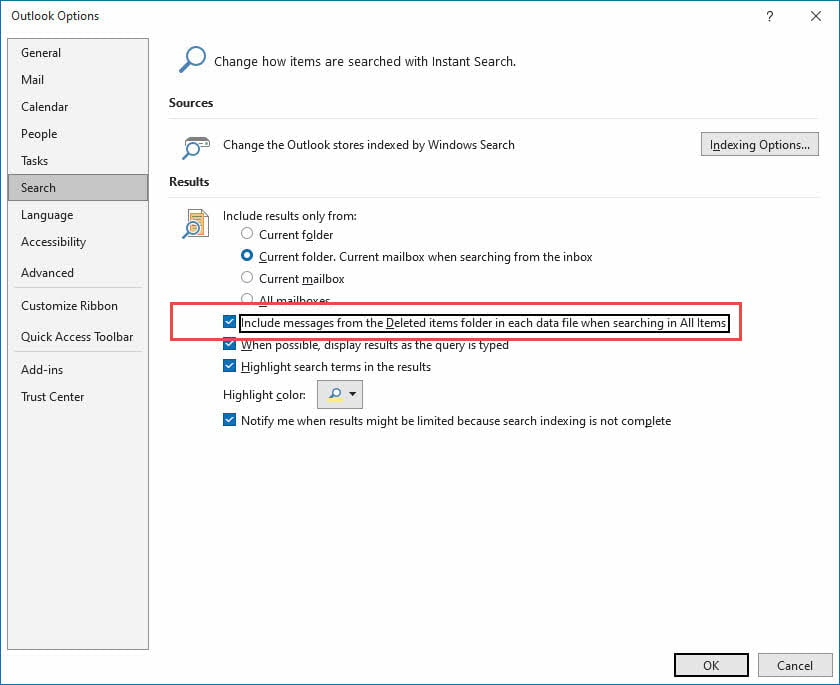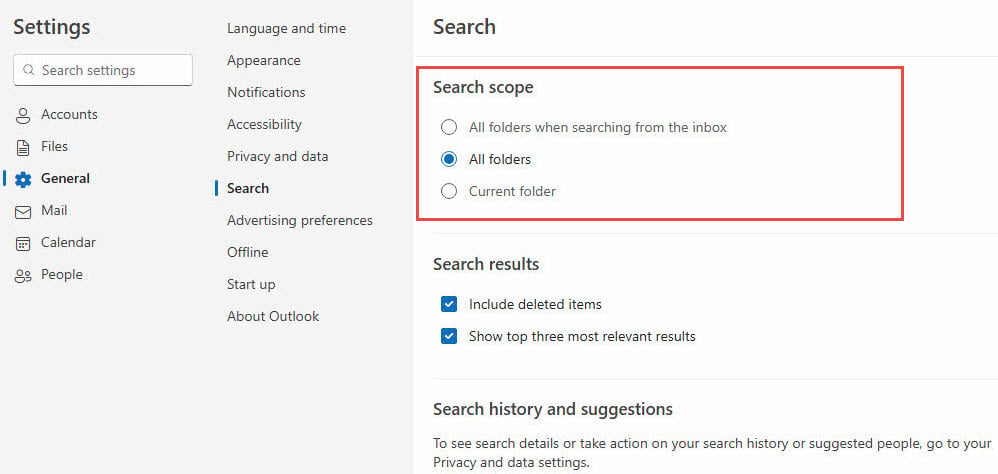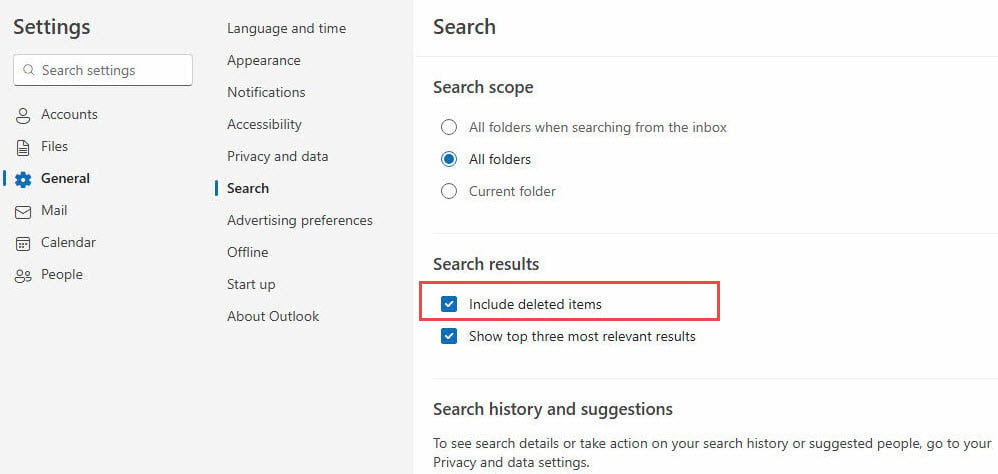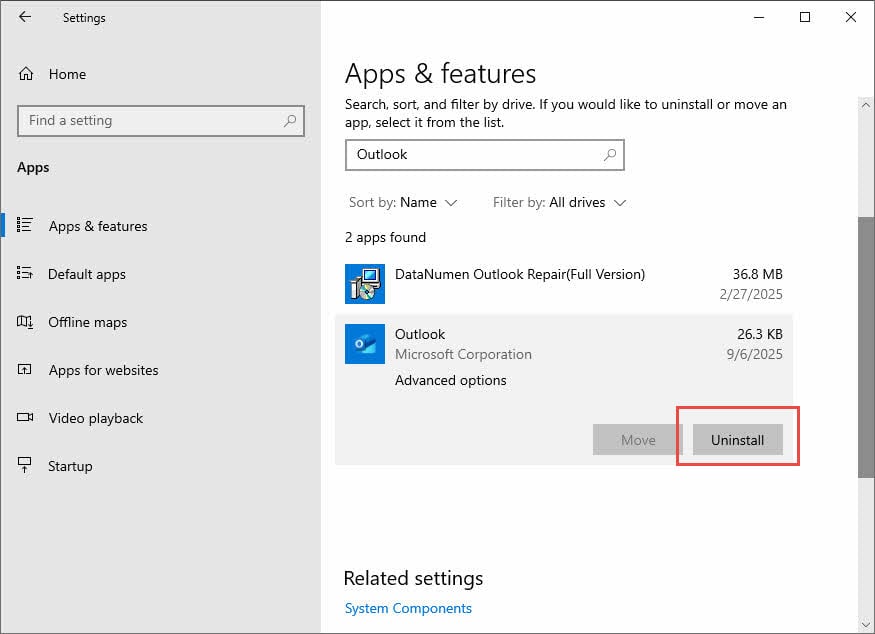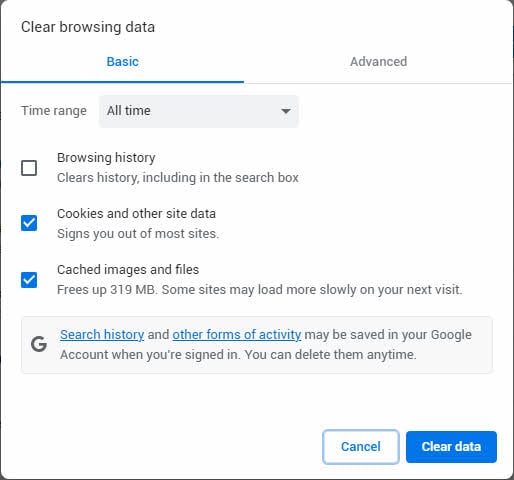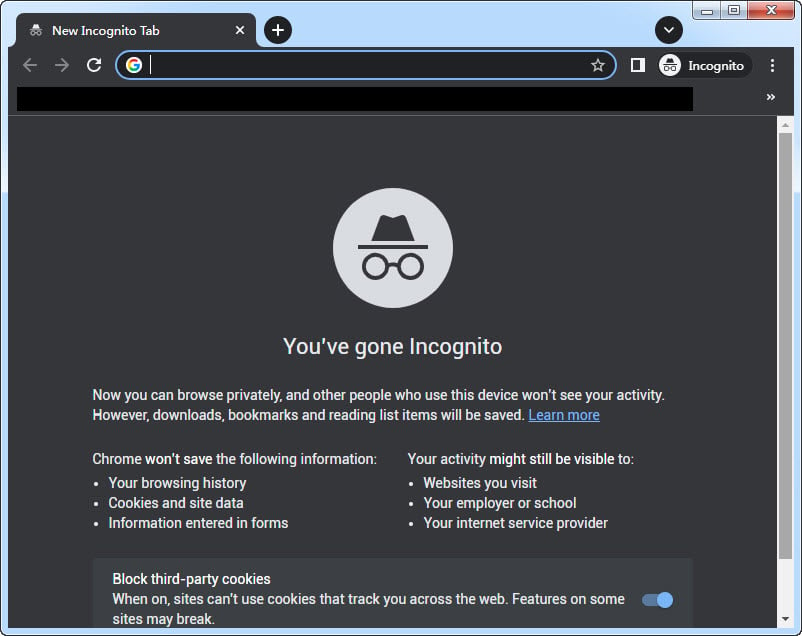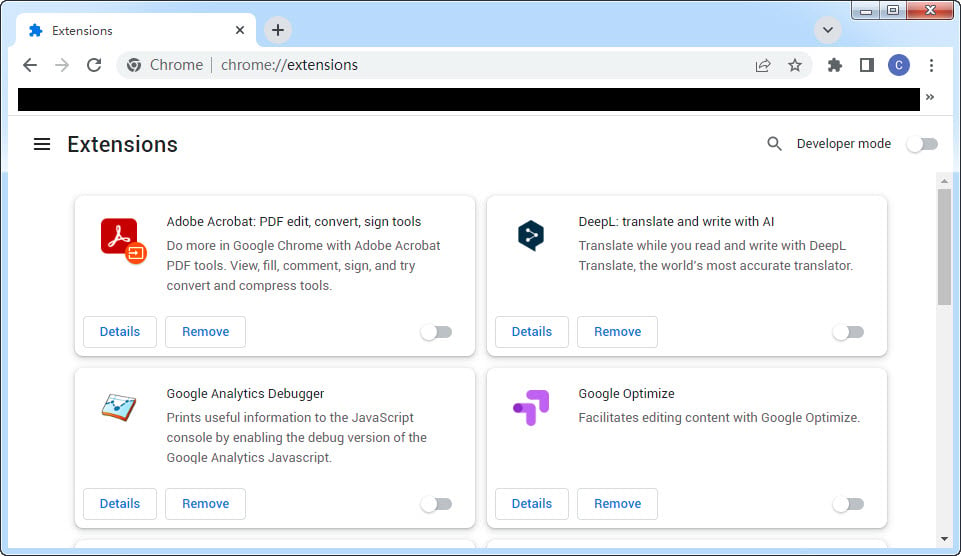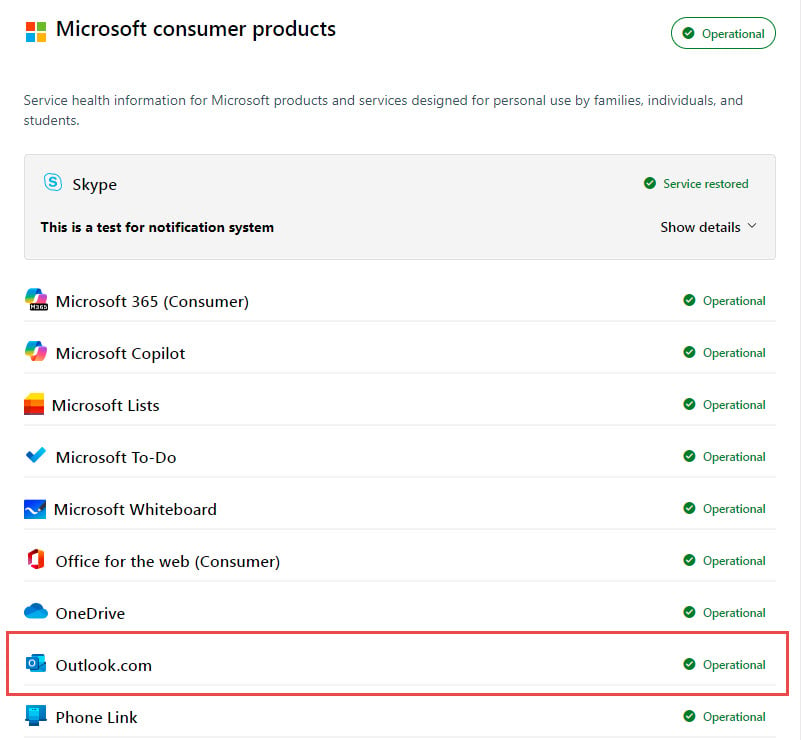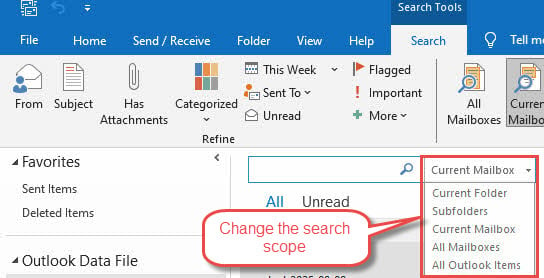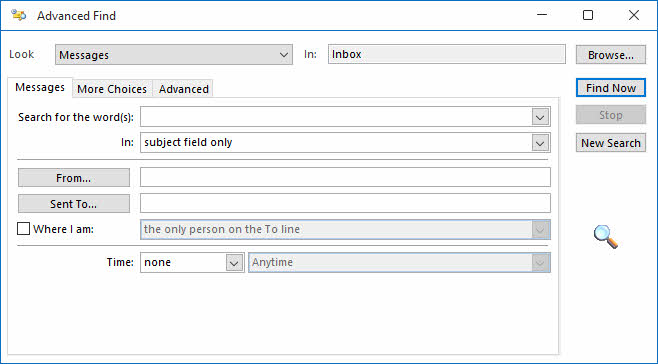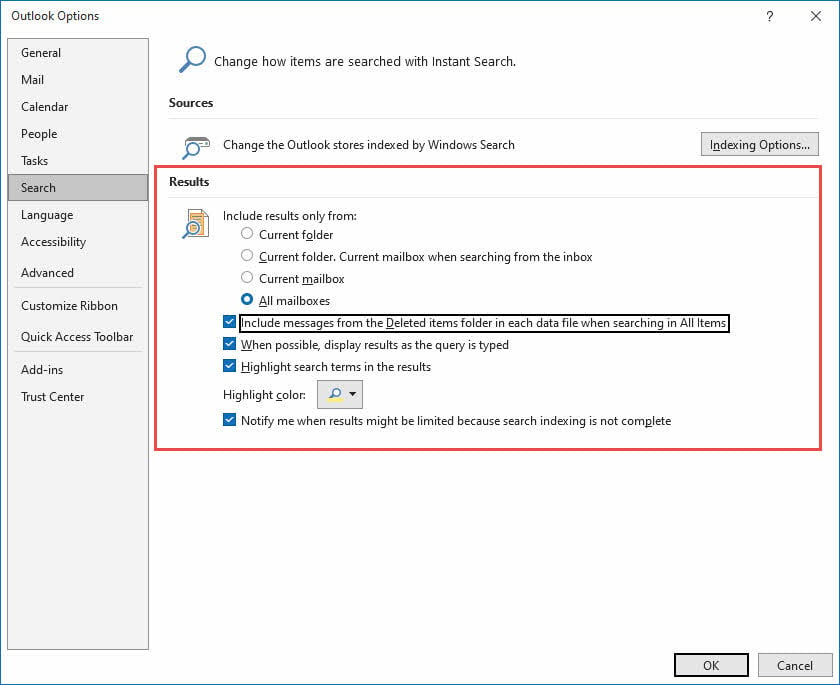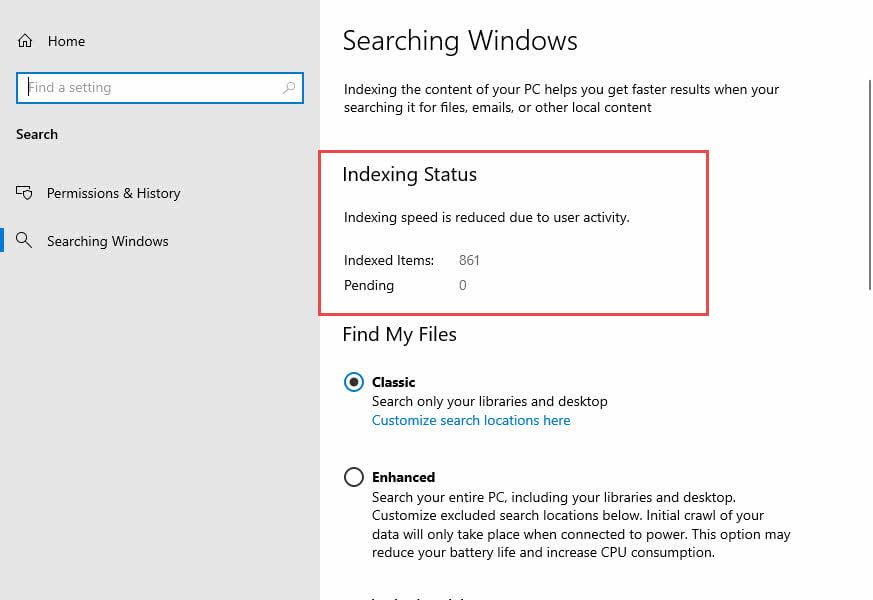1. Introduction
When Outlook search is not working, finding emails becomes a frustrating experience that can severely impact productivity. This problem occurs for various reasons, including corrupted indexes, misconfigured settings, and system conflicts.
Common symptoms include:
- No search results despite knowing emails exist
- Incomplete or partial results
- Search bar becoming unresponsive or graying out
- Missing sender names in search results
This guide covers solutions for all major Outlook variants:
- Classic Outlook (Windows desktop)
- New Outlook (Windows app)
- Outlook for Mac
- Outlook.com (web version)
2. Common Solutions for Multiple Outlook Variants
2.1 Repair Microsoft Office (Outlook for Windows and Mac)
2.1.1 Quick Repair Method
This quick repair option fixes common Office installation issues that cause Outlook search problems without requiring an Internet connection. Use this method first when your Outlook search function is not working, as it resolves most software corruption issues in under 10 minutes.
- Close all Office applications
- Open Control Panel -> Programs -> Programs and Features
- Select Microsoft Office from the list
- Click Change
- Select Quick Repair
- Click Repair
- Restart your computer after completion
2.1.2 Online Repair Method
The online repair method provides a comprehensive fix for persistent Outlook search issues by downloading fresh installation files from Microsoft. Choose this option when the quick repair doesn’t resolve your search problems or when dealing with severe Office corruption.
- Follow steps 1-4 above
- Select Online Repair for comprehensive fix
- Click Repair
- Wait for the process to complete (may take 30+ minutes)
- Restart your system
2.2 Update Office to Latest Version (Outlook for Windows and Mac)
Outdated Office versions often contain known bugs that cause Outlook email search problems. Microsoft regularly releases updates that specifically address search functionality issues, making this one of the most effective solutions for search-related problems.
For Windows:
- Open Outlook
- Click File -> Office Account
- Under Product Information, click Update Options
- Select Update Now
- Install any available updates
For Mac:
- Open Outlook
- Click Help -> Check for Updates
- Install available updates
2.3 Create New Outlook Profile (Outlook for Windows and Mac)
Creating a new Outlook profile generates fresh settings and cache files, often resolving persistent search issues caused by corrupted user data. This method is particularly effective when Outlook search is not working despite trying other solutions.
2.3.1 Profile Creation (Windows)
- Close Outlook
- Open Control Panel -> Mail
- Click Show Profiles
- Click Add
- Enter a profile name and click OK
- Configure your email account settings
- Test search functionality in the new profile
2.3.2 Profile Creation (Mac)
- Quit Outlook
- Go to Applications -> right-click Microsoft Outlook
- Select Show Package Contents
- Navigate to Contents -> SharedSupport
- Open Outlook Profile Manager
- Create a new profile and test search
2.3.3 Set New Profile as Default
After creating a working profile, setting it as default ensures Outlook consistently uses the functional configuration. This prevents reverting to the problematic profile that caused your original search issues.
- In the Mail setup dialog, select the working profile
- Choose Always use this profile
- Click OK
2.4 Disable Conflicting Add-ins (Outlook for Windows and Mac)
Third-party add-ins frequently interfere with Outlook’s search functionality, causing the search feature to become unresponsive or return incomplete results. Identifying these conflicting add-ins is essential for restoring normal search operation.
2.4.1 Identify Problematic Add-ins
For Windows:
- Open Outlook
- Click File -> Options -> Add-ins
- At the bottom, select COM Add-ins from dropdown
- Click Go
- Note currently enabled add-ins
For Mac:
- Open Outlook
- Click Tools -> Add-ins
- Review installed add-ins
2.4.2 Safe Mode Testing
Running Outlook in safe mode temporarily disables all add-ins, helping you determine if third-party software is causing your search problems. This diagnostic method quickly isolates add-in conflicts that affect search functionality.
- Press Windows + R
- Type outlook.exe /safe
- Press Enter
- Test search functionality without add-ins
- If search works, disable problematic add-ins one by one
2.5 Alternative Search Solutions
2.5.1 Use Outlook Web App as Backup
When desktop Outlook search is not working, the web version often provides reliable search functionality since it uses server-side indexing. This workaround ensures you can continue searching emails while troubleshooting desktop issues.
- Open a web browser
- Navigate to outlook.com or your organization’s web portal
- Sign in with your credentials
- Test search functionality in the web version
- Compare results with desktop application
2.5.2 Microsoft Copilot Integration
For users with compatible subscriptions, Copilot provides AI-powered search capabilities that can work even when traditional Outlook search functions fail. This advanced tool uses natural language processing to find emails using conversational queries.
Available in: Classic Outlook, New Outlook, and Outlook on the web.
Requires: Microsoft 365 Business Premium, Enterprise, or Copilot for Microsoft 365 subscription.
For users with Copilot access:
- Open Copilot in Outlook
- Use natural language queries like “Find emails from John about Project X”
- Let AI search through your mailbox
2.5.3 X1 Search
X1 Search offers a powerful alternative when Outlook’s built-in search consistently fails. This third-party tool creates its own search index and provides faster, more reliable results than Windows-based indexing.
- Download X1 Search from the official website
- Install and configure for Outlook
- Allow indexing to complete
- Use X1’s advanced search capabilities
2.5.4 Lookeen Search
Lookeen integrates directly with Outlook to provide enhanced search capabilities and can resolve ongoing search issues through its independent indexing system. This solution is ideal for users who need reliable search functionality immediately.
- Download Lookeen from the official website
- Install the Outlook plugin
- Configure search preferences
- Use enhanced search features
2.5.5 Manual Organization Strategies
When technical solutions don’t resolve search issues, implementing systematic email organization helps you locate messages without relying on search functionality. These strategies provide long-term email management benefits beyond just solving search problems.
- Create a structured folder system
- Use categories and flags consistently
- Archive old emails regularly
- Implement naming conventions for important emails
3. Solutions for Classic Outlook (Desktop Application)
3.1 Fix Windows Search and Indexing Issues
3.1.1 Run Windows Search Troubleshooter
Windows includes a built-in troubleshooter specifically designed to identify and fix search and indexing problems that affect Outlook. This automated tool resolves common Windows Search service issues that prevent Outlook search from working properly.
For Windows 11:
- Click Start -> Settings
- Navigate to System -> Troubleshoot
- Click Other troubleshooters
- Find Search and Indexing
- Click Run
For Windows 10:
- Click Start -> Settings
- Go to Update & Security -> Troubleshoot
- Click Additional troubleshooters
- Select Search and Indexing
- Click Run the troubleshooter
3.1.2 Rebuild Outlook Search Index
Rebuilding the search index creates a fresh database of your email content, resolving corruption issues that cause incomplete or missing search results. This process is essential when Outlook search returns no results despite visible emails in your folders.
Method 1: Through Control Panel
- Close Outlook
- Open Control Panel -> Indexing Options
- Click Advanced
- Click Rebuild under Troubleshooting
- Click OK to confirm
- Wait for indexing to complete (may take hours)
Method 2: Through Outlook
- Open Outlook
- Click File -> Options -> Search
- Click Indexing Options
- Follow steps 3-6 above
3.1.3 Verify Outlook in Windows Index
Ensuring Outlook is properly included in Windows indexing locations fixes issues where search doesn’t work because email content isn’t being indexed. This verification step is crucial for Classic Outlook search functionality.
- Open Control Panel -> Indexing Options
- Verify Microsoft Outlook appears in Included Locations
- If missing, click Modify
- Check the box next to Microsoft Outlook
- Click OK
- Click Advanced -> File Types tab
- Scroll to msg and select it
- Ensure Index Properties and File Contents is selected
3.2 Fix Windows Search Service
3.2.1 Check Service Status
The Windows Search service must be running for Outlook search to function properly. Verifying and configuring this service resolves issues where search appears completely non-functional or unresponsive.
- Press Windows + R
- Type services.msc and press Enter
- Find Windows Search in the list
- Double-click to open properties
- Set Startup type to Automatic (Delayed Start)
- If Status shows “Stopped”, click Start
- Click OK
3.2.2 Restart Search Service
Restarting the Windows Search service clears temporary glitches and reinitializes the indexing process. This quick fix often resolves sudden search failures without requiring more complex troubleshooting steps.
- In the Services window, right-click Windows Search
- Select Restart
- Wait for the service to restart
- Test Outlook search functionality
3.3 Registry Modifications for Search Issues
Warning: Editing the registry can cause serious system problems. Create a backup before proceeding.
3.3.1 DisableServerAssistedSearch Registry Fix
This registry modification addresses the January 2025 bug where sender names don’t appear in search results. The fix forces Outlook to use local indexing instead of problematic server-assisted search features.
- Press Windows + R
- Type regedit and press Enter
- Navigate to: HKEY_CURRENT_USER\Software\Microsoft\Office\16.0\Outlook\Search
- Right-click in the right pane -> New -> DWORD (32-bit) Value
- Name it DisableServerAssistedSearch
- Double-click and set Value data to 1
- Click OK and close Registry Editor
- Restart Outlook
3.3.2 PreventIndexingOutlook Registry Setting
This registry setting ensures Windows doesn’t block Outlook from being indexed, resolving group policy restrictions that can prevent search functionality. Use this fix when corporate settings interfere with Outlook search.
- Open Registry Editor as above
- Navigate to: HKEY_LOCAL_MACHINE\SOFTWARE\Policies\Microsoft\Windows\Windows Search
- Right-click -> New -> DWORD (32-bit) Value
- Name it PreventIndexingOutlook
- Set Value data to 0
- Restart your computer
3.4 Classic Outlook Search Settings
3.4.1 Verify Search Locations
Confirming that all your email data files are included in search locations ensures comprehensive search results across all folders and archives. This setting directly affects which emails appear in your search results.
- Open Outlook and click in the search box
- Go to Search Tools -> Locations to Search
- Ensure all your data files are checked
- Click OK
3.4.2 Remove Result Limitations
Outlook’s default settings limit search results for performance, but this can cause important emails to be hidden. Removing these limitations ensures you see all matching emails when search does not work as expected.
- Click File -> Options -> Search
- Uncheck Improve search speed by limiting the number of results shown
- Click OK
- Restart Outlook
3.4.3 Include Deleted Items Folder
Enabling deleted items in search expands your search scope to include recently deleted emails. This setting is particularly useful when you’re searching for emails that might have been accidentally deleted.
- Go to File -> Options -> Search
- Check Include messages from the Deleted Items folder in each data file when searching in All Items
- Click OK
3.5 Repair Corrupted PST Files
Corrupted PST files frequently cause Outlook search issues. Repairing these data files can restore the search functionality. This built-in utility addresses file corruption that prevents proper email indexing.
3.5.1 Using Built-in ScanPST Tool
ScanPST (Inbox Repair Tool) is a built-in utility addressing file corruption that prevents proper email indexing and searching.
3.5.2 Using 3rd Party Tools
For severe corruptions that ScanPST cannot fix, you can try a 3rd-party Outlook repair tool that can deal with complex situations.
4. Solutions for New Outlook (Windows App)
4.1 Update New Outlook Search Settings
4.1.1 Configure Search Scope
New Outlook’s search scope settings determine whether you search within the current folder or across all folders. Adjusting these settings resolves issues where search appears to work but returns incomplete results.
- Open New Outlook
- Click the Settings gear icon
- Navigate to General -> Search
- Under Search scope, select Current Folder or All Folders
- Click Save
4.1.2 Include Deleted Items
Enabling deleted items in New Outlook search ensures you can find recently deleted emails. This setting is particularly important when troubleshooting missing search results that might be in deleted folders.
- In Settings -> General -> Search
- Under Search results, check Include deleted items
- Click Save
- Restart New Outlook
4.1.3 Increase Email Sync Period
Expanding the email sync period ensures more of your email history is available for searching locally. Limited sync periods often cause older emails to be missing from search results.
- Go to Settings -> General -> Offline
- Under Days of email to save, select a longer period
- Choose All for complete email history
- Click Save
4.2 New Outlook Specific Troubleshooting
4.2.1 Reset New Outlook
Resetting New Outlook by reinstalling removes corrupted app data and restores default search functionality. This comprehensive solution addresses persistent search issues specific to the new Outlook application.
- Close New Outlook
- Go to Settings -> Apps -> Installed apps
- Find Microsoft Outlook (new version)
- Click three dots -> Uninstall
- Reinstall from Microsoft Store
- Reconfigure your account
4.2.2 Switch Between Classic and New Outlook
Testing search functionality in both Outlook versions helps identify whether the problem is version-specific. This diagnostic approach allows you to use the working version while troubleshooting the problematic one.
- Look for the toggle switch in the top-right corner
- Click Try the new Outlook or Switch to classic Outlook
- Test search functionality in both versions
- Use the version that works better
5. Solutions for Outlook for Mac
5.1 Mac-Specific Search Troubleshooting
5.1.1 Run OutlookSearchRepair Utility
Microsoft’s specialized repair utility for Mac addresses search indexing problems unique to the macOS version of Outlook. This tool resolves Mac-specific search issues that don’t respond to general troubleshooting methods.
- Download OutlookSearchRepair from Microsoft’s Mac support page
- Quit Outlook
- Run the utility
- If prompted, remove duplicate installations
- Click Reindex
- Wait for completion (may take an hour or more)
- Restart Outlook
5.1.2 Check Profile Name for Special Characters
Special characters in Mac Outlook profile names can break search functionality by interfering with file system operations. Removing these characters from profile names often restores normal search operation.
- Go to Applications -> right-click Microsoft Outlook
- Select Show Package Contents
- Navigate to Contents -> SharedSupport
- Open Outlook Profile Manager
- Check profile names for special characters like /
- Rename profiles to remove problematic characters
5.1.3 Verify Profile Location
Ensuring your Outlook profile is in the correct macOS directory path fixes search issues caused by profile location problems. Incorrect profile locations prevent proper indexing and search functionality.
- Open Finder
- Navigate to: ~/Library/Group Containers/UBF8T346G9.Office/Outlook/Outlook 15 Profiles/
- Verify your profile folder exists here
- If in wrong location, move it to the correct path
5.2 Mac Spotlight Indexing Issues
5.2.1 Reindex Spotlight for Outlook
Mac Outlook relies on Spotlight indexing for search functionality, and reindexing resolves corruption in the search database. This process addresses macOS-specific indexing problems that affect Outlook search.
- Restart your Mac
- Open Terminal (Applications -> Utilities)
- Type: mdimport -L
- Check for multiple Outlook Spotlight Importers
- Run this command (replace [user_name] and [profile_name]):
mdimport -g "/Applications/Microsoft Outlook.app/Contents/Library/Spotlight/Microsoft Outlook Spotlight Importer.mdimporter" -d1 "/Users/[user_name]/Library/Group Containers/UBF8T346G9.Office/Outlook/Outlook 15 Profiles/[profile_name]"
5.2.2 Check for Multiple Outlook Installations
Multiple Outlook installations on Mac can create conflicting Spotlight importers that break search functionality. Identifying and removing duplicate installations resolves these conflicts.
- In Terminal, run: mdimport -L
- Look for duplicate “Microsoft Outlook Spotlight Importer.mdimporter” entries
- If found, remove unused Outlook installations
- Empty Trash and restart Mac
5.3 Mac Office Database Rebuild
5.3.1 Rebuild Office Database
Rebuilding the Office database on Mac creates a fresh identity database and resolves corruption issues that affect search functionality. This comprehensive repair addresses deep-seated database problems.
- Quit all Microsoft Office applications
- Hold Option key and click the Outlook icon in Dock
- This opens Microsoft Database Utility
- Select the identity/database to rebuild
- Click Rebuild
- Wait for process to complete
- Restart Outlook
6. Solutions for Outlook.com (Web Version)
6.1 Browser-Related Troubleshooting
6.1.1 Clear Browser Cache and Cookies
Browser cache and cookie corruption frequently causes Outlook.com search problems by storing outdated or corrupted web data. Clearing this data resolves most web-based search functionality issues.
- Open your browser’s settings
- Find Privacy or History section
- Select Clear browsing data
- Choose Cookies and site data and Cached images and files
- Select time range: All time
- Click Clear data
- Restart browser and try Outlook search again
6.1.2 Use Different Browser
Browser compatibility issues can prevent Outlook.com search from working properly. Testing different browsers helps identify browser-specific problems and provides an immediate workaround.
- Try these browsers in order: Edge, Chrome, Firefox, Safari
- Open Outlook.com in each browser
- Test search functionality
- Use the browser where search works best
6.1.3 Use Private/Incognito Window
Private browsing mode eliminates browser extensions, cache, and cookies that might interfere with Outlook.com search. This diagnostic method quickly identifies browser-related search problems.
- Press Ctrl + Shift + N (Chrome) or Ctrl + Shift + P (Firefox)
- Navigate to Outlook.com
- Sign in and test search
- This eliminates cache and extension interference
6.2 Connection and Device Issues
6.2.1 Check Internet Connection
Slow or unstable internet connections can cause Outlook.com search timeouts and incomplete results. Verifying connection stability ensures optimal search performance in the web version.
- Test internet speed using a speed test website
- Ensure stable connection (avoid public WiFi for testing)
- Try wired connection if using WiFi
- Contact ISP if connection issues persist
6.2.2 Try Different Device
Testing Outlook.com search on different devices helps determine if the problem is device-specific or account-related. This diagnostic approach isolates hardware or software conflicts.
- Access Outlook.com on a different computer
- Try mobile device or tablet
- Compare search functionality across devices
- This helps identify device-specific issues
6.3 Browser Extensions and Settings
6.3.1 Disable Browser Extensions
Browser extensions can interfere with Outlook.com’s search functionality by blocking scripts or modifying page behavior. Disabling extensions temporarily isolates extension-related search problems.
- Type chrome://extensions/ in Chrome address bar
- Turn off all extensions temporarily
- For other browsers, find Extensions in Settings menu
- Test Outlook search with extensions disabled
- Re-enable extensions one by one to identify conflicts
6.3.2 Check for Service Outages
Microsoft service outages can cause widespread Outlook.com search issues that affect all users, causing the Outlook search not working problem. Checking service status helps determine if the problem is on Microsoft’s end rather than your device.
- Visit the Microsoft Service Health Status
page
- Check for reported Outlook.com issues
- Look for service advisories
- Wait for Microsoft to resolve server-side problems
7. Fix Specific Search Problems
7.1 Search Bar Not Responding
7.1.1 Click Behavior Issues
When the Outlook search bar becomes unresponsive, grays out unexpectedly, or the cursor jumps, specific click techniques and keyboard shortcuts can restore functionality. These workarounds address interface glitches that prevent search input.
- Click once in the search box and wait 2 seconds
- Try clicking All Outlook Items in the search ribbon
- Use Ctrl + E keyboard shortcut instead
- Switch to a different mailbox folder and try again
7.1.2 Immediate Troubleshooting
Quick troubleshooting steps provide immediate relief when Outlook search suddenly stops working. These rapid-fire solutions address common temporary glitches before moving to more complex repairs.
- Close and restart Outlook
- Check for recent Office updates
- Restart your computer
- Try safe mode: outlook.exe /safe
7.2 Names Not Appearing in Search Results
7.2.1 January 2025 Update Issue
Microsoft’s January 2025 update introduced a specific bug where sender names disappear from search results in Classic Outlook. This registry fix directly addresses this known issue until Microsoft releases a permanent patch.
- Press Windows + R
- Type regedit
- Navigate to: HKEY_CURRENT_USER\Software\Microsoft\Office\16.0\Outlook\Search
- Create DWORD: DisableServerAssistedSearch
- Set value to 1
- Restart Outlook
7.2.2 “Include Older Results” Workaround
The “Include Older Results” button serves as a temporary workaround for the January 2025 name display bug. This solution provides immediate access to complete search results while waiting for Microsoft’s fix.
- Perform your search as normal
- Click Include Older Results button in search toolbar
- Names should appear in the expanded results
- This is a temporary solution until Microsoft fixes the bug
7.3 Search Returns No Results Despite Visible Emails
7.3.1 Index Corruption Indicators
Recognizing signs of search index corruption helps you identify when more intensive repair methods are needed. These indicators distinguish between minor glitches and serious indexing problems.
- Emails visible in folder but not in search results
- Search works for some folders but not others
- Recently received emails don’t appear in search
7.3.2 Immediate Solutions
When search returns no results despite visible emails, these quick adjustments often restore basic functionality. These solutions address scope and filter issues that cause seemingly broken search.
- Change search scope from Current Mailbox to All Mailboxes
- Clear any applied search filters
- Try searching in specific folders instead of All Items
- Use Advanced Find (Ctrl + Shift + F)
7.4 Search Only Shows Sent Items
7.4.1 Scope Configuration Issues
Search scope problems cause Outlook to search only specific folders like Sent Items instead of your entire mailbox. Adjusting scope settings ensures comprehensive search coverage across all folders.
- Check if you’re currently in the Sent Items folder
- Switch to Inbox
- Use search scope dropdown to select Current Mailbox or All Mailboxes
7.4.2 Adjust Default Search Behavior
Configuring default search behavior in Outlook options ensures search consistently covers all folders instead of defaulting to limited scopes. These settings prevent future scope-related search limitations and establish comprehensive search as the standard behavior.
- In Outlook, go to File -> Options -> Search
- Under Results, select All mailboxes for default search scope
- Check Include messages from the Deleted items folder in each data file when searching in All Items
- Check Notify me when results might be limited because search indexing is not complete
- Click OK to save changes
- Restart Outlook for settings to take effect
8. Prevention and Maintenance
8.1 Regular Maintenance Tasks
Perform these tasks monthly to prevent the Outlook search not working problem.
- Check indexing status in Search Tools -> Indexing Status
- Monitor PST file sizes (keep under 50GB for optimal performance)
- Install Office updates promptly
- Clear deleted items folder
- Archive old emails to reduce mailbox size
8.2 Best Practices for Search Optimization
- Create logical folder structure for easy navigation
- Use consistent naming conventions for folders
- Apply categories and flags to important emails
- Keep Inbox size manageable (under 10,000 items)
- Use rules to automatically organize incoming mail
- Learn search operators: from:, to:, subject:, received:
8.3 Early Warning Signs and Monitoring
Watch for these indicators of developing search issues:
- Search taking longer than 10 seconds to return results
- Inconsistent results for the same search terms
- Recent emails not appearing in search immediately
- Error messages during search operations
- High CPU usage when searching
9. FAQs
Q: Why does Outlook search work in web but not desktop?
A: Outlook web app uses server-side indexing maintained by Microsoft, while desktop Outlook relies on local Windows Search indexing. Web search often works when desktop search fails because it doesn’t depend on your computer’s indexing system.
Q: How long does index rebuilding take?
A: Index rebuilding time depends on mailbox size: Small mailbox (under 5GB) takes 30 minutes to 2 hours, medium mailbox (5-20GB) takes 2-8 hours, and large mailbox (over 20GB) takes 8-24 hours or more. Keep your computer powered on and Outlook running during indexing.
Q: Will creating a new profile delete my emails?
A: No, creating a new profile doesn’t delete emails. Your emails remain on the mail server (for Exchange/IMAP accounts) or in PST files (for POP accounts). The new profile simply creates fresh connection settings and cache files.
Q: When should I use third-party search tools?
A: Consider third-party tools when built-in search consistently fails despite troubleshooting, you need advanced search capabilities, you work with very large mailboxes (over 50GB), you require cross-platform search functionality, or search performance is critical for your workflow.
Q: How can I prevent future search issues?
A: Keep Office updated to latest version, maintain reasonable mailbox sizes, perform regular maintenance tasks, monitor system performance and disk space, avoid interrupting indexing processes, and use proper shutdown procedures for Windows.
Q: What should I do if search works for some folders but not others?
A: This indicates selective indexing problems. Check if the problematic folders are included in search locations under Search Tools. Try searching within the specific folder rather than All Items. Rebuild the search index and ensure all data files are selected for indexing.
Q: Why does Outlook search show old emails but not recent ones?
A: Recent emails may not be indexed yet, especially if indexing is still in progress. Check indexing status and wait for completion. Increase the email sync period in settings to ensure recent emails are cached locally for indexing.
Q: Can I search for emails by attachment type?
A: Yes, use search operators like “hasattachments:yes” or “attachment:pdf” to find emails with specific attachment types. You can also use the search filters in the ribbon to narrow results by attachment presence.
Q: What’s the difference between Current Folder and All Folders search?
A: Current Folder searches only within the selected folder, while All Folders searches across your entire mailbox including subfolders. All Folders provides comprehensive results but may be slower for large mailboxes.
Q: Why does my search bar keep graying out when I try to type?
A: This is often caused by the January 2025 Outlook bug. Try the DisableServerAssistedSearch registry fix, use the Include Older Results workaround, or switch to New Outlook temporarily until Microsoft releases a permanent fix.
Q: How do I know if my Outlook indexing is working properly?
A: Check indexing status by clicking in the search box and going to Search Tools, then Indexing Status. A properly working index shows “Outlook has finished indexing all of your items. 0 items remaining to be indexed.”
Q: What file types can Outlook search through?
A: Outlook can search through email content, subject lines, sender/recipient information, and common attachment types like PDF, Word documents, Excel files, and text files. The search depth depends on your indexing settings and installed filters.
Q: Why do I get different search results in Classic vs New Outlook?
A: Classic Outlook uses local Windows indexing while New Outlook relies more on server-side search. They may have different search scopes, sync periods, and indexing methods, leading to varying results for the same query.
Q: Can corrupted PST files cause search problems?
A: Yes, corrupted PST files frequently cause search issues including missing results, slow performance, and indexing failures. Use the ScanPST tool to repair corrupted files, or consider professional PST recovery tools for severely damaged files.
10. Conclusion
When Outlook search is not working, start with universal solutions that work across all variants: repairing Office, updating software, creating new profiles, and checking for add-in conflicts. These fixes resolve most common search issues.
For persistent problems, use variant-specific solutions:
- Classic Outlook: Focus on Windows indexing and registry fixes
- New Outlook: Adjust sync settings and search scope
- Outlook for Mac: Use OutlookSearchRepair utility and Spotlight reindexing
- Outlook.com: Clear browser cache and disable extensions
If search functionality doesn’t work in Outlook after trying these solutions, consider using alternative search tools or contact your IT support team. Microsoft continues improving search functionality, with regular updates addressing known issues like the January 2025 name display bug.
Remember that prevention is better than troubleshooting. Regular maintenance, proper email organization, and keeping your Outlook installation updated will minimize search problems and ensure reliable email management.
About the Author
Xiu Xing is a seasoned IT professional with over 8 years of experience in enterprise email systems and Microsoft Office troubleshooting. He has helped thousands of users resolve complex Outlook issues across diverse corporate environments.
Xiu specializes in email system migrations, data recovery, and productivity software optimization. His hands-on experience includes managing Exchange Server deployments, troubleshooting MAPI connectivity issues, and implementing robust backup strategies for mission-critical email systems.
Through his technical writing, Xiu is committed to making complex IT solutions accessible to everyday users. He continuously stays current with the latest Office 365 and Exchange Online developments and emerging email technologies. When not solving email mysteries, Xiu enjoys sharing practical tech tips that help people work more efficiently.
Have questions about this guide or need additional help with Outlook issues? Xiu welcomes feedback and suggestions for improving these troubleshooting resources.