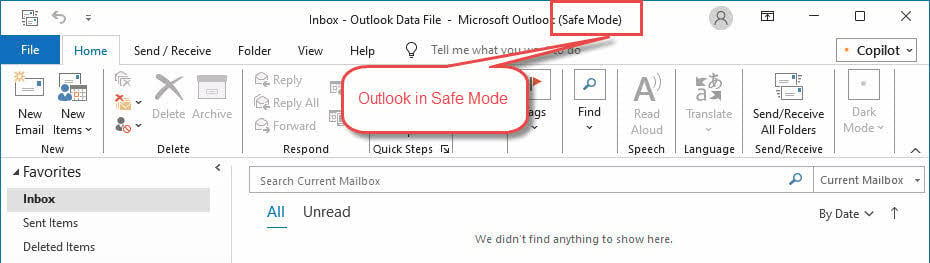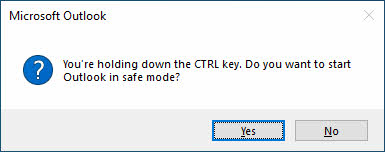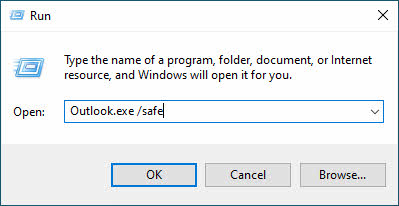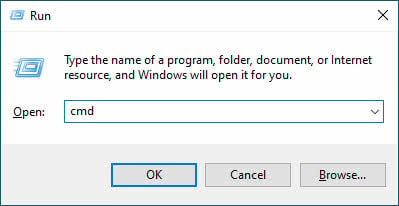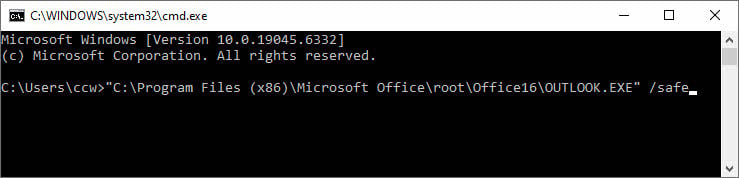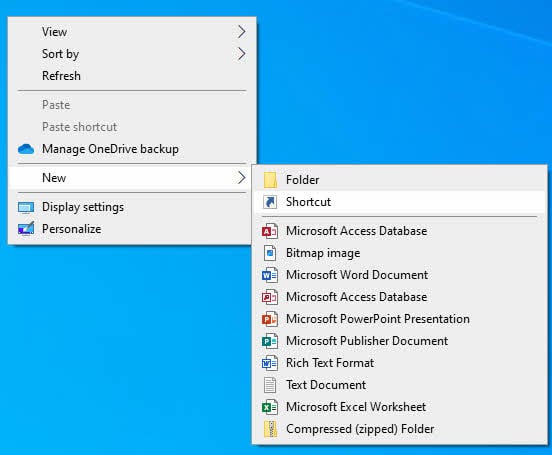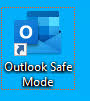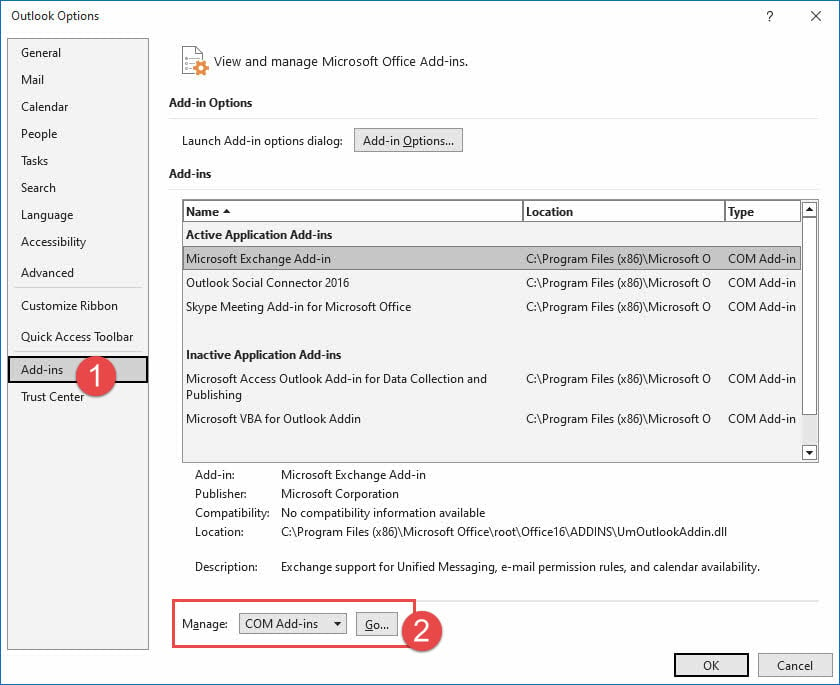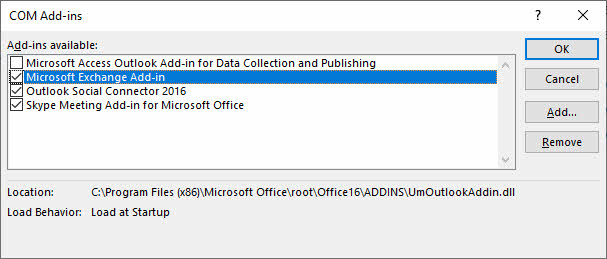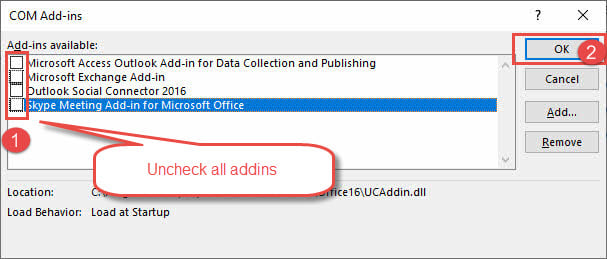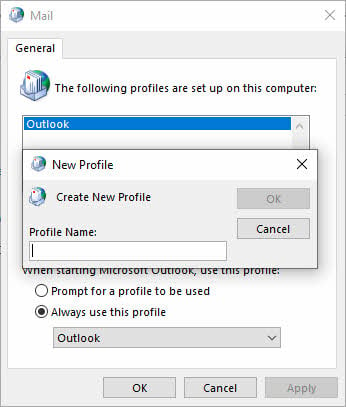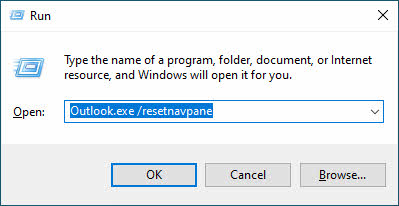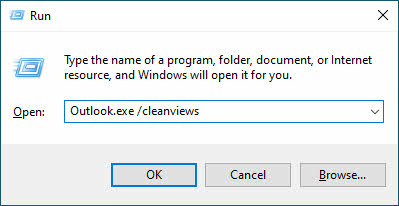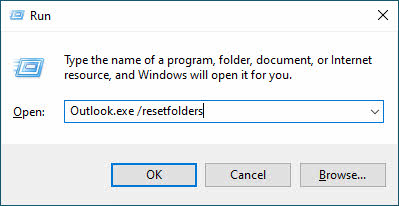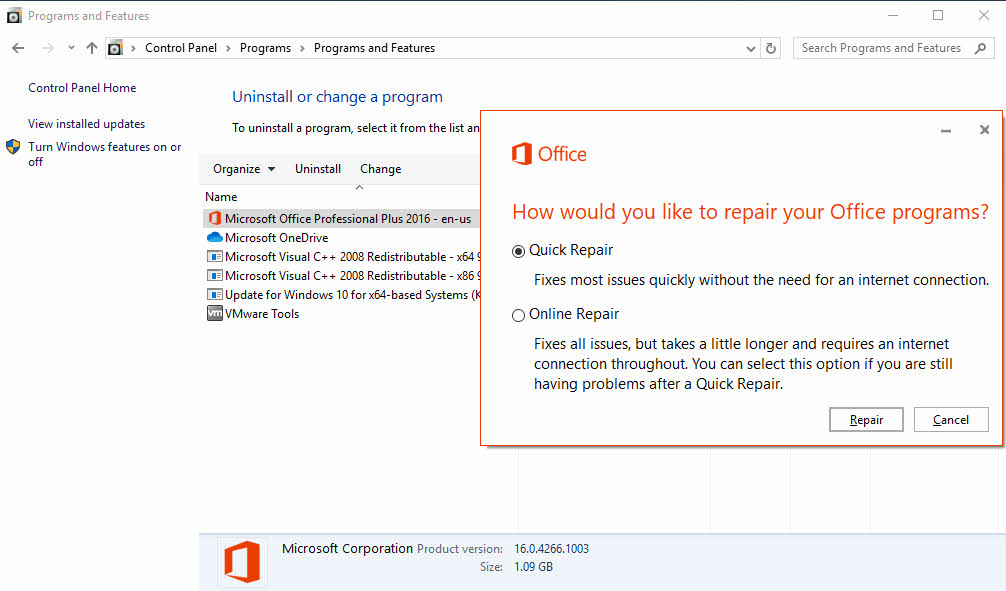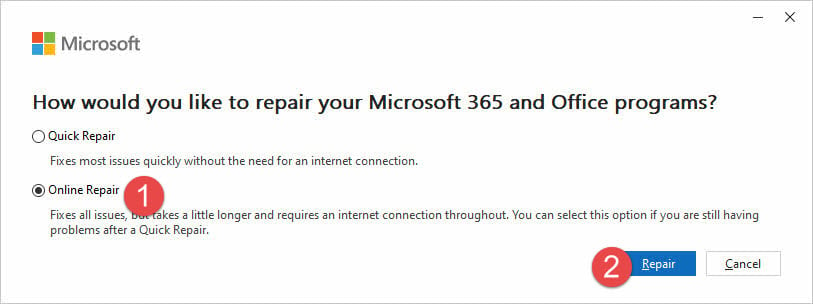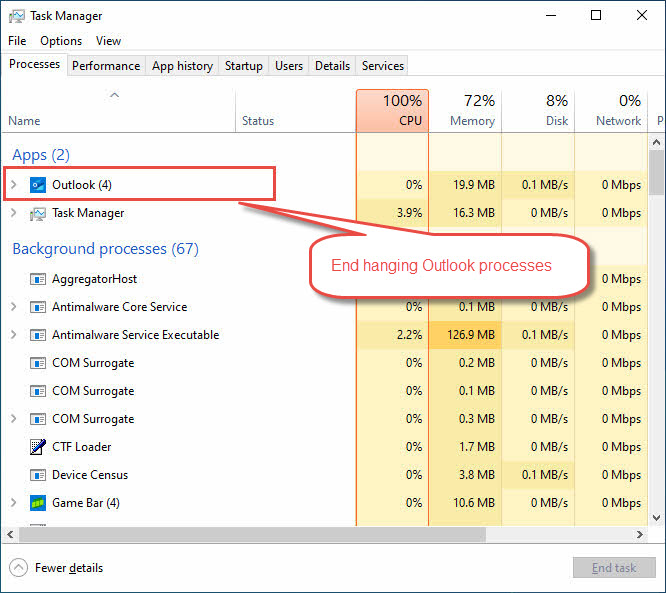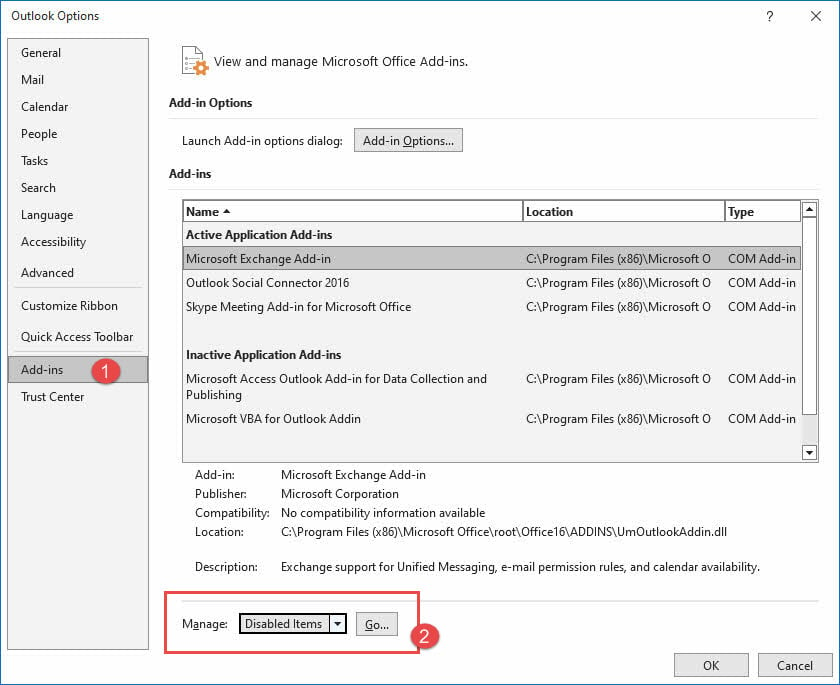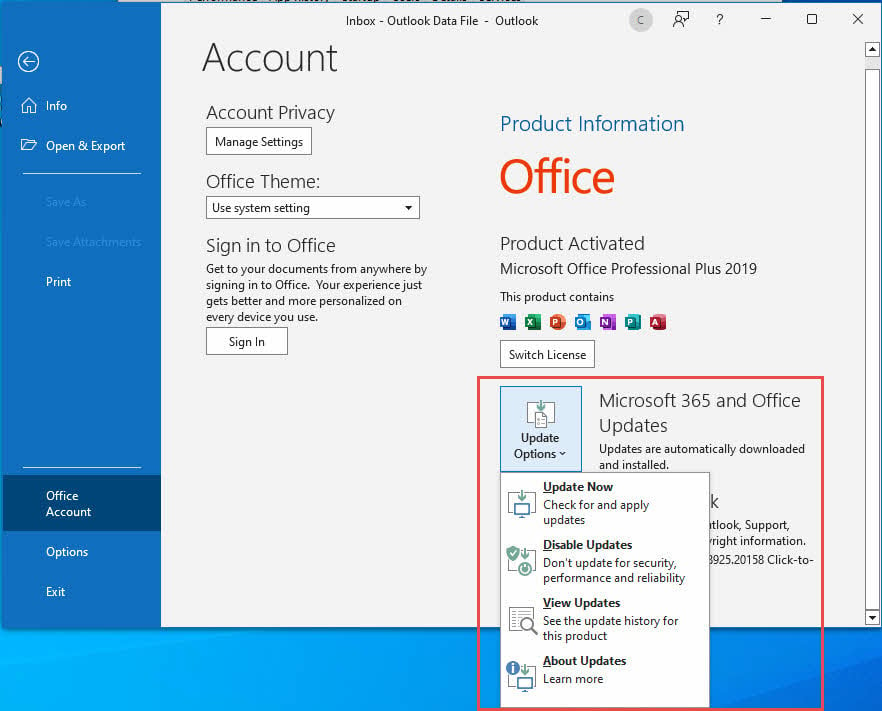When Microsoft Outlook crashes, freezes, or refuses to open, Outlook safe mode is your first option for troubleshooting. This diagnostic feature helps identify and resolve common issues by starting Outlook with minimal functionality. This comprehensive guide shows you exactly how to open Outlook in safe mode and use it effectively for troubleshooting.
1. What is Outlook Safe Mode?
1.1 Understanding Outlook Safe Mode
Outlook safe mode is a built-in diagnostic startup method that launches the application with only essential components active. Unlike normal operation, safe mode temporarily disables add-ins, customizations, and advanced features that commonly cause problems.
This diagnostic feature creates a clean environment for troubleshooting by isolating potential conflict sources. When Outlook works properly in safe mode, you can confidently identify that the issue lies with disabled components rather than core application files.
1.2 What Outlook Safe Mode Disables
1.2.1 COM Add-ins and Extensions
All third-party add-ins from vendors like CRM software, antivirus scanners, and productivity tools are temporarily disabled. These add-ins are the most common cause of Outlook instability and startup failures.
1.2.2 Toolbar and Ribbon Customizations
Custom toolbar configurations and ribbon modifications are bypassed, loading the default interface instead. This eliminates corruption in customization files as a potential cause.
1.2.3 Reading Pane Settings
The Reading Pane is disabled by default to prevent malformed emails from causing crashes during startup. You can manually re-enable it during the safe mode session if needed.
1.2.4 Advanced Options (Hardware Graphics Acceleration)
Graphics acceleration and other advanced display features are temporarily turned off to prevent driver conflicts that can cause visual glitches or crashes.
1.3 What Remains Functional in Safe Mode
Despite the restrictions, Outlook safe mode maintains full core functionality. You can compose, send, and receive emails, access your calendar, manage contacts, and perform essential troubleshooting tasks without being completely cut off from your work.
2. When Should You Use Outlook Safe Mode?
2.1 Common Scenarios Requiring Safe Mode
2.1.1 Outlook Won’t Open or Crashes on Startup
When you double-click the Outlook icon and the application disappears after showing the loading screen, or you receive “Microsoft Outlook has stopped working” messages, it’s time to start Outlook in safe mode.
2.1.2 Frequent Freezing or “Not Responding” Errors
If Outlook opens but becomes unresponsive when clicking emails, switching folders, or performing basic actions, safe mode can help identify the underlying cause.
2.1.3 Specific Error Messages
Error messages like “Cannot start Microsoft Outlook. Cannot open the Outlook window” or “The set of folders cannot be opened” often indicate profile or add-in conflicts that safe mode can help diagnose.
2.1.4 Sudden Performance Issues
When Outlook suddenly becomes extremely slow after previously running normally, especially following software updates or new installations, safe mode helps determine if add-ins are consuming excessive resources.
2.2 Signs You Need Safe Mode Troubleshooting
Watch for these indicators that suggest safe mode troubleshooting is necessary:
- Application crashes without displaying error messages
- Recently installed add-ins coinciding with performance problems
- Folder views displaying incorrectly or causing crashes
- Outlook prompting to start in safe mode automatically
3. How to Open Outlook in Safe Mode: 4 Proven Methods
3.1 Method 1: Using the Ctrl Key Shortcut
This is the quickest and most user-friendly method to start Outlook in safe mode, working across all Windows versions and Outlook editions.
3.1.1 Step-by-Step Instructions
- Locate your Outlook shortcut on the desktop, Start Menu, or taskbar
- Press and hold the Ctrl key on your keyboard
- While holding Ctrl, double-click the Outlook shortcut
- Continue holding Ctrl until a dialog box appears
- Click Yes when prompted “You’re holding down the CTRL key. Do you want to start Outlook in safe mode?”
- Release the Ctrl key and wait for Outlook to launch
3.1.2 Visual Confirmation of Safe Mode
You’ll know you’re successfully running in safe mode when you see “(Safe Mode)” in the Outlook title bar and an exclamation mark overlay on the taskbar icon.
3.1.3 Troubleshooting This Method
If this method doesn’t work, ensure you’re holding Ctrl before clicking and maintaining pressure until the dialog appears. Some systems require holding the key longer than expected.
3.2 Method 2: Run Command Method
This universal method works regardless of shortcut availability and is particularly useful when desktop shortcuts are missing or corrupted.
3.2.1 Windows + R Shortcut Process
- Press Windows + R simultaneously to open the Run dialog
- Type Outlook.exe /safe in the text field
- Click OK or press Enter
- Select your Outlook profile if prompted
3.2.2 Alternative Start Menu Access
If the Run dialog is restricted, open the Start Menu and type Outlook.exe /safe directly in the search box on Windows 10 and 11.
3.2.3 Command Syntax Variations
The command is not case-sensitive. Both outlook.exe /safe and OUTLOOK.EXE /SAFE work identically.
3.3 Method 3: Command Prompt/Terminal Method
This method provides the most control and is essential when you need to specify custom file paths or work in environments where other methods fail.
3.3.1 Opening Command Prompt
- Press Windows + R and type cmd
- Press Enter to open Command Prompt
- Alternatively, search for Command Prompt in the Start Menu
3.3.2 File Path Requirements by Outlook Version
Microsoft 365 and Modern Outlook paths:
- “C:\Program Files\Microsoft Office\root\Office16\OUTLOOK.EXE” /safe
- “C:\Program Files (x86)\Microsoft Office\root\Office16\OUTLOOK.EXE” /safe
Office 2019/2016 paths:
- “C:\Program Files\Microsoft Office\Office16\OUTLOOK.EXE” /safe
- “C:\Program Files (x86)\Microsoft Office\Office16\OUTLOOK.EXE” /safe
Office 2013 paths:
- “C:\Program Files\Microsoft Office\Office15\OUTLOOK.EXE” /safe
- “C:\Program Files (x86)\Microsoft Office\Office15\OUTLOOK.EXE” /safe
Office 2010 paths:
- “C:\Program Files\Microsoft Office\Office14\OUTLOOK.EXE” /safe
- “C:\Program Files (x86)\Microsoft Office\Office14\OUTLOOK.EXE” /safe
3.3.3 32-bit vs 64-bit Considerations
Use “Program Files” for 64-bit installations and “Program Files (x86)” for 32-bit installations. If unsure, try the first path, then the second if the first fails.
3.4 Method 4: Creating a Safe Mode Shortcut
Creating a dedicated shortcut provides one-click access to safe mode, ideal for IT professionals or users who frequently troubleshoot Outlook issues.
3.4.1 Creating Desktop Shortcut
- Right-click on an empty desktop area
- Select New -> Shortcut
- Enter the full Outlook path in quotes followed by /safe, as described in section 3.3.2.
- Click Next
- Name the shortcut “Outlook Safe Mode”
- Click Finish
3.4.2 Shortcut Target
Example shortcut target: “C:\Program Files (x86)\Microsoft Office\root\Office16\OUTLOOK.EXE” /safe
3.4.3 Taskbar Integration
Drag your new safe mode shortcut to the taskbar for even quicker access during troubleshooting sessions.
3.5 Corporate Environment Considerations
In corporate environments, the Run command may be disabled by group policy. Alternative approaches include:
- Using the Start Menu search method
- Requesting IT assistance for troubleshooting
- Using the Ctrl key method if shortcuts are available
- Coordinating with IT department for policy exceptions
4. Identifying Safe Mode Operation
4.1 Visual Indicators
4.1.1 Title Bar Notification
The most reliable indicator is “(Safe Mode)” displayed in the Outlook title bar.
4.1.2 Taskbar Icon Changes
The Outlook icon in your taskbar displays an exclamation mark overlay, alerting you that the program isn’t operating normally.
4.1.3 Interface Differences
You may notice missing toolbar customizations, disabled add-in buttons, and the Reading Pane turned off by default.
4.2 Functionality Confirmation
In safe mode, core email functions remain available while advanced features are restricted. You can send and receive emails, access folders, and modify basic settings, but cannot use disabled add-ins or custom configurations.
5. Troubleshooting in Safe Mode: Step-by-Step Process
5.1 Add-in Investigation (Primary Troubleshooting)
Add-ins cause the majority of Outlook startup and performance issues. This systematic approach helps identify problematic extensions.
5.1.1 Accessing Add-ins Menu
- Click File in the ribbon
- Select Options
- Click Add-ins in the left panel
- At the bottom, ensure COM Add-ins is selected in the Manage dropdown
- Click Go
5.1.2 Documenting Current Add-ins
- Take a screenshot of the COM Add-ins dialog
- Alternatively, write down all checked add-ins and their status
- Note which add-ins are enabled vs disabled
5.1.3 Disabling All Add-ins
- Uncheck every add-in in the list
- Click OK to apply changes
- Close Outlook completely
5.1.4 Testing Normal Mode Startup
- Start Outlook normally (not in safe mode)
- If Outlook opens successfully, add-ins were the cause
- If Outlook still fails, proceed to other troubleshooting methods
5.1.5 Re-enabling Add-ins One by One
- Return to File -> Options -> Add-ins
- Enable one add-in and restart Outlook
- If Outlook starts normally, enable the next add-in
- When Outlook fails to start, the last enabled add-in is problematic
- Disable the problematic add-in and contact its vendor for updates
5.2 Hardware Graphics Acceleration Issues
Graphics acceleration conflicts can cause display problems and crashes, particularly on systems with older or incompatible video drivers.
5.2.1 Locating Graphics Settings
- While in safe mode, click File -> Options
- Select Advanced from the left panel
- Scroll down to find the Display section
5.2.2 Disabling Hardware Acceleration
- Check the box for Disable hardware graphics acceleration
- Click OK to save the setting
- Close Outlook completely
5.2.3 Testing Changes
- Start Outlook normally
- If the issue is resolved, keep hardware acceleration disabled
- If problems persist, re-enable the setting and try other solutions
5.3 Profile and Data File Issues
5.3.1 Profile Corruption Signs
Profile corruption indicators include missing folders, incorrect account settings, and persistent startup failures even in safe mode.
5.3.2 Creating New Profiles
- Close Outlook completely
- Open Control Panel -> Mail (Microsoft Outlook)
- Click Show Profiles
- Click Add to create a new profile
- Enter a profile name and configure your email account
- Set the new profile as default
5.3.3 Data File Repair Options
If data file corruption is suspected, use the built-in ScanPST.exe tool or a professional PST repair utility for severely damaged files.
6. Advanced Troubleshooting if Cannot Start in Safe Mode or Safe Mode Fails
If you cannot open Outlook in safe mode, or if safe mode fails to solve your issue, you can use the following troubleshooting methods.
6.1 Command-Line Switch Solutions
These specialized command switches can resolve specific types of errors, especially startup issues.
- Press Windows + R
- Type Outlook.exe /resetnavpane
- Press Enter
This rebuilds the Navigation Pane, fixing “The set of folders cannot be opened” errors.
6.1.2 /cleanviews Switch
- Press Windows + R
- Type Outlook.exe /cleanviews
- Press Enter
This restores all folder views to default settings, resolving view-related crashes.
6.1.3 /resetfolders Switch
- Press Windows + R
- Type Outlook.exe /resetfolders
- Press Enter
This recreates missing default folders like Inbox, Sent Items, and Deleted Items.
6.1.4 More Commandline Switches
Below are some more command-line switches you can try:
| Command | Usage |
| Outlook /restore | Restore to the profile and folders in the last success launch |
| Outlook /cleanprofile | Eliminate invalid profile keys and regenerate default registry keys where suitable |
| Outlook /cleanpst | Launch Outlook with a new clean PST file. After that, you can try to open the original PST file in Outlook. |
6.2 Profile Management
6.2.1 Creating New Outlook Profiles
When existing profiles are irreparably damaged, creating fresh profiles often resolves persistent issues without losing email data stored on servers.
6.2.2 Profile Migration Strategies
Export important settings like signatures, rules, and custom forms before creating new profiles to minimize reconfiguration time.
6.2.3 Multiple Profile Configuration
Configure Outlook to prompt for profile selection at startup, allowing you to test different configurations easily.
6.3 Office Installation Repair
A corrupt Office installation will also lead to failure to start in safe mode or errors.
6.3.1 Quick Repair Process
- Open Control Panel -> Programs and Features
- Find and select Microsoft Office or Microsoft 365
- Click Change
- Select Quick Repair
- Follow the prompts to complete the repair
6.3.2 Online Repair Method
- Follow steps 1-3 above
- Select Online Repair instead
- Ensure internet connectivity for downloading updated files
- Allow additional time for the comprehensive repair process
6.3.3 Complete Reinstallation
As a last resort, completely uninstall Office in Control panel or using Microsoft’s uninstall tool , then perform a clean installation.
6.4 Fix System File Corruption
- Open Command Prompt as administrator
- Type sfc /scannow and press Enter
- Allow the system file checker to complete
- Restart your computer and try safe mode again
You can find our comprehensive guide on using sfc /scannow.
6.5 Registry Problems
Registry corruption can also prevent safe mode startup. Consider using System Restore to revert to a previous working state or seek professional assistance for registry repairs.
6.6 Data File Repair Solutions
Data file corruption may also prevent you from starting Outlook in safe mode, or cause other issues.
6.6.1 Built-in ScanPST.exe Tool
Outlook built-in ScanPST.exe tool can fix minor corruptions in your Outlook PST files.
6.6.2 Professional PST Repair Tools
When ScanPST fails or cannot handle severely corrupted files, use a third-party PST repair tool that provides more advanced recovery capabilities.
6.6.3 Data Recovery Strategies
Implement regular backup strategies and consider server-based email solutions to minimize data loss risks.
6.7 Corporate Environment Challenges
6.7.1 Group Policy Restrictions
Corporate group policies may prevent safe mode startup or restrict troubleshooting options. Coordinate with your IT department for appropriate diagnostic procedures.
6.7.2 Network Authentication Issues
Exchange server connectivity problems can interfere with safe mode operation in corporate environments. Test with offline mode or different network connections.
6.7.3 Alternative Diagnostic Methods
When safe mode is restricted, use Outlook Web Access to verify server connectivity and isolate client-side issues.
6.8 Version-Specific Issues
6.8.1 Microsoft 365 Considerations
Microsoft 365 installations may have different file paths or update mechanisms that affect safe mode operation. Verify the correct executable path for your specific installation.
6.8.2 Classic vs New Outlook Differences
The new Outlook app for Windows has limited safe mode functionality compared to classic Outlook. Use classic Outlook for comprehensive troubleshooting.
6.8.3 Compatibility Mode Settings
Some older systems may require compatibility mode adjustments for proper safe mode operation. Right-click the Outlook executable and adjust compatibility settings if needed.
6.9 Microsoft Support and Recovery Assistant (SaRA)
Download Microsoft’s automated diagnostic tool from the official website. SaRA can identify and fix many Outlook issues automatically.
7. Exiting Safe Mode and Preventing Future Issues
7.1 How to Exit Safe Mode
7.1.1 Normal Restart Process
- Close Outlook completely
- Wait for all Outlook processes to terminate
- Start Outlook using your normal shortcut or method
7.1.2 Ensuring Normal Mode Operation
Verify that “(Safe Mode)” no longer appears in the title bar and that the taskbar icon shows no exclamation mark.
7.1.3 Task Manager Verification
- Press Ctrl + Shift + Esc to open Task Manager
- Check the Processes tab for any remaining Outlook processes
- End any lingering Outlook tasks before restarting normally
7.2 Automated Safe Mode Issues
7.2.1 Understanding Automated Safe Mode
When Outlook detects repeated startup failures, it may automatically enter safe mode to protect your data and allow basic troubleshooting.
7.2.2 Disabled Items Management
- Go to File -> Options -> Add-ins
- Select Disabled Items from the Manage dropdown
- Click Go to view automatically disabled components
- Select items to re-enable if they’re known to be safe
7.2.3 Resolving Persistent Safe Mode Startup
If Outlook continues opening in safe mode automatically, systematically disable recent add-ins, repair the Office installation, or create a new user profile to break the cycle.
7.3 Prevention Strategies
7.3.1 Regular Office Updates
Keep Office updated through File -> Office Account -> Update Options -> Update Now to prevent known issues.
7.3.2 Add-in Management Best Practices
- Only install add-ins from trusted vendors
- Remove unused add-ins regularly
- Test new add-ins in a controlled environment first
- Document add-in installations for easier troubleshooting
7.3.3 Backup and Maintenance Routines
- Export Outlook settings and rules periodically
- Maintain current antivirus software
- Perform regular disk cleanup and maintenance
- Monitor system performance after software installations
8. Expert Tips and Best Practices
8.1 Diagnostic Workflow Optimization
Follow a systematic approach to Outlook troubleshooting:
- Start with the simplest safe mode method (Ctrl key)
- Document all symptoms and error messages
- Test one solution at a time
- Keep notes of what works and what doesn’t
- Backup important data before major changes
8.2 When to Seek Professional Help
Contact IT support or Microsoft technical support when:
- Safe mode consistently fails to start
- Data file corruption is suspected
- Registry modifications are required
- Multiple users experience identical issues
- Security policies restrict troubleshooting options
8.3 Common Mistakes to Avoid
- Never delete add-ins permanently during troubleshooting – disable them instead
- Always backup PST files before attempting repairs
- Avoid registry editing without proper knowledge and backups
- Don’t ignore security warnings when installing add-ins
- Test solutions thoroughly before declaring problems resolved
9. FAQs
Q: What’s the difference between Outlook safe mode and Windows safe mode?
A: Outlook safe mode only affects the Outlook application, disabling add-ins and customizations while keeping Windows and other programs running normally. Windows safe mode affects the entire operating system, starting with minimal drivers and services. These are completely separate diagnostic modes.
Q: Will I lose my emails if I use Outlook safe mode?
A: No, using Outlook safe mode will not delete your emails. Safe mode only temporarily disables add-ins and customizations without affecting your email data, contacts, or calendar items. Your emails remain safely stored in your data files and on the server.
Q: Can I send and receive emails in Outlook safe mode?
A: Yes, all core email functionality remains available in safe mode. You can compose, send, receive, read, and organize emails normally. You can also access your calendar and contacts. Only add-ins and advanced customizations are disabled.
Q: How do I know if Outlook is running in safe mode?
A: Look for “(Safe Mode)” in the Outlook title bar, which is most visible when you click the File tab. You’ll also see an exclamation mark overlay on the Outlook taskbar icon. Additionally, you may notice that some add-in buttons or toolbar customizations are missing.
Q: Why does Outlook keep opening in safe mode automatically?
A: Outlook enters automated safe mode when it detects repeated startup failures or crashes. This protective feature helps you access your emails while preventing further problems. To resolve this, identify and disable problematic add-ins, repair your Office installation, or create a new user profile.
Q: What should I do if the Ctrl key method doesn’t work?
A: Try holding the Ctrl key longer before and after clicking the Outlook shortcut. If that fails, use the Run command method by pressing Windows + R and typing “Outlook.exe /safe”. Alternatively, try the Command Prompt method or create a dedicated safe mode shortcut.
Q: Can I use Outlook safe mode with Exchange server accounts?
A: Yes, Outlook safe mode works with all account types including Exchange, Microsoft 365, IMAP, and POP3. The safe mode functionality is independent of your email server type and will help troubleshoot client-side issues regardless of your email provider.
Q: Will my add-ins be permanently deleted when I disable them in safe mode?
A: No, disabling add-ins in safe mode does not delete them permanently. They are simply turned off temporarily for troubleshooting. You can re-enable them individually later through the Add-ins menu. Never use the Remove button unless you want to permanently uninstall an add-in.
Q: How long should I stay in Outlook safe mode?
A: Stay in safe mode only as long as needed for troubleshooting. Once you’ve identified and resolved the issue (such as disabling a problematic add-in), exit safe mode and restart Outlook normally. Safe mode is a diagnostic tool, not intended for regular daily use.
Q: What if Outlook won’t start even in safe mode?
A: If safe mode fails to start, try command-line switches like /resetnavpane or /cleanviews. Run a Quick Repair or Online Repair of your Office installation. If these fail, consider creating a new user profile, running the Support and Recovery Assistant tool, or performing a complete Office reinstallation.
Q: Is it safe to edit the Windows registry to fix Outlook issues?
A: Registry editing carries significant risks and should only be performed by experienced users with proper backups. Incorrect registry modifications can damage your Windows installation. Try all other troubleshooting methods first, and consider seeking professional help for registry-related solutions.
Q: Can I create a backup of my Outlook settings before troubleshooting?
A: Yes, you should backup important Outlook data before major troubleshooting. Export your email rules, signatures, and custom forms through File -> Options. Copy your PST files to a safe location. Consider exporting your contacts and calendar items as additional protection against data loss.
Q: What’s the difference between Quick Repair and Online Repair?
A: Quick Repair uses files stored locally on your computer and runs faster but may not fix all issues. Online Repair downloads fresh files from Microsoft’s servers, takes longer, requires internet connectivity, but provides more comprehensive repair capabilities for severely corrupted installations.
Q: Why is my corporate IT department restricting safe mode access?
A: Corporate policies may restrict diagnostic tools to prevent unauthorized system modifications or security risks. Your IT department likely has standardized troubleshooting procedures and may need to perform diagnostics themselves to maintain security compliance and system integrity.
10. Conclusion
10.1 Key Takeaways Summary
Outlook safe mode is an essential troubleshooting tool that can resolve most common Outlook issues. The key steps are:
- Use the Ctrl key method for quick access to safe mode
- Systematically disable add-ins to identify conflicts
- Apply advanced techniques when simple solutions fail
- Document your troubleshooting process for future reference
- Implement prevention strategies to minimize future issues
10.2 Next Steps for Users
After resolving immediate issues, focus on prevention by keeping Office updated, managing add-ins carefully, and maintaining regular backups. Establish a relationship with your IT support team for complex corporate environment issues.
10.3 Additional Resources and Support Options
For additional help:
- Microsoft’s official support documentation
- Support and Recovery Assistant (SaRA) tool
- Microsoft Community forums
- Your organization’s IT helpdesk
- Professional data recovery services for critical situations
Remember that Outlook safe mode is a diagnostic tool, not a permanent solution. Use it to identify problems, then implement proper fixes to restore normal operation.
About the Author
Xiu Xing is a seasoned IT professional with over 8 years of experience in enterprise email systems and Microsoft Office troubleshooting. He has helped thousands of users resolve complex Outlook issues across diverse corporate environments.
Xiu specializes in email system migrations, data recovery, and productivity software optimization. His hands-on experience includes managing Exchange Server deployments, troubleshooting MAPI connectivity issues, and implementing robust backup strategies for mission-critical email systems.
Through his technical writing, Xiu is committed to making complex IT solutions accessible to everyday users. He continuously stays current with the latest Office 365 and Exchange Online developments and emerging email technologies. When not solving email mysteries, Xiu enjoys sharing practical tech tips that help people work more efficiently.
Have questions about this guide or need additional help with Outlook issues? Xiu welcomes feedback and suggestions for improving these troubleshooting resources.