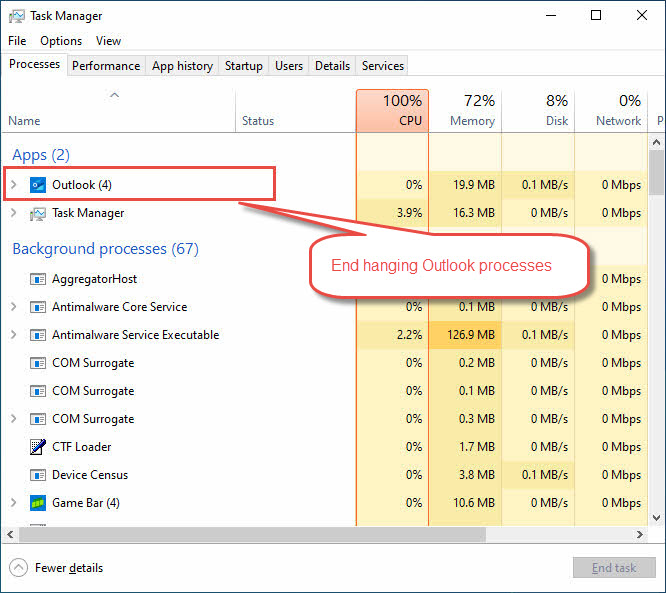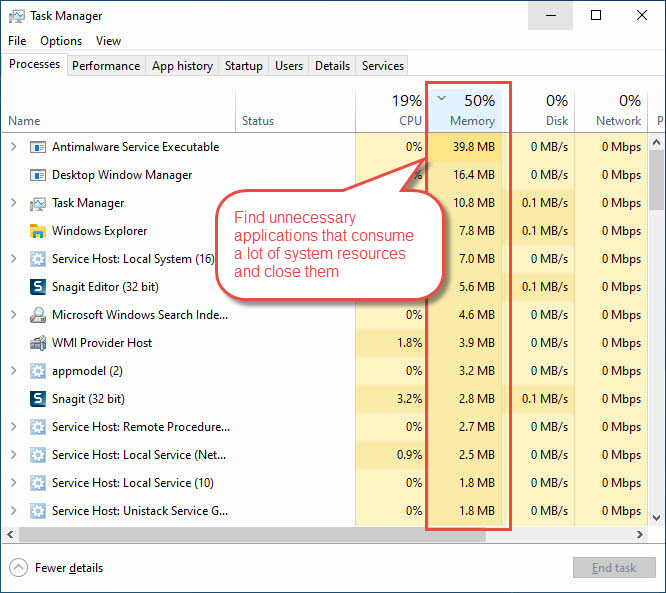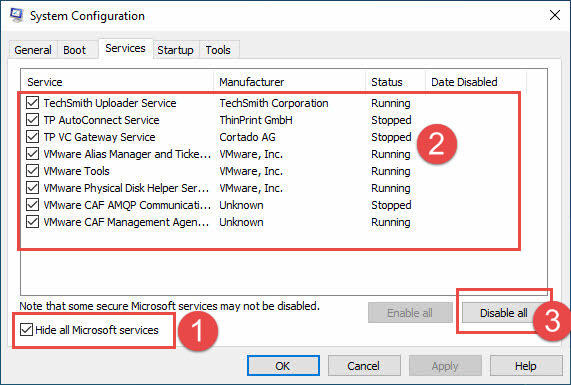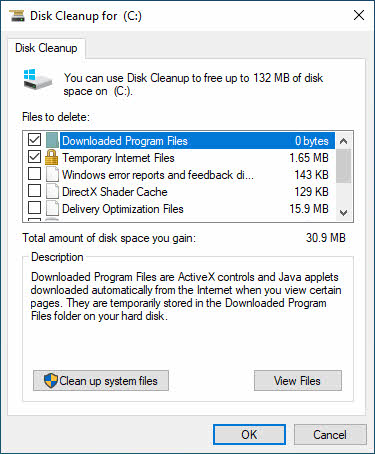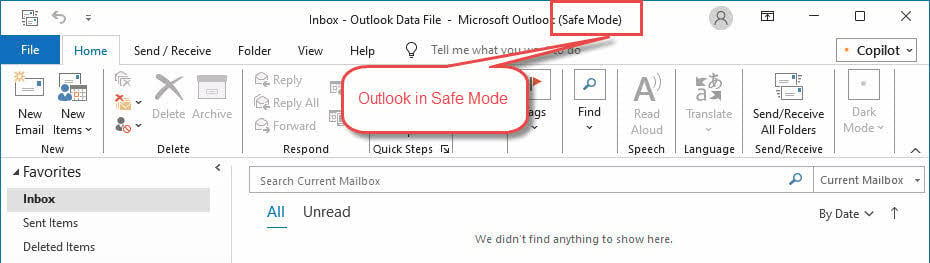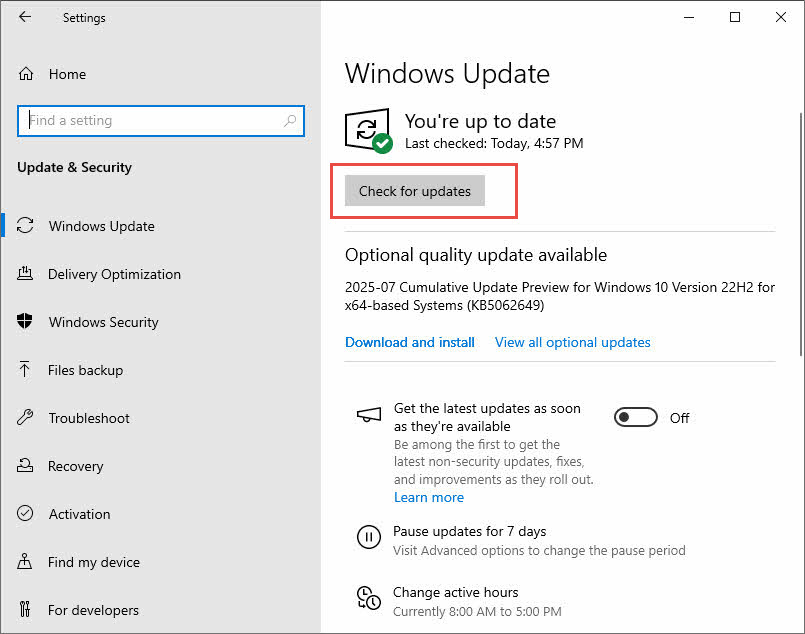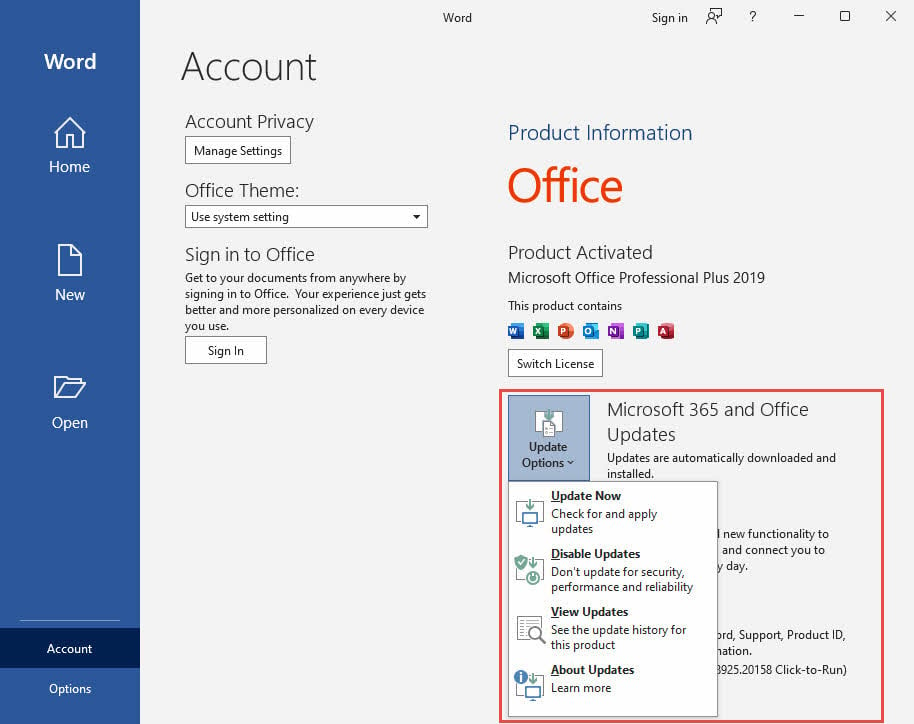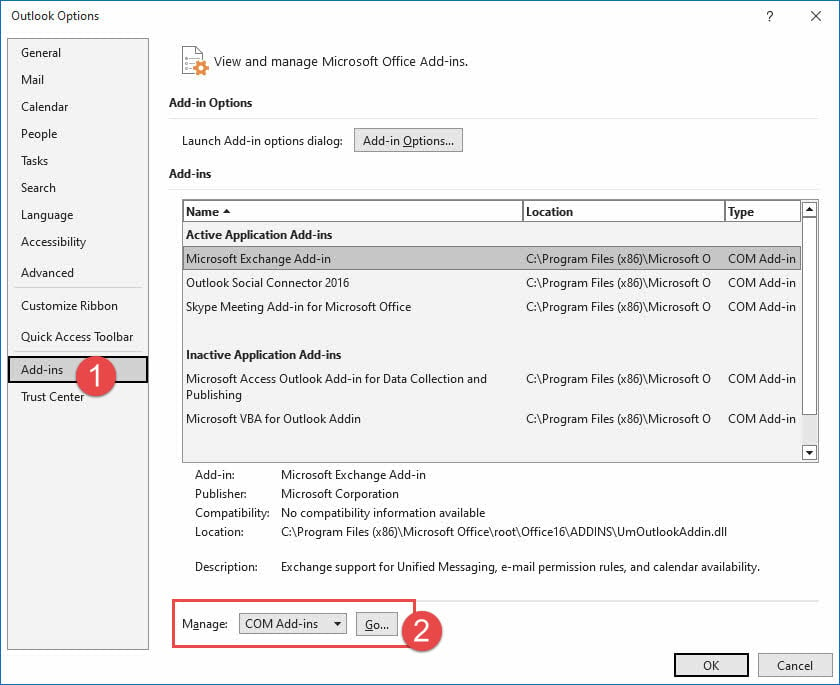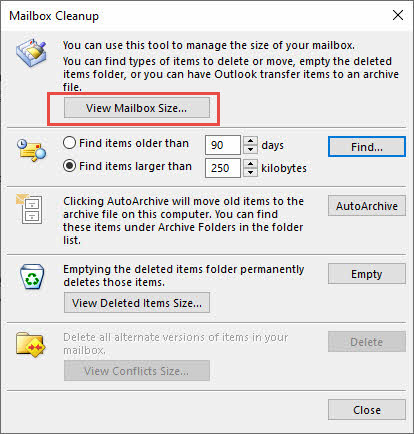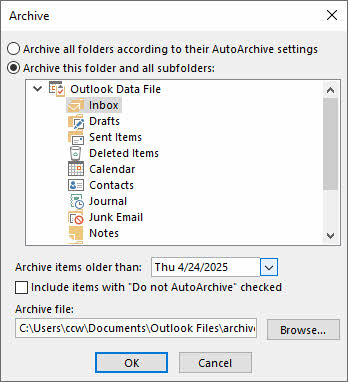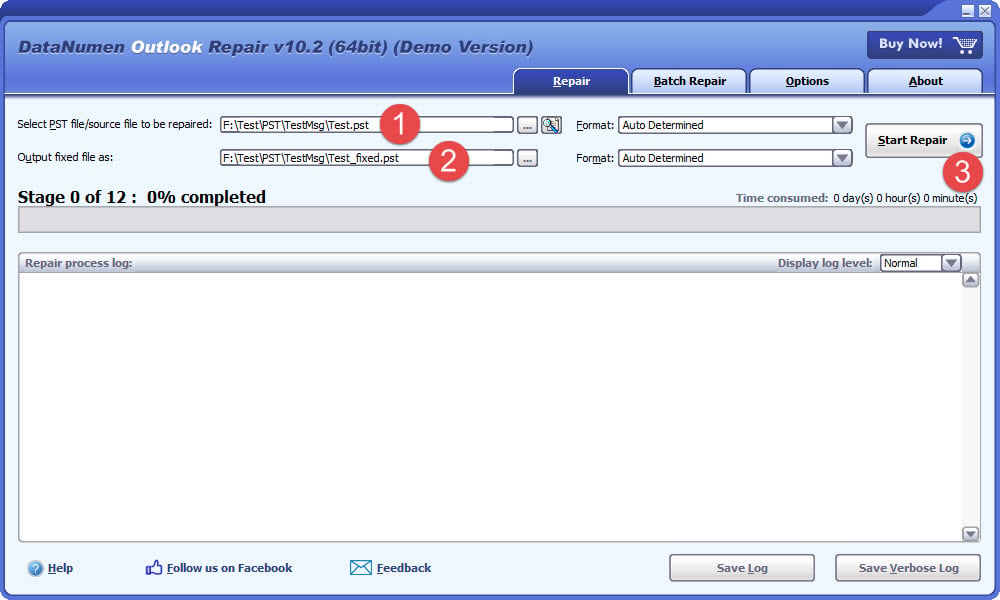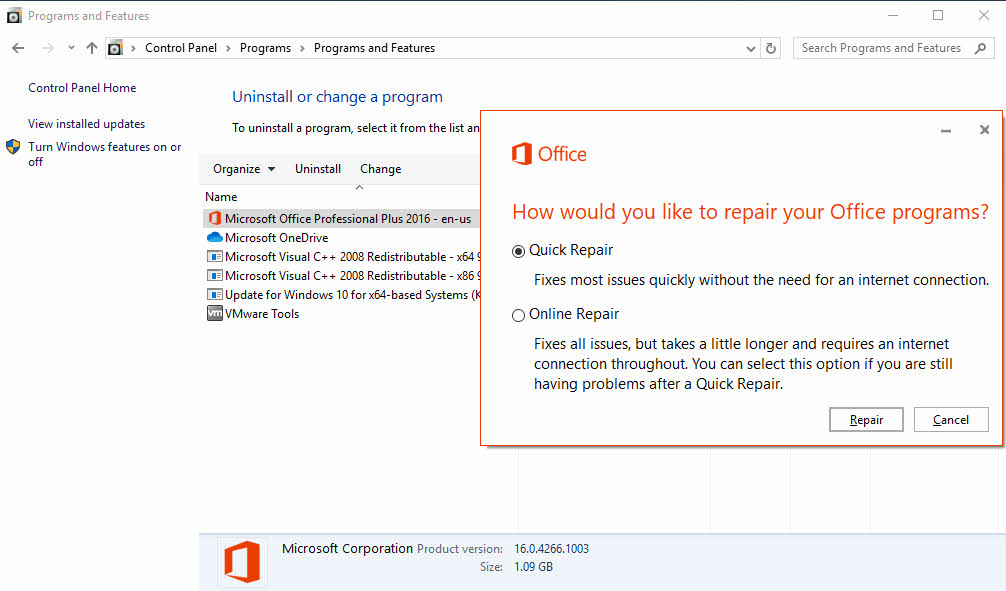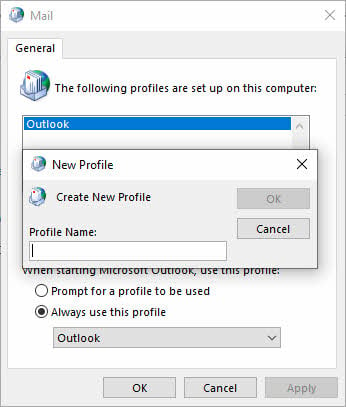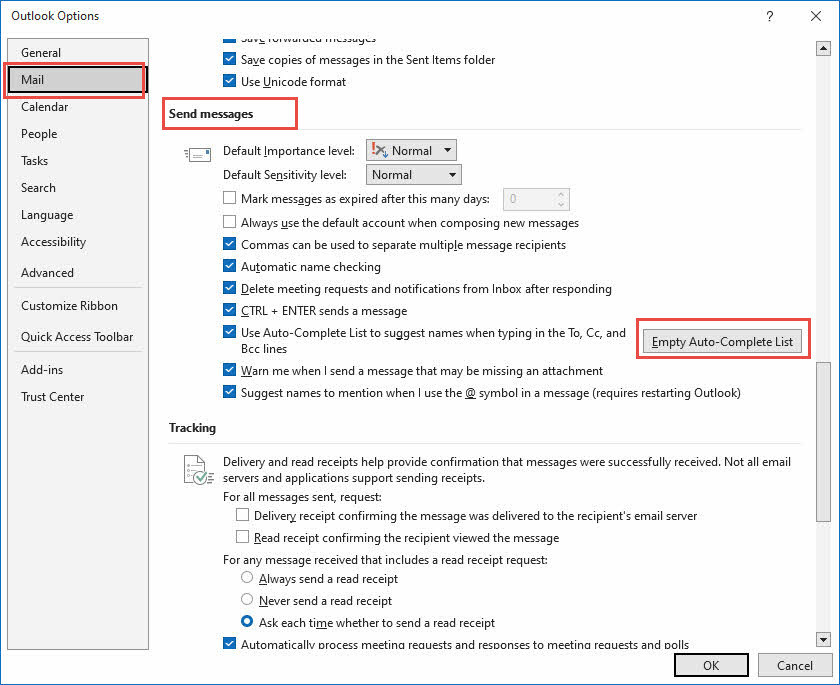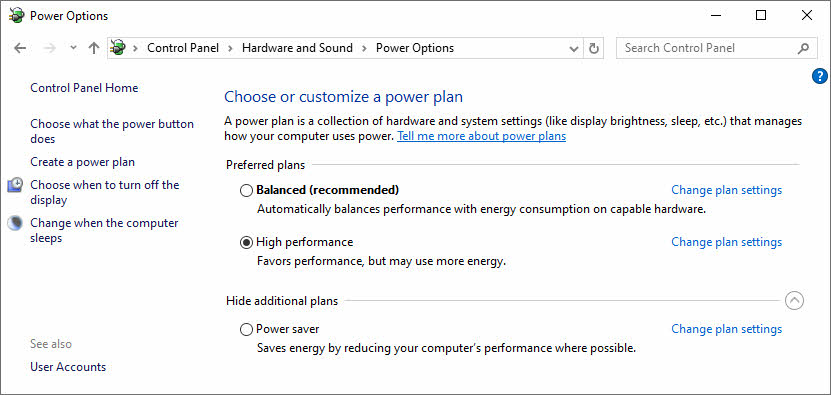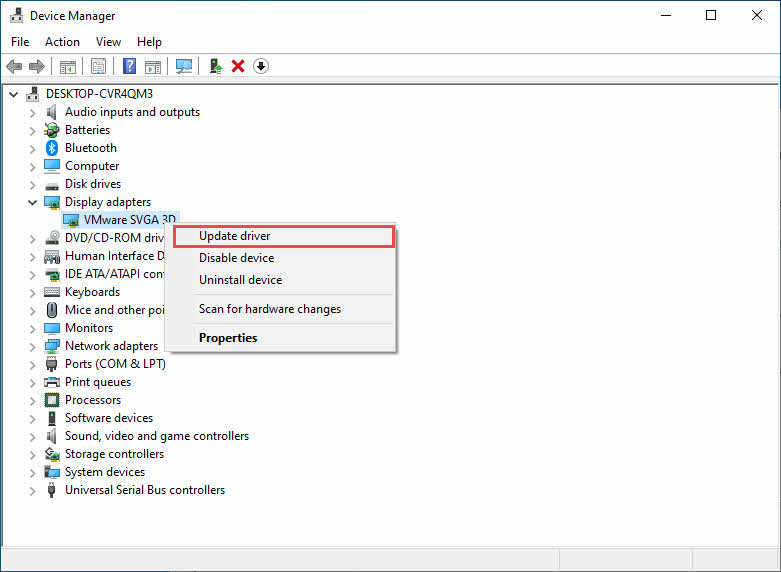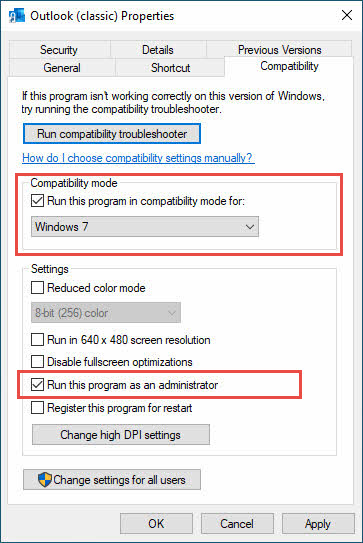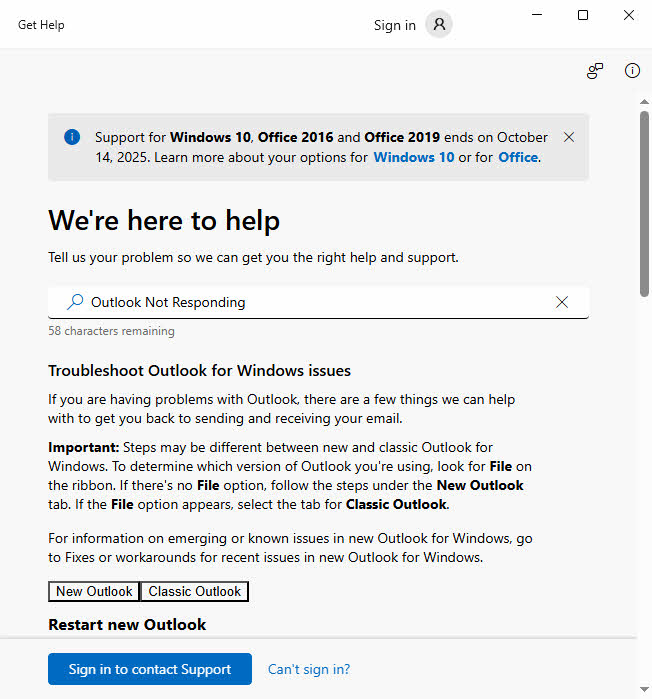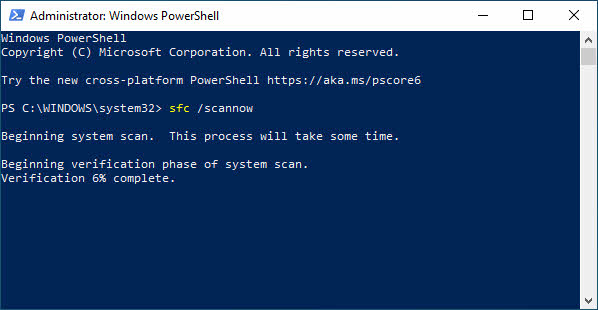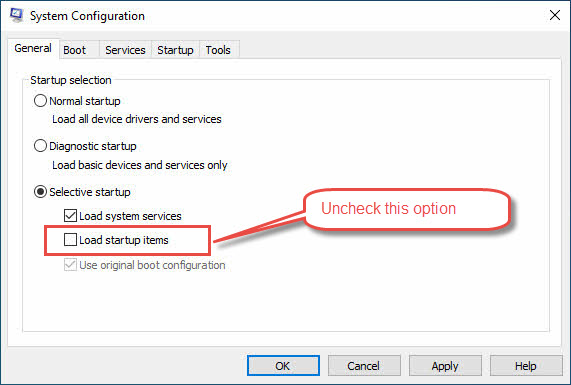1. Introduction
1.1 What Does “Outlook Not Responding” Mean?
The “Outlook not responding” problem means Outlook becomes unresponsive and fails to execute commands. This issue manifests in several ways:
- Shows an endless loading screen on startup.
- Freezes completely during some operations.
- Displays a “not responding” message in the title bar.
- Becomes entirely unresponsive and requires force-closing through Task Manager.
If Outlook freezes temporarily when performing lengthy tasks, or does not respond occasionally, you can usually ignore these minor issues. However, if the problem occurs frequently or interferes with normal email usage, you need to pay attention and troubleshoot it.
For problems occurring on startup, you can get solutions from another comprehensive guide. For all other cases, you can find the fixes in this guide.
1.2 Common Causes of Outlook Freezing
Several factors can cause Outlook keeps freezing problems:
- Oversized or corrupted PST/OST files
- Problematic add-ins and plugins causing conflicts
- Outdated Office versions with known bugs
- Corrupted Outlook profiles with invalid settings
- Insufficient system resources (RAM/CPU)
- Conflicting antivirus software scanning email files
- Network connectivity issues affecting synchronization
- Windows compatibility problems with newer updates
1.3 Before You Begin: Important Precautions
Before attempting any fixes for the issues, take these precautions:
- Back up your Outlook data files (PST/OST)
- Create a system restore point
- Note your current Outlook and Windows versions
2. Quick Fixes: First Steps to Try
2.1 Method 1: Restart Outlook and Your Computer
The simplest solution for Outlook keeps freezing is a complete restart:
- Close Outlook normally through File -> Exit
- If Outlook not responding, press Ctrl+Alt+Delete and open Task Manager
- Find Microsoft Outlook in the processes list
- Click End Task to force close
- Restart your computer completely
- Launch Outlook again
2.2 Method 2: Free Up System Resources
Outlook slow and not responding often indicates insufficient system resources.
Close unnecessary applications:
- Press Ctrl+Shift+Esc to open Task Manager
- Click the Processes tab
- Sort by Memory or CPU usage
- Close unnecessary applications consuming high resources
Close unnecessary services:
- Press Windows+R, type msconfig, press Enter
- Go to Services tab, check Hide all Microsoft services
- Disable unused third-party services
Run Disk Cleanup to free disk space:
- Press Windows+R to open Run dialog
- Type cleanmgr and press Enter
- Select the drive you want to clean (usually C:)
- Click OK
- Check the file types you want to delete (Downloaded Program Files, Temporary Internet Files, Delivery Optimization Files, etc.)
- Click OK to start cleanup
- Click Delete Files to confirm
2.3 Method 3: Run Outlook in Safe Mode
Safe Mode helps identify if add-ins cause Outlook not responding issues:
- Press Windows+R to open Run dialog
- Type outlook /safe and press Enter
- Test Outlook functionality in Safe Mode
- If Outlook works normally, problematic add-ins are likely the cause
- Exit Safe Mode and proceed to disable add-ins
2.4 Method 4: Check for Windows and Office Updates
Outdated software often causes Microsoft Outlook not responding errors:
Check Windows Update:
- Press Windows+I to open Settings
- Click Update & Security (Windows 10) or Windows Update (Windows 11)
- Click Check for updates
- Install all available Windows updates
Update Office:
- Open any Office application, such as Word.
- Go to File -> Account -> Update Options
- Click Update Now
- Restart your computer after updates complete
2.5 Method 5: Disable Suspicious Add-ins
Add-ins frequently cause Outlook always not responding problems:
- Open Outlook normally
- Go to File -> Options
- Click Add-ins in the left panel
- Select COM Add-ins from the dropdown
- Click Go
- Uncheck suspicious or recently installed add-ins
- Click OK and restart Outlook
- Test functionality, then re-enable add-ins one by one
2.6 Method 6: Use Command Line Reset Switches
Outlook command switches can resolve specific Outlook keeps not responding issues:
- Close Outlook completely
- Press Windows+R to open Run dialog
- Try to use the following switches to reset Outlook settings.
- Restart Outlook to see if the issue is solved.
| Command | Usage |
| Outlook /restore | Restore to the profile and folders in the last success launch |
| Outlook /resetnavpane | Reset the Navigation Pane to fix UI-related issue |
| Outlook /resetfolders | Restore missing default folders |
| Outlook /cleanviews | Reset corrupted custom views |
| Outlook /cleanprofile | Eliminate invalid profile keys and regenerate default registry keys where suitable |
| Outlook /cleanpst | Launch Outlook with a new clean PST file. After that, you can try to open the original PST file in Outlook. |
| Outlook /cleancategories | Removes custom categories |
| Outlook /cleanclientrules | Removes client-side rules |
| Outlook /cleanreminders | Clears reminder settings |
3. Intermediate Solutions
3.1 Method 7: Reduce Mailbox Size & Archive Old Items
Large mailboxes often cause Outlook keeps freezing and performance issues.
Check the mailbox size information:
- Open Outlook and go to File -> Info -> Tools
- Click Mailbox Cleanup…
- Click View Mailbox Size… to check the mailbox size information
Archive old emails:
- Open Outlook and go to File -> Info -> Tools
- Click Clean Up Old Items…
- Choose Archive all folders according to their AutoArchive settings if you want to use the ArchiveArchive settings.
- Choose Archive this folder and all subfolders if you want to archive manually.
- For manual archive, set the date so that older emails will be archived. Then set the archive file path.
- Click OK to start archiving.
3.2 Method 8: Repair PST and OST Files
Corrupted PST or OST files are also the main cause of Outlook freezing or no-response issues. We can use various tools to repair the corrupted files and solve the issues.
3.2.1 Using ScanPST (Inbox Repair Tool)
Microsoft includes a built-in repair tool called ScanPST.exe (Inbox Repair Tool) with every Outlook installation. This free utility can fix most common PST and OST file corruption issues that cause Outlook slow and not responding problems. You can find a comprehensive guide on how to use it.
3.2.2 Using 3rd Party Tools
For severely corrupted files that ScanPST cannot repair, third-party tools like DataNumen Outlook Repair software offer more advanced recovery options:
- Close Outlook and exit any other applications that might access your PST file.
- Launch DataNumen Outlook Repair and select your corrupted PST file as the source file.
- Set the repaired file name.
- Click “Start Repair” to begin the repair process.
5. Wait for the repair to complete – DataNumen will create a new error-free PST file.
6. Import the repaired PST file back into Outlook to access your recovered data.
3.3 Method 9: Repair Your Office Installation
Office installation issues can also cause Outlook not responding problems:
- Go to Control Panel -> Programs -> Programs and Features.
- Right-click Microsoft Office xxx and select Change.
- Select Quick Repair first and click Repair.
- If Quick Repair fails, try Online Repair.
- Restart Outlook after the repair.
3.4 Method 10: Create a New Outlook Profile
Profile corruption may also cause Outlook always not responding issues:
- Press Windows+R, type control, press Enter
- Search for Mail and open it
- Click Show Profiles
- Click Add to create a new profile
- Enter a profile name
- Configure your email accounts
- Set the new profile as default
- Test Outlook with the new profile
3.5 Method 11: Clear Outlook Cache and Temporary Files
Cache corruption may also lead to Outlook keeps freezing issues.
Clear the RoamCache folder (autocomplete & UI data):
- Close Outlook completely
- Press Windows+R, type %localappdata%\Microsoft\Outlook, press Enter
- Delete all files under the RoamCache folder
Clear the SecureTemp (OLK) attachment cache:
- Close Outlook completely
- Press Windows+R, type %localappdata%\Microsoft\Windows\INetCache\Content.Outlook, press Enter
- If Windows says it cannot find the folder, then no data needs to be cleared.
- Otherwise, each sub-folder with a random name (e.g., ZNNQDYCP) is an “OLK” temp folder.
- Open each OLK folder, select all files, and Delete.
Clear Auto-Complete Cache:
- Start Outlook
- Go to File -> Options
- In Mail section, go to Send messages subsection.
- Click Empty Auto-Complete List button.
3.6 Method 12: Optimize Power Settings
Outlook’s rendering engine is sensitive to aggressive power‑saving settings, which may cause the “Outlook keeps not responding” problem:
- Press Windows+R to open Run dialog
- Type control and press Enter
- Go to Hardware and Sound -> Power Options
- Use Balanced on laptops or High performance when docked to prevent the CPU from parking cores during heavy mailbox syncs
- Avoid Power saver mode while using Outlook
3.7 Method 13: Graphics Driver Tuning
Graphics issues can also cause Outlook slow and not responding problems:
Update the graphic driver to the latest version:
- Update graphics drivers through Device Manager
- Press Windows+X and select Device Manager
- Expand Display adapters
- Right-click your graphics card
- Select Update driver
Disable hardware graphics acceleration:
- Pressing Windows + R and typing regedit
- Navigate to HKEY_CURRENT_USER\Software\Microsoft\Office\16.0\Common\Graphics
- Create a DWORD value named DisableHardwareAcceleration and set it to 1
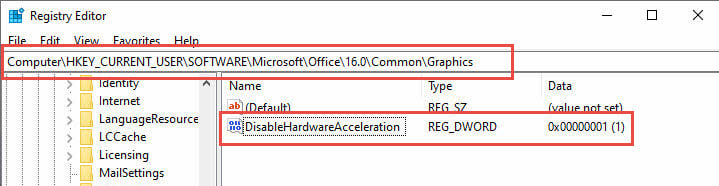
3.8 Method 14: Adjust Compatibility Settings
Compatibility problems may cause Outlook not responding under Windows 10 or Windows 11:
- Right-click Outlook desktop shortcut
- Select Properties
- Click Compatibility tab
- Check Run this program in compatibility mode for
- Select Windows 8 or Windows 7
- Check Run this program as an administrator
- Click OK and test Outlook
4. Advanced Troubleshooting Methods
4.1 Method 15: Use Windows Get Help
Windows built-in Get Help can resolve Outlook has stopped working issues:
- Input “Get Help” in the Windows search box.
- In the search result, click “Get Help” app.
- Input “Outlook not responding” in the problem description.
- Follow the automated diagnostic steps
- Allow Get Help to apply recommended fixes
- Restart Outlook after Get Help completes its analysis
4.2 Method 16: Registry Modifications
Warning: Registry editing can damage your system. Create a backup before proceeding.
Registry issues may also cause Outlook keeps on not responding problems:
- Press Windows + R and type regedit
- Navigate to HKEY_CURRENT_USER\Software\Microsoft\Office\16.0\Outlook
- Right-click the Outlook key and select Export to create a backup
- Delete the Outlook key (this resets all Outlook settings)
- Close Registry Editor and start Outlook
- Outlook will recreate the registry entries with default settings
- Reconfigure your settings as needed
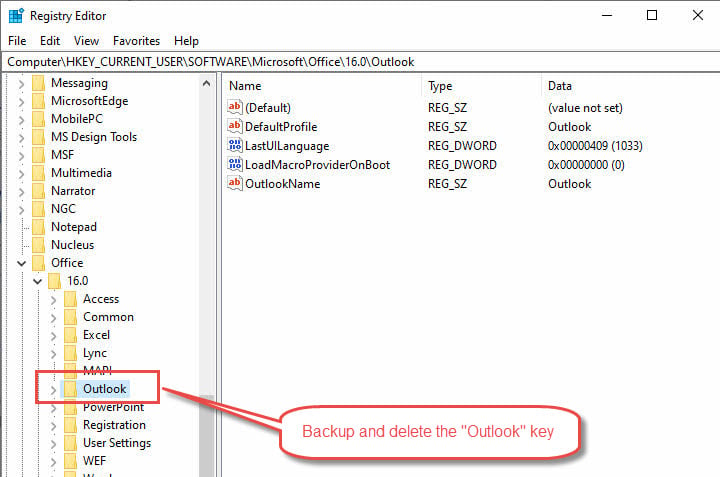
4.3 Method 17: Use System File Checker and DISM
System file corruption causes Microsoft Outlook not responding errors:
- Press Windows+X and select Windows PowerShell (Admin)
- Type sfc /scannow and press Enter
- Wait for scan completion
- If issues found, run: DISM /Online /Cleanup-Image /RestoreHealth
- Restart computer after repairs complete
- Test Outlook functionality
4.4 Method 18: Check for Conflicting Software
Third-party software conflicts may cause Outlook has stopped working problems.
Close software that may cause conflict:
- Temporarily disable antivirus software
- Close other email clients (Thunderbird, Apple Mail)
- Exit cloud sync software (OneDrive, Dropbox)
Perform a clean boot:
- Press Windows+R to open Run dialog
- Perform clean boot: msconfig -> Selective startup
- Uncheck Load startup items
- Test Outlook in clean boot environment
- Re-enable services one by one to identify conflicts
4.5 Method 19: Reinstall Microsoft Office
Complete reinstallation resolves persistent Microsoft Outlook not responding issues:
- Back up all Outlook data and settings
- Use the Microsoft Tool to uninstall Office or Microsoft 365 from your PC
.
- Restart computer
- Install Office with default settings
- Configure Outlook and import data
- Test all functionality thoroughly
5. Alternative Solutions and Workarounds
5.1 Method 20: Temporary Workarounds
When Outlook keeps not responding, use these alternatives:
- Access email through Outlook Web App (outlook.live.com
)
- Use Outlook mobile app on smartphone or tablet
- Configure third-party email clients (Thunderbird, Apple Mail)
- Use Windows 10/11 built-in Mail app temporarily
5.2 Method 21: Migration Considerations
For persistent Outlook has stopped working issues, consider:
- Upgrading to newer Office/Microsoft 365 versions
- Migrating to cloud-based email solutions, such as GMail
- Using web-based email clients exclusively
- Implementing professional email hosting services
6. Platform-Specific Solutions
6.1 Windows 10 Specific Issues
Although still supported until October 2025, Windows 10 brings its own heritage headaches:
- Out‑of‑date .NET & Office patches – Security update KB5002700
introduced a crash loop in Word, Excel, and Outlook that left them “not responding” on Win 10 22H2 systems. Installing the follow‑up hot‑fix KB5002623 (April 10 2025)
or rolling back the offending patch clears the freeze.
- Frozen taskbar preview / Windows Explorer hang – When Explorer stalls, every taskbar host—including Outlook’s live thumbnail—stops refreshing, giving the impression Outlook itself has crashed. Restarting Explorer or running SFC /SCANNOW and DISM /RestoreHealth typically frees the UI.
6.2 Windows 11 Specific Issues
Microsoft’s newest desktop build introduces two common culprits behind “Outlook not responding” on Windows 11:
- Widgets service runaway CPU – A glitch in the Widgets panel can spike CPU usage and starve Outlook of resources. Pausing or disabling Widgets, or simply signing out of the panel, drops CPU back to normal and stops the intermittent freezes.
- Rounded‑corner GPU bug (24H2/23H2) – A compositor change in Windows 11 24H2 can make desktop apps with layered windows—including Outlook’s Calendar and People panes—hang when the GPU driver mishandles the new Independent Flip mode. Disabling Hardware graphics acceleration in Outlook or updating the GPU driver to the vendor’s May 2025 release resolves the stall.
7. Prevention Strategies
7.1 Regular Maintenance Practices
Prevent Outlook keeps not responding issues:
- Archive emails older than 6 months regularly
- Keep PST files under 10GB when possible
- Run ScanPST monthly for file health checks
- Maintain reasonable mailbox sizes
7.2 Optimal Outlook Configuration
Configure Outlook to prevent Outlook slow and not responding problems:
- Set sync frequency to balance performance and updates
- Disable unnecessary add-ins regularly
- Use cached mode for better performance
- Limit search folder usage
7.3 System Maintenance for Outlook Health
Maintain system health to prevent Outlook not responding issues:
- Install Windows updates monthly
- Update Office applications regularly
- Monitor system resources usage
- Ensure adequate RAM and storage space
8. When to Seek Professional Help
8.1 Recognizing Persistent Issues
Contact professionals when Outlook always not responding despite trying multiple methods:
- Hardware-related performance problems
- Multiple failed repair attempts
- Critical data corruption indicators
- Enterprise-level deployment issues
8.2 Professional Data Recovery and IT Support
Seek expert help for Outlook has stopped working permanently:
- Microsoft Support for licensing and technical issues
- Professional data recovery services for corrupted files
- IT consultants for enterprise deployments
- Certified technicians for hardware-related problems
9. Conclusion and Key Takeaways
Resolving Outlook not responding issues requires systematic troubleshooting. Start with simple solutions like restarting and updating, then progress to intermediate fixes like profile recreation and file repairs. Advanced methods should only be attempted with proper backups and technical knowledge.
To avoid future Outlook keeps freezing issues, prevention remains the best strategy:
- Maintain reasonable mailbox sizes
- Update software regularly
- Monitor system performance
When multiple solutions fail, don’t hesitate to seek professional assistance to protect your valuable email data.
10. FAQs
Q: Why does Outlook keep freezing on my computer?
A: Outlook keeps freezing typically due to large PST/OST files, corrupted data files, problematic add-ins, insufficient system resources, or outdated software. Start with Method 1 (restart) and Method 5 (disable add-ins) for quick fixes.
Q: How do I fix Outlook not responding on startup?
A: When Outlook not responding occurs on startup, you can use the methods in this guide to solve the problem.
Q: Is it safe to force close Outlook when it’s not responding?
A: Yes, it’s generally safe to force close Outlook through Task Manager when Microsoft Outlook not responding. However, you may lose unsaved work like draft emails. Always try waiting a few minutes first, as Outlook might recover on its own.
Q: How often should I archive old Outlook emails?
A: Archive emails every 3-6 months to prevent Outlook keeps freezing issues. Set up AutoArchive to automatically move emails older than 6-12 months to separate PST files, keeping your main mailbox under 10GB for optimal performance.
Q: Can antivirus software cause Outlook freezing problems?
A: Yes, aggressive antivirus scanning can cause Outlook always not responding issues. Temporarily disable real-time scanning or add Outlook files to antivirus exclusions. Check Method 18 for detailed steps on identifying software conflicts.
Q: When should I create a new Outlook profile?
A: Create a new profile (Method 10) when profile corruption causes persistent Outlook not responding issues. Signs include constant freezing, missing menus, or error messages that survive other troubleshooting attempts.
Q: How can I tell if add-ins are causing Outlook to freeze?
A: Run Outlook in Safe Mode (Method 3). If Outlook works normally in Safe Mode but Outlook keeps freezing in regular mode, add-ins are likely the cause. Disable add-ins systematically (Method 5) to identify the problematic one.
Q: Can I recover my emails if Outlook crashes frequently?
A: Yes, emails are stored in PST/OST files that survive crashes. If files are corrupted, use ScanPST or a professional PST repair tool. Always backup your data before troubleshooting to prevent permanent loss during repairs.
Q: What should I do if none of the above methods work?
A: If all methods fail to resolve Outlook not responding issues, consider professional services, or migrating to cloud-based, web-based, or other professional email solutions. Sometimes hardware problems require professional diagnosis.
Q: How do I backup Outlook data before troubleshooting?
A: Export your data through File -> Open & Export -> Import/Export -> Export to a file. Choose PST format and include all folders. Store the backup file safely before attempting any advanced troubleshooting methods.
Q: Why does Outlook work fine in Safe Mode but freeze in normal mode?
A: This indicates add-ins or customizations cause the Outlook keeps not responding problem. Safe Mode disables add-ins and custom settings. Use Method 5 to systematically disable add-ins and identify the problematic component.
About the Author
Xiu Xing is a seasoned IT professional with over 8 years of experience in enterprise email systems and Microsoft Office troubleshooting. He has helped thousands of users resolve complex Outlook issues across diverse corporate environments.
Xiu specializes in email system migrations, data recovery, and productivity software optimization. His hands-on experience includes managing Exchange Server deployments, troubleshooting MAPI connectivity issues, and implementing robust backup strategies for mission-critical email systems.
Through his technical writing, Xiu is committed to making complex IT solutions accessible to everyday users. He continuously stays current with the latest Office 365 and Exchange Online developments and emerging email technologies. When not solving email mysteries, Xiu enjoys sharing practical tech tips that help people work more efficiently.
Have questions about this guide or need additional help with Outlook issues? Xiu welcomes feedback and suggestions for improving these troubleshooting resources.