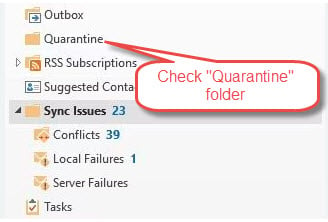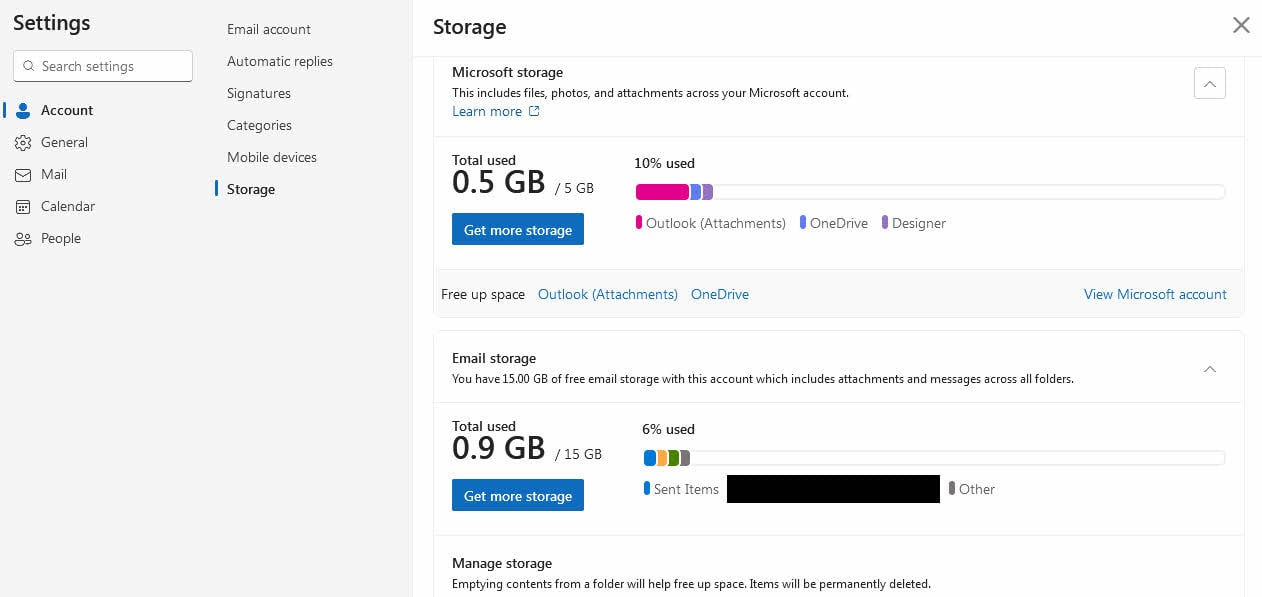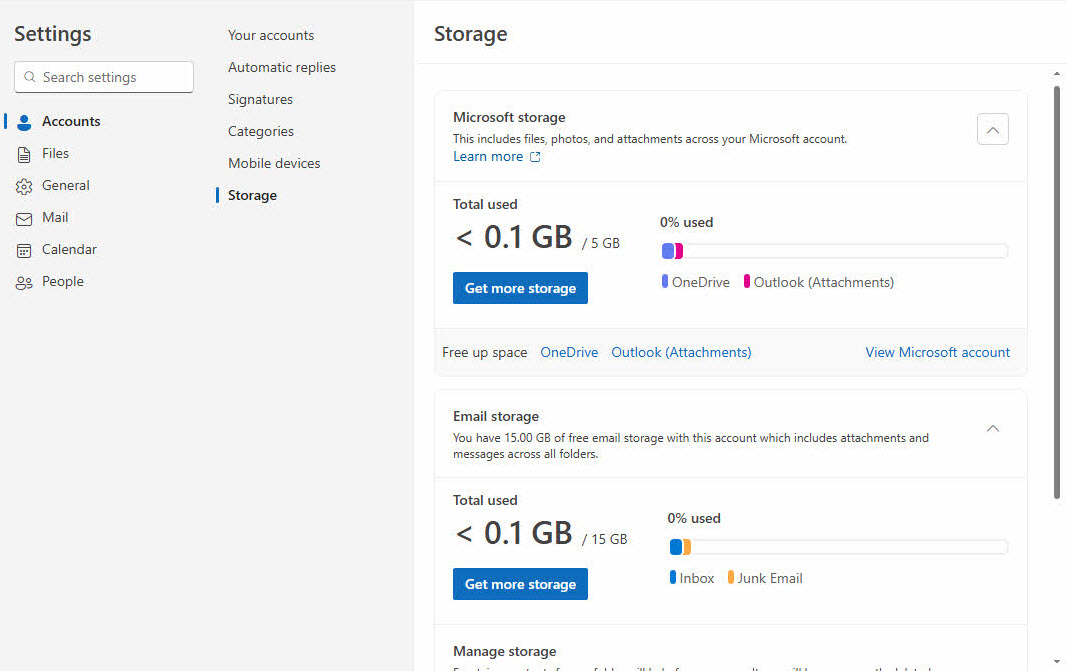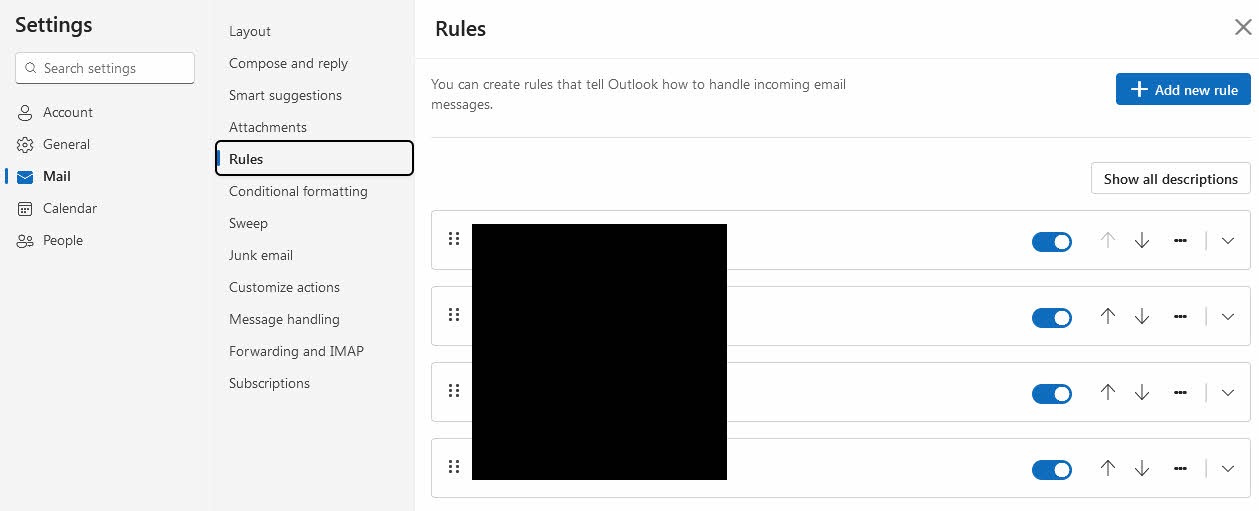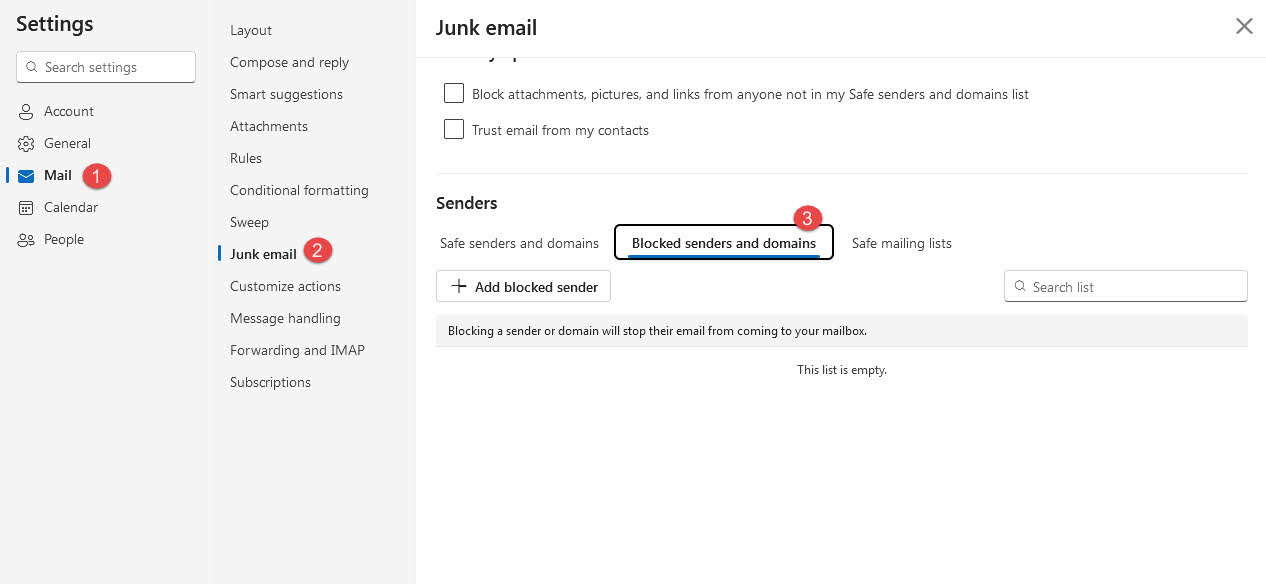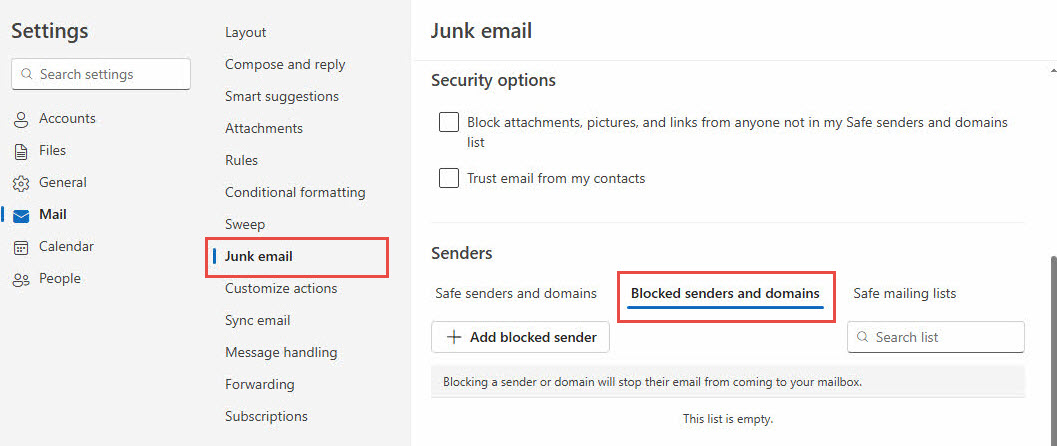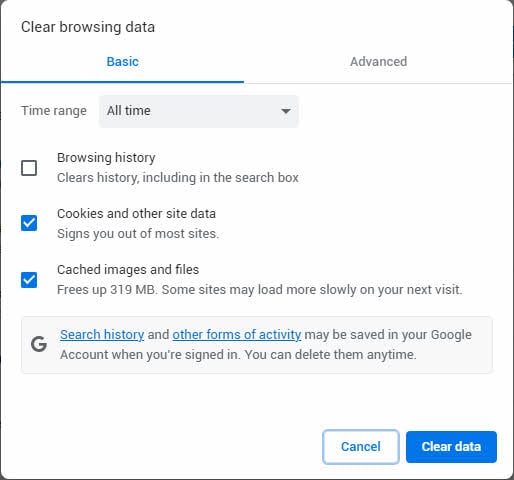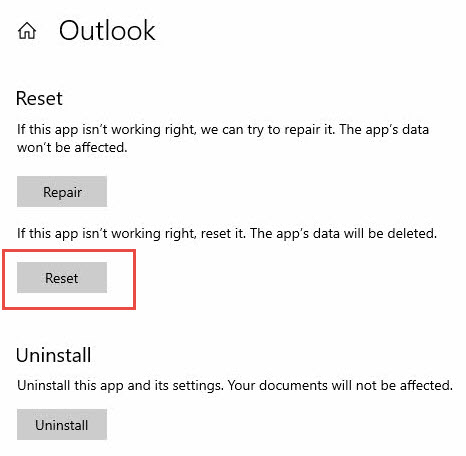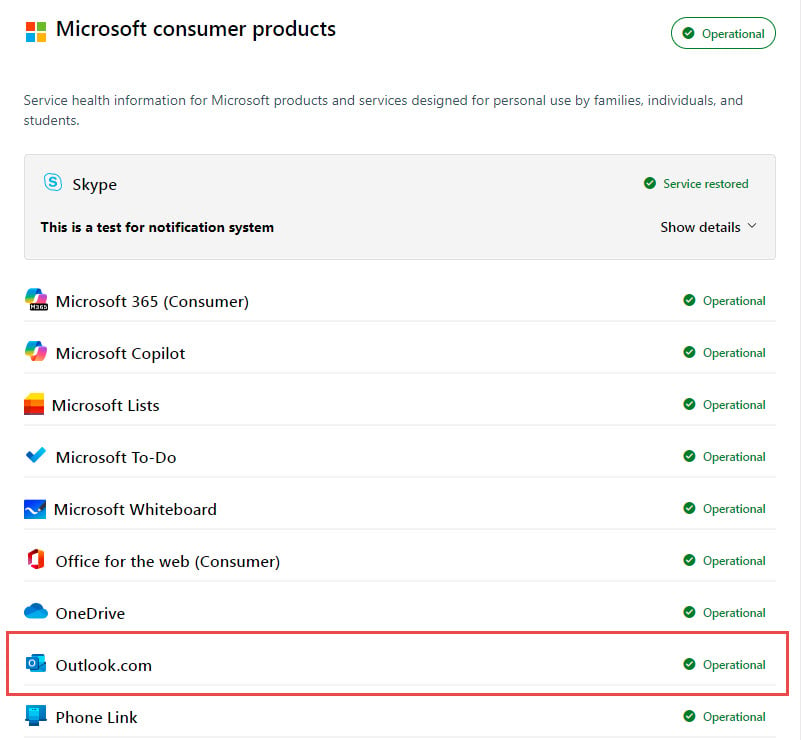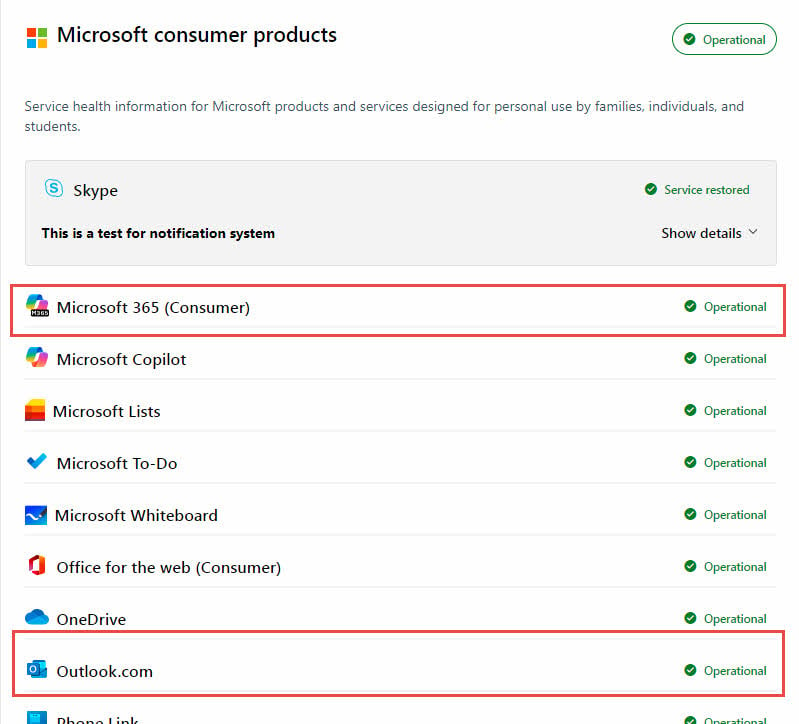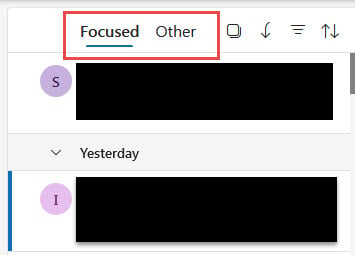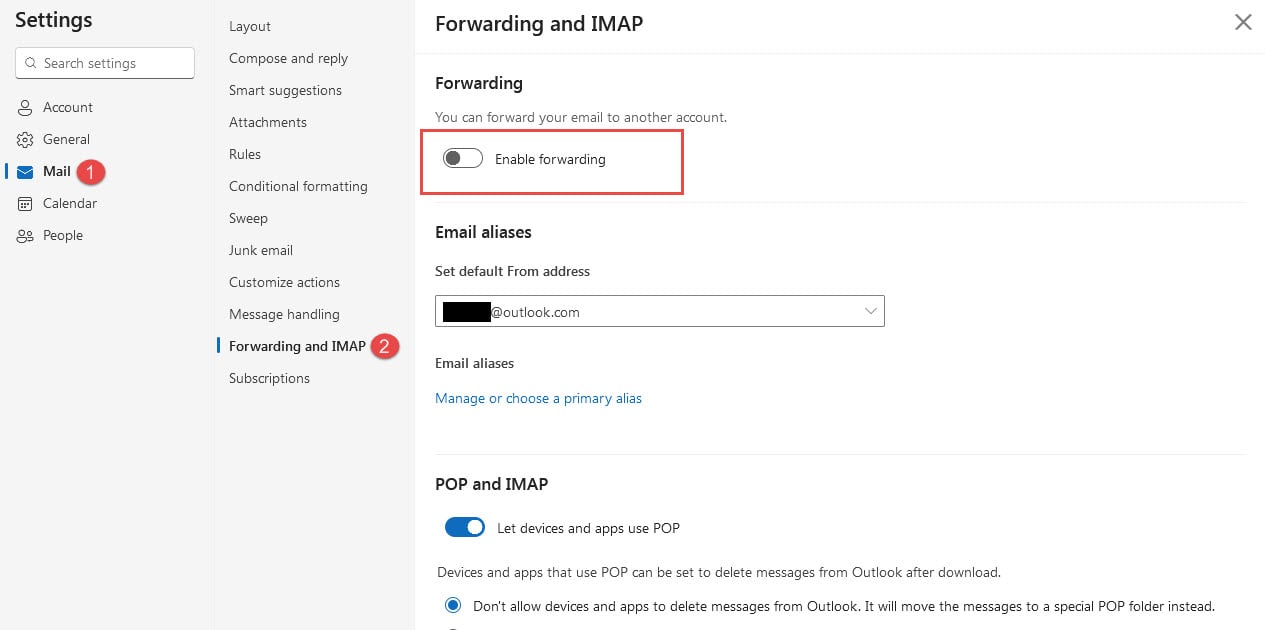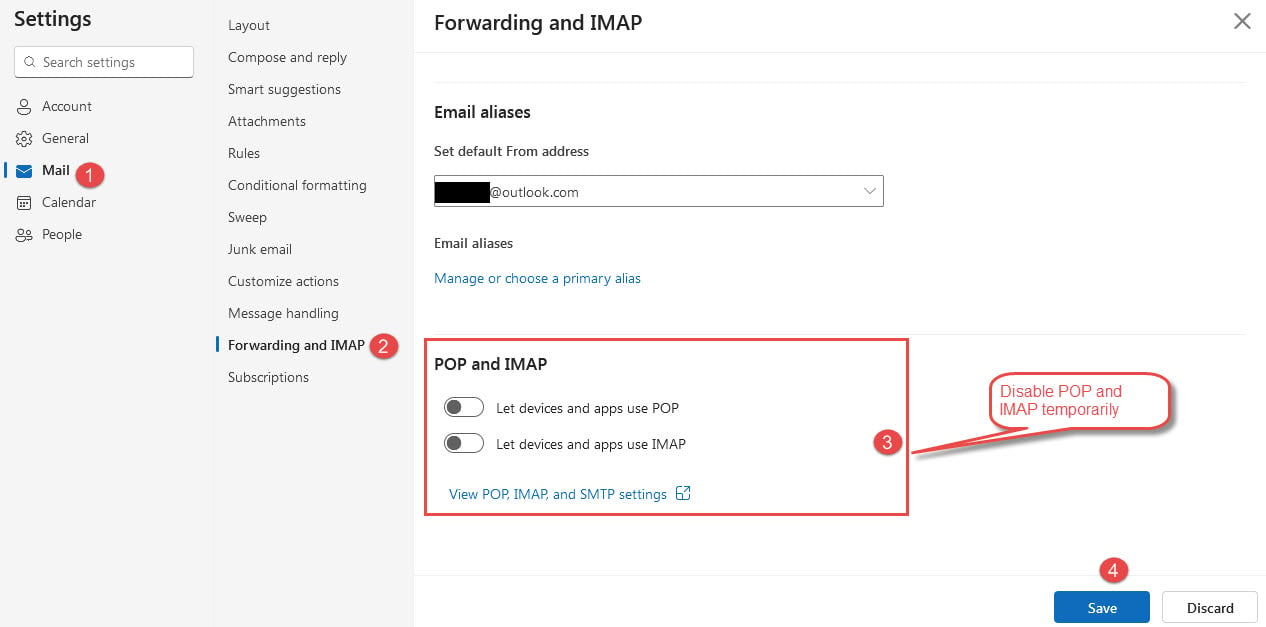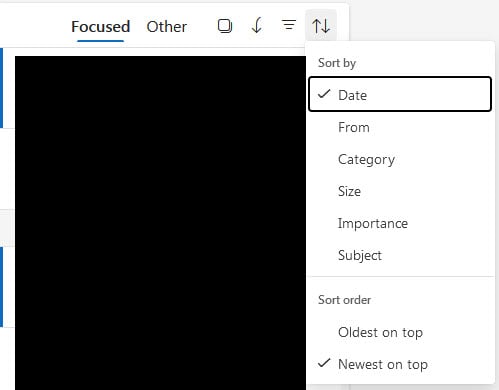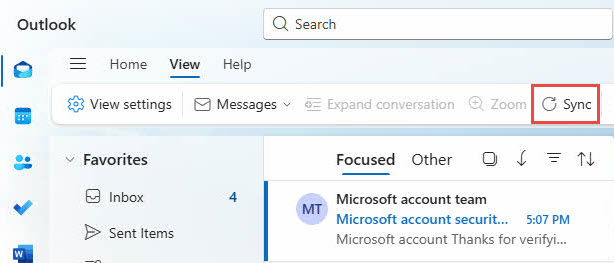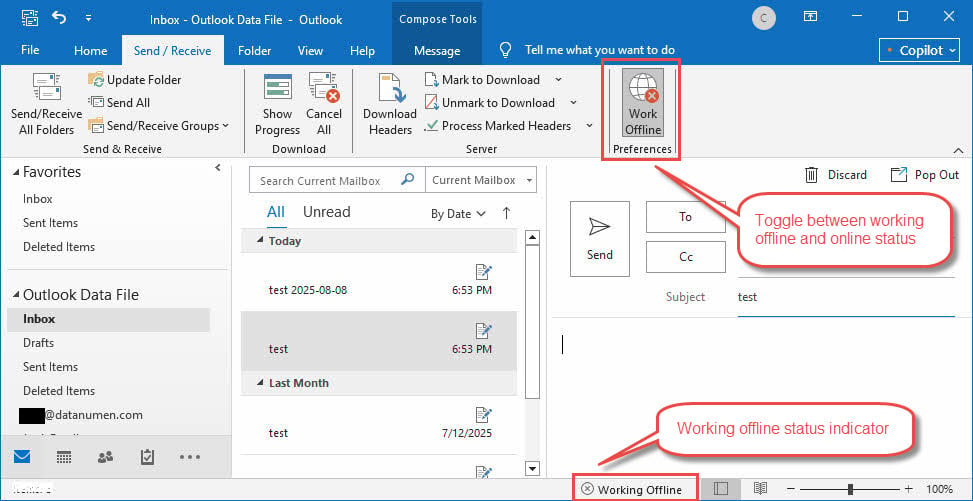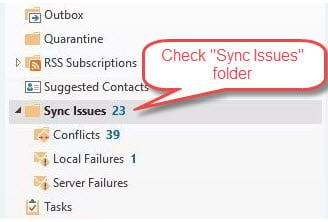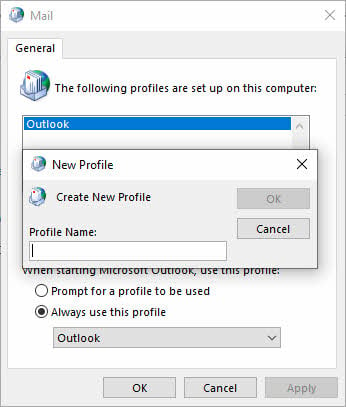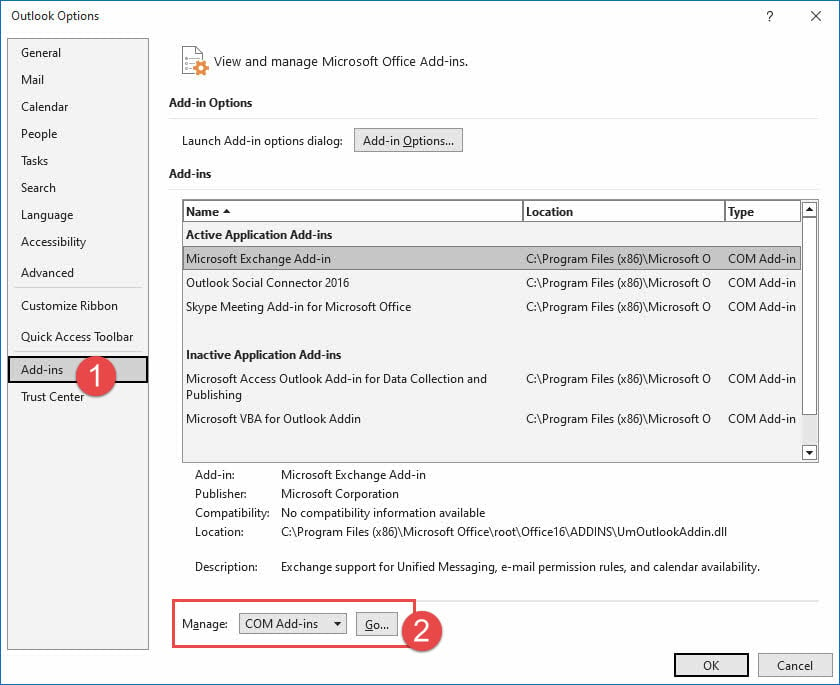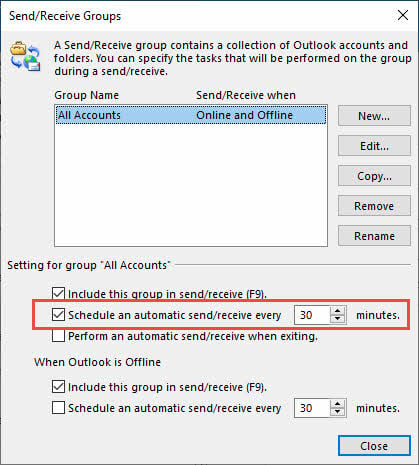1. Introduction
When Outlook is not receiving emails, it can disrupt your workflow and cause you to miss important messages. This comprehensive guide provides 17 proven solutions to fix email receiving issues across all Outlook platforms.
1.1 Why Outlook Cannot Receive Emails
Several factors can prevent you from getting emails on Outlook:
- Server connectivity problems
- Incorrect account configurations
- Full storage limits
- Filter and rule conflicts
- Security systems
- Authentication failures
- Corrupted profile or data file
1.2 How This Guide Helps
This guide offers platform-specific solutions for Outlook.com, New Outlook, and Classic Outlook. Each method includes step-by-step instructions designed for non-technical users.
1.3 Before You Start
Before troubleshooting, identify:
- Your Outlook version (web, new app, or classic desktop)
- Whether the issue affects all emails or specific senders
- When the problem first occurred
- If you can send emails successfully
2. Common Solutions for All Outlook Variants
These solutions work regardless of which Outlook version you’re using.
2.1 Check Your Internet Connection
A stable internet connection is essential for receiving emails in Outlook.
- Open your web browser
- Visit www.microsoft.com
or www.google.com
- If websites don’t load, restart your router
- Wait 30 seconds before plugging the router back in
- Test your connection again
2.2 Check Junk/Spam Folder
Legitimate emails often end up in the spam folder due to overzealous filters.
- Navigate to your Junk Email or Spam folder
- Look for missing emails
- Right-click any legitimate emails
- Select Mark as Not Junk or Not Spam
- Add important senders to your safe senders list
2.3 Check Quarantined Emails
Emails suspected of containing virus, malware, or phishing content may be quarantined by antivirus programs or security systems and moved to special quarantine locations. Therefore, you can check these locations for missing emails.
2.3.1 Check Quarantined Emails in Server (Microsoft 365/Exchange Online)
Microsoft’s security systems may quarantine suspicious emails before they reach your Inbox.
- Go to the Microsoft Defender portal at https://security.microsoft.com/
- Navigate to Email & collaboration -> Review -> Quarantine
- Click the Email tab to view quarantined messages
- Look for your missing emails in the quarantine list
- Use the Filter options to search by sender, recipient, or date range
- If you find legitimate emails, select them and click Release
- Choose Release to all recipients and click Release message
- Optionally, select Report message as having no threats to prevent similar blocking
2.3.2 Check Quarantined Emails in Client
Antivirus programs installed on your computer may quarantine emails they consider suspicious.
2.3.2.1 Check Quarantined Emails in Outlook
For all Outlook variants:
- Check if there is a folder called Quarantine, Quarantined, Quarantined Items, or something like this.
- Looking for your missing emails in these folders.
- If you find the wanted email and confirm it is legitimate, move it back to the normal folder such as Inbox.
2.3.2.2 Check Quarantined Emails in Antivirus Software
- Open your antivirus software (Norton, McAfee, Avast, etc.)
- Look for a Quarantine, Quarantined Items, or Vault section
- Check if any legitimate emails were quarantined by mistake
- If found, select the emails and choose Restore or Release
- Add the sender to your antivirus Safe Senders or Whitelist
- Consider adjusting your antivirus email scanning sensitivity if needed
- Check your antivirus logs for any email blocking notifications
2.4 Review Antivirus Email Scanning
Antivirus software can block legitimate emails from reaching your Inbox.
- Open your antivirus software settings
- Temporarily disable email scanning features
- Test if Outlook starts receiving emails
- Add Outlook to antivirus exceptions list
- Re-enable email scanning with proper exceptions
2.5 Verify Storage Limits
Full mailboxes prevent new emails from arriving.
For Outlook.com (Web Version):
- Click the Settings gear icon in the top-right corner
- Go to Account -> Storage
- Check your current mailbox usage and available space
- Delete unnecessary emails from Inbox, Sent Items, and other folders
- Empty your Deleted Items folder completely
- Remove large attachments or save them to OneDrive
For New Outlook (Windows App):
- Click Settings in the top navigation
- Select Accounts from the left sidebar
- Check storage information if displayed, or visit Outlook.com in browser for detailed usage
- Delete old emails from all folders including Sent Items
- Right-click Deleted Items and select Empty folder
- Archive important emails to reduce current storage usage
- Remove large attachments from recent emails
For Classic Outlook (Desktop):
- In Outlook, in the folder pane, right-click your data file.
- Select Data File Properties
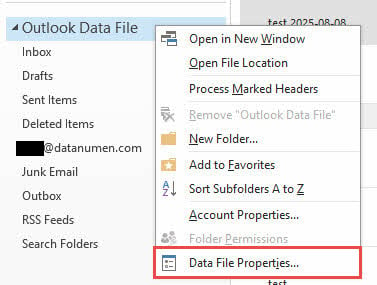
- Get the path of the data file, check if its size reaches the limits.
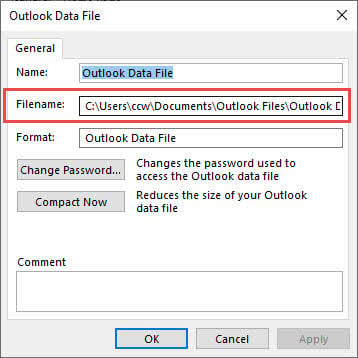
Below are the default size limits for PST/OST files:
- Outlook 97 – 2002: 2GB.
- Outlook 2003 – 2007: 20GB.
- Outlook 2010+: 50GB.
If the data file size reaches or is close to the limit, you can:
- Compact the data file
- Use Archive features to archive old emails
- Delete old emails and empty Deleted Items
- Save large attachments externally and delete original messages
- Adjust the size limits in the Windows registry editor
.
2.6 Review Email Rules and Filters
Incorrect rules can redirect or delete incoming emails automatically, causing the Outlook not receiving emails problem.
For Outlook.com (Web Version):
- Click the Settings gear icon in the top-right corner
- Select View all Outlook settings
- Go to Mail -> Rules
- Review all active email rules in the list
- Toggle off suspicious rules or click Delete for unwanted ones
- Click Save to apply changes
For New Outlook (Windows App):
- Click Settings in the top navigation
- Select Mail from the left sidebar
- Click on Rules
- Review the list of active email rules
- Use the toggle switches to disable problematic rules
- Delete unnecessary rules using the Delete button
For Classic Outlook (Desktop):
- Go to Settings or File -> Manage Rules & Alerts
- Review all active email rules
- Disable suspicious rules temporarily
- Delete rules you don’t remember creating
- Test email reception after changes
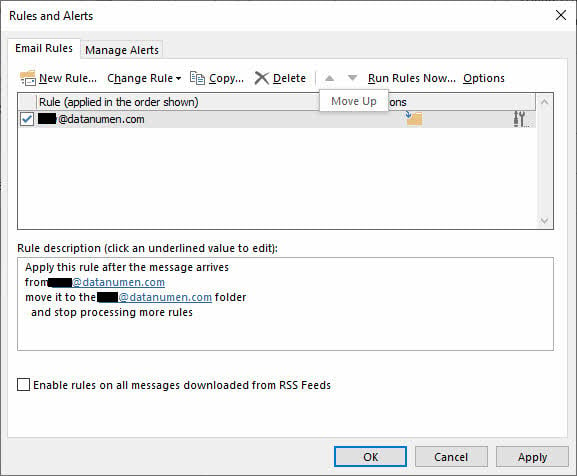
2.7 Check Blocked Senders List
Accidentally blocked senders won’t be able to reach your Inbox.
For Outlook.com (Web Version):
- Click the Settings gear icon in the top-right corner
- Navigate to Mail -> Junk email
- Click on Blocked senders and domains
- Review the list for incorrectly blocked email addresses
- Select unwanted entries and click Remove
- Add important contacts to Safe senders and domains if needed
- Click Save to apply changes
For New Outlook (Windows App):
- Click Settings in the top navigation
- Select Mail from the left sidebar
- Click on Junk email
- Go to Senders section, then click Blocked senders and domains
- Check the list for any incorrectly blocked addresses
- Use Remove to delete unwanted blocks
- Add trusted senders to the Safe senders list
For Classic Outlook (Desktop):
- Access Home tab -> Junk -> Junk E-mail Options
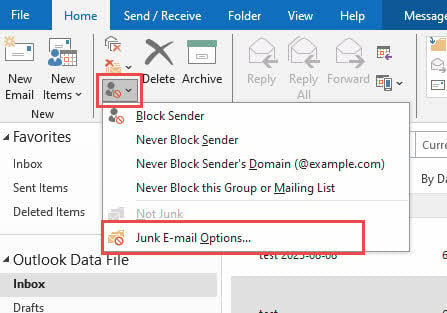
- Open Blocked Senders
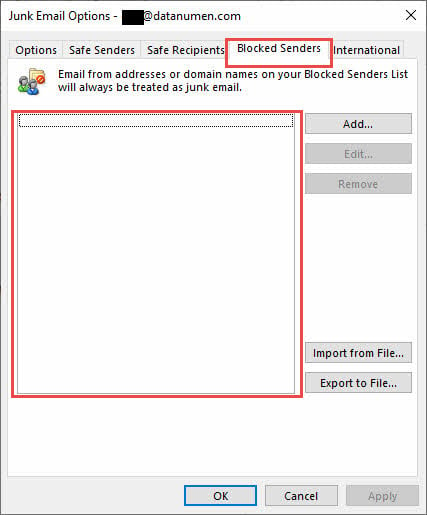
- Remove any incorrectly blocked email addresses
- Add important contacts to Safe Senders list
- Save your changes
2.8 Clear Cache and Restart
Sometimes the cache will also prevent Outlook from receiving emails.
For Outlook.com (Web Version):
- Open your web browser settings
- Navigate to Privacy and Security or Clear browsing data
- Select Cookies and other site data and Cached images and files
- Choose All time for the time range
- Click Clear data or Delete
- Close and restart your browser
- Sign back into Outlook.com and test email reception
For New Outlook (Windows App):
- Close the New Outlook app completely
- Press Windows + R keys
- Type %localappdata%\Packages\Microsoft.OutlookForWindows_8wekyb3d8bbwe\LocalCache
- Delete all files and folders in this location
- Alternatively, go to Settings -> Apps -> New Outlook -> Advanced options -> Reset
- Restart the New Outlook app
- Sign in again and test email functionality
For Classic Outlook (Desktop):
- Close Outlook completely
- Press Windows + R keys
- Type %localappdata%\Microsoft\Outlook
- Open the RoamCache folder
- Delete all files in the RoamCache folder
- Restart Outlook and test email reception
- If issues persist, also clear the main Outlook folder contents (backup PST files first)
2.9 Check Microsoft Server Status
Server outages can temporarily prevent email delivery, but the relevant servers depend on your Outlook version and email provider.
For Outlook.com (Web Version):
- Visit the Microsoft Service Health Status
portal
- Under Microsoft consumer products section, click Show products.
- Look for Outlook.com in the service list
- Check for red or yellow status indicators
- Review any ongoing maintenance notifications
- Check social media (Twitter/X) for #OutlookDown reports
- Visit downdetector.com/status/outlook for user-reported issues
For New Outlook (Windows App):
- Visit the Microsoft Service Health Status
portal
- Check status for Exchange Online and Outlook.com services
- Look for any red or yellow service indicators
- Monitor Microsoft 365 admin message center if you’re a business user
- Search for recent outage reports on social media
For Classic Outlook (Desktop):
For Microsoft 365/Outlook.com accounts:
- Follow the same steps as New Outlook above
- Check Exchange Online service status specifically
- Verify your organization’s Exchange server status if using business accounts
For Gmail, Yahoo, or other third-party accounts:
- Visit your email provider’s status page:
- Gmail: status.cloud.google.com
- Yahoo: yahoo.com/outages
- Apple iCloud: apple.com/support/systemstatus
- Check downdetector.com for your specific email provider
- Search social media for provider-specific outage reports
- Contact your email provider’s support if servers appear down
For on-premises Exchange servers:
- Contact your IT administrator or system administrator
- Check internal network connectivity
- Verify Exchange server status with your organization’s IT team
3. Solutions for Outlook.com (Web Version)
These fixes specifically address issues with the web-based Outlook.com service.
3.1 Check the “Other” Tab (Focused Inbox)
Focused Inbox separates emails into Focused and Other tabs.
- Look for the Other tab in your Inbox
- Check if missing emails are located there
- Right-click emails that should be in Focused
- Select Move to Focused or Always Move to Focused
- Disable Focused Inbox in settings if preferred
3.2 Verify Email Forwarding Settings
Automatic forwarding can redirect emails away from your Inbox.
- Click Settings (gear icon)
- Go to Mail -> Forwarding
- Check if Enable forwarding is activated
- Disable forwarding or correct the destination address
- Click Save to apply changes
3.3 Review IMAP/POP Settings
Third-party email apps using IMAP/POP can interfere with web access.
- Navigate to Settings -> Sync email
- Review connected devices and applications
- Remove unused or problematic connections
- Disable POP and IMAP temporarily
- Test if emails start appearing normally
3.4 Check for Account Blocks
Security measures may temporarily block your account from receiving emails.
- Look for security notifications in your account
- Review recent sign-in activity
- Complete any required security verifications
- Update your password if prompted
- Wait for account restrictions to lift automatically
3.5 Sort Messages by Date
Incorrect sorting can hide recent emails from view.
- Click the Filter button above your email list
- Select Sort -> Date
- Choose Newest to oldest or Oldest to newest
- Refresh your browser page
- Check if missing emails now appear
4. Solutions for New Outlook (Windows App)
The New Outlook app has specific sync and authentication features that may require attention.
4.1 Force Manual Sync
Manual synchronization can resolve temporary connectivity issues.
- Open the View tab in the ribbon
- Click the Sync button
- Watch for status messages at the bottom of the screen
- Wait for sync completion
- Check if new emails appear
4.2 Check Large Attachment Limits
Emails with attachments larger than 20MB may not be delivered.
- Go to your Outbox folder
- Open any stuck email messages
- Check attachment sizes
- Remove attachments larger than 20MB
- Use cloud sharing links instead of large files
4.3 Update Password and Authentication
Outdated credentials can prevent email synchronization.
- Click the account icon next to your email address
- Select Continue when prompted to sign in
- Enter your current password
- Set up app-specific passwords if required
- Complete two-factor authentication if enabled
4.4 Check Cloud Storage Status
Full Microsoft cloud storage prevents new email delivery.
- Visit your Microsoft account storage page
- Check both OneDrive and mailbox storage usage
- Delete unnecessary files and emails
- Consider upgrading your storage plan
- Monitor storage levels regularly
5. Solutions for Classic Outlook (Desktop Application)
Classic Outlook offers the most configuration options but also has unique troubleshooting requirements.
5.1 Check “Work Offline” Mode
Offline mode prevents Outlook from connecting to email servers and receiving new emails.
- Look at the bottom of the Outlook window for connection status
- If you see Disconnected or Working Offline
- Go to Send/Receive tab
- Click Work Offline to toggle back to online status
- Wait for Outlook to reconnect automatically
5.2 Check “Sync Issues” Folder
If there are synchronization problems between Outlook and the server, Outlook may put the emails to the “Sync Issues” folder:
- In the folder pane, look for Sync Issues folder (it may be collapsed)
- Expand the Sync Issues folder to see its subfolders
- Check Conflicts, Local Failures, and Server Failures subfolders
- Look for missing emails in these locations
- Right-click any legitimate emails and select Move -> Inbox
- To search all folders including Sync Issues, press Ctrl + Shift + F for Advanced Find
- In search options, select All Mailboxes and check Include Subfolders
5.3 Repair Outlook Profile
Corrupted profiles are a common cause of email receiving problems.
- Close Outlook completely
- Go to Control Panel -> Mail
- Click Show Profiles
- Select Add to create a new profile
- Configure your email account in the new profile
- Set the new profile as default
- Reconfigure all email accounts and set the data paths.
5.4 Run PST File Repair Tool
Corrupted data files will also prevent Outlook from receiving emails.
You can use the following tools to fix the corrupted files:
- ScanPST (Inbox Repair Tool): This is the Outlook’s built-in repair tool to fix minor corrupted files.
- DataNumen Outlook Repair Software: This is a third-party tool that can fix all kinds of corruptions, including severe corruptions.
5.5 Disable Add-ins and Safe Mode
Problematic add-ins can interfere with email receiving functions.
- Press Windows + R
- Type outlook.exe /safe and press Enter
- Test if emails are received in safe mode
- If successful, go to File -> Options -> Add-ins
- Disable add-ins one by one to identify the culprit
5.6 Check Send/Receive Settings
Incorrect send/receive intervals can delay email delivery.
- Go to Send/Receive -> Send/Receive Groups
- Click Define Send/Receive Groups
- Ensure Schedule an automatic send/receive every XX minutes is checked
- Set the interval to 10-30 minutes
- Click Close to save settings
6. Advanced Troubleshooting
These methods address complex issues that basic solutions cannot resolve.
6.1 Message Trace (Business Users)
Microsoft 365 administrators can track email delivery using message trace.
- Sign in to the Microsoft 365 admin center
- Go to Exchange -> Mail flow -> Message trace
- Enter sender and recipient information
- Select appropriate date range
- Run the trace and analyze results
6.2 Registry and System-Level Fixes
Advanced users may need to address system-level configuration issues.
- Run Windows System File Checker
(sfc /scannow)
- Check and install Windows updates
- Repair Microsoft Office installation
- Reset Windows network settings
if necessary
- Consider professional technical support
7. Prevention and Maintenance
Regular maintenance prevents many issues that Outlook cannot receiving emails.
7.1 Regular Maintenance Tasks
Establish a routine to keep Outlook running smoothly.
- Clear cache files weekly
- Archive old emails monthly
- Review and clean up email rules quarterly
- Monitor storage usage regularly
- Keep Outlook software updated
7.2 Monitoring Email Health
Stay proactive about email delivery issues.
- Set up read receipts for important emails
- Monitor bounce-back messages
- Test email delivery periodically
- Keep backup email addresses active
- Document recurring issues for pattern recognition
7.3 Best Practices
Follow these practices to minimize email problems.
- Keep mailbox storage below 80% capacity
- Limit email rules to essential automation only
- Regularly update passwords and security settings
- Avoid installing unnecessary Outlook add-ins
- Maintain stable internet connectivity
8. When to Contact Support
Some situations require professional assistance to resolve email receiving issues.
8.1 Microsoft Support Options
Microsoft offers various support channels for Outlook users.
- Free support through Microsoft Outlook Community forums
- Paid support
for complex technical issues
- Live chat support for Microsoft 365 subscribers
- Phone support for business accounts
- Online troubleshooting tools and diagnostics
8.2 Enterprise Support
Business users have additional escalation options.
- Contact your IT administrator first
- Escalate Exchange server issues to system administrators
- Report domain-specific email problems
- Request message trace analysis from IT staff
- Consider third-party email consulting services
8.3 Alternative Solutions
Temporary workarounds while resolving persistent issues.
- Use alternative email clients temporarily
- Set up email forwarding to backup accounts
- Access emails through mobile apps
- Use web-based email access as fallback
- Consider migrating to different email providers
9. Frequently Asked Questions
Q: Why is Outlook not receiving emails from specific senders?
A: This usually occurs due to domain-level blocking, sender reputation issues, or email authentication failures. Check your blocked senders list and ask the sender to verify their email server configuration.
Q: How long does it take for emails to appear in Outlook?
A: Emails typically appear within 1-5 minutes. Delays can occur due to server load, large attachments, or sync interval settings. You can force manual synchronization to check for new messages immediately.
Q: Why can I see emails in web browser but not in Outlook app?
A: This indicates a synchronization problem between the server and your local application. Try clearing the Outlook cache, updating your password, or recreating your email profile.
Q: What should I do if I’m missing important emails?
A: First check your spam folder and deleted items. Use message trace tools if available, contact the sender to confirm they sent the email, and consider setting up email forwarding as a backup.
Q: How do I know if my Outlook storage is full?
A: Check your account storage usage in settings. Free accounts typically have 15GB limits, while paid accounts offer more space. You’ll receive warnings when approaching storage limits.
Q: Can antivirus software block Outlook emails?
A: Yes, antivirus email scanning can interfere with email delivery. Temporarily disable email scanning to test, then add Outlook to your antivirus exceptions list if the problem resolves.
Q: Why does Outlook work intermittently?
A: Intermittent issues often stem from unstable internet connections, server timeouts, or bandwidth limitations. Check your network stability and contact your ISP if problems persist.
Q: How often should I clear Outlook cache?
A: Clear cache files weekly or whenever you experience sync issues. This maintenance task helps prevent corruption and improves performance without affecting your emails.
Q: Why am I only receiving some emails but not others?
A: Selective email blocking often occurs due to spam filters, email rules, or server-side filtering. Check your junk folder, review active email rules, and verify that your email provider isn’t blocking specific domains or senders.
Q: How do I check if my email account settings are correct?
A: Go to account settings and verify your incoming server, port numbers, and security settings match your email provider’s requirements. Most providers publish these settings on their support websites.
Q: What should I do if Outlook keeps asking for my password?
A: This usually indicates authentication issues. Update your password in Outlook to match your current account password, enable two-factor authentication if required, or create app-specific passwords for enhanced security.
Q: Can I recover emails that were never delivered to my Outlook?
A: Unfortunately, emails that were never delivered due to server errors or full storage cannot be recovered. However, you can ask senders to resend important messages and implement preventive measures to avoid future delivery failures.
Q: Why do emails appear in Outlook hours after they were sent?
A: Email delays can result from slow internet connections, server congestion, large attachment processing, or incorrect sync intervals. Check your send/receive settings and ensure they’re configured for frequent updates.
Q: Is it normal for Outlook to stop receiving emails after a Windows update?
A: Windows updates can sometimes affect Outlook functionality due to security changes or compatibility issues. Try restarting Outlook, running it as administrator, or repairing the Office installation if problems persist after updates.
10. Conclusion
10.1 Summary of Key Fixes
The most effective solutions for Outlook not receiving emails include checking spam folders, verifying storage limits, clearing cache files, and ensuring proper internet connectivity. Platform-specific solutions like disabling offline mode (Classic Outlook) or checking the Other tab (Outlook.com) address unique issues.
10.2 Final Troubleshooting Tips
When troubleshooting email receiving problems, start with basic solutions before moving to advanced methods. Try multiple solutions systematically, and document what works for future reference. Regular maintenance prevents most issues from occurring, saving time and frustration in the long run.
If you continue experiencing problems after trying these solutions, don’t hesitate to contact Microsoft support or your IT administrator for additional assistance.
About the Author
Xiu Xing is a seasoned IT professional with over 8 years of experience in enterprise email systems and Microsoft Office troubleshooting. He has helped thousands of users resolve complex Outlook issues across diverse corporate environments.
Xiu specializes in email system migrations, data recovery, and productivity software optimization. His hands-on experience includes managing Exchange Server deployments, troubleshooting MAPI connectivity issues, and implementing robust backup strategies for mission-critical email systems.
Through his technical writing, Xiu is committed to making complex IT solutions accessible to everyday users. He continuously stays current with the latest Office 365 and Exchange Online developments and emerging email technologies. When not solving email mysteries, Xiu enjoys sharing practical tech tips that help people work more efficiently.
Have questions about this guide or need additional help with Outlook issues? Xiu welcomes feedback and suggestions for improving these troubleshooting resources.