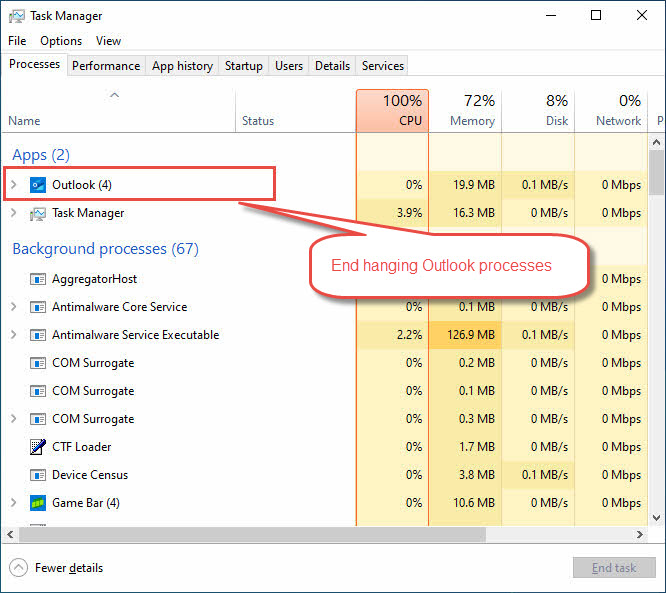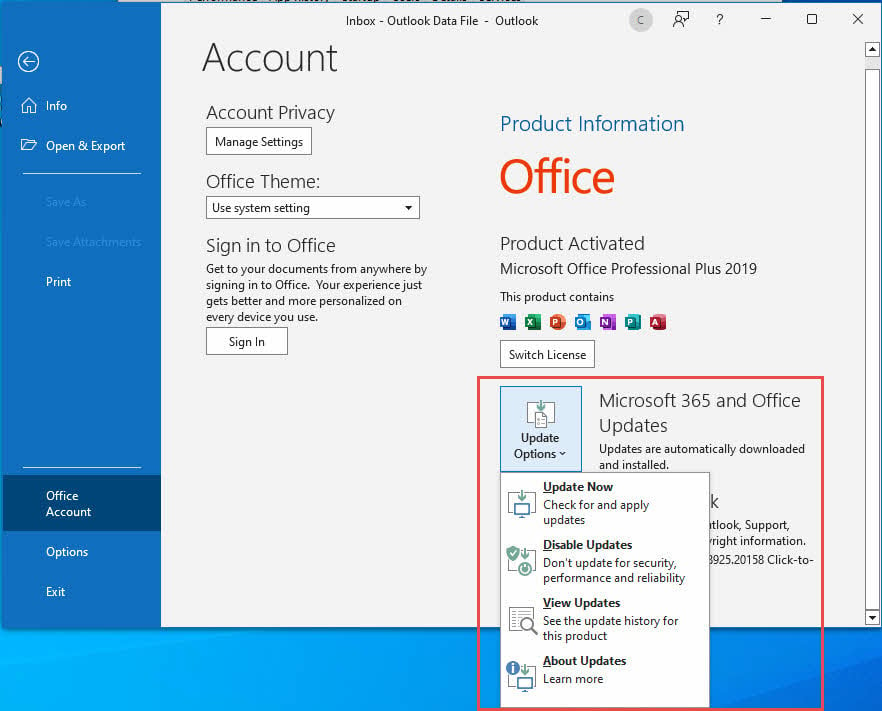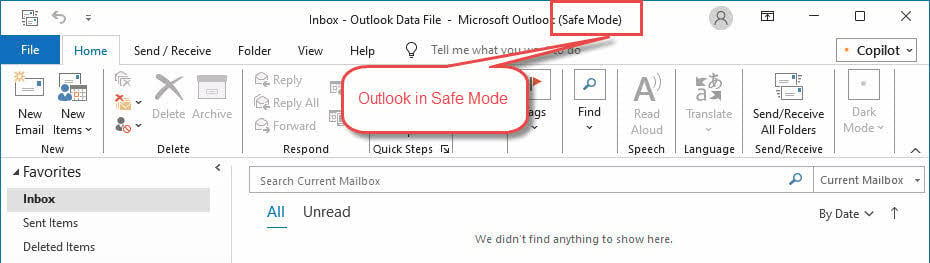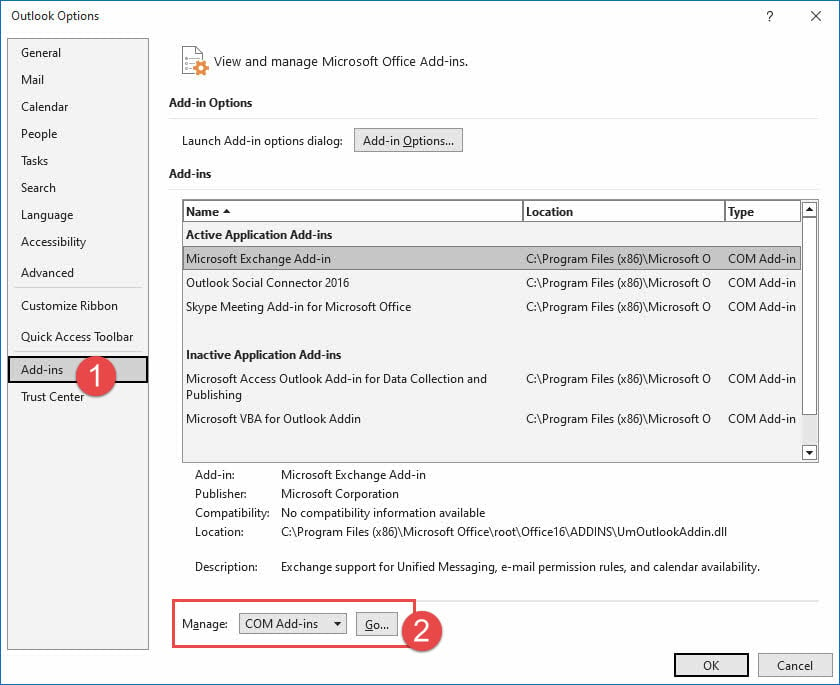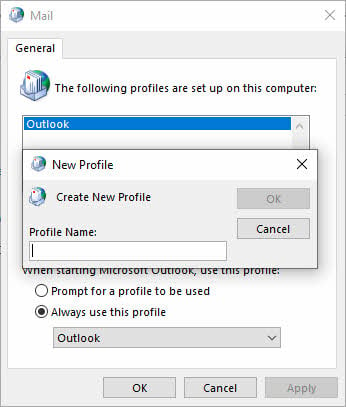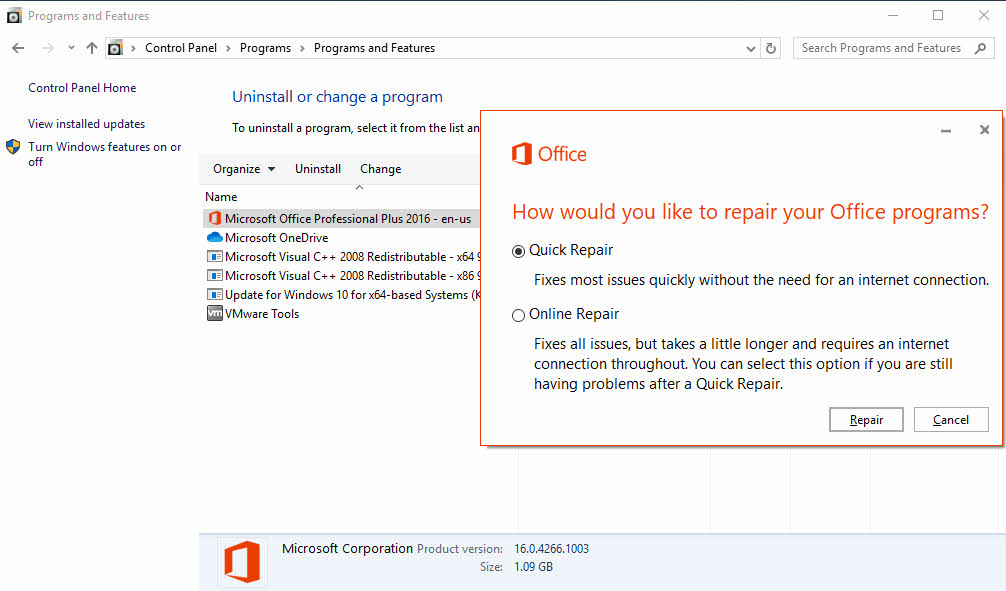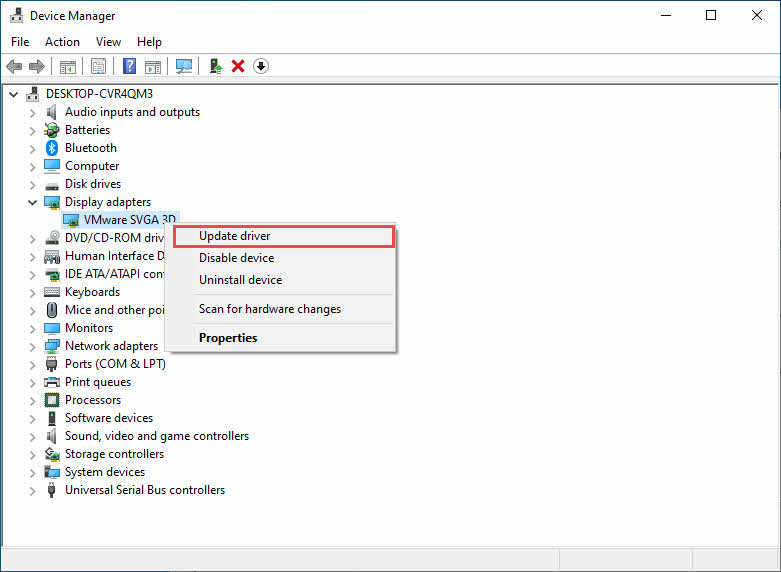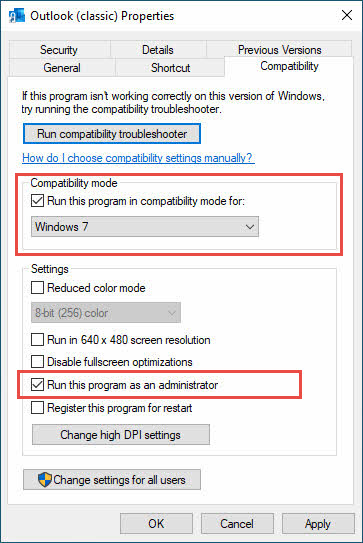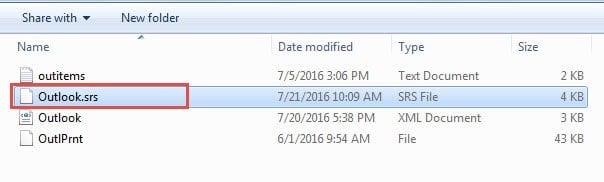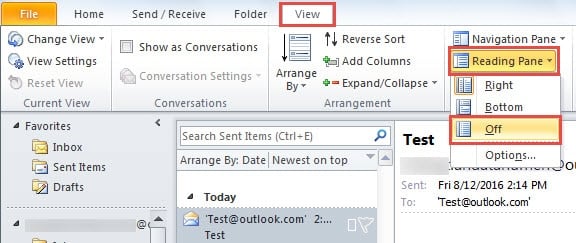Microsoft Outlook Keeps Crashing? Get 15 proven fixes now! Step-by-step solutions from quick fix to advanced repair on Windows.
1. Introduction
If Microsoft Outlook keeps crashing, you’re not alone. Millions of users experience Outlook crashes daily, disrupting productivity and causing frustration. This comprehensive guide provides 12 proven solutions to fix when Outlook keeps on crashing, ranging from simple restarts to advanced troubleshooting techniques.
If crashing occurs on startup, you can get solutions from another comprehensive guide. For all other cases, you can find the fixes in this guide.
2. Quick Restart and Basic Checks
When my Outlook keeps crashing, the first step is performing basic checks that resolve many common issues. These simple solutions fix approximately 30% of Outlook stability problems.
2.1 Force Close and Restart Outlook
If Outlook app crashing occurs frequently, completely closing all Outlook processes ensures a clean restart:
- Press Ctrl + Shift + Esc to open Task Manager
- Click the Processes tab
- Look for Outlook in the list
- Select it and click End Task
- Also end any Outlook.exe processes if present
- Wait 30 seconds, then restart Outlook normally
2.2 Check System Resources
Insufficient system resources commonly cause Microsoft Outlook keeps crashing issues:
- Open Task Manager and check Memory usage
- Ensure available RAM exceeds 2GB
- Verify hard drive has at least 1GB free space
- Close unnecessary applications consuming memory
- Restart your computer if memory usage exceeds 80%
2.3 Verify Outlook is Up to Date
Outdated software frequently causes Outlook keeps on crashing problems:
- Open Outlook and click File
- Select Office Account or Account
- Click Update Options -> Update Now
- Allow updates to download and install
- Restart Outlook after updates complete
3. Run Outlook in Safe Mode
Safe Mode helps identify whether add-ins or customizations cause your Outlook app keeps crashing. This diagnostic method isolates the core application from potential conflicts.
3.1 Starting Outlook in Safe Mode
Two methods exist for launching Outlook in Safe Mode:
Method 1: Run Dialog
- Press Windows + R to open Run dialog
- Type outlook.exe /safe
- Press Enter
Method 2: Command Prompt
- Press Windows + X and select Command Prompt
- Type cd “C:\Program Files\Microsoft Office\root\Office16”
- Type outlook.exe /safe and press Enter
3.2 Testing Functionality in Safe Mode
Once Outlook launches in Safe Mode, test these core functions:
- Send and receive emails
- Open calendar and create appointments
- Access contacts and address book
- Navigate between folders
- Perform normal daily tasks for 10-15 minutes
3.3 Interpreting Safe Mode Results
If MS Outlook crashing stops in Safe Mode, add-ins or extensions cause the problem. If crashes persist, underlying system or installation issues require attention through subsequent solutions in this guide.
4. Disable Problematic Add-ins
Add-ins frequently cause Outlook app crashing issues. Identifying and disabling problematic extensions resolves many stability problems.
4.1 Identifying Problematic Add-ins
Access Outlook’s add-in management interface:
- Open Outlook normally
- Click File -> Options
- Select Add-ins from the left panel
- Review the list of active add-ins
- Note any recently installed or unfamiliar add-ins
4.2 Systematic Add-in Disabling
When Microsoft Outlook keeps crashing, systematically disable add-ins:
- In the Add-ins section, select COM Add-ins from the dropdown
- Click Go
- Uncheck all add-ins to disable them
- Click OK and restart Outlook
- If crashes stop, re-enable add-ins one by one
- Test Outlook for 24 hours after enabling each add-in
4.3 Common Problematic Add-ins
These add-ins commonly cause my Outlook keeps crashing issues:
- Older PDF preview add-ins
- Legacy antivirus email scanners
- Outdated CRM integration tools
- Third-party calendar sync utilities
- Social media connector add-ins
5. Create a New Outlook Profile
Profile corruption causes persistent Outlook keeps crashing problems. Creating a fresh profile often resolves these issues completely.
5.1 Understanding Profile Corruption
Outlook profiles store account settings, folder structures, and user preferences. Corruption occurs from:
- Unexpected shutdowns during email synchronization
- Antivirus interference with profile files
- Storage device errors affecting profile data
- Conflicting Office installations
5.2 Creating a New Profile
When Outlook app keeps crashing due to profile issues:
- Close Outlook completely
- Open Control Panel -> User Accounts
- Click Mail (Microsoft Outlook)
- Click Show Profiles
- Click Add to create a new profile
- Configure your email accounts in the new profile
- Set the new profile as default
5.3 Transferring Data to New Profile
Preserve important data when switching profiles:
- Export contacts: File -> Open & Export -> Import/Export
- Export calendar: Select calendar -> File -> Save Calendar
- Export emails: File -> Open & Export -> Export to a file
- Import data into new profile using the same menu paths
6. Repair Office Installation
Corrupted Office files cause MS Outlook crashing. The built-in repair function fixes damaged installation files without losing data.
6.1 Using Quick Repair
Quick Repair resolves common installation corruption:
- Close all Office applications
- Open Control Panel -> Programs and Features
- Find Microsoft Office in the program list
- Right-click and select Change
- Choose Quick Repair
- Click Repair and wait for completion
- Restart your computer when prompted
6.2 Online Repair (If Quick Repair Fails)
When Outlook app crashing persists after Quick Repair:
- Return to Programs and Features
- Select Microsoft Office and click Change
- Choose Online Repair
- Click Repair (requires internet connection)
- Allow 30-60 minutes for completion
- Restart computer when repair finishes
6.3 Post-Repair Configuration
After repair completion, verify Outlook functionality:
- Launch Outlook and test basic operations
- Reconfigure any custom settings if needed
- Re-enable essential add-ins gradually
- Monitor stability for 48 hours
7. Fix Corrupted PST/OST Files
Data file corruption frequently causes Microsoft Outlook keeps crashing. Repairing these files restores stability and prevents data loss.
7.1 Understanding PST/OST Corruption
Outlook stores data in PST (Personal Storage Table) and OST (Offline Storage Table) files. Corruption symptoms include:
- Outlook freezing when accessing specific folders
- Error messages about unreadable files
- Missing emails or calendar entries
- Slow performance in specific folders
7.2 Using ScanPST.exe Tool
Microsoft provides a built-in repair tool ScanPST.exe for corrupted PST files.
7.3 Using 3rd Party Professional Tool
ScanPST.exe can only fix PST files with minor corruptions. For those with severe corruptions, you can using a 3rd party tool such as the DataNumen Outlook Repair software tool.
7.4 OST File Regeneration
When Outlook keeps on crashing due to OST corruption:
- Close Outlook and wait 5 minutes
- Navigate to C:\Users\[Username]\AppData\Local\Microsoft\Outlook
- Delete all .ost files (backup first if concerned)
- Restart Outlook
- Allow automatic OST recreation and synchronization
- Monitor for improved stability
8. Check for Conflicting Software
Third-party software often interferes with Outlook, causing the Outlook app to crash unexpectedly. Identifying and resolving conflicts restores normal operation.
8.1 Antivirus Software Conflicts
Antivirus programs frequently cause my Outlook keeps crashing issues:
- Open your antivirus software settings
- Look for Email Protection or Real-time Scanning
- Add Outlook installation folder to exclusions
- Exclude C:\Program Files\Microsoft Office
- Also exclude your profile folder: C:\Users\[Username]\AppData\Local\Microsoft\Outlook
- Restart both antivirus and Outlook
8.2 Other Software Conflicts
Additional software that may cause Outlook app crashing:
- Alternative email clients running simultaneously
- System optimization tools that modify registry
- VPN software with email monitoring
- Backup software accessing Outlook files
- PDF readers with Outlook integration
8.3 Windows Defender Configuration
Configure Windows Defender to prevent MS Outlook crashing:
- Open Windows Security from Start menu
- Click Virus & threat protection
- Select Manage settings under Virus & threat protection settings
- Click Add or remove exclusions
- Add folder exclusion for Outlook installation directory
- Add process exclusion for OUTLOOK.EXE
9. Update Device Drivers
Outdated drivers contribute to Outlook keeps crashing problems. Updating critical drivers improves system stability and application performance.
9.1 Graphics Driver Updates
Display drivers affect Outlook’s visual rendering and stability:
- Right-click desktop and select Display settings
- Scroll down and click Advanced display settings
- Click Display adapter properties
- Note your graphics card manufacturer
- Visit manufacturer website (NVIDIA, AMD, or Intel)
- Download and install latest drivers
- Restart computer after installation
9.2 Network Adapter Drivers
Network connectivity issues can cause Microsoft Outlook keeps crashing during email synchronization:
- Right-click This PC -> Properties
- Click Device Manager
- Expand Network adapters
- Right-click your network adapter
- Select Update driver
- Choose Search automatically for drivers
10. Adjust Windows Compatibility Settings
Compatibility issues between Outlook and Windows cause the Outlook app to keep crashing. Adjusting these settings resolves conflicts with newer operating systems.
10.1 Running Outlook in Compatibility Mode
When Outlook keeps on crashing on newer Windows versions:
- Navigate to C:\Program Files\Microsoft Office\root\Office16
- Right-click OUTLOOK.EXE
- Select Properties
- Click the Compatibility tab
- Check Run this program in compatibility mode for:
- Select Windows 8 or Windows 10
- Click Apply and OK
10.2 Administrative Privileges
Insufficient permissions can cause my Outlook keeps crashing:
- Right-click OUTLOOK.EXE
- Select Properties -> Compatibility
- Check Run this program as an administrator
- Click Apply and OK
- Test Outlook stability with elevated privileges
10.3 High DPI Settings Adjustment
Display scaling issues cause Outlook app crashing on high-resolution monitors:
- Right-click OUTLOOK.EXE -> Properties
- Click Compatibility tab
- Click Change high DPI settings
- Check Override high DPI scaling behavior
- Select System from dropdown
- Click OK on both dialogs
11. Clear Outlook Cache and Temporary Files
Accumulated cache files cause MS Outlook crashing over time. Regular cleanup maintains optimal performance and stability.
11.1 AutoComplete Cache Clearing
Clear AutoComplete cache that may cause crashes:
- Close Outlook completely
- Press Windows + R and type %appdata%\Microsoft\Outlook
- Delete any .NK2 files found
- Also delete RoamCache folder if present
- Restart Outlook and test stability
11.2 Temporary File Cleanup
Remove temporary files that accumulate during Outlook operation:
- Close Outlook and all Office applications
- Navigate to C:\Users\[Username]\AppData\Local\Temp
- Delete all files starting with ~ or containing Outlook
- Empty Recycle Bin
- Clear %temp% folder using Run dialog
11.3 Registry Cache Cleanup
Advanced users can clear registry cache when Microsoft Outlook keeps crashing:
- Press Windows + R and type regedit
- Navigate to HKEY_CURRENT_USER\Software\Microsoft\Office\16.0\Outlook
- Delete ProfilesPing key if present
- Also delete OST subkey under Cached Mode
- Close Registry Editor and restart Outlook
12. Modify Registry Settings (Advanced)
Registry modifications address deep-rooted causes of Outlook app keeps crashing. These advanced solutions require careful execution and backup procedures.
12.1 Registry Backup Procedures
Always backup registry before making changes:
- Press Windows + R and type regedit
- Click File -> Export
- Save backup as Outlook-Registry-Backup.reg
- Create system restore point: Control Panel -> Recovery -> Create a restore point
12.2 Common Registry Fixes
These registry modifications resolve when my Outlook keeps crashing:
Disable Hardware Acceleration:
- Navigate to HKEY_CURRENT_USER\SOFTWARE\Microsoft\Office\16.0\Outlook
- Right-click -> New -> DWORD (32-bit) Value
- Name it DisableHardwareAcceleration
- Double-click and set value to 1
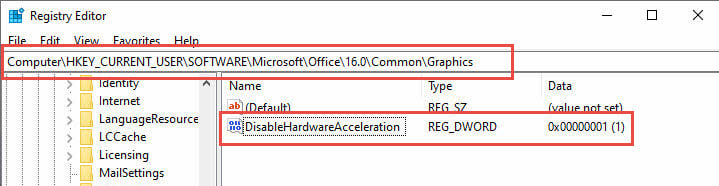
Disable Add-in Loading:
- Go to HKEY_CURRENT_USER\SOFTWARE\Microsoft\Office\16.0\Outlook\Resiliency
- Create DoNotPromptForAddins DWORD
- Set value to 1
12.3 Registry Restoration
If registry changes cause additional problems:
- Double-click your Outlook-Registry-Backup.reg file
- Click Yes to restore settings
- Alternatively, use System Restore to revert changes
- Restart computer after restoration
13. Complete Outlook Reinstallation
When all other solutions fail to fix Outlook app crashing, complete reinstallation provides a fresh start with clean installation files.
13.1 Uninstalling Outlook/Office Completely
Thorough removal ensures clean reinstallation:
- Use the Microsoft Tool to uninstall Office or Microsoft 365 from your PC
.
- Manually delete remaining folders: C:\Program Files\Microsoft Office
- Clear registry entries using CCleaner or similar tool
- Restart computer after complete removal
13.2 Fresh Installation Process
Install Office/Outlook from scratch:
- Run installer as administrator
- Select custom installation to exclude unnecessary programs
- Allow complete installation without interruption
- Restart computer when installation finishes
13.3 Data Recovery After Reinstallation
Restore backed-up data to new installation:
- Launch Outlook and configure email accounts
- Import previously exported PST files
- Restore contacts and calendar data
- Reconfigure account settings and preferences
- Test all functionality before daily use
14. Fix Crashes When Sending/Receiving Emails
If you frequently encounter crashes when sending or receiving emails, try these specialized fixes when the general solutions above don’t resolve the issue:
14.1 Reset Send/Receive Settings
Outlook’s send/receive function depends on settings stored in an SRS file. When this file becomes corrupted, the send/receive feature may cause crashes. Resetting these settings often resolves the problem.
Follow these steps to reset send/receive settings:
- Close Outlook completely
- Press Windows + R and type the following path:
- C:\Users\%username%\AppData\Roaming\Microsoft\Outlook\
- Press Enter to open the folder
- Locate the file with .SRS extension
- Right-click the SRS file and select Rename
- Change the extension to .old (for example: Outlook.SRS.old)
- Restart Outlook and test the send/receive function
After renaming the file, Outlook will automatically create new send/receive settings. Test sending an email to verify the fix works. If crashes persist, proceed to the next solution.
14.2 Delete Corrupted Emails on Mail Server
A corrupted message stuck on your mail server can cause Outlook to crash during synchronization. This often-overlooked issue prevents the send/receive function from working properly.
To identify and remove corrupted server messages:
- Open your web browser and log into your email provider’s website
- Access your webmail interface (Gmail, Outlook.com, Yahoo, etc.)
- Check your Inbox, Sent Items, and Drafts folders
- Look for emails that appear incomplete, have strange characters, or won’t open
- Backup and then delete any suspicious or corrupted messages
- Empty your Deleted Items folder completely
- Return to Outlook and test the send/receive function
If you identify corrupted messages on the server, removing them should restore normal Outlook functionality. Monitor your email synchronization for 24 hours to ensure stability returns.
15. Fix Crashes When Selecting a Specific Email
If Outlook always crashes when you select a specific email, that email is corrupt so when you select it and Outlook try to display its contents in the reading pane, it crashes. To fix the problem, you need to turn off the reading pane temporarily to prevent Outlook from reading the corrupt email:
- In Outlook, go to View -> Reading Pane
- Choose Off to turn off the Reading Pane
- Backup and then delete the corrupt email.
- Turn on the Reading Pane again.
If the corrupt email is the first one in Inbox, it will cause Outlook to crash on startup, since by default, Outlook will show the first email in Inbox after startup. To fix this issue, you can:
- Start Outlook in safe mode, which will disable the read panel by default.
- Backup and then delete the corrupt email.
- Restart Outlook in normal mode.
If Outlook always crashes when you select any email, then your PST file may be corrupt and you can fix it via special tools.
16. Prevention and Maintenance Tips
Preventing future instances where Outlook keeps crashing requires regular maintenance and best practices.
16.1 Regular Maintenance Tasks
Perform these tasks monthly to prevent MS Outlook crashing:
- Update Office and Windows regularly
- Clear temporary files and cache
- Archive old emails to reduce PST size
- Review and remove unnecessary add-ins
- Run disk cleanup and defragmentation
- Backup Outlook data files
16.2 Best Practices for Outlook Usage
Adopt these practices to minimize Outlook app keeps crashing incidents:
- Keep PST files under 10GB for optimal performance
- Avoid opening too many windows simultaneously
- Close Outlook properly rather than forcing shutdown
- Use IMAP instead of POP3 when possible
- Regularly empty Deleted Items folder
- Limit email rules and automatic processing
16.3 When to Contact Microsoft Support
Contact professional support if:
- Crashes persist after trying all 12 solutions
- Error codes appear that aren’t covered here
- Data corruption affects critical business information
- Multiple Office applications crash simultaneously
- Hardware-related errors occur during troubleshooting
17. FAQs
Q: Why does my Outlook keep crashing when I try to send emails?
A: Outlook crashes during email sending typically occur due to corrupted email attachments, oversized messages, or SMTP server connectivity issues. Try sending emails without attachments first, check your internet connection, and verify your email account settings are correct.
Q: How do I know if add-ins are causing Microsoft Outlook keeps crashing?
A: Start Outlook in Safe Mode using the command “outlook.exe /safe”. If Outlook runs normally in Safe Mode without crashes, add-ins are likely the cause. Systematically disable all add-ins, then re-enable them one by one to identify the problematic extension.
Q: Can antivirus software cause Outlook app keeps crashing?
A: Yes, antivirus programs frequently interfere with Outlook operation. Real-time email scanning, attachment filtering, and registry monitoring can cause crashes. Add Outlook installation folders and data files to your antivirus exclusion list to resolve conflicts.
Q: What should I do if Outlook keeps on crashing after Windows updates?
A: Windows updates can cause compatibility issues with Outlook. Try running Outlook in compatibility mode for an earlier Windows version, update your Office installation, or use the Office repair tool. Graphics driver updates may also be necessary after major Windows updates.
Q: How often should I create backups to prevent data loss when MS Outlook crashing occurs?
A: Create Outlook backups weekly for personal use and daily for business environments. Export your PST files, contacts, and calendar data regularly. Consider using automated backup solutions that can protect your Outlook data without manual intervention.
Q: Is it safe to delete OST files when my Outlook keeps crashing?
A: Yes, deleting OST files is safe because they’re offline copies of your server-based emails. Outlook will automatically recreate OST files and synchronize with your email server. However, this process may take time depending on your mailbox size and internet speed.
Q: Why does Outlook app crashing happen more frequently on older computers?
A: Older computers often lack sufficient RAM, have slower processors, and may run outdated drivers that cause stability issues. Insufficient system resources, older hardware components, and compatibility problems with newer Office versions contribute to increased crash frequency.
Q: Can large PST files cause Microsoft Outlook keeps crashing?
A: Yes, PST files larger than 10GB can cause performance issues and crashes. Large files take longer to load, consume more memory, and are more susceptible to corruption. Archive old emails or split large PST files into smaller segments for better stability.
Q: What’s the difference between Quick Repair and Online Repair for fixing Outlook crashes?
A: Quick Repair fixes common file corruption without internet connection and takes 5-10 minutes. Online Repair downloads fresh installation files from Microsoft, fixes deeper issues, but requires internet and takes 30-60 minutes. Try Quick Repair first, then Online Repair if problems persist.
Q: How do I prevent Outlook app keeps crashing in the future?
A: Maintain regular updates for Office and Windows, keep PST files under 10GB, avoid excessive add-ins, perform monthly cache cleanup, backup data regularly, and monitor system resources. Close Outlook properly rather than forcing shutdown to prevent profile corruption.
Q: Should I use 32-bit or 64-bit Outlook to avoid crashes?
A: Use 64-bit Outlook if you have more than 4GB RAM and work with large mailboxes. However, 32-bit Outlook has better add-in compatibility and may be more stable with certain third-party extensions. Choose based on your specific needs and system configuration.
Q: Can registry errors cause my Outlook keeps crashing repeatedly?
A: Yes, corrupted registry entries can cause persistent crashes. Registry corruption affects Outlook’s startup process, add-in loading, and profile management. Use registry backup before making changes, and consider professional help if you’re unfamiliar with registry editing procedures.
Q: What should I do if none of these solutions fix MS Outlook crashing?
A: If all 13 solutions fail, contact Microsoft Support or your IT administrator. The issue may involve hardware problems, deep system corruption, or enterprise-specific configurations requiring professional diagnosis. Document error messages and crash patterns to help support staff identify the root cause.
Q: How long does it typically take to fix Outlook app crashing issues?
A: Simple fixes like restarting or updating take 5-10 minutes. Profile creation and add-in troubleshooting require 30-60 minutes. Advanced solutions like registry modification or complete reinstallation can take 2-4 hours. Most users resolve crashes within the first hour using basic solutions.
18. Conclusion
When Outlook keeps crashing, these 13 proven solutions address the most common causes from simple restarts to complete reinstallation. Most users find success with the first six solutions, particularly creating new profiles and disabling problematic add-ins.
Start with basic solutions like restarting Outlook and checking for updates before progressing to advanced fixes. If Microsoft Outlook keeps crashing after trying multiple solutions, the issue likely involves system-level conflicts requiring professional assistance.
Remember that prevention through regular maintenance prevents most stability issues. Keep Office updated, manage add-ins carefully, and maintain reasonable email storage limits to ensure optimal Outlook performance.
For additional technical support, visit Microsoft’s official support website or contact your IT administrator for enterprise environments.
About the Author
Xiu Xing is a seasoned IT professional with over 8 years of experience in enterprise email systems and Microsoft Office troubleshooting. He has helped thousands of users resolve complex Outlook issues across diverse corporate environments.
Xiu specializes in email system migrations, data recovery, and productivity software optimization. His hands-on experience includes managing Exchange Server deployments, troubleshooting MAPI connectivity issues, and implementing robust backup strategies for mission-critical email systems.
Through his technical writing, Xiu is committed to making complex IT solutions accessible to everyday users. He continuously stays current with the latest Office 365 and Exchange Online developments and emerging email technologies. When not solving email mysteries, Xiu enjoys sharing practical tech tips that help people work more efficiently.
Have questions about this guide or need additional help with Outlook issues? Xiu welcomes feedback and suggestions for improving these troubleshooting resources.