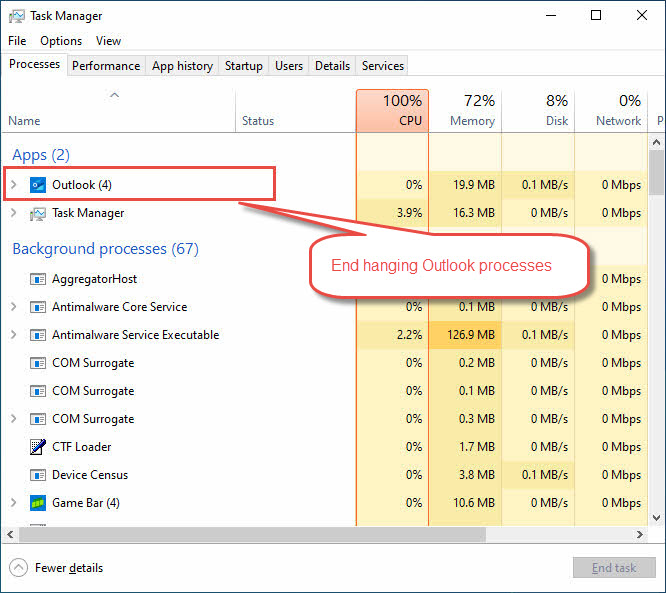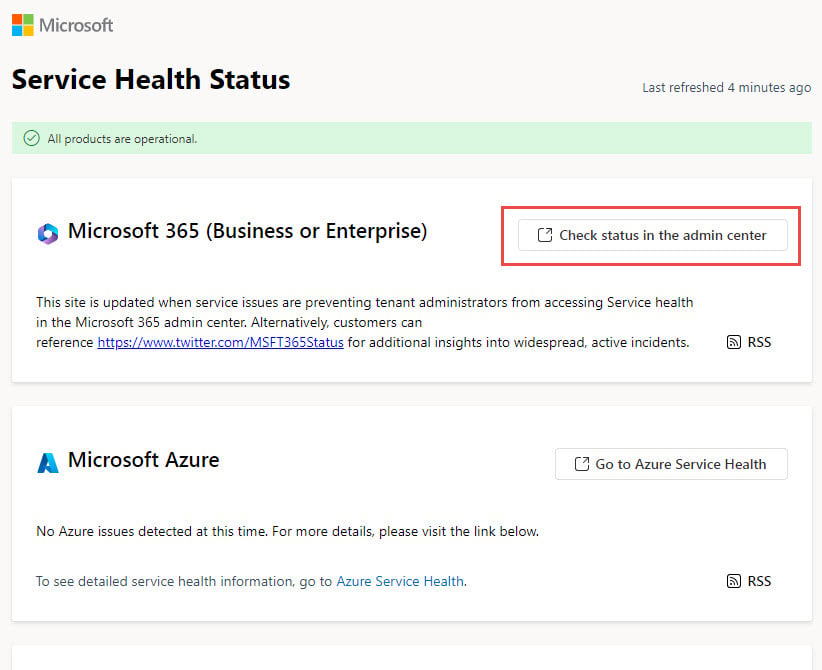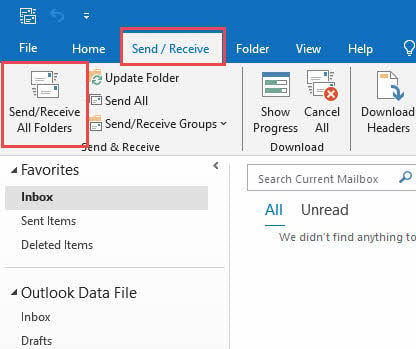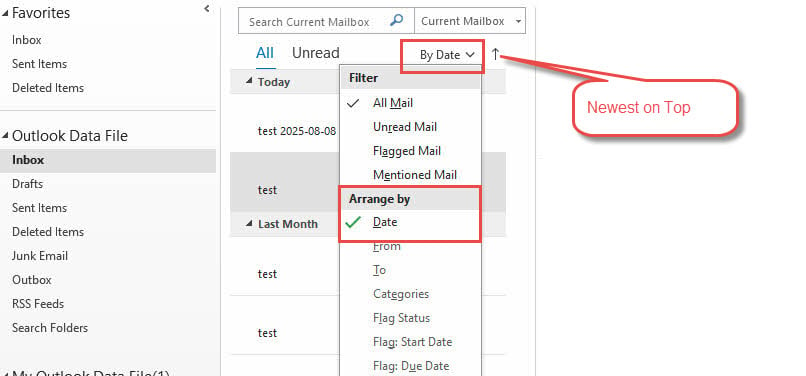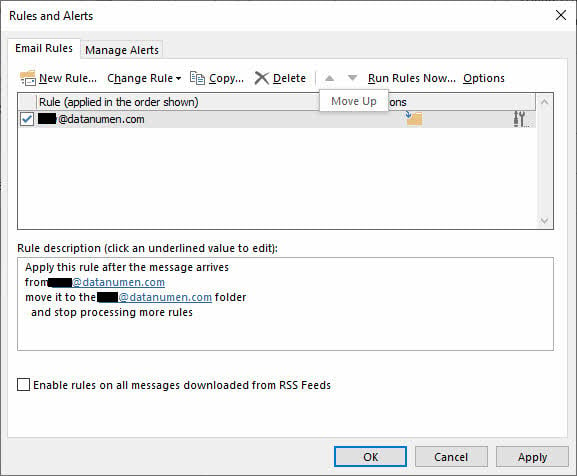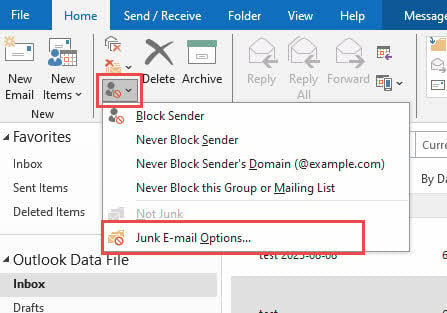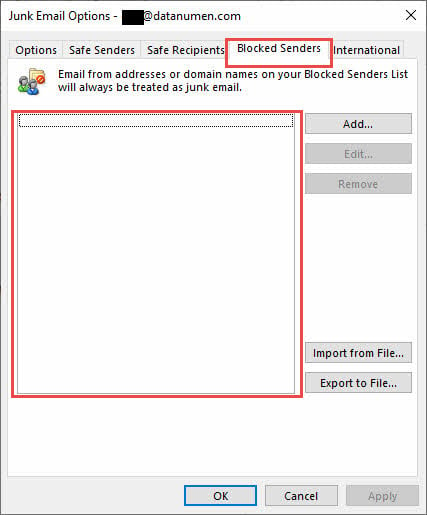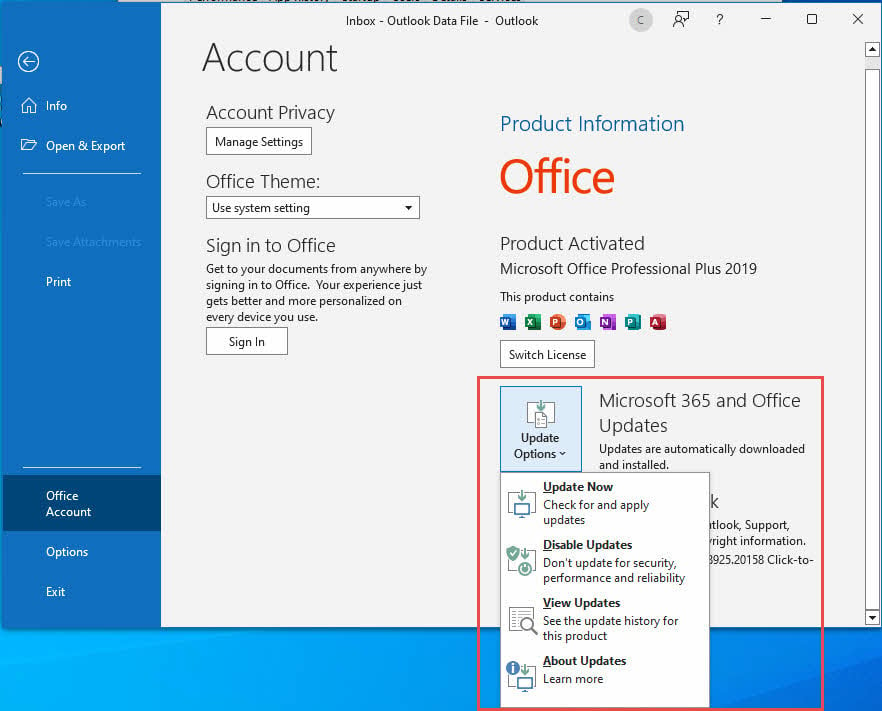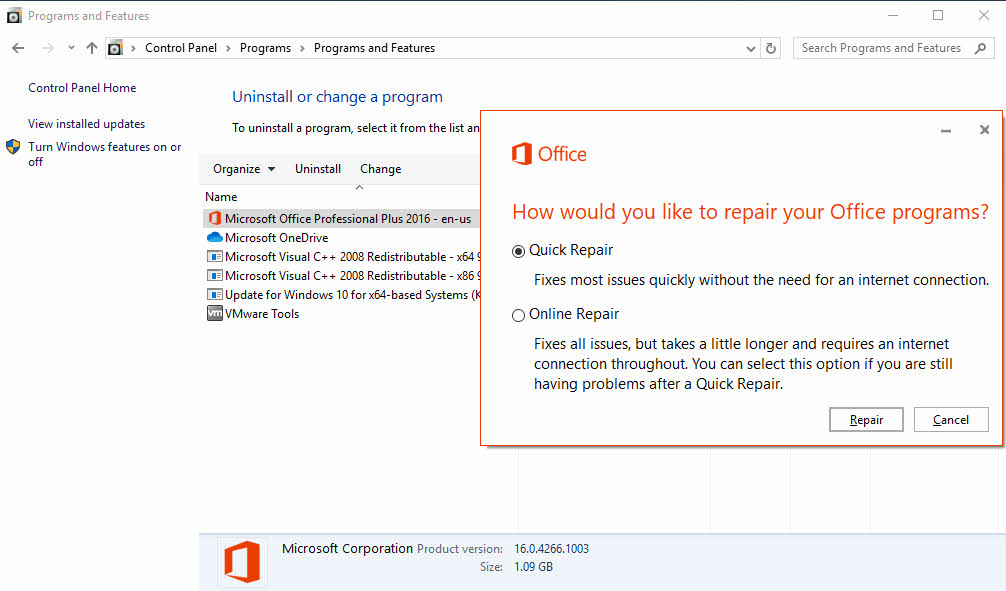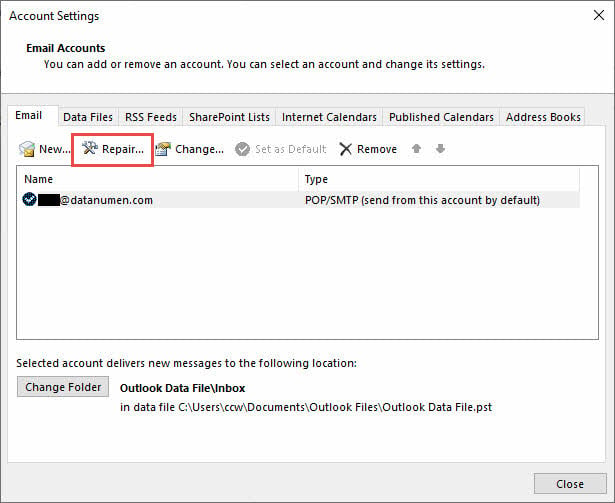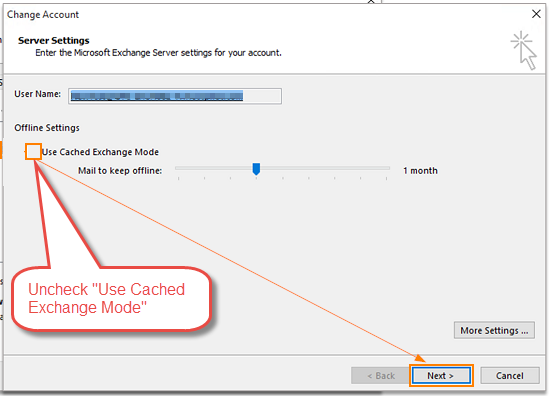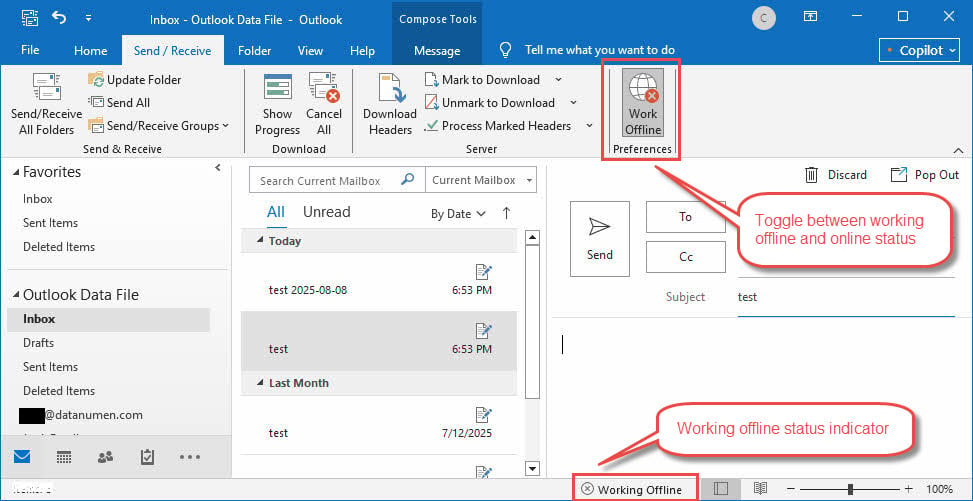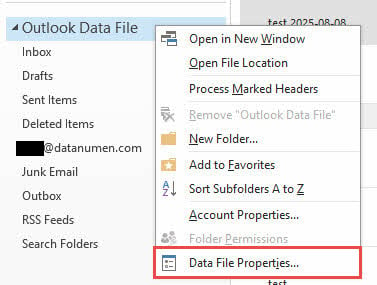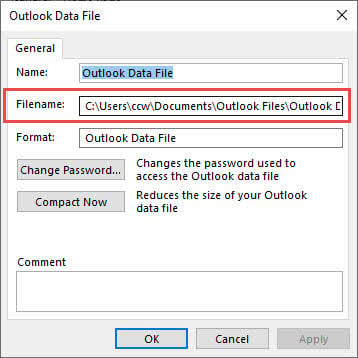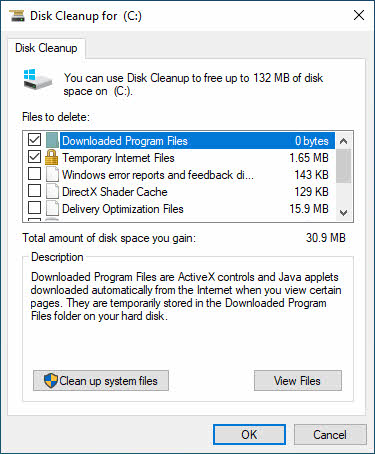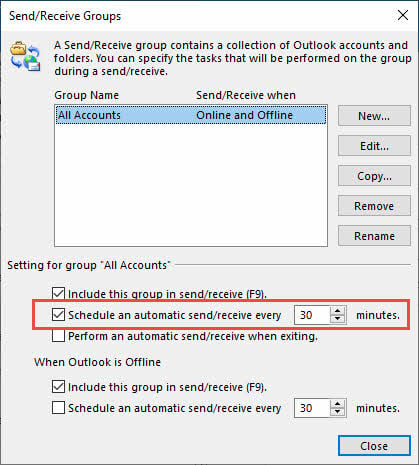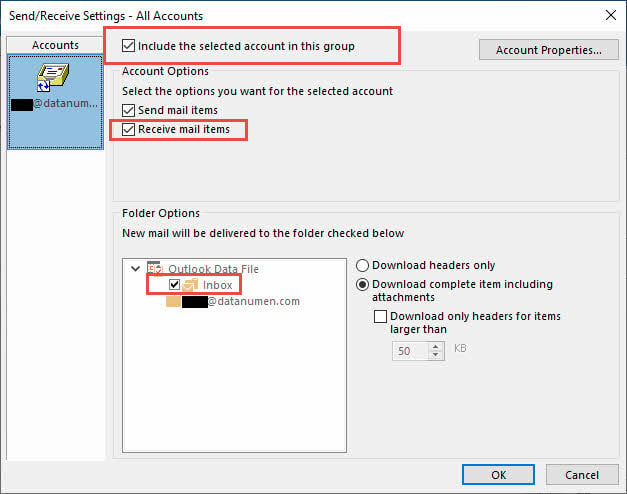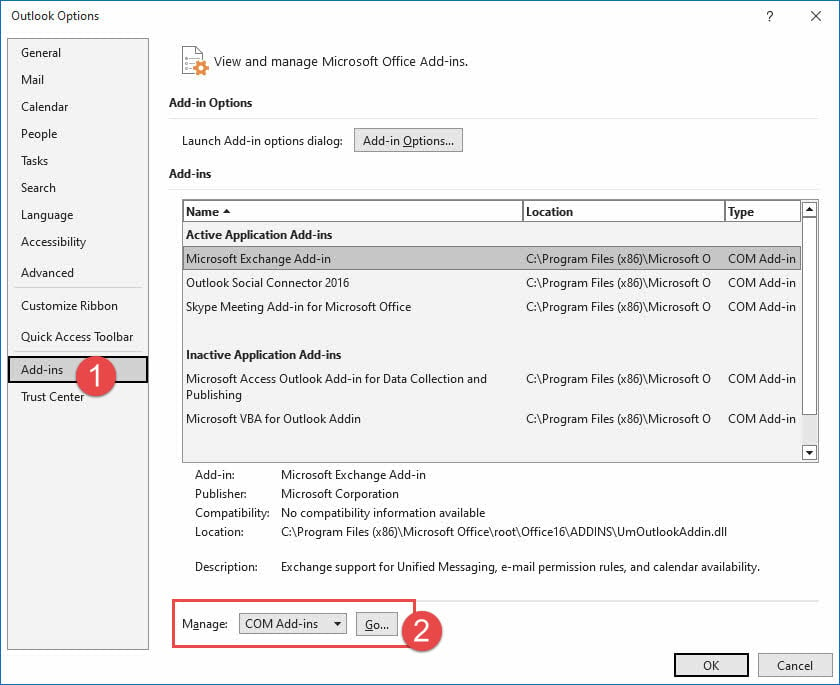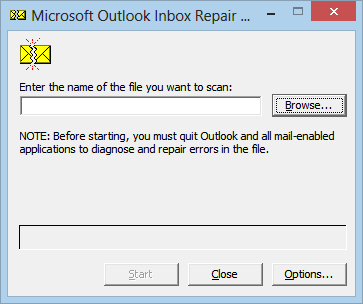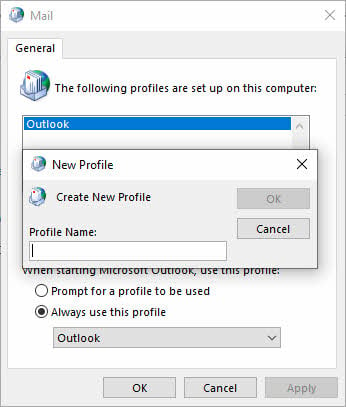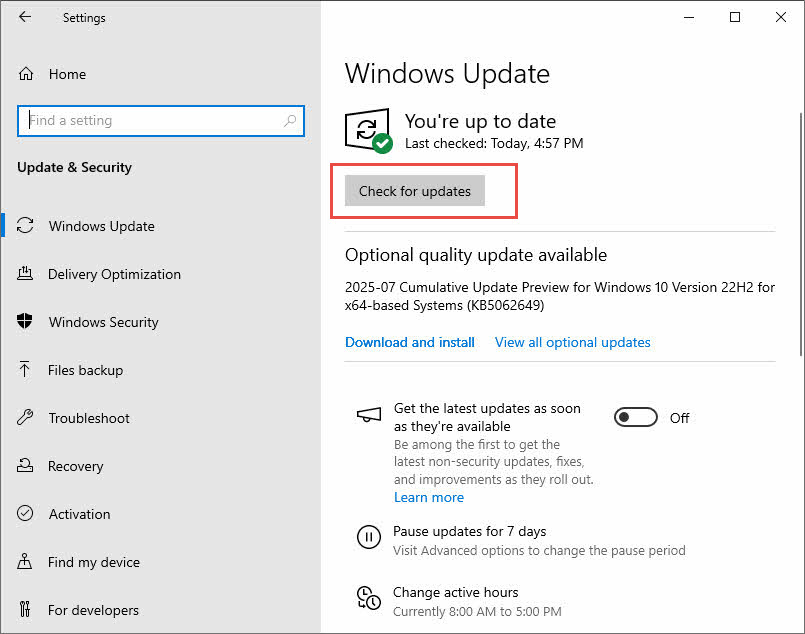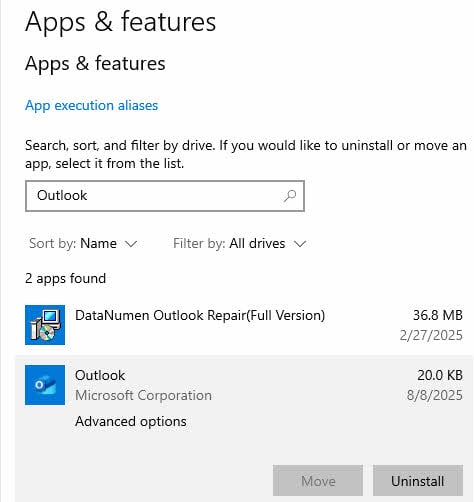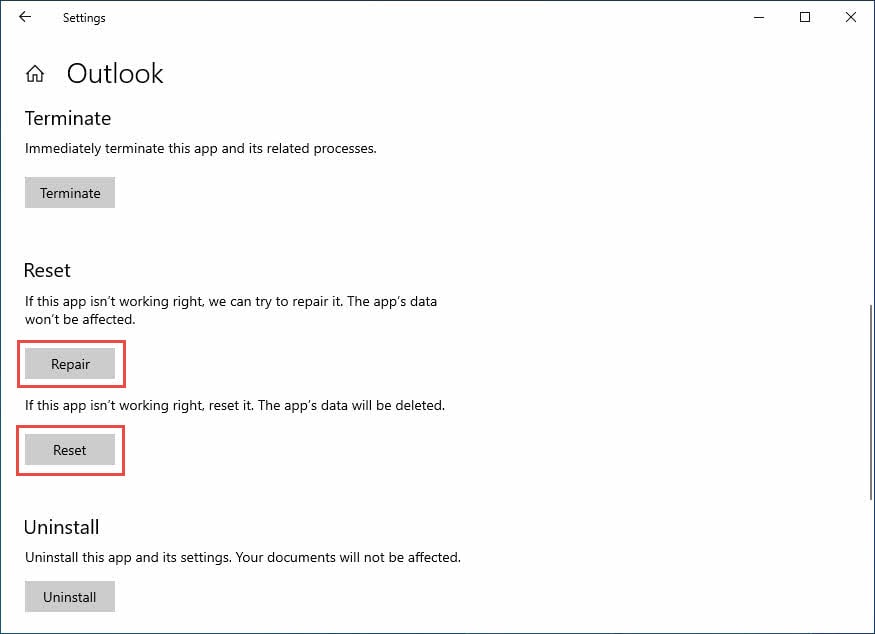1. Introduction
If your Outlook Inbox is not updating with new emails, you’re not alone. This frustrating issue affects millions of users across all Outlook variants, from the classic desktop app to the new Outlook and Outlook on the web. This comprehensive guide provides 16 proven solutions to fix this issue quickly and effectively. Section 2 to 10 are general solutions for the all Outlook variants. While section 11 contains specific solutions for new Outlook and Outlook on the web.
2. Quick Fixes (Try These First)
Before diving into complex troubleshooting, try these quick Outlook fixes that resolve most common issues.
2.1 Restart Outlook Completely
A simple restart often resolves temporary glitches causing Outlook not updating emails properly.
- Close Outlook by clicking File -> Exit
- Press Ctrl + Shift + Esc to open Task Manager
- Look for any Outlook processes in the Processes tab
- Select each Outlook process and click End Task
- Restart Outlook normally
2.2 Check Your Internet Connection
Outlook requires a stable internet connection to sync emails with the server.
- Test your internet connection by opening a web browser
- Try visiting multiple websites to verify connectivity
- If connection issues exist, restart your router by unplugging it for 30 seconds
- Consider switching to a different network temporarily to test
2.3. Check Server and Service Status
If you are using Microsoft 365 (Business or Enterprise), Outlook.com, or Exchange Online, server outages can prevent email synchronization and cause the Outlook Inbox not updating problem.
- Visit the Microsoft Service Health Status
page
- Check for reported Microsoft 365 (Business or Enterprise), Outlook, or Exchange Online issues
- If using corporate Exchange, contact your IT administrator
- Wait for service restoration if outages are confirmed
2.4 Manual Sync and Update Folders
Force Outlook to check for new emails immediately using manual synchronization.
- Click the Send/Receive tab in the ribbon
- Click Send/Receive All Folders button
- Wait for the sync process to complete
- Check the status bar at the bottom for sync progress
3. Email Display and Sorting Issues
Sometimes Outlook emails are arriving but not showing correctly due to display or sorting problems. In such cases, it seems that Outlook Inbox is not updating.
3.1 Check Email Sorting Order
Incorrect sorting can make new emails appear buried in your Inbox.
For Classic Outlook:
- Click the sorting option at the top of your email list
- Select Arrange by -> Date
- Make sure Newest on Top (the arrow is upperside).
For New Outlook:
- Click Filter in the toolbar
- Go to Sort
- Select Date and set to Newest on top
3.2 Review Email Rules and Filters
Email rules might be automatically moving messages away from your Inbox.
- Go to File -> Manage Rules & Alerts
- Review all active rules in the Rules and Alerts dialog
- Temporarily disable suspicious rules by unchecking them
- Click OK and test if emails appear in Inbox
3.3 Check Blocked Senders List
Important emails might be blocked and sent to junk folders.
- Go to Home tab -> Junk -> Junk E-mail Options
- Click the Blocked Senders tab
- Review the list for legitimate email addresses or domains
- Select unwanted entries and click Remove
- Check your Junk Email folder for misclassified messages
4. Outlook Application Updates and Repairs
Outdated or corrupted Outlook installations often cause updating problems.
4.1 Update Outlook to Latest Version
Running the latest Outlook version ensures compatibility and bug fixes.
- Open Outlook and go to File -> Office Account
- Click Update Options -> Update Now
- Wait for updates to download and install
- Restart Outlook when prompted
4.2 Repair Your Outlook Application
Use the built-in repair function to fix corrupted Outlook files.
- Close Outlook completely
- Open Control Panel -> Programs -> Programs and Features
- Find Microsoft Office 365 or your Office version
- Right-click and select Change
- Choose Quick Repair first, then Online Repair if needed
- Follow the on-screen instructions and restart when complete
5. Account and Connection Settings
Incorrect account settings often prevent Outlook from connecting to email servers properly.
5.1 Repair Email Account Settings
Fix account configuration issues using Outlook’s built-in repair function.
- Go to File -> Account Settings -> Account Settings
- Select your problematic email account
- Click Repair (available for SMTP/IMAP accounts)
- Follow the repair wizard instruction.
- Restart Outlook after completion
Note: The Repair option is not available for Exchange accounts. Contact your IT administrator if using Exchange.
5.2 Disable Cached Exchange Mode
Cached Exchange Mode can cause sync discrepancies between server and local data.
- Navigate to File -> Account Settings -> Account Settings
- Select your Exchange account and click Change
- Uncheck Use Cached Exchange Mode
- Click Next and close the dialog
- Restart Outlook for changes to take effect
5.3 Set Outlook to Work Online
Ensure Outlook is not stuck in offline mode.
Look for these offline indicators:
- Working Offline status in the status bar
- Shaded Work Offline button in ribbon
- Red X on Outlook icon in taskbar
To go online:
- Go to Send/Receive tab
- Click the Work Offline button to toggle it off
- Verify the status bar not show “Working Offline” any more.
6. Cache and Storage Management
Cache issues and storage limitations can prevent your Outlook Inbox from updating properly.
6.1 Clear Outlook Cache
Corrupted cache files can cause sync problems and performance issues.
- Close Outlook completely
- Press Windows + R to open Run dialog
- Type %localappdata%\Microsoft and press Enter
- Find and delete the Outlook folder
- Restart Outlook to rebuild the cache
6.2 Check Data File Size
If the size of your PST/OST data file reaches the size limits, then Outlook cannot receive new emails, preventing Inbox updates.
- Start Outlook
- In the folder pane, right-click your data file whose Inbox cannot be updated.
- Select Data File Properties
- Get the path of the data file, check if its size reaches the limits.
Below are the default size limits for PST/OST files:
- Outlook 97 – 2002: 2GB.
- Outlook 2003 – 2007: 20GB.
- Outlook 2010+: 50GB.
If the data file size reaches or is close to the limit, you can:
- Compact the data file
- Use Archive features to archive old emails
- Delete old emails and empty Deleted Items
- Save large attachments externally and delete original messages
- Adjust the size limits in the Windows registry editor
.
6.3 Check Free Disk Spaces
If the disk drive where the Outlook data file is located runs out of space, the data file will not be able to accommodate any more new emails, so you may also encounter the “Outlook Inbox not updating” error.
To fix the problem, you can either:
- Free up the spaces on the drive using Disk Cleanup
, or
- Move the Outlook data file to another drive with more space, then update the data file path in your account.
7. Automatic Sync Configuration
Proper sync settings ensure your Outlook automatically checks for new emails regularly.
7.1 Enable Automatic Send/Receive
Configure Outlook to automatically sync at regular intervals.
- Go to Send/Receive tab -> Send/Receive Groups
- Select Define Send/Receive Groups
- In the dialog, ensure Schedule an automatic send/receive every is checked
- Set appropriate time interval (typically 15-30 minutes)
- Click Close
7.2 Configure Send/Receive Settings
Verify all accounts and folders are included in automatic synchronization.
- In Send/Receive Groups dialog, click Edit
- Check that all accounts are listed and selected
- Verify Include the selected account in this group is enabled
- Under Account Options, verify Receive mail items is enabled
- Ensure Inbox folder is checked for synchronization
- Click OK to save settings
8. Third-Party Interference Issues
Add-ins and security software can interfere with Outlook’s email syncing capabilities.
8.1 Disable Third-Party Add-ins
Problematic add-ins can prevent Outlook from updating properly.
- Go to File -> Options -> Add-ins
- At the bottom, select COM Add-ins from the dropdown
- Click Go
- Uncheck non-essential add-ins to disable them
- Click OK and restart Outlook
- Test if the Inbox updating issue is resolved
8.2 Check Firewall and Antivirus Settings
Security software might block Outlook’s connection to email servers.
- Temporarily disable your antivirus and firewall
- Test if Outlook Inbox starts updating
- If it works, add Outlook to your security software’s exceptions
- Configure firewall to allow Outlook through Windows Defender
- Re-enable your security software
9. Data File Corruption Fixes
Corrupted PST or OST files can also cause the Outlook Inbox not updating.
9.1 Use ScanPST (Inbox Repair Tool)
You can use Outlook’s built-in ScanPST to repair damaged Outlook data files.
9.2 Use 3rd Party Tools
In case ScanPST fails, you can try 3rd party tools that can handle severe corruptions. DataNumen’s Outlook Repair tool is a good choice.
10. Advanced Troubleshooting Methods
When basic fixes fail, these advanced methods can resolve persistent Outlook updating issues.
10.1 Recreate Outlook Profile
A fresh profile can resolve deep-seated configuration problems.
- Go to Control Panel -> Mail (or search for Mail in Start menu)
- Click Show Profiles
- Click Add to create a new profile
- Enter a profile name and configure your email account
- Set the new profile as default and test functionality
- Export important data from the old profile before deletion
10.2 Reinstall Microsoft Outlook
Complete reinstallation resolves software corruption issues.
- Backup all important emails and settings
- Go to Control Panel -> Programs and Features
- Select Microsoft Office and click Uninstall
- Download the latest Office installer from Microsoft
- Install Office with a fresh copy of Outlook
- Reconfigure your email accounts and restore data
10.3 Check Windows Updates
System updates can resolve compatibility issues affecting Outlook.
- Go to Settings -> Update & Security -> Windows Update
- Click Check for updates
- Install all pending updates
- Restart your computer when prompted
- Test Outlook functionality after reboot
11. Solutions for Other Outlook Variants
Different Outlook versions may require specific troubleshooting approaches.
11.1 New Outlook App
The new Outlook app has unique reset and repair options.
- Open Windows Settings -> Apps
- Find Outlook (not the classic) in the app list
- Click the three dots and select Advanced options
- Try Repair first to fix without data loss
- If repair fails, use Reset (this deletes app data)
11.2 Outlook on the Web (OWA)
Browser-related issues can affect Outlook web app performance.
- Clear your browser cache and cookies completely
- Try accessing Outlook in an incognito/private browsing window
- Test with a different web browser (Chrome, Firefox, Edge)
- Update your browser to the latest version
- Disable browser extensions that might interfere
- Check if your organization has any web proxy restrictions
12. Conclusion
Outlook Inbox not updating issues can stem from various causes, from simple connectivity problems to complex data corruption. The most effective solutions typically involve restarting Outlook, checking internet connectivity and service status, and manually syncing folders. For persistent problems, clearing cache, repairing the application, or recreating your profile often resolves the issue.
Start with the quick fixes in section 2, as they resolve 80% of common problems. If issues persist, work through the sections systematically until your Outlook email sync is restored. Remember to backup important data before attempting advanced troubleshooting methods.
If none of these solutions work, contact Microsoft Support or your organization’s IT department for further assistance. Regular maintenance, such as clearing cache and updating Outlook, can prevent future updating issues.
13. FAQs
Q: Why is my Outlook not updating with new emails?
A: Common causes include internet connectivity issues, incorrect sync settings, full mailbox storage, offline mode, corrupted cache files, or server outages. Try restarting Outlook and checking your internet connection first.
Q: How do I force Outlook to update my Inbox?
A: Click the Send/Receive tab and select Send/Receive All Folders. You can also press F9 as a keyboard shortcut to force immediate synchronization.
Q: Why does Outlook work after restarting but stop updating later?
A: This indicates temporary process conflicts or memory issues. Check for conflicting add-ins, ensure automatic send/receive is properly configured, and verify your mailbox isn’t approaching storage limits.
Q: How often should Outlook check for new emails?
A: Set automatic send/receive to 5-15 minutes for optimal balance between responsiveness and server load. Very frequent checks (under 5 minutes) may impact performance.
Q: What’s the difference between repair and reset for new Outlook?
A: Repair attempts to fix the app while preserving your data and settings. Reset completely reinstalls the app and deletes all data, requiring you to reconfigure everything.
Q: Can antivirus software prevent Outlook from updating?
A: Yes, overly aggressive antivirus or firewall settings can block Outlook’s connection to email servers. Add Outlook to your security software’s exception list to resolve this.
Q: What does “Working Offline” mean in Outlook?
A: Working Offline means Outlook has disconnected from your email server and cannot send or receive new emails. You’ll see this status in the bottom status bar. Click the Work Offline button in the Send/Receive tab to reconnect.
Q: How do I know if my Outlook cache is corrupted?
A: Signs include slow performance, emails not appearing, sync errors, or Outlook freezing frequently. Clearing the cache by deleting the Outlook folder in %localappdata%\Microsoft usually resolves these issues.
Q: Why do my emails disappear from the Inbox after arrival?
A: This typically happens due to email rules automatically moving messages to other folders, incorrect sorting settings, or aggressive spam filters. Check your email rules and ensure sorting is set to “Newest on Top”.
Q: What should I do if Outlook says my mailbox is full?
A: Delete old emails, empty your Deleted Items folder permanently using Shift + Delete, save attachments externally, and use Archive features to move older emails out of your primary mailbox.
Q: Can I fix Outlook updating issues without losing my emails?
A: Yes, most fixes preserve your emails. Always backup your PST files before attempting advanced repairs. Avoid using Reset options unless other methods fail, as Reset deletes all data.
Q: Why does Outlook work on my phone but not on my computer?
A: Mobile apps use different sync protocols and are less affected by computer-specific issues like cache corruption, add-ins, or firewall settings. Focus on computer-specific solutions like clearing cache and checking connectivity.
Q: How do I prevent Outlook Inbox updating problems in the future?
A: Regularly update Outlook, clear cache monthly, maintain adequate mailbox storage space, review email rules periodically, and keep your Windows system updated. Avoid installing unnecessary add-ins that can cause conflicts.
About the Author
Xiu Xing is a seasoned IT professional with over 8 years of experience in enterprise email systems and Microsoft Office troubleshooting. He has helped thousands of users resolve complex Outlook issues across diverse corporate environments.
Xiu specializes in email system migrations, data recovery, and productivity software optimization. His hands-on experience includes managing Exchange Server deployments, troubleshooting MAPI connectivity issues, and implementing robust backup strategies for mission-critical email systems.
Through his technical writing, Xiu is committed to making complex IT solutions accessible to everyday users. He continuously stays current with the latest Office 365 and Exchange Online developments and emerging email technologies. When not solving email mysteries, Xiu enjoys sharing practical tech tips that help people work more efficiently.
Have questions about this guide or need additional help with Outlook issues? Xiu welcomes feedback and suggestions for improving these troubleshooting resources.