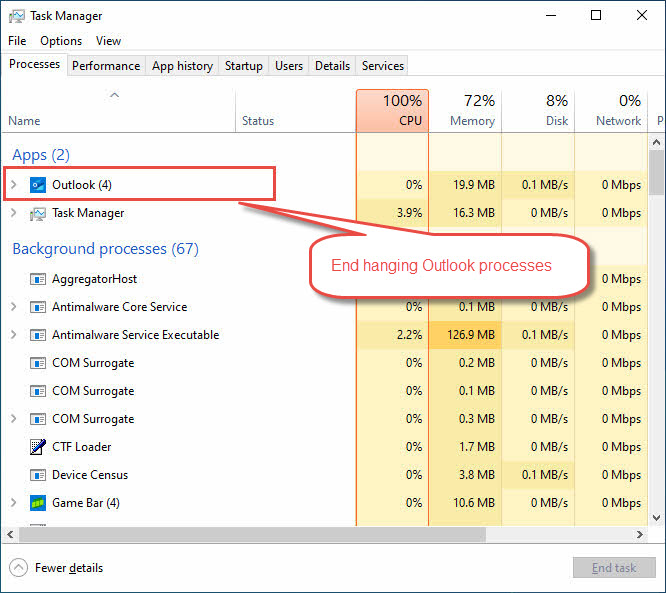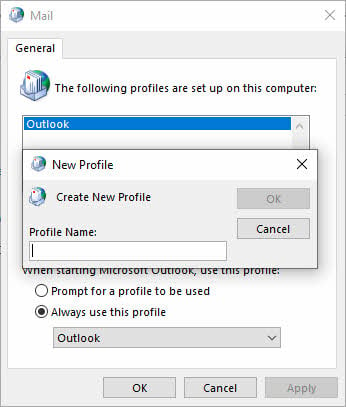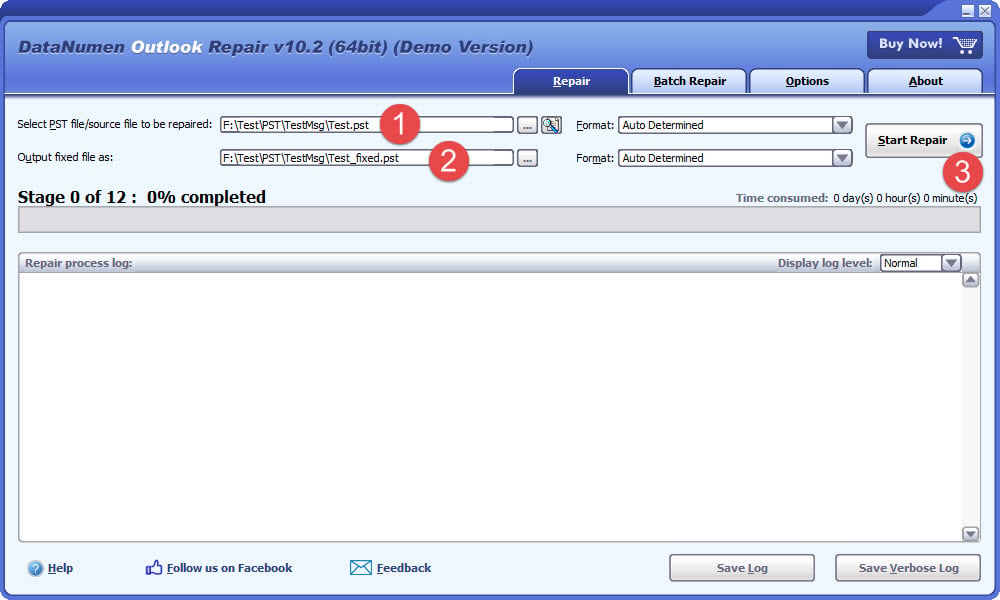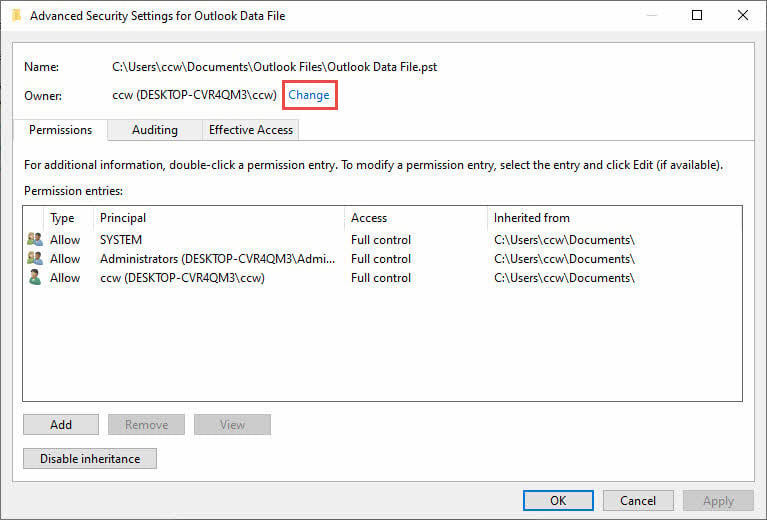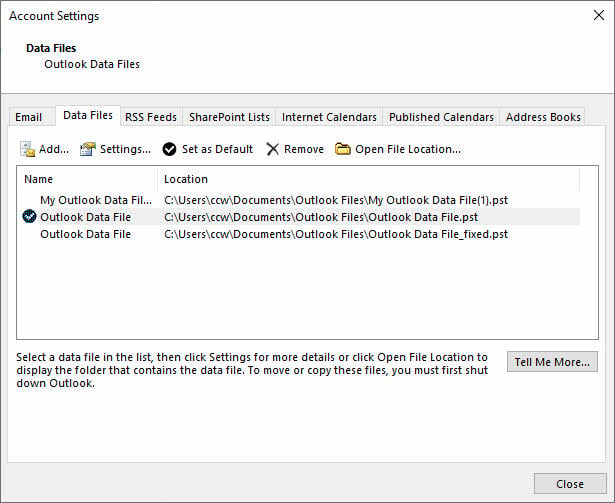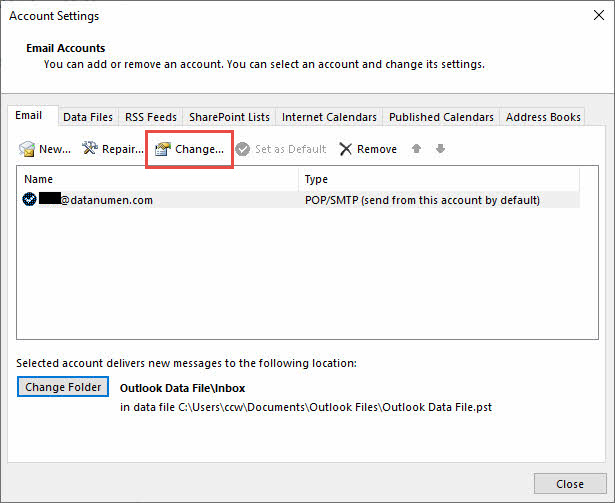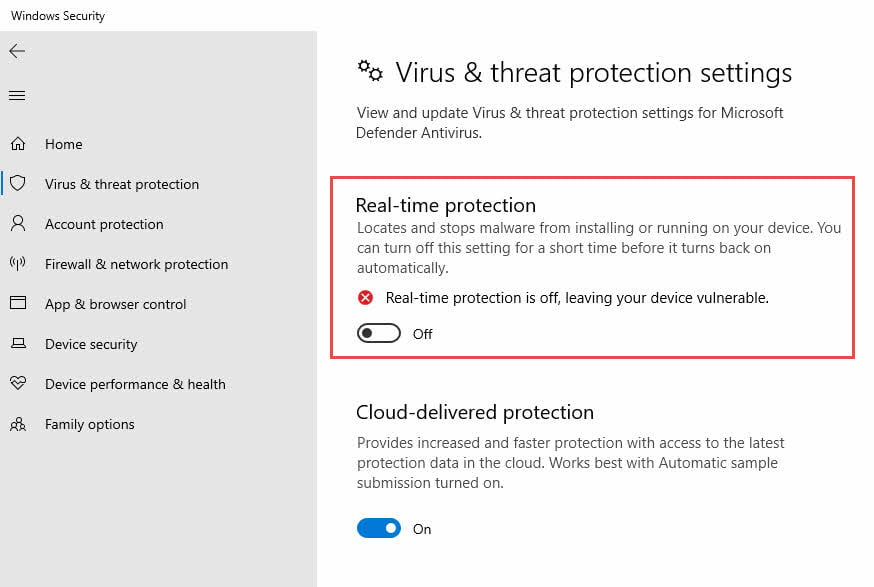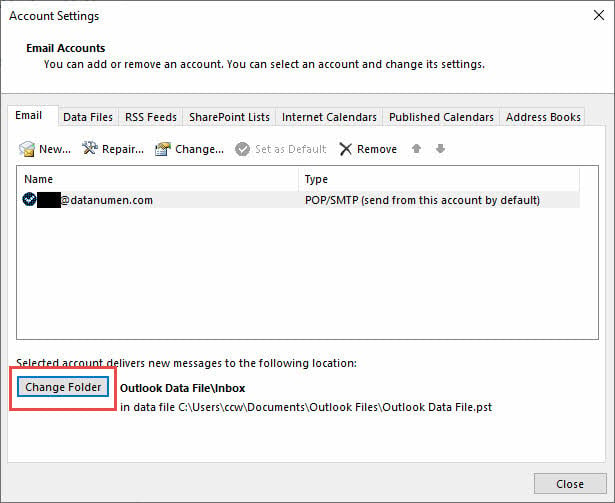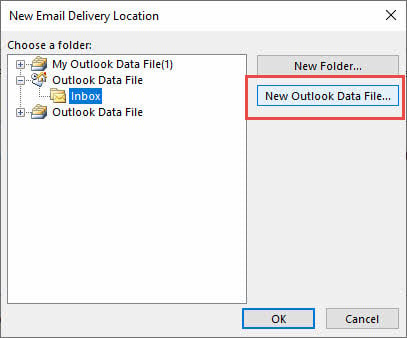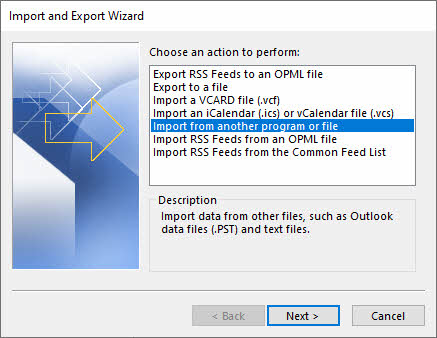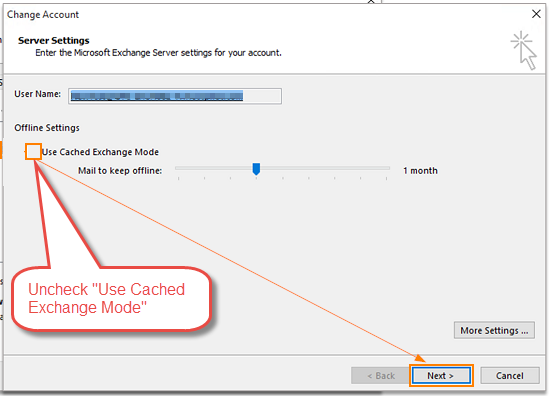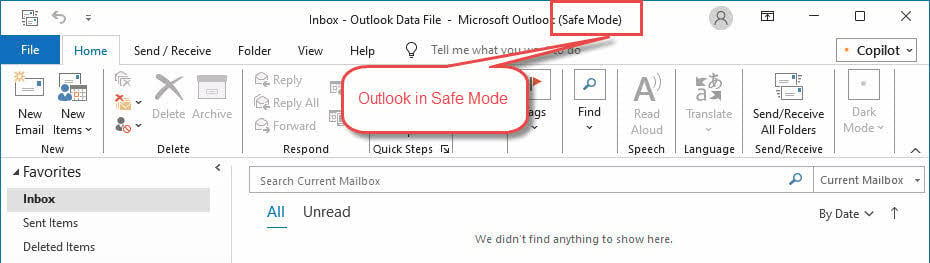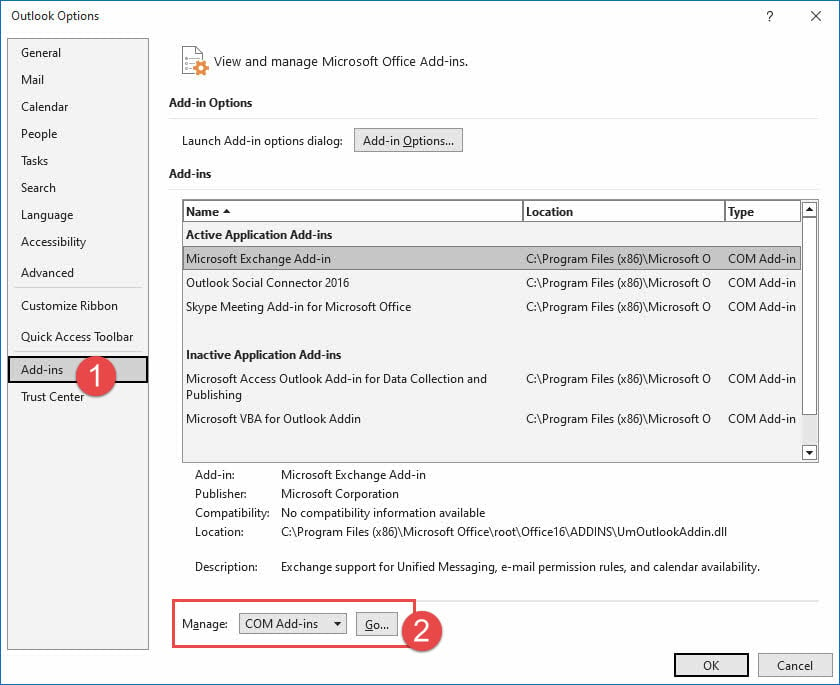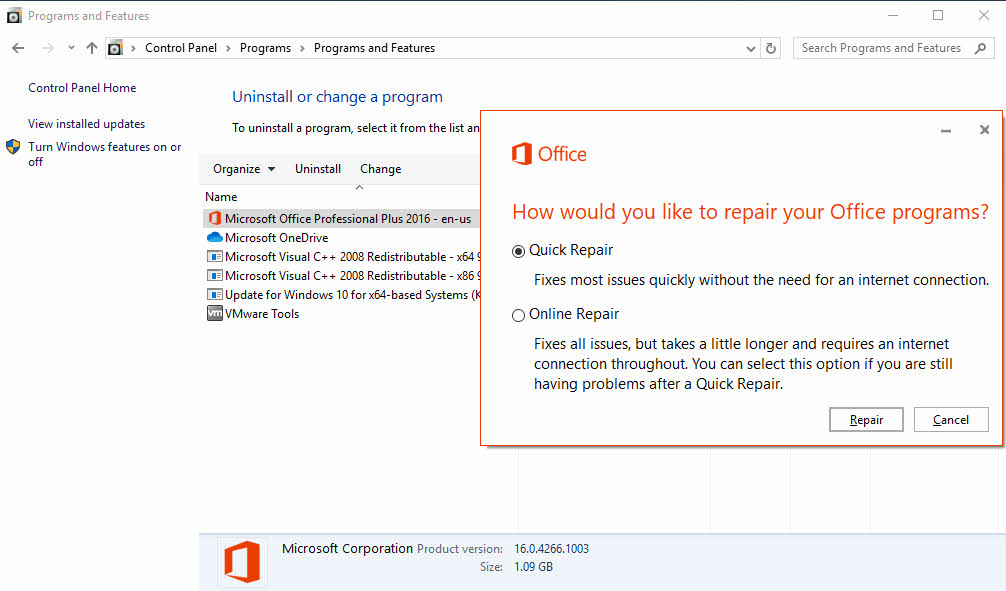Getting the “Outlook data file cannot be accessed” error can be frustrating, especially when you need to send or receive important emails. This comprehensive guide provides 12 proven methods to fix this error and get your email working again.
1. Understanding the “Outlook Data File Cannot Be Accessed” Error
1.1 What Does This Error Mean?
The “Outlook Data File Cannot Be Accessed” is the Outlook error 0x8004010F, which indicates that Outlook cannot locate or read your data files (PST or OST files) that store your emails, contacts, and calendar information.
1.2 Common Symptoms of the Error
When facing this issue, you may experience:
- Unable to send or receive emails
- Outlook freezes or crashes during startup
- Error messages appearing repeatedly
- Cannot access specific folders within Outlook
- Missing emails, contacts, or calendar entries
- Outlook becomes unresponsive
1.3 Root Causes Behind the Error
Several factors can cause the error:
- Corrupted Outlook profile: Profile damage prevents proper data file access
- File location changes: Data files moved or deleted from original location
- OneDrive sync conflicts: Cloud synchronization interfering with file access
- Antivirus interference: Security software blocking Outlook operations
- Network connectivity issues: Poor internet connection affecting Exchange accounts
- Damaged PST/OST files: File corruption preventing normal operation
- Incorrect account settings: Misconfigured server or authentication settings
2. Quick Diagnostic Steps Before Fixing
2.1 Check Your Internet Connection
Before attempting complex fixes, verify your network connectivity:
- Test your internet connection by opening a web browser
- Try accessing your email through webmail (Outlook.com, Gmail, etc.)
- Check if other internet-dependent applications work properly
- Restart your router if connectivity seems unstable
2.2 Locate Your Outlook Data Files
Understanding where your Outlook files are located helps with troubleshooting:
- PST files (POP3 accounts): Usually in C:\Users\<username>\Documents\Outlook Files
- OST files (Exchange/IMAP): Typically in C:\Users\<username>\AppData\Local\Microsoft\Outlook
To find your exact file locations:
- Open Outlook
- Go to File -> Account Settings -> Account Settings
- Click the Data Files tab
- Note the location path for each data file
3. Method 1: Restart Outlook and Computer
3.1 Proper Way to Close Outlook
Sometimes a simple restart resolves the Outlook data file cannot be accessed error:
- Close Outlook completely
- Press Ctrl + Shift + Esc to open Task Manager
- Look for any Microsoft Outlook processes
- Right-click and select End Task for each Outlook process
3.2 System Restart Procedure
- Save all open work
- Click Start -> Power -> Restart
- Wait for the computer to fully restart
- Launch Outlook and test if the error persists
Restarting helps clear temporary glitches and unlocks any data files that may be in use by background processes.
4. Method 2: Create a New Outlook Profile
Creating a new profile is one of the most effective solutions for Outlook error 0x8004010F caused by profile corruption.
4.1 Locate Current Profile Settings
- Close Outlook completely
- Open Control Panel
- Search for and click Mail
- In the Mail Setup dialog, click Show Profiles
- Note your current profile name
4.2 Create New Profile Step-by-Step
- In the Mail dialog box, click Add
- Enter a name for your new profile (e.g., “Outlook New”)
- Click OK
- Choose Email Account and enter your email address and password
- Let Outlook automatically configure your account settings
- Click Next when configuration completes
- Select Finish
4.3 Set New Profile as Default
- In the Mail dialog, select Always use this profile
- Choose your new profile from the dropdown menu
- Click OK
- Launch Outlook to test the new profile
5. Method 3: Repair Corrupt Data Files
Corrupt data files will also cause the “Outlook data file cannot be accessed” error. In such a case, you can use dedicated repair tools to fix the issue.
5.1 Using ScanPST (Inbox Repair tool)
ScanPST (Inbox Repair Tool) is Outlook’s built-in tool to fix corrupt data files. We have written a comprehensive guide on how to use it.
5.2 Using 3rd Party Tools
ScanPST can only fix data files with minor corruptions. For those with severe corruptions, you can use 3rd party tools such as DataNumen’s Outlook Repair tool:
- Close Outlook and any other applications that may access your PST file.
- Start DataNumen Outlook Repair
- Select your corrupted PST file as the source file.
- Set the fixed file name.
- Click “Start Repair” button
- After the repair process, DataNumen will create a new fixed PST file.
- Open the fixed PST file in Outlook to access the recovered data.
6. Method 4: Fix File Location and Permission Issues
6.1 Check Whether the PST File Is Read-Only
If the PST file is set to read-only, then it cannot receive any new incoming emails, which may cause the “Outlook data file cannot be accessed” or “Outlook data file cannot be opened” alert. To fix this issue, simply turn off the read-only status, as below:
- For a start, we are better off exiting Outlook properly.
- Go to Start Menu of your computer and click Control Panel in menu.
- Then in the new window of “Control Panel”, we can adjust computer’s setting. View by icons is highly suggested here, such that it will be much convenient for us to locate and click “Mail” option.
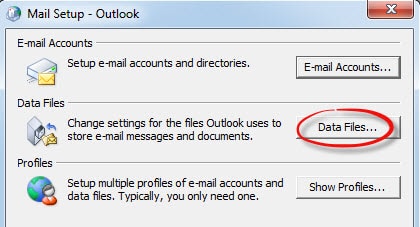
- Next in the dialog box of “Mail Setup”, we can simply click “Data Files” button to open “Account Settings” window. In “Account Settings”, we should pitch on the file and click “Open File Location” button. The interface that contains the PST file will turn up.
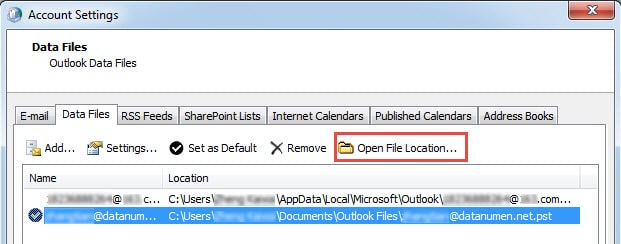
- Right click the file and select “Properties” in the context menu. At the bottom of “Properties” dialog box, we can see the “Read-Only” item under “General” tab. Unmark the checkbox next to “Read-Only”. Finally click “OK” to save the setting.
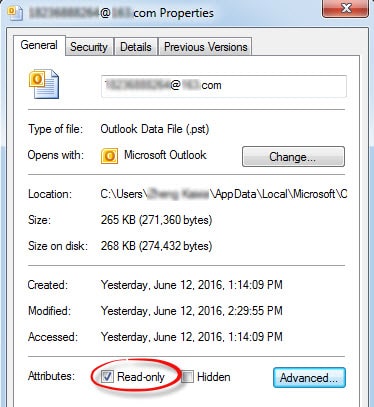
6.2 Check and Change File Permissions
Incorrect file permissions can cause the “Outlook data file cannot be accessed” error:
- Navigate to your Outlook data file location
- Right-click the OST or PST file
- Select Properties
- Click the Security tab
- Click Advanced
- Click Change next to the owner name
- Enter your username and click Check Names
- Click OK and ensure Full Control is granted
6.2 Move Files from OneDrive
If your data files are in OneDrive, they may be locked during synchronization:
- Close Outlook completely
- Open File Explorer
- Navigate to your OneDrive\Documents\Outlook Files folder
- Copy your PST files to C:\Users\<username>\Documents\Outlook Files
- Ensure the local folder is not synced with OneDrive
6.3 Update File Paths in Outlook
- Open Outlook
- Go to File -> Account Settings -> Account Settings
- Click the Data Files tab
- Select the problematic data file
- Click Open File Location
- If the path is incorrect, remove the file and add it from the new location
7. Method 5: Check and Fix Account Settings
7.1 Access Account Settings
Incorrect server settings can trigger Outlook error 0x8004010F:
- Open Outlook
- Click File -> Account Settings -> Account Settings
- Select your email account from the list
- Click Change
7.2 Test Account Connectivity
- In the account settings window, click Test Account Settings
- Review the test results for any errors
- Note any failed authentication or server connection tests
- Click Close when testing completes
7.3 Update Authentication Settings
- In the Change Account dialog, click More Settings
- Go to the Advanced tab
- Verify server port numbers and encryption settings
- Check Use the following type of encrypted connection
- Ensure authentication method is set correctly
- Click OK and then Next
8. Method 6: Temporarily Disable Antivirus Software
8.1 Identify Antivirus Interference
Security software can sometimes block Outlook from accessing data files. Common signs include:
- Error appearing after antivirus updates
- Email scanning features interfering with PST/OST files
- Firewall blocking Outlook connections
8.2 Disable Security Software Safely
For Windows Defender:
- Go to Start -> Settings -> Update & Security
- Click Windows Security
- Select Virus & Threat Protection
- Click Manage Settings under Virus & threat protection settings
- Turn off Real-time Protection temporarily
For third-party antivirus software, check your software’s documentation for disabling procedures.
8.3 Test and Re-enable Protection
- Launch Outlook and test if the error is resolved
- If fixed, add Outlook.exe to antivirus exclusions
- Re-enable real-time protection
- Test Outlook again to ensure it still works
9. Method 7: Resolve OneDrive Sync Conflicts
9.1 Identify OneDrive Issues
OneDrive can cause the Outlook data file cannot be opened error when it tries to sync PST files:
- Files located in OneDrive\Documents\Outlook Files
- Sync errors appearing in OneDrive notifications
- File access errors when OneDrive is syncing
9.2 Configure OneDrive Settings
- Right-click the OneDrive icon in the system tray
- Click Settings (gear icon)
- Go to the Sync and Backup tab
- Click Manage Backup
- Uncheck Documents folder
- Click Save Changes
9.3 Move Files Back to Local Storage
- Close Outlook completely
- Copy PST files from OneDrive to C:\Users\[Username]\Documents\Outlook Files
- Update Outlook data file references to point to local files
- Restart Outlook and verify functionality
10. Method 8: Change Mail Delivery Location
10.1 Access Data File Settings
Changing where Outlook delivers new messages can resolve access issues:
- Open Outlook
- Go to File -> Account Settings -> Account Settings
- Select your email account
- Click Change Folder
10.2 Create New Data File
- Click New Outlook Data File
- Enter a name for the new file (e.g., “New Email Data”)
- Click OK
- Select the Inbox of the new data file
- Click OK
10.3 Import Existing Emails
- Go to File -> Open & Export -> Import/Export
- Select Import from another program or file
- Choose Outlook Data File (.pst)
- Browse to your old PST file
- Select import options and click Finish
11. Method 9: Disable Cached Exchange Mode
11.1 Understanding Cached Exchange Mode
Cached Exchange Mode stores a local copy of your mailbox, but can sometimes cause the OST file cannot be opened error. Disabling it forces Outlook to work online only.
11.2 Disable Caching Step-by-Step
- Open Outlook
- Go to File -> Account Settings -> Account Settings
- Select your Exchange account
- Click Change
- Uncheck Use Cached Exchange Mode
- Click Next and then Finish
- Restart Outlook
11.3 Alternative Solutions for Exchange Users
If disabling cached mode isn’t desirable:
- Delete the OST file to force recreation
- Reduce mailbox synchronization period
- Use Outlook Web App as an alternative
12. Method 10: Run Outlook in Safe Mode
12.1 Start Outlook in Safe Mode
- Press Windows Key + R
- Type outlook.exe /safe
- Click OK
- Wait for Outlook to start in Safe Mode
12.2 Identify Add-in Conflicts
If Outlook works in Safe Mode, add-ins may be causing the problem:
- Go to File -> Options -> Add-ins
- Select COM Add-ins from the dropdown
- Click Go
- Uncheck all add-ins
- Click OK and restart Outlook normally
12.3 Manage Add-ins Permanently
- Enable add-ins one by one
- Test Outlook after enabling each add-in
- Remove any add-in that causes the error to return
- Keep only essential add-ins enabled
13. Method 11: Repair Microsoft Office
13.1 Access Office Repair Options
Corrupted Office installation files can cause persistent Outlook errors:
- Open Control Panel
- Click Programs and Features
- Find your Microsoft Office installation
- Right-click and select Change
13.2 Perform Office Repair
- Select Quick Repair first
- Click Repair
- Wait for the repair process to complete
- If the issue persists, repeat with Online Repair
- Online repair requires an internet connection and takes longer
13.3 Verify Repair Success
- Restart your computer after the repair completes
- Launch Outlook
- Test sending and receiving emails
- Check if the Outlook data file cannot be accessed error is resolved
14. Method 12: Advanced Solutions and Professional Tools
14.1 Convert OST to PST
When OST files are severely corrupted, conversion to PST format may help:
- Close Outlook completely
- Locate your OST file
- Rename it to create a backup (e.g., add “.backup” to the filename)
- Use a professional OST to PST conversion tool
- Import the converted PST file into Outlook
14.2 Consider Professional Help
Contact professional services when:
- Multiple methods have failed
- Critical business data is at risk
- You’re not comfortable with technical procedures
- Hardware failure is suspected
15. Prevention Tips and Best Practices
15.1 Regular Backup Strategies
Prevent data loss and reduce the impact of future Outlook error 0x8004010F incidents:
- Export PST files monthly to external storage
- Use Outlook’s built-in backup features
- Enable automatic cloud backup for important emails
- Test backup restoration procedures regularly
15.2 Proper Outlook Maintenance
- Archive old emails to reduce PST file size
- Empty Deleted Items folder regularly
- Run SCANPST monthly as preventive maintenance
- Keep Outlook and Office updated
- Close Outlook properly before shutting down
15.3 Avoiding Common Pitfalls
- OneDrive: Don’t sync Outlook data files to the cloud
- Antivirus: Add Outlook to exclusion lists
- Network drives: Store PST files locally, not on network shares
- Multiple instances: Don’t open the same PST file in multiple Outlook instances
16. Troubleshooting Specific Scenarios
16.1 After Windows Updates
Windows updates can sometimes break Outlook functionality:
- Check Windows Update history for recent installations
- Restart your computer completely
- Run Office repair if the error persists
- Check Microsoft’s known issues documentation
16.2 After Office 365 Migration
Tenant migrations can cause data file access issues:
- Delete old OST files to force recreation
- Verify new server settings are correct
- Clear Outlook credential cache
- Re-authenticate with new tenant credentials
Shared mailboxes have specific configuration requirements:
- Verify you have proper permissions on the shared mailbox
- Disable Download shared folders in account settings
- Access shared mailboxes online instead of locally
- Check Exchange administrator for permission issues
17. When to Contact Support
17.1 Recognizing Unsolvable Issues
Some problems require professional intervention:
- Hardware failure indicators (hard drive errors)
- Severe file system corruption
- Network infrastructure problems
- Exchange server-side issues
17.2 Preparing for Support Contact
Gather this information before contacting support:
- Exact error messages and codes
- Outlook version and build number
- When the problem started
- Methods already attempted
- Screenshots of error dialogs
17.3 Microsoft Support Options
- Microsoft Support website
: Free troubleshooting articles
- Community forums
: Peer support and solutions
- Paid support
: Direct assistance from Microsoft technicians
- Business support: Enterprise-level assistance options
18. Frequently Asked Questions
18.1 General Error Questions
Q: What does “Outlook data file cannot be accessed” mean?
A: This error indicates that Outlook cannot read or locate the PST or OST files containing your email data, usually due to file corruption, permission issues, or profile problems.
Q: Why do I keep getting error 0x8004010F?
A: Recurring errors often indicate ongoing issues like OneDrive sync conflicts, antivirus interference, or persistent file corruption that requires more thorough troubleshooting.
Q: Is this error dangerous to my data?
A: The error itself doesn’t damage your data, but the underlying causes (like file corruption) might. Always backup your data before attempting repairs.
18.2 File-Specific Questions
Q: What’s the difference between PST and OST files?
A: PST files store POP3 account data locally, while OST files cache Exchange/IMAP data for offline access. Both can be affected by this error.
Q: Can I recover data from a corrupted OST file?
A: Yes, using SCANPST or professional recovery tools. For Exchange accounts, data can also be re-synchronized from the server.
Q: Why can’t Outlook find my data file after Windows update?
A: Windows updates can sometimes change file permissions or locations. Check file paths and permissions as described in Method 4.
18.3 Solution-Related Questions
Q: Which method should I try first?
A: Start with Method 1 (restart), then Method 2 (new profile), and Method 3 (SCANPST). These resolve most common cases.
Q: Will creating a new profile delete my emails?
A: No, if you point the new profile to your existing data files. However, always backup your PST/OST files first.
Q: How long does SCANPST take to repair files?
A: Repair time depends on file size and damage extent. Small files take minutes, while large corrupted files may take hours.
18.4 Prevention and Maintenance Questions
Q: How often should I backup my Outlook data?
A: Backup critical data weekly or monthly, depending on email volume. More frequent backups for business-critical communications.
Q: Can OneDrive cause this error?
A: Yes, OneDrive sync can lock PST files and cause access errors. Keep Outlook data files in local folders not synced to cloud.
Q: What antivirus settings should I use for Outlook?
A: Add Outlook.exe and your PST/OST file locations to antivirus exclusion lists to prevent interference.
18.5 Advanced Troubleshooting Questions
Q: When should I contact Microsoft support?
A: Contact support when multiple methods fail, server-side issues are suspected, or when dealing with business-critical data recovery.
Q: Are third-party repair tools safe to use?
A: Reputable tools from established companies are generally safe, but always backup your data first and research the vendor thoroughly.
Q: Can I prevent this error from happening again?
A: Yes, through regular maintenance, proper shutdowns, avoiding file sync conflicts, and keeping backups as outlined in our prevention section.
19. Conclusion and Summary
19.1 Quick Reference Fix Priority
For fastest resolution of the Outlook data file cannot be accessed error, try methods in this order:
- Restart Outlook and computer (Method 1) – Fixes temporary issues
- Create new Outlook profile (Method 2) – Resolves profile corruption
- Run SCANPST repair tool (Method 3) – Fixes file corruption
- Check file permissions and location (Method 4) – Resolves access issues
- Disable antivirus temporarily (Method 6) – Identifies software conflicts
If basic methods fail, proceed to advanced solutions like Office repair or professional recovery tools.
19.2 Final Recommendations
To minimize future occurrences of Outlook error 0x8004010F:
- Maintain regular data backups
- Keep Outlook and Windows updated
- Configure antivirus exclusions properly
- Avoid storing data files in cloud sync folders
- Perform monthly maintenance with SCANPST
- Monitor file sizes and archive old emails
Remember that most Outlook data file access issues are resolvable with the right approach. Start with simple solutions before moving to complex repairs, and always prioritize data safety by creating backups before making changes.
If you continue experiencing problems after trying these methods, the issue may require professional assistance or indicate underlying hardware problems that need addressing.
About the Author
Xiu Xing is a seasoned IT professional with over 8 years of experience in enterprise email systems and Microsoft Office troubleshooting. He has helped thousands of users resolve complex Outlook issues across diverse corporate environments.
Xiu specializes in email system migrations, data recovery, and productivity software optimization. His hands-on experience includes managing Exchange Server deployments, troubleshooting MAPI connectivity issues, and implementing robust backup strategies for mission-critical email systems.
Through his technical writing, Xiu is committed to making complex IT solutions accessible to everyday users. He continuously stays current with the latest Office 365 and Exchange Online developments and emerging email technologies. When not solving email mysteries, Xiu enjoys sharing practical tech tips that help people work more efficiently.
Have questions about this guide or need additional help with Outlook issues? Xiu welcomes feedback and suggestions for improving these troubleshooting resources.