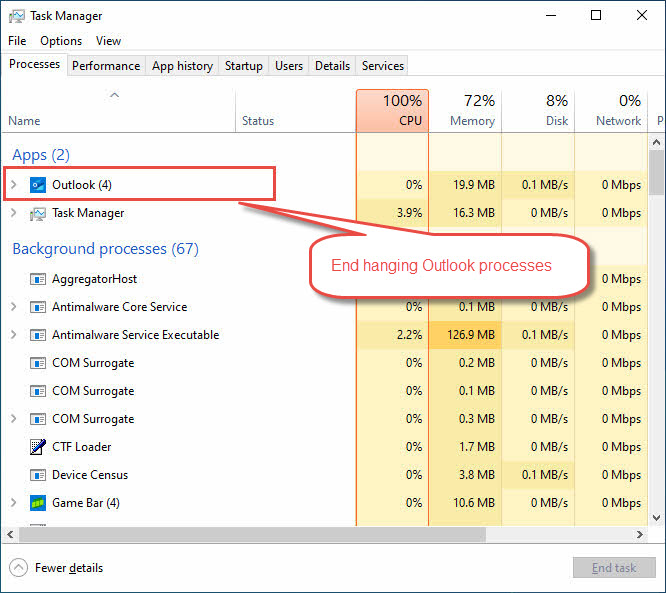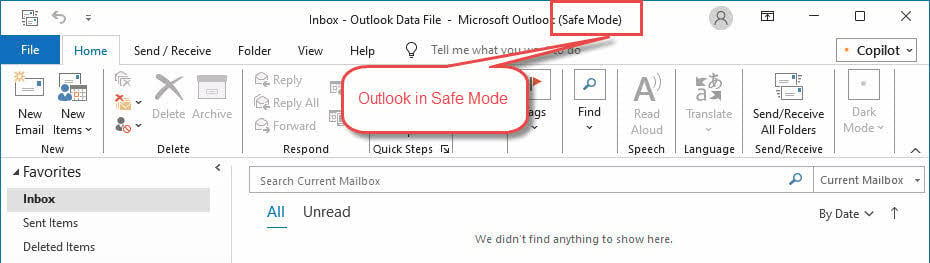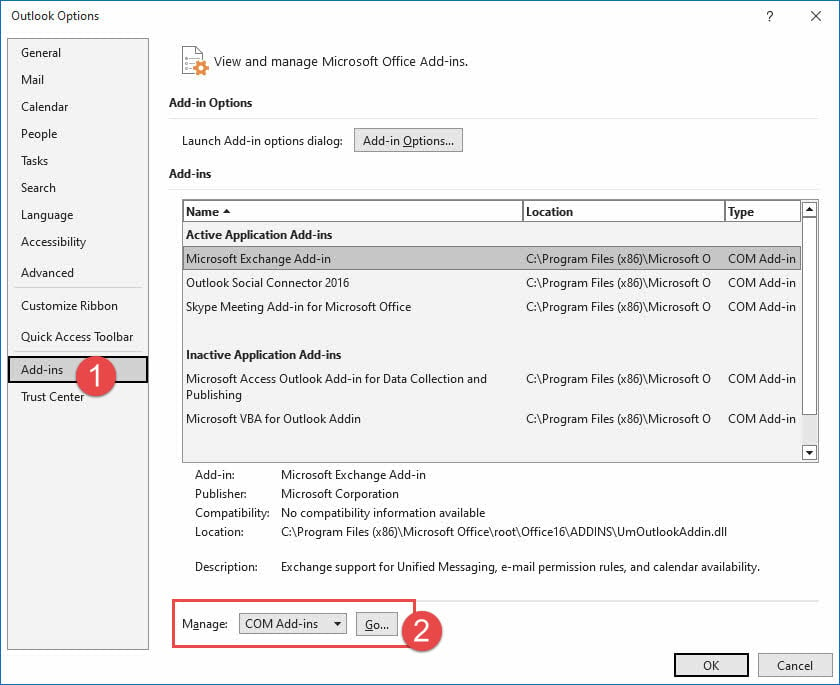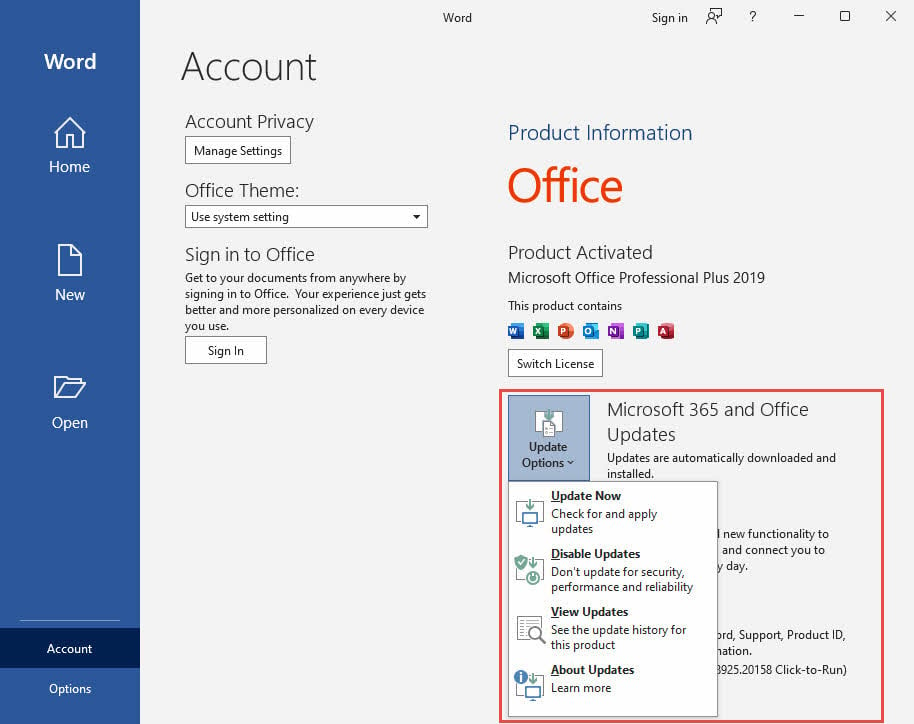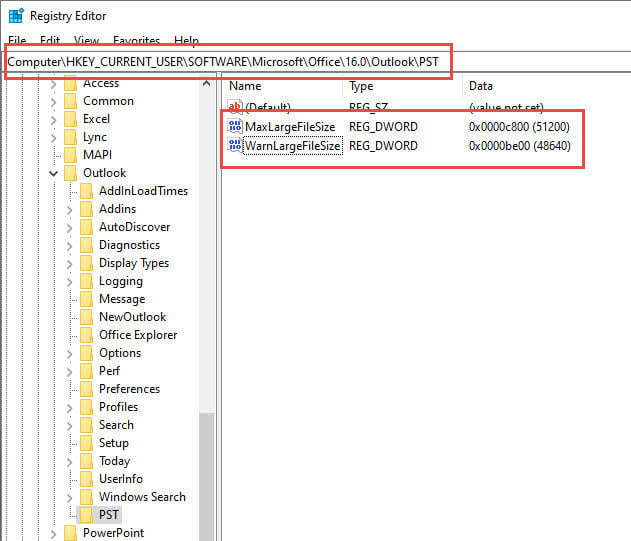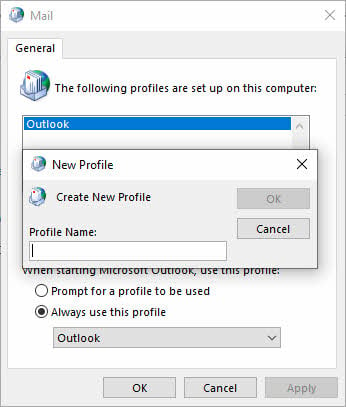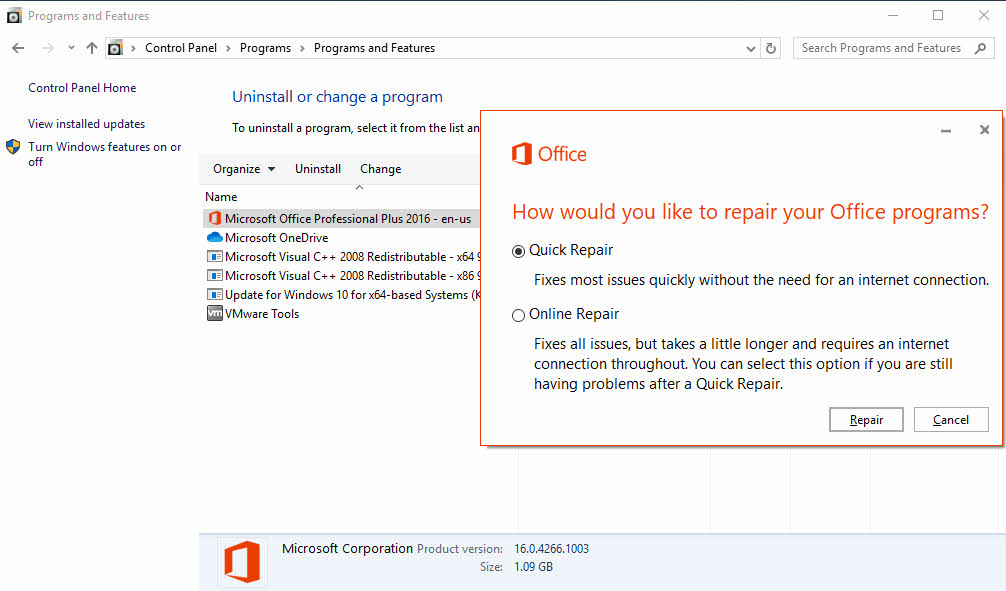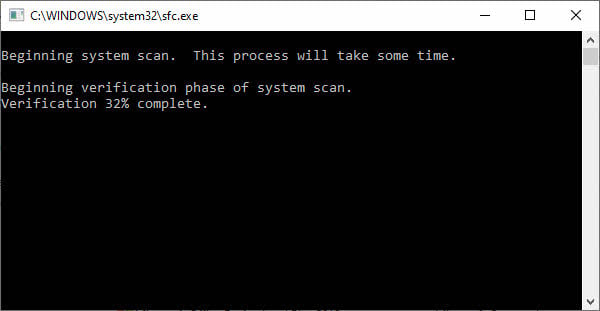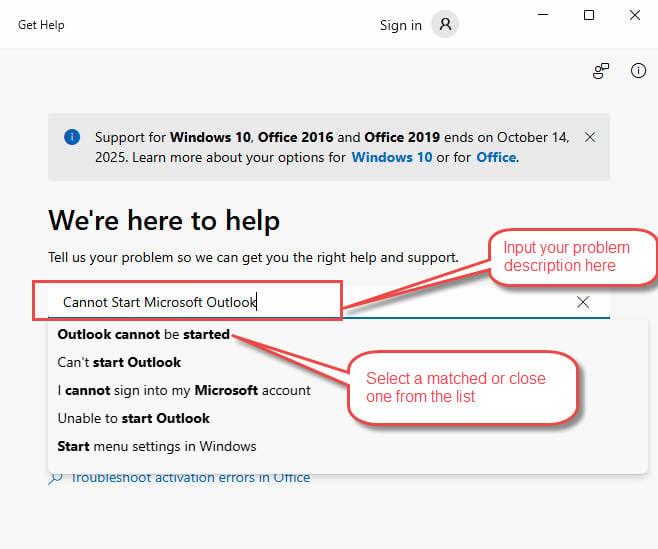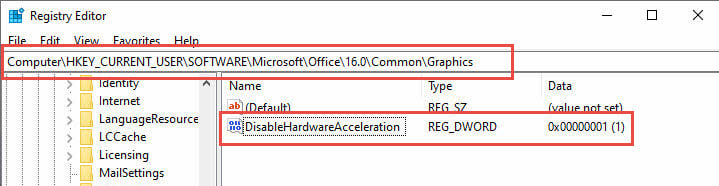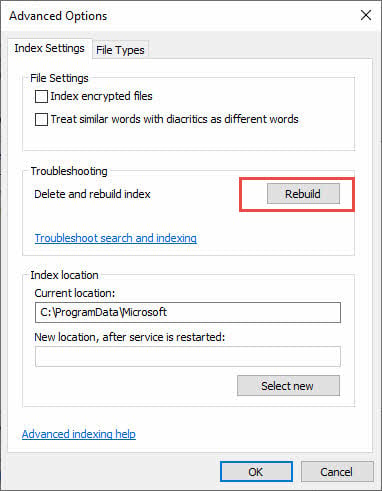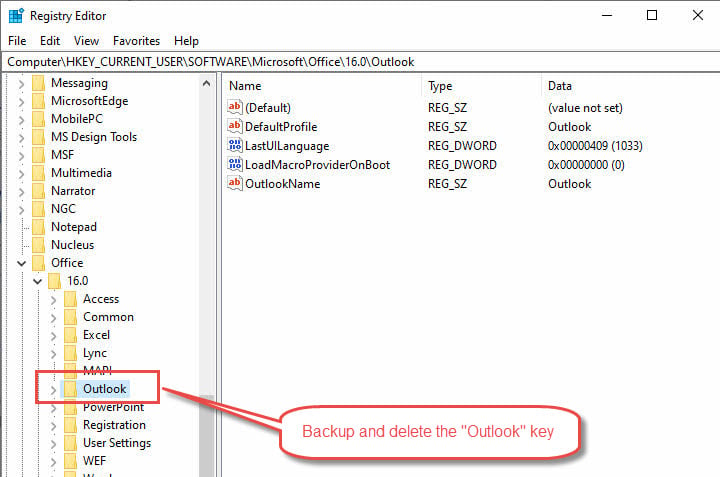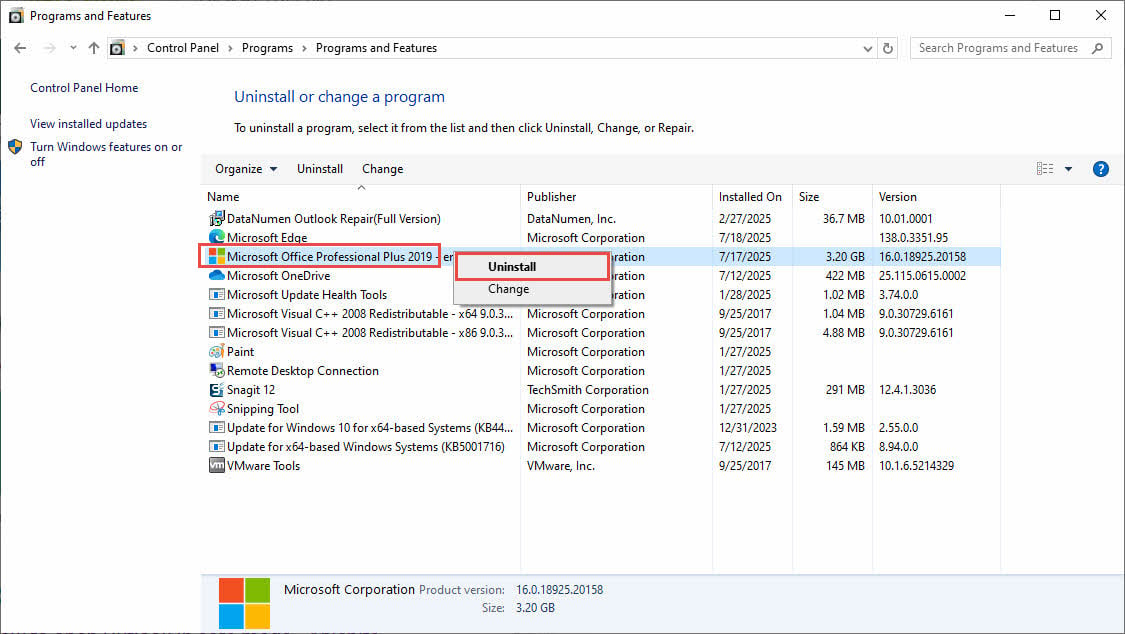When you cannot start Microsoft Outlook, it can bring your productivity to a complete halt. Whether you’re facing error messages, blank screens, or complete startup failures, this comprehensive guide provides 18 proven solutions to get your email client working again.
1. Introduction
1.1 Understanding the Problem
Outlook startup issues manifest in various ways. You might encounter error messages like “Cannot start Microsoft Outlook”. Sometimes Outlook won’t open at all, while other times it may start but immediately crash. These problems affect millions of users daily, disrupting email access and calendar management.
The good news is that most Outlook startup problems are fixable. Whether you’re dealing with corrupted files, conflicting add-ins, or system-level issues, the solutions in this guide address the most common causes and provide step-by-step recovery methods.
1.2 Common Causes Overview
Several factors can prevent Outlook from starting properly:
- Corrupted user profiles – Often resulting from improper shutdowns or system crashes
- Conflicting add-ins – Third-party extensions that interfere with the startup process
- Damaged data files (PST/OST) – Corrupt files that make Outlook unable to access emails and settings
- System-level conflicts – Including antivirus interference and Windows updates
- Registry corruption – Damaged Windows registry entries affecting Outlook configuration
- File path issues – Incorrect or inaccessible data file locations
- Large data files – OST/PST files exceeding size limits
- Graphics acceleration conflicts – Hardware acceleration causing display issues
Understanding these causes helps you choose the most appropriate troubleshooting method for your specific situation.
1.3 Common Error Messages
Below, we classify some of the common error messages you may see when failing to start Outlook.
1.3.1 System and General Errors:
- Cannot start Microsoft Outlook. Cannot open the Outlook Window.
- Cannot start Microsoft Office Outlook.
- A program error occurred and Outlook will now close.
- An unexpected error has occurred. Please try again later.
- Microsoft Outlook has encountered a problem and needs to close. We are sorry for the inconvenience.
- Microsoft Outlook has stopped working.
- Only one version of Microsoft Outlook can run at a time.
- There is no email program associated to perform the requested action. Please install an email program, or if one is already installed, create an association in the Default Programs control panel.
- The required file msls70.dll cannot be found in your path.
- You need more memory or system resources. Close some windows & try again.
- The command line argument is not valid. Verify the switch you are using.
- Outlook failed to start correctly last time. Starting Outlook in Safe Mode will help you correct or isolate a startup problem.
- Windows cannot find ‘xxx\outlook.exe’.
- Your administrator has blocked this version of Outlook.
- A program is preventing Outlook from starting correctly.
- Custom form script is disabled.
- Outlook closes shortly after startup.
- Outlook cannot start because a required file is missing or damaged
- Access Denied
1.3.2 Data File Related Errors
- The set of folders cannot be opened.
- Cannot open the set of folders. The server is not available.
- Cannot open your default e-mail folders. The information store could not be opened.
- Sending reported error (0x8004010F): Outlook data file cannot be accessed.
- Outlook cannot synchronize subscribed folders.
- Outlook could not create the work file. Check the temp environment variable.
- The operation failed. An object cannot be found.
- The file xxx.pst cannot be opened.
- The file xxx.ost is not an Outlook data file(.ost).
- The file xxx.ost is in use and cannot be accessed.
- Cannot start Microsoft Outlook. Cannot open the default e-mail folders.
- The mailbox is temporarily unavailable because another Outlook process is using it.
- Errors have been detected in the file xxx.pst. Quit Outlook and all mail-enabled applications.
- Something is wrong with one of your data files and Outlook needs to close.
- Outlook cannot open your data file.
1.3.3 Exchange Related Errors
- The attempt to log on to Microsoft Exchange has failed.
- The connection to Microsoft Exchange is unavailable. Outlook must be online or connected to complete this action.
- Your mailbox has been temporarily moved on Microsoft Exchange server. A temporary mailbox exists, but might not have all of your previous data.
- Microsoft Exchange is currently busy. If this message is still displayed in 30minutes, contact your Exchange administrator.
- Microsoft Exchange is not available. Either there are network problems or the Exchange server is down for maintenance.
- Disconnected from Microsoft Exchange.
1.3.4 MAPI-Related Errors
- MAPI32.DLL is corrupt or the wrong version. This could have been caused by installing other messaging software. Please reinstall Outlook.
- MAPI was unable to load the information service msncon.dll. Be sure the service is correctly installed and configured.
- Outlook failed to start because mapi32.dll was not found. Re-installing the application may fix this problem.
- Unable to open the Outlook window. Invalid XML, the view cannot be loaded.
- Invalid XML, the view cannot be loaded.
1.4 Before You Begin
1.4.1 Backup Your Data File
Before attempting any fixes, create a backup of your Outlook PST/OST data files. Navigate to the following folder and copy PST/OST files to a safe location:
- PST: C:\Users\<username>\Documents\Outlook Files\
- OST: C:\Users\<username>\AppData\Local\Microsoft\Outlook\
1.4.2 Check System Requirements
Ensure your system meets current Outlook requirements and verify that your Windows installation is stable.
2. Quick Fixes: First Steps to Try
2.1 Method 1: Restart Your Computer and Outlook
Simple restarts resolve many temporary conflicts that prevent Outlook from starting. This method clears memory issues and resets system processes that might interfere with Outlook.
- Close all applications and restart your computer completely
- After restart, press Ctrl + Shift + Esc to open Task Manager
- Look for any Outlook.exe or OUTLOOK.EXE processes
- If found, select them and click End Task
- Try starting Outlook normally from the Start menu
If Outlook starts successfully after this method, the issue was likely caused by background processes or temporary system conflicts.
2.2 Method 2: Run Outlook in Safe Mode
Safe Mode starts Outlook with minimal functionality, disabling add-ins and custom settings that might cause startup problems. This diagnostic method helps identify whether third-party components are causing the issue.
- Press Windows + R to open the Run dialog
- Type outlook /safe and press Enter
- Wait for Outlook to start in Safe Mode. The title bar will contain “(Safe Mode)”.
- Test basic functionality like viewing emails and folders
- If Outlook works in Safe Mode, the problem likely involves add-ins or custom settings. You can try to disable add-ins or tweak the settings to fix the problem.
Safe Mode disables COM add-ins, custom toolbars, and reading pane customizations. If you cannot start Microsoft Outlook even in Safe Mode, the issue is more fundamental and requires advanced troubleshooting methods.
2.3 Method 3: Reset Settings via Command Line Switches
Outlook’s command line switches can reset various settings that might prevent normal startup. These switches clear specific configurations without affecting your email data.
- Press Windows + R to open the Run dialog
- Try these switches one at a time:
Command Usage Outlook /restore Restore to the profile and folders in the last success launch Outlook /resetnavpane Reset the Navigation Pane to fix UI-related issue Outlook /resetfolders Restore missing default folders Outlook /cleanviews Reset corrupted custom views Outlook /cleanprofile Eliminate invalid profile keys and regenerate default registry keys where suitable Outlook /cleanpst Launch Outlook with a new clean PST file. After that, you can try to open the original PST file in Outlook. Outlook /cleancategories Removes custom categories Outlook /cleanclientrules Removes client-side rules Outlook /cleanreminders Clears reminder settings - If one switch resolves the issue, that setting was causing the startup problem.
- Close Outlook and start it again normally.
These switches are safe to use and don’t delete your emails or contacts. They only reset specific interface and behavior settings to their defaults.
2.4 Method 4: Disable Add-ins
Third-party add-ins frequently cause Outlook startup failures. Disabling these extensions can immediately resolve the error that you cannot start Microsoft Outlook.
- Launch Outlook in Safe Mode. If Outlook cannot start in Safe Mode, this method is not applicable.
- Go to File -> Options -> Add-ins
- In the Manage dropdown, select COM Add-ins
- Click Go to view all active add-ins
- Uncheck to disable all add-ins and click OK
- Restart Outlook normally to check if the error is fixed.
- If Outlook can start successfully, re-enable the add-ins one by one to find the one that causes the error.
Common problematic add-ins include antivirus email scanners, PDF converters, and older third-party tools. After identifying the problematic add-in, check for updates or contact the vendor for compatibility information.
2.5 Method 5: Check for Windows and Office Updates
Outdated software can cause compatibility issues that prevent Outlook from starting. Installing the latest updates often resolves these conflicts.
- Press Windows + I to open Settings
- Go to Update & Security → Windows Update
- Click Check for updates and install any available updates
- Open any Office application, such as Word, and go to File -> Account
- Click Update Options -> Update Now
- Restart your computer after all updates are installed
- Try starting Outlook again
Office 365 users receive regular updates that fix bugs and improve compatibility. Standalone Office versions also receive important security and stability updates that can resolve startup issues.
3. Intermediate Solutions
3.1 Method 6: Check OST/PST File Path
Incorrect file paths can prevent Outlook from accessing your data files, causing you cannot start Microsoft Outlook. Network-stored data files can also cause startup problems when the network connection is slow or unavailable.
- Try one of these methods to access Mail settings:
- Method A: Open Control Panel -> User Accounts -> Mail (Microsoft Outlook)
- Method B: Press Windows + R, type appwiz.cpl, click OK, then look for Mail (Microsoft Outlook)
- Method C: Press Windows + R, type mlcfg32.cpl, and press Enter
- Method D: Search for Mail in Windows Search and select Mail (Microsoft Outlook)
- Once Mail settings open, click Show Profiles
- Select your profile and click Properties
- Click Data Files to view all configured data files
- Verify that all listed data files exist at their specified locations
- If any files show incorrect paths, click Settings and browse to the correct location
- If any files are stored on a network drive, move them to your local drive and adjust the path accordingly.
- Click OK to save changes and close all dialogs
3.2 Method 7: Check OST/PST File Size
Oversized data files can prevent Outlook from starting properly. Below are the default size limits for PST/OST files:
- Outlook 2003 – 2007: 20GB.
- Outlook 2010 to 2016: 50GB.
If the file exceeds the default limits, you can increase the limits:
- Press Windows + R and type regedit
- Navigate to HKEY_CURRENT_USER\Software\Microsoft\Office\16.0\Outlook\PST
- Create new DWORD values for MaxLargeFileSize and WarnLargeFileSize
- Set both values to increase the size limits as needed.
- Start Outlook.
- If Outlook can start successfully, consider to archive some old emails or split your PST file, since large data files not only prevent startup but also slow down Outlook performance significantly.
More detailed information can be found on the official Microsoft site.
3.3 Method 8: Repair OST and PST Files
Corrupted data files are also a common reason why you cannot start Microsoft Outlook or cannot open the Outlook window. You can confirm this by using the following two methods:
- Use Outlook /cleanpst to launch Outlook with a new, clean PST file. If Outlook launches successfully, the cause of the previous failure was likely corruption in the original PST file.
- Copy the suspicious PST file to another computer with a working Outlook. Then, try to open the PST file in Outlook. If Outlook cannot open the file, your file is corrupted.
Microsoft provides a built-in repair tool ScanPST (Inbox Repair Tool) to fix these files. Follow our comprehensive guide to use it effectively.
If ScanPST fails, you might consider a specialized third-party tool like DataNumen Outlook Repair, which can handle severe corruption cases.
- Close Microsoft Outlook and other applications that may modify your source PST file.
- Select the source Outlook file (.pst).
- Set the output fixed file name.
- Click the “Start Repair” button
After the repair process, DataNumen Outlook Repair will output a new error-free Outlook file.

3.4 Method 9: Create a New Outlook Profile
Corrupted profiles frequently cause Outlook won’t start issues. Creating a fresh profile often resolves these problems immediately.
- Open Control Panel -> User Accounts -> Mail (Microsoft Outlook)
- Click Show Profiles
- Click Add to create a new profile
- Enter a name for the new profile and click OK
- Follow the setup wizard to configure your email accounts
- Set the new profile as default by selecting Always use this profile
- Start Outlook to test the new profile
New profiles start with fresh settings and configurations. You’ll need to reconfigure customizations, but your email data remains accessible once you add your accounts.
3.5 Method 10: Repair Microsoft Office Installation
Corrupted Office files can prevent Outlook from starting. Microsoft provides repair options that can fix these issues without losing your data or settings.
- Open Control Panel -> Programs -> Programs and Features
- Find Microsoft Office or your specific Office version
- Right-click the application and select Change
- Choose Quick Repair first and click Repair
- If Quick Repair doesn’t work, repeat the process and choose Online Repair
- Follow the prompts and restart your computer when prompted
- Try starting Outlook after the repair completes
Quick Repair works offline and fixes common issues quickly. Online Repair downloads fresh files from Microsoft and provides more comprehensive fixes but requires an internet connection.
3.6 Method 11: Run System File Checker (SFC)
Corrupted Windows system files can interfere with Outlook startup. The System File Checker utility can detect and repair these files.
- Press Windows + R to open the Run dialog.
- Type sfc /scannow and press Ctrl + Shift + Enter instead of just Enter. This opens it with administrator privileges.
- Wait for the scan to complete (this may take 30-60 minutes)
- Review the results when the scan finishes
- If corruption is found and repaired, restart your computer
- Try starting Outlook again
SFC scans all protected system files and replaces corrupted files with cached copies. This process requires administrator privileges and can resolve deep system issues affecting Outlook.
3.7 Method 12: Check Antivirus and Firewall Settings
Security software can interfere with Outlook startup by blocking necessary processes or scanning email files excessively.
- Open your antivirus software’s main interface
- Look for email protection or real-time scanning settings
- Temporarily disable email scanning features
- Add Outlook to your antivirus whitelist or exclusions
- Check Windows Firewall settings for Outlook blocking
- Try starting Outlook with reduced security scanning
- If successful, configure permanent exclusions for Outlook files and processes
Many antivirus programs include aggressive email protection that can conflict with Outlook’s normal operation. Finding the right balance between security and functionality is essential.
4. Advanced Troubleshooting Methods
4.1 Method 13: Use Windows Get Help
Microsoft’s official diagnostic tool Get Help can automatically detect and fix many Outlook issues. This tool provides comprehensive troubleshooting with minimal user intervention.
- Input “Get Help” in the Windows search box.
- In the search result, click “Get Help” app.
- Input “Cannot Start Microsoft Outlook” in the problem description.
- Choose “Outlook cannot be started”, “Can’t start Outlook”, “Unable to start Outlook” or the closest matching problem description
- Follow the automated diagnostic steps
- Allow Get Help to apply recommended fixes
- Restart Outlook after Get Help completes its analysis
Get Help combines multiple diagnostic techniques and can automatically apply fixes that would require manual intervention. It’s particularly effective for complex configuration issues.
4.2 Method 14: Disable Hardware Graphics Acceleration
Graphics acceleration conflicts can cause Outlook to display blank windows or fail to start completely. Disabling this feature often resolves display-related startup issues.
- Pressing Windows + R and typing regedit
- Navigate to HKEY_CURRENT_USER\Software\Microsoft\Office\16.0\Common\Graphics
- Create a DWORD value named DisableHardwareAcceleration and set it to 1
- Try to start Outlook to see if it works.
Graphics acceleration issues are particularly common with older graphics drivers or when using multiple monitors with different resolutions.
4.3 Method 15: Reset Windows Search
Search indexing conflicts can prevent Outlook from accessing its search functionality, sometimes causing startup failures. Rebuilding the search index resolves these issues.
- Open Control Panel -> Indexing Options.
- Click Advanced.
- Under the Index Settings tab, click Rebuild.
- Wait for the indexing process to complete (this may take hours)
- Try starting Outlook after rebuilding completes
The rebuild process runs in the background and doesn’t prevent normal computer use. However, search functionality may be limited until the process completes.
4.4 Method 16: Registry Modifications
Warning: Registry editing can cause serious system problems if done incorrectly. Create a registry backup before making any changes.
Corrupted registry entries can prevent cannot start Outlook issues. Resetting specific Outlook registry keys forces the application to recreate its configuration.
- Press Windows + R and type regedit
- Navigate to HKEY_CURRENT_USER\Software\Microsoft\Office\16.0\Outlook
- Right-click the Outlook key and select Export to create a backup
- Delete the Outlook key (this resets all Outlook settings)
- Close Registry Editor and start Outlook
- Outlook will recreate the registry entries with default settings
- Reconfigure your settings as needed
This method resolves registry corruption but requires reconfiguring all customizations. Only attempt this if other methods have failed and you’re comfortable with registry editing.
4.5 Method 17: Reinstall Microsoft Office
Complete reinstallation provides a fresh start when all other methods fail to resolve the error that you cannot start Microsoft Outlook.
- Open Control Panel -> Programs -> Programs and Features
- Find Microsoft Office or your specific Office version
- Right-click the application and select Uninstall, then follow the removal prompts.
- Download the Office Removal Tool from Microsoft if standard uninstall fails
- Restart your computer after complete removal
- Download the latest Office installer from your Microsoft account
- Install Office with a fresh configuration
- Set up your email accounts and restore data files
Reinstallation requires reactivation with your Office license. Ensure you have your product key or Microsoft account credentials before beginning this process.
4.6 Method 18: Switch to Outlook for Web
When desktop Outlook won’t start, Outlook for Web provides immediate email access while you troubleshoot the desktop application.
- Open your web browser and go to outlook.live.com or outlook.office365.com
- Sign in with your Microsoft account or Office 365 credentials
- Access your emails, calendar, and contacts through the web interface
- Use this as a temporary solution while fixing the desktop application
- Most Outlook features are available in the web version
The web version synchronizes with your desktop Outlook data and provides full functionality for most tasks. This ensures business continuity while resolving desktop issues.
5. When to Seek Professional Help if Outlook won’t Open
5.1 Recognizing Persistent Issues
Some Outlook problems indicate deeper system issues beyond basic troubleshooting. If multiple methods fail and you consistently cannot open the Outlook window, the problem may involve hardware failures, corrupt Windows installations, or complex network infrastructure issues.
Signs that professional help may be needed include repeated blue screen errors when starting Outlook, complete system crashes during troubleshooting, or errors that persist across multiple user accounts and clean Office installations.
5.2 Professional Support Options
- Microsoft offers official support through its website
and phone services.
- Your organization’s IT department can provide specialized help for corporate environments with complex email configurations.
- Third-party technical support services and local computer repair shops can also assist with persistent issues.
- Online communities and forums often provide additional troubleshooting ideas from experienced users.
6. Prevention Strategies
6.1 Regular Maintenance Practices
Preventing Outlook startup issues requires consistent maintenance practices:
- Keep Windows and Office updated with the latest patches and security updates.
- Regularly review and remove unnecessary add-ins that might cause conflicts.
- Monitor your data file sizes and archive old emails before files become too large.
- Run periodic antivirus scans and keep your security software updated to prevent malware-related conflicts.
- Schedule regular computer restarts to clear memory and reset system processes.
- Avoid forcing Outlook to close during shutdowns, as this can corrupt files and settings.
6.2 Backup and Recovery Planning
Implement comprehensive backup strategies for your Outlook data:
- Use cloud storage services like OneDrive to automatically backup PST files.
- Export your Outlook settings and rules periodically to ease recovery after major issues.
- Create system restore points before installing new software or making significant changes.
- Document your email account settings and have them readily available for quick reconfiguration.
- Consider using Exchange Online or other cloud-based email services that reduce dependency on local data files and provide automatic synchronization across devices.
7. Conclusion and Key Takeaways
7.1 Summary of Solutions to “Cannot start Microsoft Outlook”
Most Outlook startup issues can be resolved using the methods outlined in this guide. Start with simple solutions like restarts and Safe Mode before progressing to advanced techniques like registry modifications or reinstallation.
The systematic approach provides the highest success rate, with over 90% of startup issues resolved through these 18 proven methods. Patience and persistence are key, as some solutions may take time to implement effectively.
7.2 Final Recommendations
Prevention remains the best strategy for avoiding Outlook startup problems. Regular maintenance, proper shutdown procedures, and keeping software updated significantly reduce the likelihood of encountering these issues.
When problems do occur, don’t panic. Most “Outlook won’t open” situations are temporary and fixable with the right approach and sufficient time for troubleshooting.
8. Frequently Asked Questions
Q: Why does Outlook keep crashing on startup?
A: Outlook crashes during startup are typically caused by corrupted add-ins, damaged data files, or conflicts with antivirus software. Try starting in Safe Mode to isolate the cause, then disable add-ins systematically to identify the problematic component.
Q: How do I fix “Outlook cannot start” error permanently?
A: Permanent fixes require identifying the root cause. Most commonly, creating a new Outlook profile, repairing data files with SCANPST, or updating Office resolves persistent startup errors. For recurring issues, consider switching to Exchange Online for more reliable email access.
Q: What causes Outlook to stop working suddenly?
A: Sudden Outlook failures often result from Windows updates, new software installations, antivirus conflicts, or data file corruption. Recent system changes frequently provide clues about the specific cause of the problem.
Q: Can I recover emails if Outlook won’t open?
A: Yes, your emails are typically recoverable even when Outlook won’t start. Use SCANPST to repair corrupted data files, access Outlook for Web to view server-stored emails, or import PST files into a new Outlook profile to recover local data.
Q: How long do these fixes typically take to work?
A: Simple solutions like restarts and Safe Mode take minutes, while intermediate solutions like profile creation require 15-30 minutes. Advanced methods like Office reinstallation can take 1-2 hours. File repair times depend on data file sizes.
Q: Which method should I try first?
A: Always start with Method 1 (restart) and Method 2 (Safe Mode) as these resolve the most common issues quickly. If these fail, proceed through the quick fixes before attempting intermediate or advanced solutions.
Q: How do I know if my Outlook data is corrupted?
A: Signs of data corruption include error messages about unreadable content, missing emails or folders, extremely slow performance, or Outlook crashing when accessing specific folders. Run SCANPST to scan for and repair corruption.
Q: When should I contact Microsoft support?
A: Contact Microsoft support when multiple troubleshooting methods fail, when you encounter error codes not covered in this guide, or when you need help with complex corporate email configurations that require specialized knowledge.
Q: Are there any risks to trying these methods?
A: Most methods are safe when followed correctly. Registry editing and Office reinstallation carry the highest risks but are still safe with proper preparation. Always backup your data before attempting repairs, especially for advanced methods.
Q: How can I prevent this from happening again?
A: Maintain regular backups, keep software updated, manage add-ins carefully, and avoid forcing Outlook to close. Use cloud-based email services when possible and perform periodic maintenance to keep your system healthy and prevent future startup issues.
About the Author
Xiu Xing is a seasoned IT professional with over 8 years of experience in enterprise email systems and Microsoft Office troubleshooting. He has helped thousands of users resolve complex Outlook issues across diverse corporate environments.
Xiu specializes in email system migrations, data recovery, and productivity software optimization. His hands-on experience includes managing Exchange Server deployments, troubleshooting MAPI connectivity issues, and implementing robust backup strategies for mission-critical email systems.
Through his technical writing, Xiu is committed to making complex IT solutions accessible to everyday users. He continuously stays current with the latest Office 365 and Exchange Online developments and emerging email technologies. When not solving email mysteries, Xiu enjoys sharing practical tech tips that help people work more efficiently.
Have questions about this guide or need additional help with Outlook issues? Xiu welcomes feedback and suggestions for improving these troubleshooting resources.