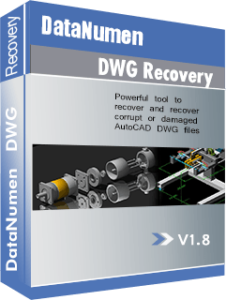Symptom:
When opening a damaged or corrupt AutoCAD DWG file with AutoDesk AutoCAD, you see the following error message:
Drawing file is not valid
Below is a sample screenshot of the error message:
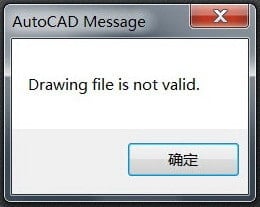
Precise Explanation:
For some reason, the DWG file is corrupt or damaged. When AutoCAD is trying to open a file, it will first check and verify the data inside it. If the verification fails, it will report the “Drawing file is not valid” error.
AutoCAD has a built-in “Recover” command that can be used to recover a corrupt or damaged DWG file, as follows:
- Select menu File > Drawing Utilities > Recover
- In the Select File dialog box (a standard file selection dialog box), enter the corrupt or damaged drawing file name or select the file.
- The recovery results are displayed in the text window.
- If the file can be recovered, it will also be opened in the main window.
If the file cannot be recovered by AutoCAD, then you can use our product DataNumen DWG Recovery to repair the corrupt DWG file and solve the problem.
Sample File:
Sample corrupt DWG file that will cause the error. test1_corrupt.dwg
The file recovered by DataNumen DWG Recovery: test1_corrupt_fixed.dwg