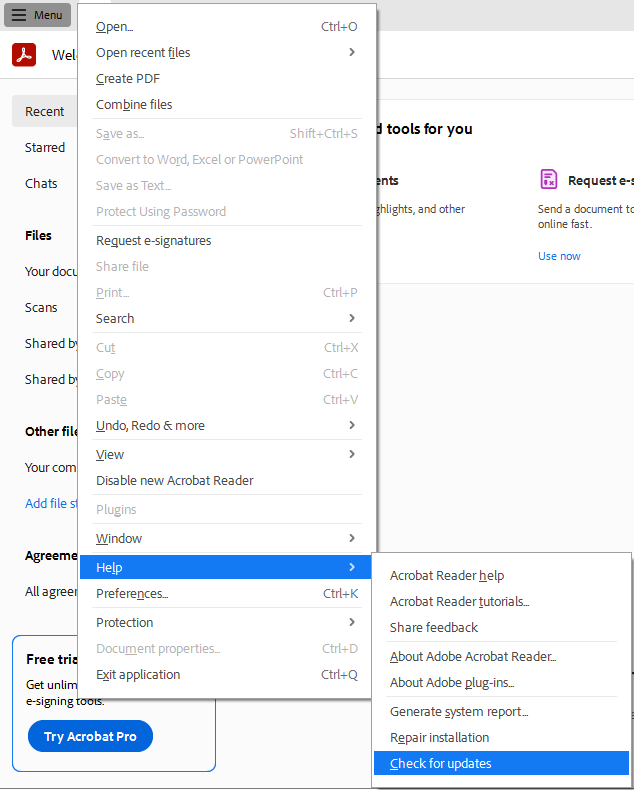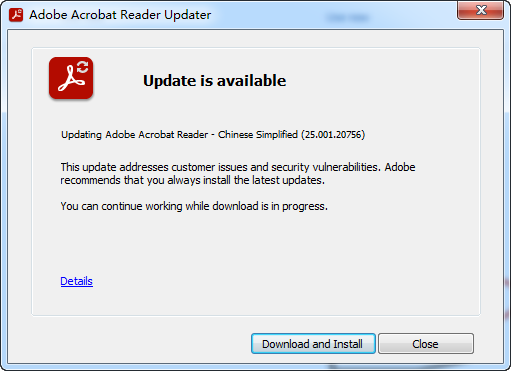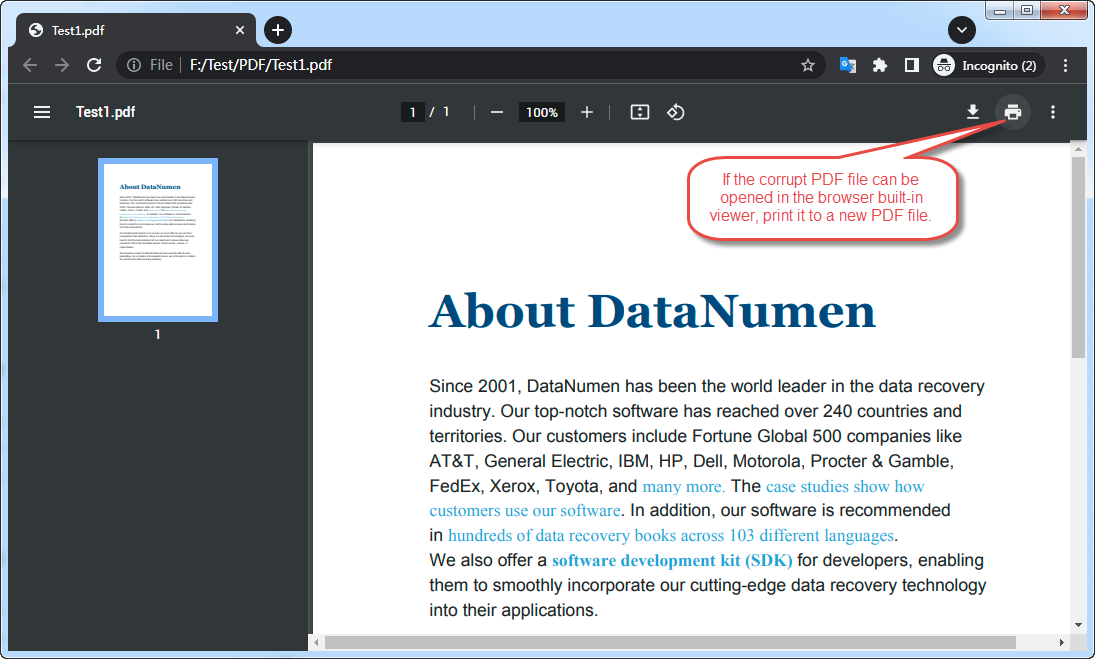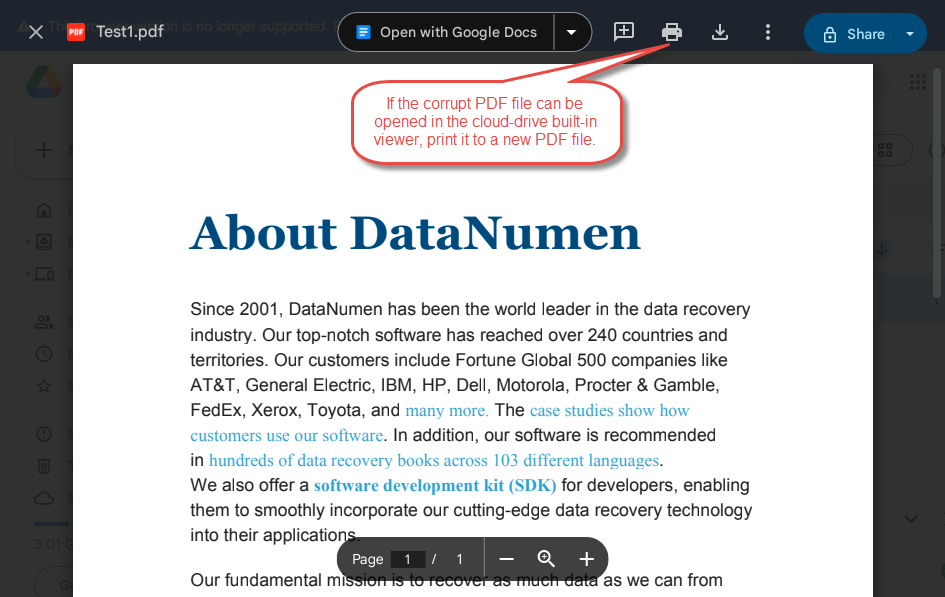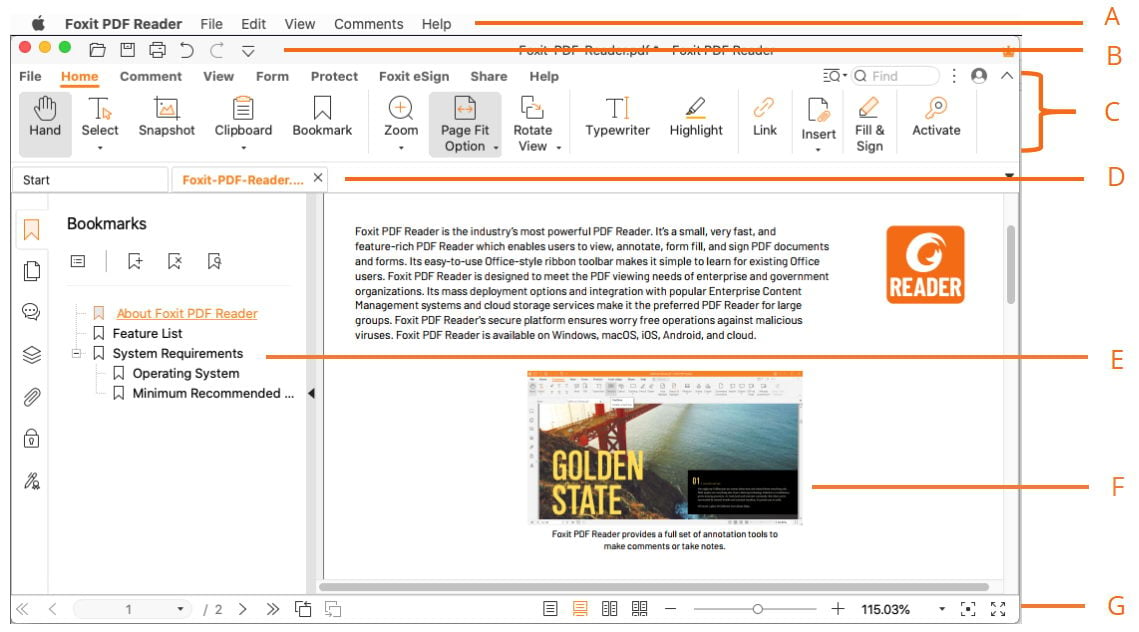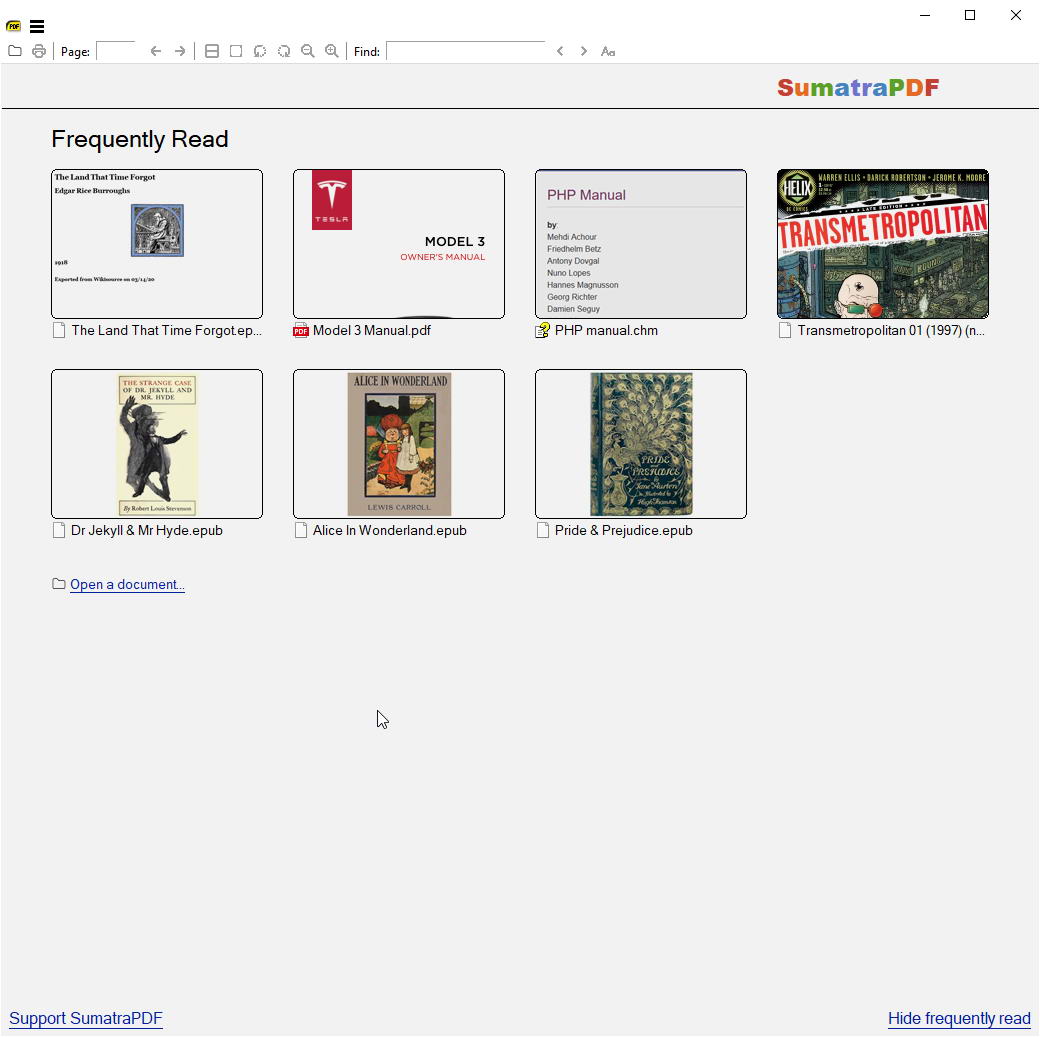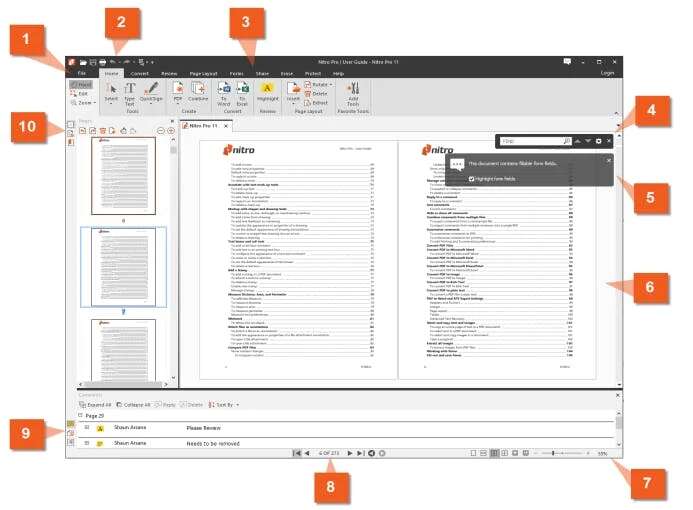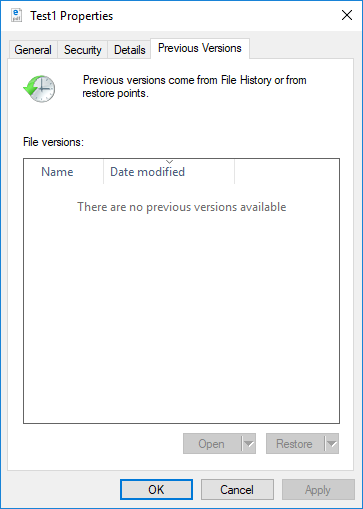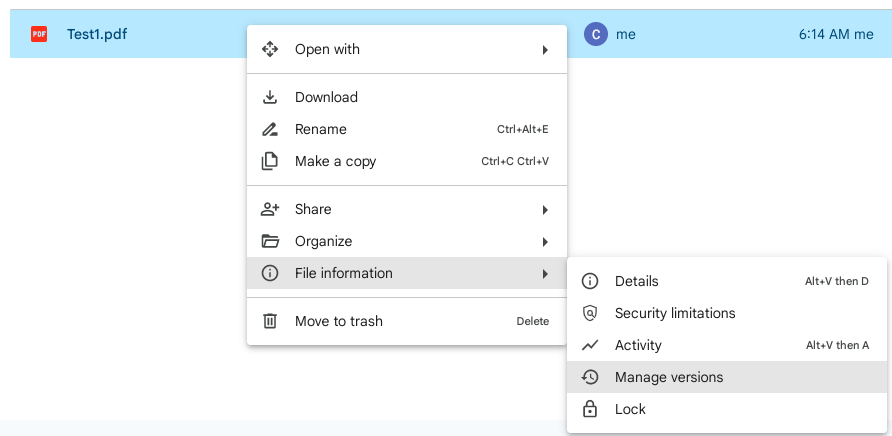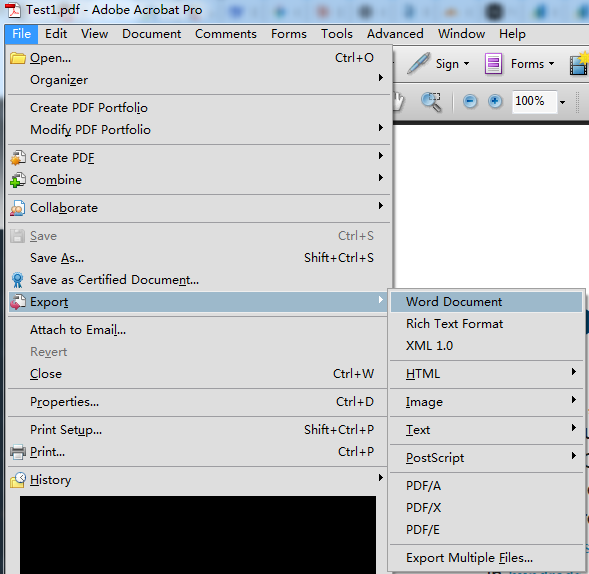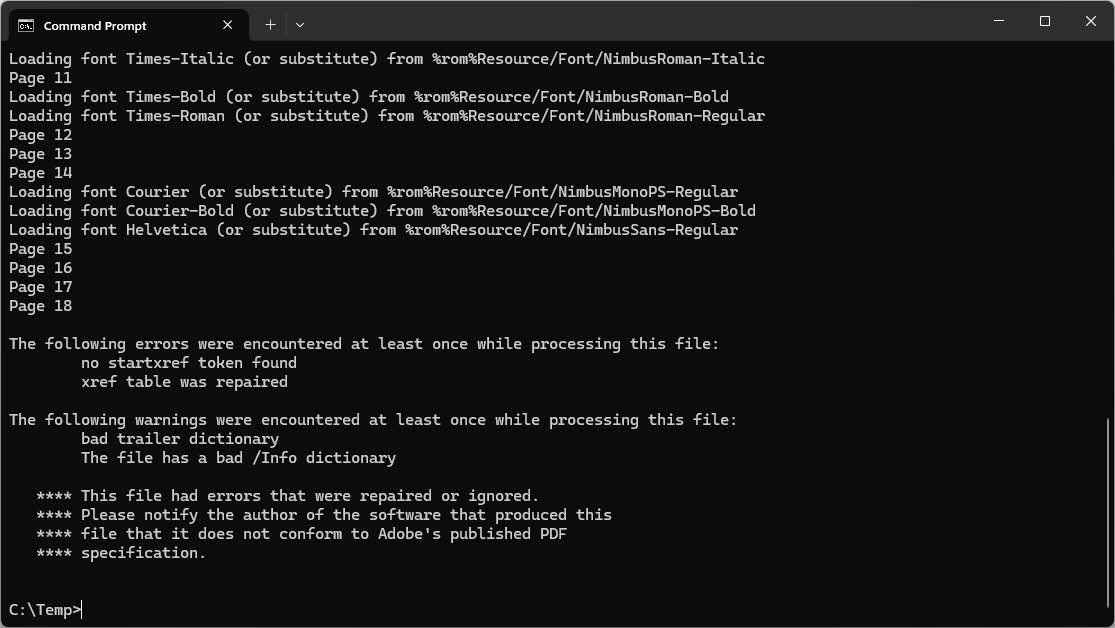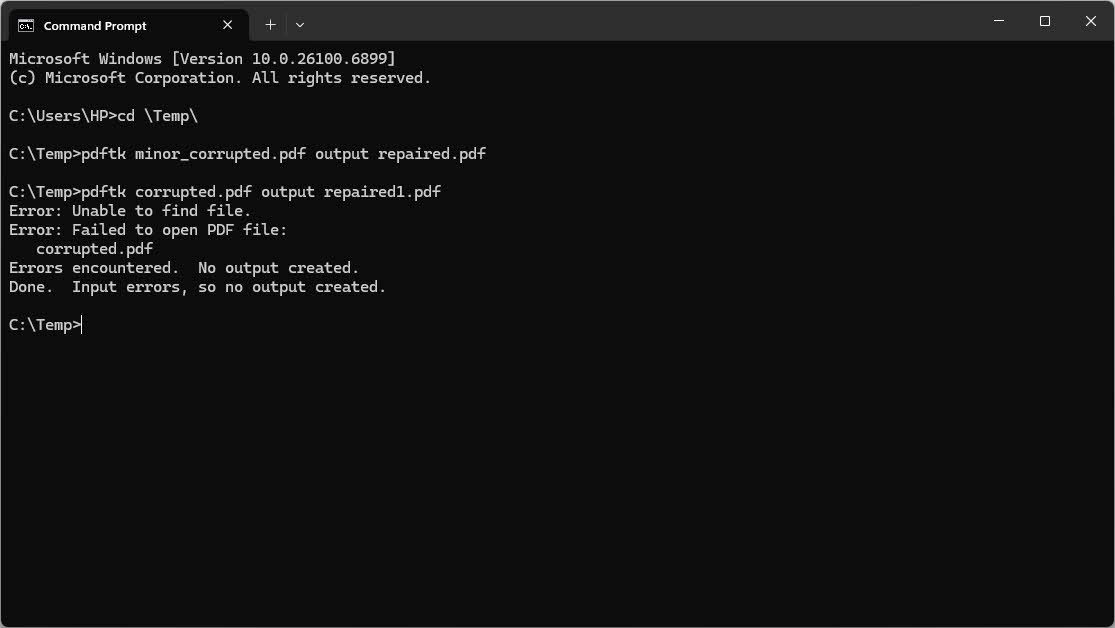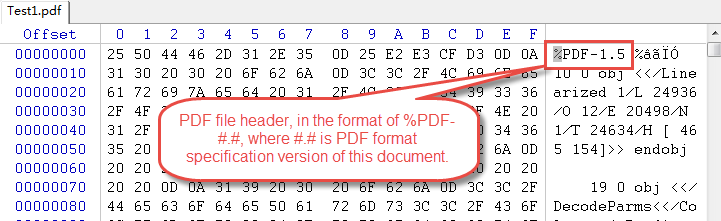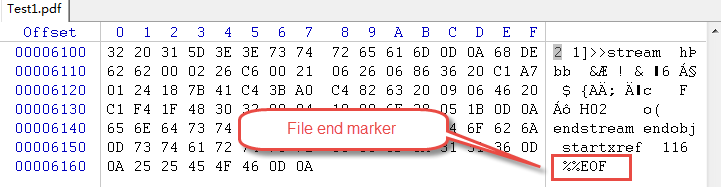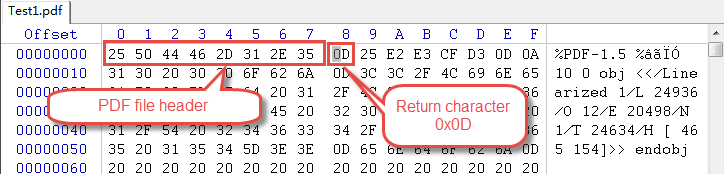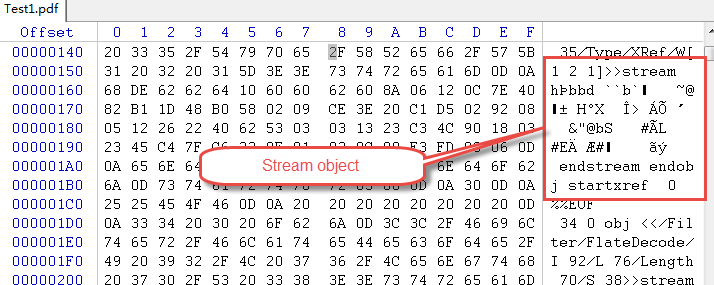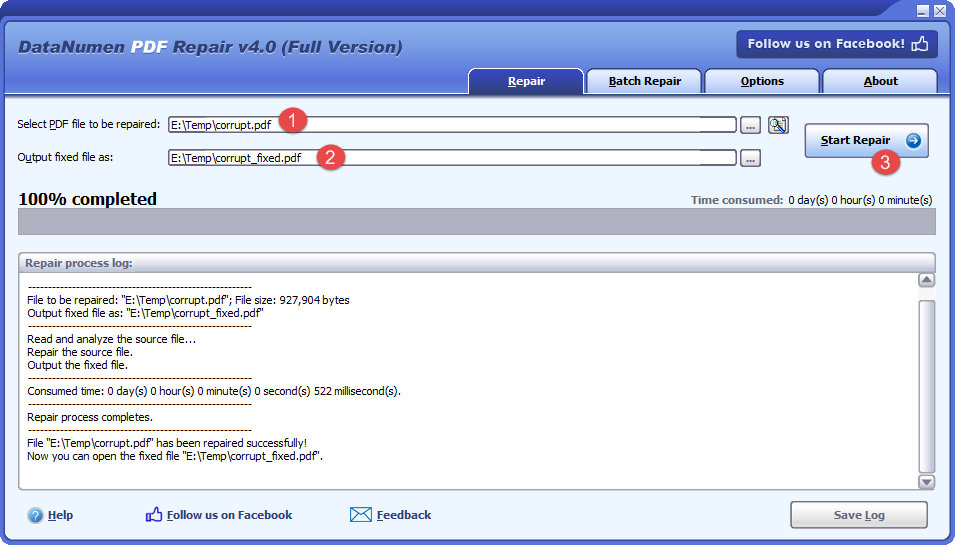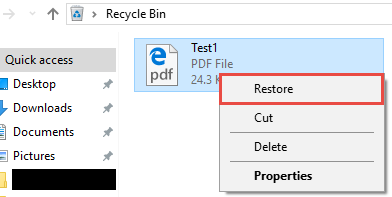Repair PDF file with complete 2025 guide. Free recovery tips, advanced methods & professional tools. Fix PDF files now!
1. Introduction
1.1 What is a Corrupt PDF File?
A PDF file is corrupt if some or all parts of the file are lost or changed unexpectedly, rendering it partially or completely unreadable. When a PDF becomes corrupted, you may encounter error messages when trying to open it, see blank pages instead of content, or experience missing text and images.
1.2 Common Causes of PDF File Corruption
Understanding what causes PDF corruption helps you prevent future issues and choose the right repair method. Here are the most common causes:
- Incomplete or Interrupted Downloads: Network interruptions during file download can result in partial or damaged PDF files that won’t open properly.
- Storage Device Issues: Failing hard drives, USB drives with bad sectors, or storage media with physical damage can corrupt PDF files stored on them.
- Unexpected System Shutdowns: Power outages or system crashes while a PDF is open or being saved can interrupt the write process and damage the file structure.
- Virus and Malware Attacks: Malicious software can infect and alter PDF files, corrupting their content and making them unreadable.
- File Transfer Errors: Interruptions during file transfers over networks, email, or between devices can result in incomplete or corrupted PDFs.
- Incompatible Software: Opening or editing PDFs with outdated or incompatible applications can modify the file structure incorrectly, causing corruption.
- Improper PDF Creation or Conversion: Using unreliable tools to create or convert files to PDF format can produce corrupted documents from the start.
1.3 Common Signs of a Corrupt PDF File
Recognizing the symptoms of PDF corruption helps you identify the problem quickly and take appropriate action. Here are the typical signs:
1.3.1 Error Messages
When you attempt to open a corrupted PDF, you may encounter various error messages that indicate file damage:
- “The file is damaged and could not be repaired.”
- “File is damaged and cannot be opened.”
- “There was an error opening this document.”
- “Cannot open PDF”
- “Access denied” or “File not found” errors
- “Catalog dictionary not located in file”
1.3.2 Display Issues
Even if a corrupted PDF opens, you may notice visual problems that indicate underlying damage:
- Blank pages where content should appear
- Missing text or images throughout the document
- Formatting errors such as overlapping text or misaligned elements
- Distorted content that appears garbled or scrambled
- Unreadable characters or symbols replacing normal text
1.3.3 Functional Problems
Corrupted PDFs may exhibit functionality issues beyond simple display problems:
- The PDF won’t open in any application, including Adobe Acrobat and alternative readers
- File size shows as 0 KB even though the document should contain data
- Embedded media such as videos or audio files fail to play
- Missing pages that were previously present in the document
2. Re-download or Resend the PDF File
Before attempting complex repair methods, try the simplest solution first. If you received the PDF via download or email, the corruption may have occurred during transmission. Contact the sender and request a fresh copy of the file, or re-download it from the original source using a stable internet connection. This approach often resolves issues caused by incomplete downloads or transmission errors without requiring any repair tools.
3. Quick Methods to Repair PDF Files
These straightforward methods can fix many common PDF corruption issues without specialized tools. Try each solution in order, as simpler fixes often work for minor corruption problems.
3.1 Update Adobe Acrobat Reader
Outdated PDF software can cause compatibility issues that appear as file corruption. Keeping your Adobe Acrobat Reader current ensures optimal file handling and fixes known bugs:
- Launch Adobe Acrobat Reader on your computer.
- Click Help in the menu bar.
- Select Check for Updates from the dropdown menu.
- If updates are available, click Download and Install and wait for the process to complete.
- Restart the application and try opening your PDF again.
Regular updates provide access to improved PDF rendering engines and bug fixes that may resolve opening issues.
3.2 Repair Adobe Acrobat Installation
Sometimes the Adobe Acrobat installation itself becomes corrupted, affecting its ability to open PDFs properly. Repairing the installation can restore missing or damaged program files.
To repair Adobe Acrobat Reader on Windows:
- Open Adobe Acrobat Reader.
- Go to Help -> Repair Installation.
- Wait for the repair process to complete.
- Restart your computer if prompted.
- Try opening the PDF file again.
If the repair option doesn’t solve the problem, consider uninstalling Adobe Acrobat Reader completely, then downloading and installing the latest version from the official Adobe website. This clean installation often resolves persistent software-related issues.
3.3 Try Alternative PDF Readers
Different PDF readers use varying rendering engines and error handling mechanisms. If your corrupted PDF opens successfully in an alternative reader, you can print it to a new PDF file. This process creates a fresh copy free of corruption errors, as the reader reconstructs the document during printing.
3.3.1 Browser Built-in PDF Viewer
Most modern browsers including Chrome, Firefox, Edge, and Safari have built-in functionality to view PDF files. You can utitlize this feature to repair your corrupt PDF file:
- Drag your corrupted PDF into the browser window, or paste the full path of the PDF file to the address bar and press Enter.
- If the PDF can be opened and displayed properly, use the browser’s print function and select the printer to Save as PDF to create a fixed new PDF file.
- For most of the time, the fixed PDF will be error-free.
3.3.2 Online PDF Viewer
Google Drive and OneDrive also offer built-in PDF viewing capabilities, so you can use a similar way to fix corrupted PDF files:
- Upload your corrupted PDF file to either service
- Double-click the file to open it in the web-based viewer.
- If the document renders properly, you can print it to a new PDF file that is error-free.
3.3.3 Foxit Reader
Foxit Reader is a popular free PDF viewer known for its fast performance and compatibility with various PDF formats. Download and install Foxit Reader, then attempt to open your corrupted file. The software’s different parsing methods may successfully read files that other readers cannot.
3.3.4 Sumatra PDF
Sumatra PDF is a lightweight, open-source PDF reader that can often handle corrupted files more gracefully than larger applications. Its minimalist approach focuses on core PDF functionality, which sometimes allows it to bypass corruption issues that affect feature-rich readers.
3.3.5 Nitro PDF Reader
Nitro PDF Reader offers robust PDF viewing capabilities with advanced error recovery features. Try opening your damaged file in Nitro to see if its built-in repair mechanisms can process the document successfully.
3.3.6 Other PDF Viewers
Additional PDF readers worth trying include PDF-XChange Viewer, PDF24 Reader, and various mobile PDF apps. Each application implements PDF specifications slightly differently, so one may succeed where others fail.
3.4 Restore Previous File Version
If your PDF worked correctly before becoming corrupted, you may be able to restore an earlier version from backup. Both Windows and Mac operating systems maintain version history for files, and cloud storage services offer similar features.
3.4.1 Windows File Restore
Windows automatically creates restore points and file versions when System Protection is enabled. To restore a previous version:
- Navigate to the folder containing your corrupted PDF.
- Right-click the file and select Properties.
- Click the Previous Versions tab.
- Review the list of available file versions with their dates.
- Select an earlier version from before the corruption occurred.
- Click Restore to replace the current file, or Copy to save the older version separately.
3.4.2 Mac File Restore
Mac users can leverage Time Machine to recover previous file versions. To restore a PDF using Time Machine:
- Open the folder containing your corrupted PDF in Finder.
- Click the Time Machine icon in the menu bar and select Enter Time Machine.
- Use the timeline on the right side to navigate to a date before the corruption.
- Select the file you want to restore.
- Click Restore to recover the previous version.
3.4.3 Cloud Storage Version History
Cloud services maintain file version history that you can access to recover uncorrupted copies:
- Google Drive: Right-click the file, select Manage versions, then download an earlier version.
- OneDrive: Select the file, click Version history in the toolbar, then restore or download a previous version.
- Dropbox: Right-click the file, choose Version history, and restore or download an earlier version.
4. Converting and Extracting from Corrupted PDFs
When direct repair methods fail, converting the PDF to another format or extracting its recoverable content provides an alternative solution for salvaging your data.
4.1 Converting PDF to Word Format
Take Adobe Acrobat Pro as an example:
- Open the PDF in Adobe Acrobat Pro (not Reader).
- Go to File -> Export -> Word Document:
- Choose a save location and wait for the export to complete.
- Open the Word document, review the content, and make any necessary formatting adjustments.
- Save the file as a new PDF using File -> Save As -> PDF.
- The new PDF will be error-free.
Online conversion tools like SmallPDF, PDF2Doc, and Adobe online services offer free PDF to Word conversion. Upload your file, convert it, then download and review the Word document for recovered content.
4.2 Converting to Other Formats
Converting to other target formats may successfully extract different kinds of contents from corrupted PDFs:
| Target Format | Description | Conversion Tools |
|---|---|---|
| Rich Text Format (RTF) | Preserves text formatting including fonts, sizes, and basic styling while maintaining better compatibility than Word format. Opens in most word processors and helps recover formatted text from corrupted PDFs. | Adobe Acrobat Pro, Zamzar, Smallpdf |
| XML | Extracts structural data and content in machine-readable format. Works well for PDFs containing structured data like forms or databases, allowing information recovery even when visual formatting is lost. | Adobe Acrobat Pro, PDFTron, online XML converters |
| HTML | Maintains hyperlinks, formatting, and document structure while making content accessible in web browsers. Helps recover both text and layout information from damaged files. | Adobe Acrobat Pro, PDF2Go, Smallpdf, Zamzar, pdftohtml |
| Image (JPEG, PNG, TIFF) | Captures visual appearance of content that may be unreadable in text form. Works when PDF displays correctly but text cannot be selected, preserving at least a visual record. | Adobe Acrobat Pro, PDF2Image, ILovePDF, IrfanView, ImageMagick |
| Plain Text File (TXT) | Extracts raw text content without any formatting. While losing all formatting and layout, it preserves actual textual information, valuable for recovering written content from severely corrupted PDFs. | Adobe Acrobat Pro, pdftotext, Notepad, online converters |
| PostScript (PS) | Helps recover content from corrupted PDFs since PostScript is PDF’s predecessor format. The resulting PS file can be converted back to a fresh PDF if needed. | Ghostscript, Adobe Acrobat Pro, pdftops |
| Excel (XLS/XLSX) | Exports tabular data from corrupted PDFs containing spreadsheets, tables, or financial data. Preserves cell structure and formulas when source PDF includes table layouts. | Adobe Acrobat Pro, Able2Extract, Tabula, Smallpdf, Zamzar |
| PowerPoint (PPTX) | Recovers slides while maintaining layout where possible. Works best for PDFs originally created from presentations, helping restore visual layouts and slide-based content organization. | Smallpdf, Zamzar, iLovePDF, Adobe Acrobat Pro |
4.3 Extracting Recoverable Content
When conversion fails, specialized extraction tools can recover individual elements from damaged PDFs:
- Full-disk Scanning Tools: Data recovery software can scan your drive for PDF fragments and recover partially damaged files.
- Extract Portion of the Document: Use PDF extraction tools, such as Acrobat PDF Extraction tool
, to extract a portion of the unaffected document from the corrupt file.
- Extracting Embedded Media: Use PDF extraction tools, such as PDF24 and PDFCandy online tools, to pull out images, fonts, and other embedded resources from damaged files, even when the overall document won’t open.
5. Advanced Repair Methods
For stubborn corruption issues that resist simple fixes, advanced command-line tools offer powerful repair capabilities through direct manipulation of PDF structure.
5.1 Using Ghostscript to Repair PDF File
Ghostscript is a powerful open-source PDF processor that can reconstruct damaged PDFs by rewriting their internal structure. It works by reading the corrupted file and generating a fresh copy with proper formatting.
5.1.1 Installing Ghostscript
Installation steps vary by operating system:
Windows Installation:
- Visit the official Ghostscript website
and download the Windows installer.
- Run the downloaded executable file.
- Follow the installation wizard, accepting the default settings.
- Note the installation directory, typically C:\Program Files\gs\gs##.##.##, where ##.##.## is the version number.
Linux Installation:
- Open a terminal window.
- Run the command: sudo apt-get install ghostscript (Debian/Ubuntu) or sudo yum install ghostscript (RedHat/CentOS).
- Wait for the package installation to complete.
Mac Installation:
- Install Homebrew if not already present.
- Open Terminal and run: brew install ghostscript.
- Wait for the installation process to finish.
5.1.2 Command-Line Repair Process
After installing Ghostscript, use the following commands to repair your PDF:
Windows Command:
"C:\Program Files\gs\gs10.06.0\bin\gswin64c.exe" -o repaired.pdf -sDEVICE=pdfwrite -dPDFSETTINGS=/prepress corrupted.pdf
Linux and Mac Command:
gs -o repaired.pdf -sDEVICE=pdfwrite -dPDFSETTINGS=/prepress corrupted.pdf
The parameters:
-
- “C:\Program Files\gs\gs10.06.0\bin\gswin64c.exe”: Full path of the GhostScript command line tool. If you have installed the 32bit version, you need to replace gswin64c.exe with gswin32c.exe. Note: The executable file name ends with a ‘c’ character, indicating it is a command-line tool, to distinguish it from the GUI tool that do not have the ‘c’ suffix.
- -o repaired.pdf: Specifies the output filename for the repaired document.
- -sDEVICE=pdfwrite: Tells Ghostscript to write output in PDF format.
- -dPDFSETTINGS=/prepress: Uses high-quality settings appropriate for document preservation.
- corrupted.pdf: Your input file that needs repair.
If GhostScript can repair your corrupt PDF file, you will see a message “This file had errors that were repaired or ignored.” and see a fixed file in the current directory:
If you encounter errors like “Catalog dictionary not located,” the corruption may be too severe for Ghostscript to handle. In such cases, try professional repair tools or manual extraction methods.
5.2 Using PDFtk (PDF Toolkit) to Repair PDF File
PDFtk is a command-line tool designed for PDF manipulation that can sometimes repair corrupted files by reconstructing their structure.
5.2.1 Installing PDFtk
PDFtk is available in both free and professional versions. The free version has the repair capability:
- Visit the official PDFtk website and download the installer for your operating system.
- Run the installer and follow the setup wizard.
- On Windows, the installer will add PDFtk to your system PATH for easier command-line access.
- Verify installation by opening a command prompt and typing pdftk –version.
5.2.2 Basic Repair Commands
To attempt PDF repair with PDFtk, use the following command syntax:
pdftk corrupted.pdf output repaired.pdf
PDFtk has limitations with file path handling, so work from the directory containing your PDF:
- Open a command prompt or terminal.
- Navigate to the folder containing your PDF using the cd command.
- Rename the file to remove spaces if necessary.
- Run the PDFtk command as shown above.
Based on our test, PDFtk can only repair PDF files with minor corruptions. And other than the fixed file, it will NOT output any information during the repair process.
However, for severely corrupted PDF files, PDFtk will fail and output misleading information, such as “Unable to find file.”.
5.2.3 Limitations and Alternatives
PDFtk has not been actively maintained in recent years, leading to compatibility issues with modern systems. If PDFtk fails to work or install properly, consider using Ghostscript as a more reliable alternative. Other command-line tools like QPDF and MuPDF also offer PDF manipulation capabilities with better ongoing support.
6. Manual Techniques to Repair PDF File
For severely corrupted files that resist automated repair tools, manual inspection and editing may salvage at least some of your content.
6.1 Examining File in Hex Editor
PDF files are structured text documents that you can examine and potentially repair with a hex editor. This method requires technical knowledge but can be effective for specific corruption types:
- Download a hex editor like HxD (Windows), Hex Fiend (Mac), or Bless (Linux).
- Open your corrupted PDF in the hex editor.
- Look for the PDF header at the beginning of the file, which should read %PDF-1.5 or similar.
- Check that the file ends with %%EOF, which marks the proper end of a PDF.
- Search for readable text strings within the hex view to identify recoverable content.
Understanding PDF structure helps identify corruption patterns, such as missing or malformed object definitions, broken cross-reference tables, or truncated content streams.
6.2 Header Repair
If the PDF header is damaged or missing, you can manually restore it:
- Open the file in a hex editor.
- Check the first line for the PDF version header.
- If missing or corrupted, manually type %PDF-1.5 at the very beginning of the file.
- Ensure the header is followed by a return character 0x0D.
- Save the file and attempt to open it in a PDF reader.
This simple fix can resolve issues where only the header was damaged while the rest of the file remains intact.
6.3 Content Extraction
When repair proves impossible, you can manually extract text and images from the corrupted PDF:
- Extracting Text Manually: Open the PDF in a text editor to view its raw structure. Search for text content between stream objects and copy readable portions.
- Recovering Embedded Images: PDF images are stored as binary data within the file. Use specialized extraction tools or manually identify and extract image streams based on format markers.
- Salvaging Readable Portions: Even severely corrupted PDFs often contain recoverable sections. Systematically work through the file to identify and extract any accessible content.
7. Professional PDF Repair Tools
When free methods fail, professional repair software offers advanced algorithms and higher success rates for recovering corrupted PDF files.
7.1 Desktop PDF Repair Software
Professional desktop applications such as DataNumen PDF Repair provide comprehensive repair capabilities with features like batch processing, deep scanning modes, and advanced recovery options.
To repair PDF file:
- Select the corrupt PDF file.
- Set the output fixed PDF file name.
- Click the Start Repair button.
- After the repair process, a fixed PDF file will be created.
7.2 Online PDF Repair Tools
Web-based repair services offer convenient solutions without requiring software installation. These tools process your files on remote servers and return repaired versions for download.
Popular online PDF repair services include:
- iLovePDF Repair: A free online service that handles basic PDF corruption issues with a simple upload and repair interface, supporting files up to 200 MB.
- PDF2Go Repair Tool: Offers automated PDF repair with support for files up to 20 MB, providing quick processing and immediate download of repaired files.
- PDF24 Tools: A comprehensive PDF toolkit including repair functionality, working entirely in your browser with drag-and-drop convenience.
- Smallpdf: Provides PDF repair as part of a broader suite of PDF tools, with both free and premium options for larger files or batch processing.
- PDFaid Repair PDF: Specializes in repairing damaged PDF files with a straightforward interface and support for various corruption types.
7.3 Comparing PDF Repair Tools
When choosing a PDF repair tool, consider these factors:
- Success Rates: Professional tools typically achieve 60-80% success rates for repairable files, while basic tools handle 30-50% of corruption cases.
- File Size Limits: Free online tools often limit files to 10-20 MB, while desktop software handles files of any size.
- Cost Comparison: Free tools work for simple corruption, but severely damaged files may require paid software ranging from $30 to $200 for professional solutions.
- Batch Processing: Desktop applications support repairing multiple files simultaneously, essential for organizations dealing with widespread corruption.
- Security Considerations: Online tools require uploading files to third-party servers, raising privacy concerns for sensitive documents. Desktop tools process files locally for better security.
- Platform Compatibility: Ensure your chosen tool supports your operating system, with some options offering cross-platform functionality.
8. Recovering Deleted or Lost PDF Files
If your PDF is missing entirely rather than corrupted, recovery tools can help restore deleted or lost files before they’re permanently overwritten.
8.1 Recycle Bin or Trash Recovery
Check your system’s recycle bin first, as deleted files remain there until permanently removed:
Windows Recycle Bin Restoration:
- Double-click the Recycle Bin icon on your desktop.
- Locate your PDF file in the list.
- Right-click the file and select Restore.
- The file returns to its original location before deletion.
Mac Trash Recovery:
- Click the Trash icon in the Dock.
- Find your PDF file.
- Drag the file out of Trash to your desired location, or right-click and select Put Back.
8.2 Backup Recovery Methods
Regular backups provide the most reliable way to recover lost files:
- Local Backup Restoration: If you maintain backups on external drives, navigate to your backup location and copy the file back to your computer.
- Cloud Backup Recovery: Services like Google Drive, OneDrive, and Dropbox maintain file versions and trash folders where you can recover deleted files for 30 days or more.
- External Drive Backups: Time Machine (Mac), File History (Windows), and third-party backup software can restore previous file versions from scheduled backups.
8.3 Data Recovery Software
When backups aren’t available, professional data recovery tools scan your storage device for deleted files that haven’t been overwritten. Applications like DataNumen Data Recovery offer deep scanning capabilities to find and restore deleted PDFs. These tools work best when run immediately after file deletion, as continued use of the drive increases the chance of permanent data loss through overwriting.
8.4 Professional Data Recovery Services
For critical data loss situations or physically damaged storage devices, professional recovery services offer the highest success rates. Consider professional help when dealing with hard drive failures, severe physical damage to storage media, or when valuable business or legal documents are at stake. Professional services use specialized equipment and cleanroom environments to recover data from damaged drives, though costs typically range from several hundred to several thousand dollars depending on severity.
9. Prevention Tips: How to Avoid PDF Corruption
Preventing PDF corruption is more efficient than repairing damaged files. Implement these best practices to protect your documents.
9.1 Proper Download Practices
Ensure clean file downloads to prevent corruption during acquisition:
- Ensure Stable Internet Connection: Download large PDFs only when you have reliable, stable internet connectivity to avoid incomplete transfers.
- Verify Complete Downloads: Check that downloaded file sizes match the expected size before opening, and re-download if discrepancies exist.
- Check File Integrity: Some websites provide checksums (MD5 or SHA) for important files; verify these to confirm successful downloads.
9.2 Safe File Transfer Methods
Protect PDFs during transfer between locations:
- Proper USB Disconnection: Always use “Safely Remove Hardware” (Windows) or eject the drive properly (Mac) before disconnecting USB devices.
- Stable Network Transfers: Use wired connections when possible for large file transfers, and verify transfer completion before deleting source files.
- Using Reliable Cloud Services: Major cloud providers implement error checking during uploads and downloads, reducing corruption risk compared to direct file transfers.
9.3 Regular Backup Strategies
Multiple backup copies ensure you can recover from corruption without data loss.
9.3.1 Local Backup Solutions
Maintain backups on physical devices you control:
- External Hard Drives: Schedule regular backups to external drives using built-in backup software or third-party applications.
- NAS Devices: Network-attached storage provides centralized backup for multiple computers with automated scheduling capabilities.
- Automated Backup Software: Tools like Acronis True Image, Macrium Reflect, or built-in solutions automate the backup process, reducing the chance of human error.
9.3.2 Cloud Backup Services
Cloud storage offers offsite protection against local disasters:
- Google Drive: Provides 15 GB free storage with version history for 30 days, extendable with paid plans.
- OneDrive: Integrates with Windows and Office, offering automatic backup for Documents folder and version control.
- Dropbox: Maintains file versions for 30 days (free) or 180 days (paid), with reliable syncing across devices.
- iCloud: Apple’s ecosystem solution automatically backs up documents from Mac and iOS devices.
9.3.3 Backup Best Practices
Follow the 3-2-1 backup rule for optimal protection:
- 3-2-1 Backup Rule: Maintain three copies of important data, on two different media types, with one copy stored offsite.
- Regular Backup Schedules: Configure automatic backups to run daily for critical documents, weekly for general files.
- Version Control: Keep multiple versions of important PDFs to recover from corruption or unwanted changes.
9.4 System Maintenance
Keep your computer healthy to prevent file corruption:
- Regular Antivirus Scans: Run comprehensive malware scans weekly to detect and remove threats before they damage files.
- Software Updates: Keep your operating system, PDF readers, and security software updated with latest patches.
- Hard Drive Health Monitoring: Use tools like CrystalDiskInfo or built-in utilities to monitor drive health and replace failing drives before data loss occurs.
- Disk Cleanup and Defragmentation: Regular maintenance improves system performance and reduces the risk of file system errors.
9.5 Using Reliable PDF Software
Quality software reduces corruption risk:
- Stick to Trusted Applications: Use Adobe Acrobat, Foxit, or other reputable PDF software from established developers.
- Keep Software Updated: Install updates promptly to benefit from bug fixes and security improvements.
- Avoid Pirated Software: Cracked or pirated PDF applications often contain malware that can corrupt your files.
- Use Official Download Sources: Download software only from official websites or trusted app stores to avoid tampered versions.
9.6 Proper System Shutdown
Avoid sudden power loss during file operations:
- Close Files Before Shutdown: Always close PDFs and other documents before shutting down or restarting your computer.
- Avoid Forced Shutdowns: Never force shutdown by holding the power button unless absolutely necessary, as this can corrupt open files.
- Use UPS for Power Protection: Uninterruptible power supplies give you time to save work and shut down properly during power outages.
9.7 File Storage Best Practices
Proper storage habits minimize corruption risk:
- Monitor Storage Space: Keep at least 15-20% of drive space free to prevent file system errors that can corrupt data.
- Use Reliable Storage Media: Invest in quality hard drives and SSDs from reputable manufacturers with good warranty terms.
- Regular Storage Device Checks: Run disk checking utilities monthly to identify and repair file system errors early.
- Avoid Overwriting Files: Save modified PDFs with new names during editing to preserve the original until you’re certain changes are correct.
10. Troubleshooting Common PDF Repair Issues
Even with proper tools and techniques, you may encounter obstacles during PDF repair. These solutions address frequent problems.
10.1 Repair Tool Fails to Fix PDF
When your chosen PDF repair tool cannot fix the corruption:
- Try Alternative Tools: Different repair applications use varying algorithms; a tool that fails may be followed by success with another approach.
- Check File Corruption Severity: Extremely damaged files may be beyond repair if critical structural elements are destroyed or missing.
- Consider Manual Methods: Fall back to hex editor inspection and manual content extraction when automated tools fail completely.
10.2 File Opens but Content is Missing
Partial recovery requires additional steps:
- Partial Recovery Options: Use PDF extraction tools to recover individual pages or elements that are still intact.
- Content Extraction Techniques: Manually copy visible text and export images from pages that display correctly.
- Using OCR for Scanned PDFs: If text is visible but not selectable, optical character recognition can convert it to editable text.
10.3 Repaired PDF Shows Formatting Errors
Recover content when layout is damaged:
- Reformatting in Word: Convert the repaired PDF to Word format, fix formatting manually, then save back to PDF.
- Using Advanced Repair Modes: Some professional tools offer deep scan options that better preserve formatting at the cost of longer processing time.
- Professional Editing Tools: Use Adobe Acrobat Pro or similar software to manually correct formatting in the repaired document.
10.4 Large File Size Issues
Handle size limitations effectively:
- Tool Limitations: Online tools typically restrict file sizes; use desktop software for large PDFs exceeding web service limits.
- File Compression Before Repair: Reduce PDF size using compression tools before attempting repair with limited services.
- Splitting Large PDFs: Divide oversized documents into smaller sections, repair each separately, then merge the repaired pieces.
10.5 No Backup or Previous Version Available
When prevention fails and backups don’t exist:
- Data Recovery Software Options: Scan your drive for deleted or partially overwritten versions of the file that may be recoverable.
- Professional Recovery Services: Consider paying for expert recovery services if the document is critical and standard tools fail.
- Recreation Strategies: Develop efficient methods to recreate lost content using notes, emails, and other reference materials as guides.
11. Frequently Asked Questions
Q: Can all corrupted PDF files be repaired?
A: Not all corrupted PDFs can be fully repaired. Success depends on the corruption type and severity. Minor issues like damaged headers or incomplete downloads usually repair successfully. Severe corruption affecting the file’s core structure or completely missing data cannot be recovered. Professional repair tools achieve 60-80% success rates with repairable files, while simpler corruption responds well to free tools and basic methods.
Q: Is it safe to use online PDF repair tools?
A: Online PDF repair tools are generally safe when using reputable services, but they involve uploading your files to third-party servers. This raises privacy concerns for sensitive or confidential documents. Legitimate services typically delete uploaded files after processing, but you cannot verify this independently. For sensitive business or personal documents, use desktop repair software that processes files locally. Reserve online tools for non-confidential files or when no other options exist.
Q: What’s the difference between free and paid PDF repair tools?
A: Free PDF repair tools handle basic corruption issues and work well for simple damage like broken headers or minor structural problems. Paid professional software offers advanced features including deep scanning algorithms, batch processing for multiple files, higher success rates with severe corruption, better formatting preservation, and technical support. For occasional repairs of non-critical files, free tools suffice. Businesses or users dealing with frequent corruption should invest in professional software for reliable results and time savings.
Q: How can I tell if my PDF is corrupted?
A: Corrupted PDFs exhibit several telltale signs. The file won’t open in PDF readers, displaying error messages like “file is damaged” or “cannot open document.” If it does open, you may see blank pages, missing text or images, garbled characters, or incorrect formatting. Other indicators include file size showing as 0 KB despite containing data, embedded media refusing to play, or the document having fewer pages than expected. Any of these symptoms suggests corruption requiring repair.
Q: Can I repair a password-protected PDF?
A: Repairing password-protected PDFs is challenging. If the file opens with the correct password but displays corruption, you can try standard repair methods after unlocking it. However, if corruption prevents the password mechanism from working, you must first remove or bypass the protection before attempting repair. This requires specialized password recovery tools or services. Note that attempting to bypass password protection on documents you don’t own may violate legal restrictions or terms of service.
Q: Will repairing a PDF affect its quality?
A: PDF repair may impact quality depending on the method and corruption severity. Simple repairs using Ghostscript or alternative readers typically preserve quality well. However, severely corrupted files might lose some formatting, font accuracy, or image quality during reconstruction. Professional repair tools minimize quality loss through advanced algorithms. Converting to other formats and back to PDF can reduce quality significantly. Always keep the original corrupted file until you verify the repaired version meets your needs.
Q: How long does it take to repair PDF file?
A: Repair time varies widely based on file size, corruption severity, and chosen method. Simple fixes like updating Adobe Reader or trying alternative viewers take seconds to minutes. Automated repair tools process most files in 1-5 minutes. Command-line tools like Ghostscript may take several minutes for large files. Professional software with deep scanning can require 10-30 minutes for severely corrupted or large documents. Manual repair using hex editors can take hours depending on damage extent and your technical skill level.
Q: Can I repair PDF files on mobile devices?
A: Mobile PDF repair options are limited compared to desktop solutions. Some online repair tools work through mobile browsers, allowing you to upload and repair files from smartphones or tablets. Several mobile apps offer basic repair functionality, though with reduced capabilities versus desktop software. For serious corruption, transfer the file to a computer for repair using full-featured tools. Mobile devices work best for simple issues like re-downloading corrupted files or trying alternative PDF viewers.
Q: What should I do if multiple PDFs are corrupted?
A: Multiple corrupted PDFs suggest a systematic problem requiring immediate attention. First, stop using the affected storage device to prevent further damage. Run antivirus scans to check for malware. Test the storage device for hardware problems using diagnostic tools. For repairs, use professional software with batch processing capabilities to handle multiple files efficiently. Investigate the root cause before continuing to store important files on the affected system. Restore from backups if available rather than repairing numerous files individually.
Q: Is Ghostscript better than commercial tools?
A: Ghostscript excels at certain repair tasks and is free and open-source, making it ideal for users comfortable with command-line interfaces. Commercial tools offer easier interfaces, higher success rates with severe corruption, better support for various PDF versions, batch processing capabilities, and customer support. For basic corruption and users with technical skills, Ghostscript performs admirably. Organizations requiring reliable repairs, user-friendly interfaces, or processing many files should consider commercial solutions despite their cost.
Q: Can corrupted PDFs spread like viruses?
A: Corrupted PDFs themselves do not spread like viruses. File corruption represents data damage, not malicious code. However, if malware caused the corruption, the virus may still be present on your system and could infect other files. If a PDF became corrupted due to virus activity, run comprehensive antivirus scans before attempting repair. Repairing a file corrupted by malware doesn’t remove the underlying virus from your system. Address any malware infections separately from file repair efforts to prevent ongoing damage.
Q: What’s the success rate of PDF repair?
A: PDF repair success rates depend on corruption severity and tools used. Basic corruption like damaged headers or incomplete downloads achieves 90-95% success rates with simple methods. Moderate corruption responds to professional tools with 60-80% success rates. Severe corruption with extensive structural damage sees 20-40% success rates even with advanced tools. Files with completely missing data sections cannot be recovered. Acting quickly after corruption occurs and using appropriate tools for your situation maximizes recovery chances. Prevention through regular backups remains more reliable than repair.
12. Conclusion
Repairing corrupted PDF files requires understanding the corruption causes, symptoms, and available repair methods. From simple solutions like updating Adobe Reader to advanced techniques using Ghostscript and manual hex editing, multiple approaches exist for different corruption severities.
12.1 Summary of Key Points
Start with the simplest solutions like re-downloading files, updating software, and trying alternative PDF readers. Progress to file version restoration if previous versions exist. When basic methods fail, employ professional repair tools or command-line utilities like Ghostscript. For severe corruption, consider manual extraction techniques or professional recovery services. Throughout the process, remember that prevention through regular backups and safe file handling practices proves more effective than repair.
12.2 Recommended Approach
Follow this systematic repair strategy:
- Start with Simple Solutions: Try re-downloading, updating Adobe Reader, and opening in alternative viewers before investing time in complex methods.
- Progress to Advanced Methods: Move to professional repair tools, command-line utilities, and format conversion only when simple fixes fail.
- When to Seek Professional Help: Consider professional recovery services for critical documents that resist all DIY repair attempts, especially when dealing with business-critical or legal documents where data loss has serious consequences.
12.3 Final Tips for PDF Management
Protect your PDFs through proactive management:
- Regular Backups: Implement the 3-2-1 backup rule with automated scheduling to ensure you always have recoverable copies of important documents.
- Using Reliable Software: Stick with trusted, updated PDF applications from reputable developers to minimize corruption risk.
- Preventive Maintenance: Keep systems healthy through regular antivirus scans, software updates, and storage device monitoring to prevent conditions that lead to file corruption.
Additional Resources
Software Download Links
- Adobe Acrobat Reader
: Official free PDF viewer with basic repair capabilities
- Ghostscript
: Open-source PDF processor for command-line repairs
- DataNumen PDF Repair: Professional PDF repair tool.
Related Articles
- PDF format specification
: Official document of PDF format specification.
Community Support
- Adobe support forums
: Official help for Adobe product users
About the Author
Zong Zhi is a document recovery specialist and technical writer with over 11 years of experience in PDF file repair and document restoration. He has helped thousands of users recover critical data from corrupted PDF files and damaged documents across various industries including legal, healthcare, education, and corporate sectors.
Zong specializes in PDF format recovery and document repair, with deep expertise in PDF structure analysis, corruption diagnosis, and advanced repair techniques. His hands-on experience encompasses working with command-line tools like Ghostscript and PDFtk, hex editors for manual repair, professional recovery software, and developing automated scripts for batch document restoration. He has successfully recovered PDFs ranging from simple text documents to complex files containing forms, annotations, embedded media, and digital signatures.
Through his technical knowledge and user-focused approach, Zong creates comprehensive guides that help both everyday users and IT professionals solve PDF corruption issues effectively. He regularly tests new repair tools and recovery methods across Windows, Mac, and Linux platforms, ensuring his recommendations reflect current best practices, real-world success rates, and the latest software capabilities.
Have questions about PDF file repair or need help with other document recovery challenges? Zong welcomes feedback and suggestions for improving these technical resources.