Thank you for your help! I’m super impressed with how this worked.
Overview
Features
How to Recover
More Information
Related Products
Why DataNumen Disk Image?
#1 Recovery
Rate
10+ Million
Users
20+ Years of
Experience
100% Satisfaction
Guarantee
Our Customers' Testimonials
Extremely Simple Interface
Main Features
- Support all kinds of disks and drives, including HDD, SSHD, SSD, USB flash drive, floppy disk, CD, DVD, Blu-ray, etc.
- Clone data from normal or corrupted disks and drives.
- Clone multiple disks and drives in batch.
- Restore image data back to disks and drives.
- Replace damaged sectors with specified data.
- Ideal to be used in system backup, restore, data recovery, computer forensics, and electronic discovery (or e-discovery, eDiscovery).
Using DataNumen Disk Image to Create Images for Drives and Disks
Start DataNumen Disk Image:
Note: Before creating drive or disk images with DataNumen Disk Image, please close any other applications.
Select the drive or disk whose image to be created:
If you have plugged in a USB drive, but cannot see it in the drive or disk list. You can click the button and try again.
Next, set the output image file name:
You can input the image file name directly or click the button to browse and select the image file.
Click the button, and DataNumen Disk Image will start cloning the data in the specified drive or disk, then save them into the output image file. Progress bar
will indicate the clone progress.
After the clone process, if the image file is created successfully, you will see a message box like this:
Now you can use the disk image for different purposes, including:
- Use it as a backup of the original drive or disk.
- Restore the image back to the original drive or disk, or to a different drive or disk.
- Recover data from the image.
- Perform forensic data analysis on the image.
More Information
What is a disk image file?
A disk image file is usually an exact copy of a storage device. Some formats, such as ISO image format, Nero NRG image format, Apple DMG image format, etc. may contain some meta data, other than the copy of the device. And some formats may compress the data to decrease the file size. The storage device can be a hard disk drive, solid state drive, floppy disk, USB flash drive, CD, DVD, Blu-ray, and any other devices that can store data.
The disk image contains everything on the device, including all files, the file system and operating system meta data, etc.. And it is easy to manage as a single file.
The disk image file has a long history. In the 1960s, people used it to back up mainframe disk to magnetic tape. It became more popular when floppy disks appeared. Nowadays people use it for all kinds of media and devices, from traditional storage media such as optical media, hard disk drive, to the latest storage media, such as solid state drive and Blu-ray.
What is the difference between disk imaging and disk cloning?
Disk imaging will copy the storage device’s data to a single file, called disk image file.
Disk cloning (also called disk duplication) will copy the storage device’s data to another storage device. There are two copy methods:
- Direct copy. The software copies the data from the source device to the target device directly.
- Indirect copy. The software copies the data from the source device to a disk image file. Then it copies the data from the disk image file to the target device.
Direct copy is fast. However, you cannot use this method to make a massive copy. For example, if you have 100 computers and you want to clone the hard disk on the first computer to those on all other computers, it is better to use the indirect copy method.
If there are a lot of free disk spaces on the device, will you also copy them to the image file?
Yes, our tool will create a bit-identical image of the physical disk or drive. So it is an exact copy of the entire disk or drive. It will contain the data of the used spaces, as well as the free spaces. When the device’s data change, the disk image file size will be the same as long as you create the image file for the same device.
Some other tools have the function to create a file-based image. It only contains user files and meta data of the operating system. The image file size will be smaller than a bit-identical image. But you may encounter issues when restoring it.
Which operating systems are supported?
Currently, DataNumen Disk Image supports Microsoft Windows 95/98/ME/NT/2000/XP/Vista/7/8/8.1/10 and Microsoft Windows Server 2003/2008/2012/2016/2019. It supports both 32bit and 64bit operating systems.
Do you support Windows 11?
We have completed testing our disk image software on Windows 11 and do not find any compatibility issues. However, we have not announced the support to Windows 11 on our official documents and website.
Which file systems are supported?
Our tool will clone the raw data byte-by-byte on a hard drive or hard disk. The cloning process is not related to the file system. So our tool can work with any file systems.
Which kinds of storage devices are supported?
DataNumen Disk Image supports all kinds of storage devices, including HDD (hard disk drive), SSHD, SSD, USB flash drive, CD, DVD, Blu-ray, etc. Note images of optical media are technically called “disc images” instead of “disk images”.
What are the main usages of your tool?
With our tool, you can:
- Back up the entire disk or drive. If your computer system crashes, you can restore your system with the disk image backup.
- Create an image of the hard drive or disk. Then perform data recovery, computer forensic, or electronic discovery on the image file. This will not damage the original hard drive or disk.
- Duplicate a drive or disk.
- Deploy software to a computer without a compatible physical disk drive.
Can I mount your disk image file as a virtual drive?
Yes, you can use a free tool OSFMount to mount the disk image as a virtual drive.
How often should I perform system backup?
Normally we recommend you to use our tool to create a computer system backup every week.
Do you support an incremental/differential image backup?
An incremental/differential backup only backs up the changes. Sorry, but currently our disk image software can only make a full backup.
Can your tool clone a hard drive?
Yes, you can use DataNumen Disk Image to clone a hard drive, as below:
- Start our tool.
- Click Clone tab. Clone the source hard drive data to an image file.
- Click Restore tab. Restore the image file back to the target hard drive.
Do you support ISO image, NRG, VHD, and DMG formats?
ISO image is an optical disc image format based on ISO 9660 standard. NRG is an optical disc image file format created by the Nero Burning ROM utility. VHD is a virtual hard disk or virtual drive format used for virtual machines. DMG is an Apple disk image file format widely used in macOS systems.
Sorry, but currently our tool does not support all these formats. The image file is just an exact copy of the source hard drive or disk. And our tool cannot read ISO files, NRG files, VHD files, and DMG files.
Can your tool backup hard drives in Linux or Mac OS?
Yes, our tool can. However, you need to run our tool in the Windows system and let it make a clone of the hard drives in Linux or Apple Mac OS.
Can you create a bootable disk like Active LiveCD?
Sorry, but currently DataNumen Disk Image does not support to create a boot disk like LiveCD.
Can you convert the ISO file to a disk image file?
Yes, you can do as follows:
- Windows 8+ supports the virtual drive function. It can mount ISO files directly. Just right-click the ISO file and select Mount. Then you will see a new drive for the ISO file.
- Use our tool to create a disk image for the new drive.
- Right-click the new drive and select Eject to unmount the ISO file.
Can you create images for drives in virtual machines?
Yes, you can do so by:
- Start the virtual machine.
- Install our tool.
- Create image for the disk or drive in the virtual machine.
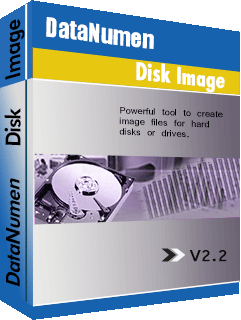
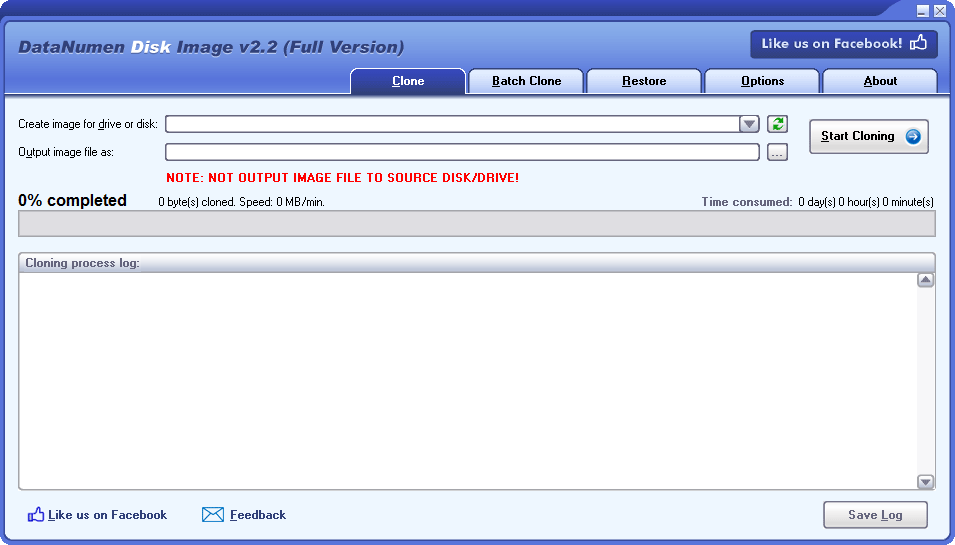
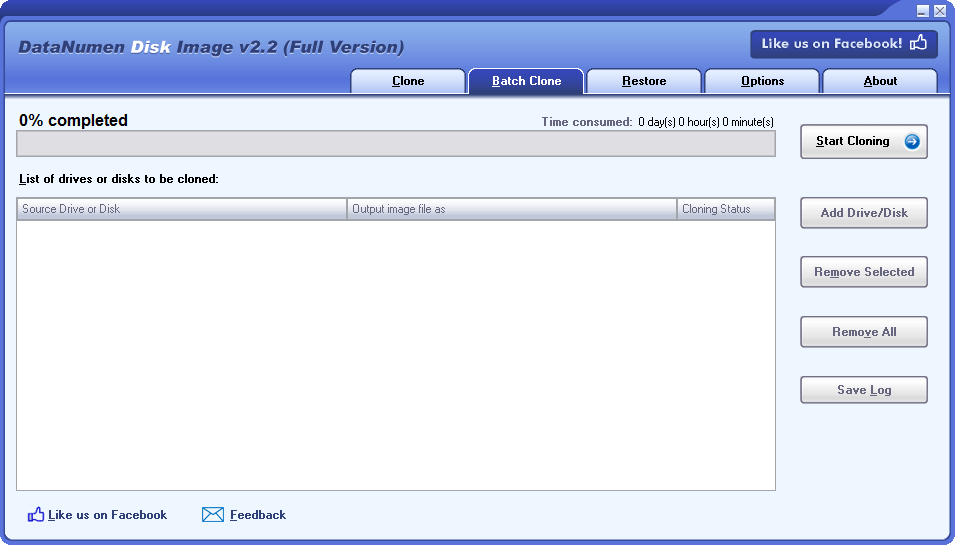
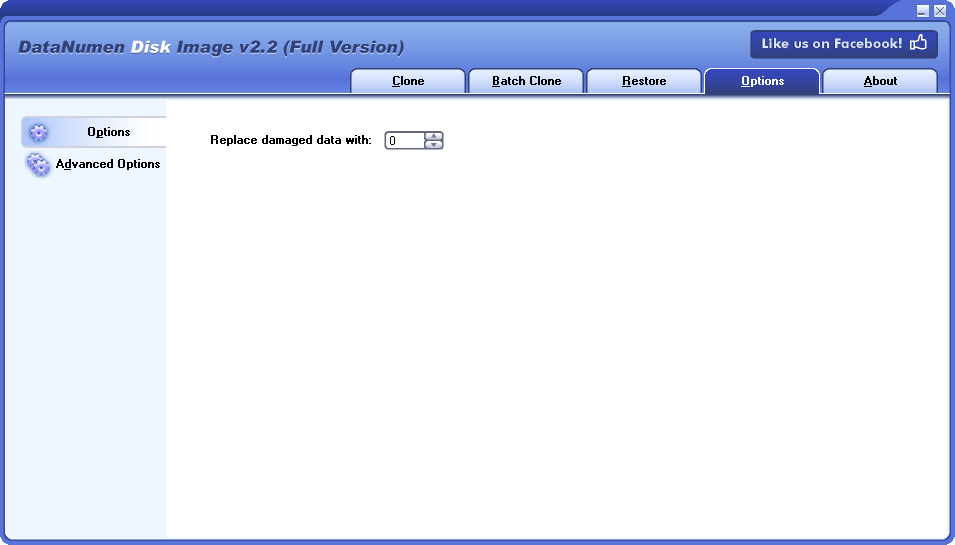
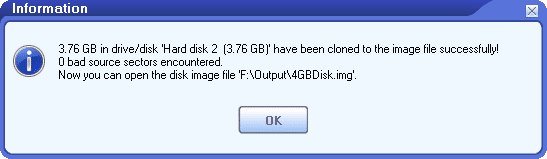
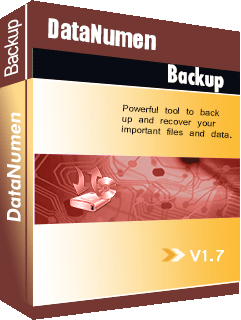
 DataNumen Disk Image
DataNumen Disk Image