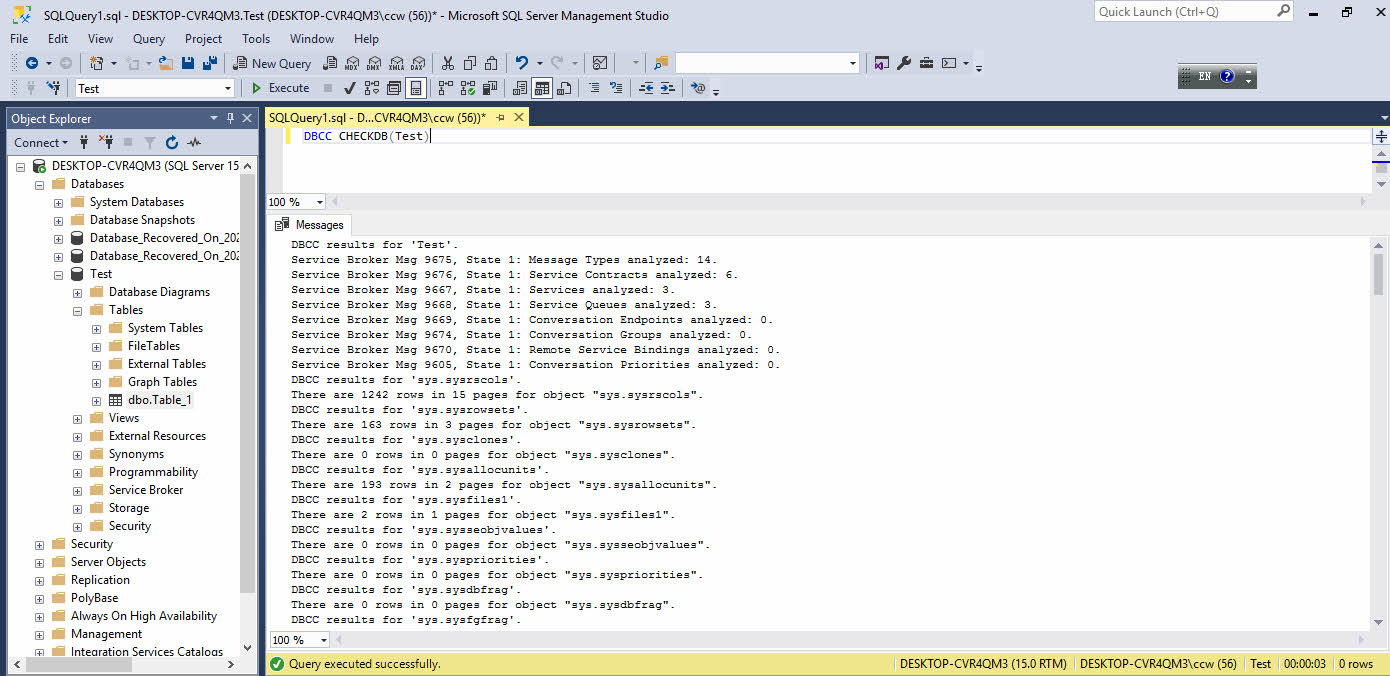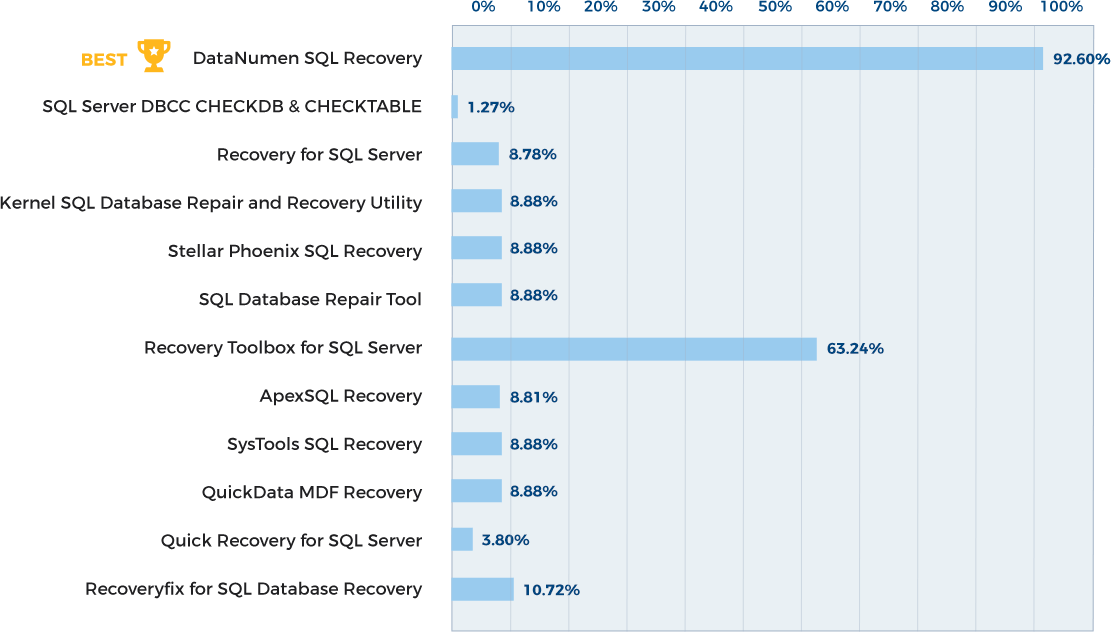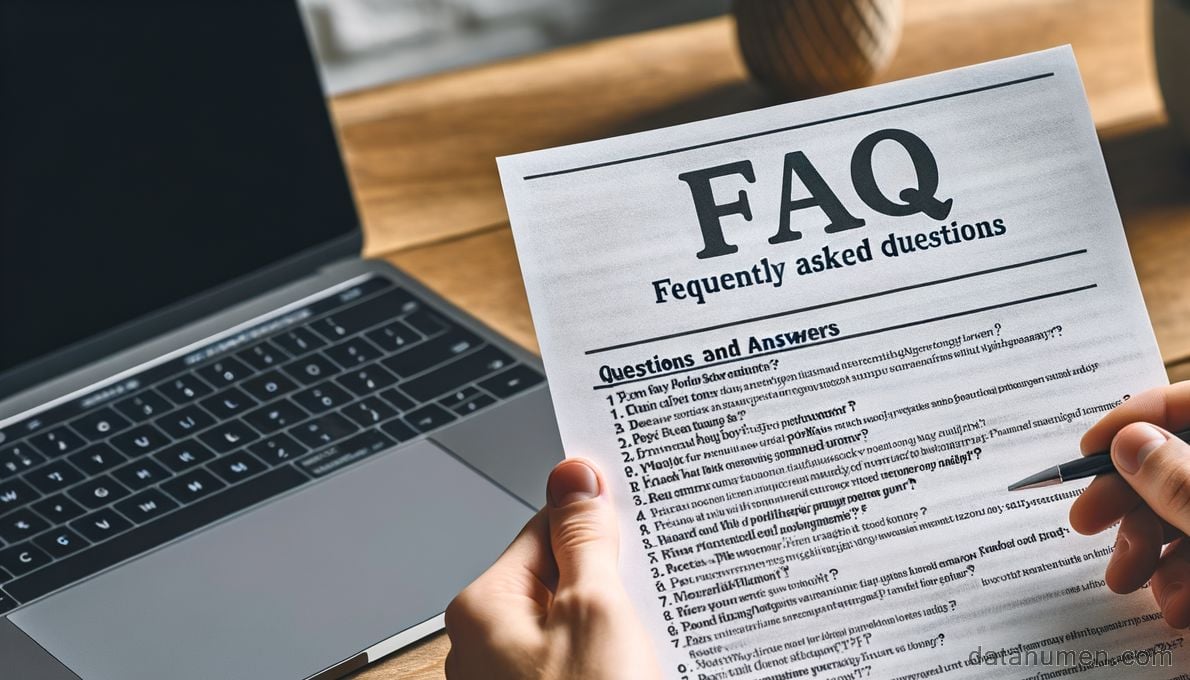DBCC CHECKDB is SQL Server’s main database integrity tool. Learn how to use it with examples, fix corruption, and optimize performance.
1. Importance of SQL Server Database Health
1.1 What Database Corruption Costs Businesses
Today, most businesses store their critical data in databases. When database corruption occurs, the consequences are catastrophic:
- Financial losses average $2.3 million annually due to data loss, with hardware failure and corruption being primary causes (EMC Corporation)
- Business closure rates show that 50% of small businesses experiencing data loss due to hardware failures go out of business within two years, while 94% of businesses with catastrophic data loss do not survive at all
- Data corruption frequency affects 20% of mission-critical applications annually, causing business continuity disruptions (Gartner research)
- Hardware-related corruption accounts for 67% of all data loss incidents through hard drive crashes and system failures, with 40% of data loss directly attributed to hardware malfunctions
- Software corruption costs range from thousands to millions of dollars depending on severity and scope, with 82% of businesses experiencing unplanned outages where corruption was a leading cause
1.2 Why Regular Health Checks Are Critical
People need regular health checkups to detect potential diseases early. Similarly, databases also need regular health checks:
- Detect potential corruption early and handle it promptly, preventing problems from becoming severe and widespread, which could lead to catastrophic consequences for the business.
- Ensure the database operates at optimal performance.
- The cost of proactive database health checks is much lower than that of reactive data recovery after a database disaster occurs.
1.3 Introduction to Database Integrity Commands
SQL Server provides several built-in commands for maintaining database health, with DBCC CHECKDB serving as the most comprehensive integrity checking tool available. These commands work together to verify different aspects of your database structure, from individual tables to entire database consistency, forming a complete maintenance strategy that keeps your data safe and accessible.
2. What is DBCC CHECKDB
DBCC CHECKDB is SQL Server’s primary tool for verifying database integrity and identifying corruption issues.
- It is a T-SQL statement, not a GUI tool.
- You can execute it via common methods, such as SQL Server Management Studio(SSMS), SQL Server Agent, SQLCMD, etc.
2.1 What CHECKDB Actually Checks in Your Database
When you run DBCC CHECKDB, the command performs multiple validation layers across your database structure:
- Page checksums verification to detect physical corruption and hardware-related issues
- Index consistency validation to ensure proper data retrieval and query performance
- Allocation structure checks to confirm accurate space usage and page allocation
- Referential integrity examination between related tables and foreign key relationships
- System table consistency validation to ensure SQL Server’s internal metadata remains reliable
- Data page linkage verification to confirm proper page chain integrity
- Database schema consistency to validate object definitions and dependencies
These comprehensive checks cover both user data and system structures, providing complete visibility into your database’s health status.
3. Running DBCC CHECKDB: Step-by-Step
3.1 Prerequisites
Below is the checklist before executing any DBCC CHECKDB operation:
- Complete database backup – Create a full backup before running integrity checks as your safety net if corruption is discovered or repair operations become necessary.
- Proper permissions – You need sysadmin or db_owner permissions to execute DBCC CHECKDB commands
- Sufficient system resources:
- Memory: 25% of database size
- Tempdb space: 10-15% of database size
- CPU: 50-70% availability during maintenance
- I/O: Expect heavy read operations
- Database accessibility – Verify that your database is accessible and not in a restricted state, as CHECKDB requires read access to all database pages
3.2 Basic Command
The most basic DBCC CHECKDB command include three common variations:
(1) Check the current database (no parameters):
DBCC CHECKDB(2) Check a database by name:
DBCC CHECKDB ('YourDatabaseName')(3) Check a database by ID:
DBCC CHECKDB(5) -- Replace 5 with your database IDThis fundamental command performs a complete integrity check of the specified database, examining all tables, indexes, and system structures. For databases with standard names containing no spaces, you can omit the quotes. The command will run until completion, displaying progress messages and final results. This basic syntax works perfectly for smaller databases or when you have ample maintenance time available.
Below is a screenshot of running DBCC CHECKDB in SQL Server Management Studio (SSMS):
3.3 Complete Options
Below are the complete options for DBCC CHECKDB:
| Category | Option | Description | DBCC CHECKDB example |
|---|---|---|---|
| Repair Options | REPAIR_REBUILD |
Repairs without data loss (e.g., index rebuilds) | DBCC CHECKDB ('MyDB', REPAIR_REBUILD) |
REPAIR_FAST |
No repair. Backward compatibility only | DBCC CHECKDB ('MyDB', REPAIR_FAST) |
|
REPAIR_ALLOW_DATA_LOSS |
Repairs all errors (may cause data loss) | DBCC CHECKDB ('CorruptDB', REPAIR_ALLOW_DATA_LOSS) |
|
| Scope Control | NOINDEX |
Skips nonclustered index checks | DBCC CHECKDB ('LargeDB', NOINDEX) |
PHYSICAL_ONLY |
Checks only physical storage integrity (pages/records) | DBCC CHECKDB ('ProdDB', PHYSICAL_ONLY) |
|
DATA_PURITY |
Checks for logical column-value errors (e.g., invalid dates) | DBCC CHECKDB ('OldDB', DATA_PURITY) |
|
EXTENDED_LOGICAL_CHECKS |
Deep logical checks (indexed views, XML/spatial indexes) | DBCC CHECKDB ('ComplexDB', EXTENDED_LOGICAL_CHECKS) |
|
| Output Control | ALL_ERRORMSGS |
Shows all errors (default: 200 per object) | DBCC CHECKDB ('MyDB', ALL_ERRORMSGS) |
NO_INFOMSGS |
Hides informational messages | DBCC CHECKDB ('MyDB', NO_INFOMSGS) |
|
| Performance | TABLOCK |
Uses table locks (reduces TempDB usage but blocks writes) | DBCC CHECKDB ('BigDB', TABLOCK) |
MAXDOP = number |
Overrides parallelism settings | DBCC CHECKDB ('MyDB', MAXDOP = 2) |
|
| Utility | ESTIMATEONLY |
Estimates TempDB space needed. (no actual check) | DBCC CHECKDB ('MyDB', ESTIMATEONLY) |
4. Understanding Your Results
DBCC CHECKDB will produce different results based on whether its execution completes successfully or not. Let’s explain them in detail.
4.1 CHECKDB Execution Completes Successfully
If DBCC CHECKDB execution completes successfully, it will report different types of results depending on your database’s health status.
4.1.1 No Issues Found
If DBCC CHECKDB does not find any issues, you’ll see output similar to:
CHECKDB found 0 allocation errors and 0 consistency errors in database 'YourDatabase'.
DBCC execution completed. If DBCC printed error messages, contact your system administrator.This result indicates your database maintains perfect integrity across all checked structures.
4.1.2 Found Corruption Errors
Whenever DBCC CHECKDB detects a corruption error, it will report an error message with the following structure:
Severity Level Guide:
- Level 16-19: User-correctable errors, often minor corruption
- Level 20-24: System errors, serious corruption requiring immediate attention
- Level 25: Fatal errors, database may be inaccessible
Common errors include:
- Page checksum failures (message 824)
- Allocation errors (message 8928)
- Index consistency problems (message 8964)
Understanding the message structure helps prioritize response actions and determine appropriate recovery strategies.
4.1.3 Common Informational and Warning Messages
Not all DBCC CHECKDB output indicates serious problems. It may also output some informational and warning messages, including:
- Repair statements – Messages that suggest repair commands for fixing minor issues
- Allocation warnings – Warnings about space allocation that don’t affect data access
- Performance recommendations – Suggestions for index maintenance and optimization
- Informational notices – General status messages that don’t require immediate action
These messages provide valuable maintenance guidance while distinguishing between critical corruption requiring immediate action and minor issues that can be addressed during regular maintenance windows.
Example warning message:
DBCC results for 'InventoryDatabase'.
Msg 2570, Level 16, State 3, Line 1
Page (2:8452), slot 17 in object ID 485577333, index ID 0, partition ID 72057594038845456,
alloc unit ID 72057594042515968 (type "In-row data").
Column "ProductPrice" value is out of range for data type "decimal". Update column to a legal value.
There are 45892 rows in 1247 pages for object "Products".
CHECKDB found 0 allocation errors and 1 consistency errors in table 'Products' (object ID 485577333).
CHECKDB found 0 allocation errors and 1 consistency errors in database 'InventoryDatabase'.4.2 CHECKDB Execution Aborts
If CHECKDB aborts during its execution due to various reasons, it will report an error message and add an error log with the state code below:
| State | Description |
|---|---|
0 |
Error number 8930 was raised. This indicates a corruption in metadata that terminated the DBCC command. |
1 |
Error number 8967 was raised. There was an internal DBCC error. |
2 |
A failure occurred during emergency mode database repair. |
3 |
This indicates a corruption in metadata that terminated the DBCC command. |
4 |
An assert or access violation was detected. |
5 |
An unknown error occurred that terminated the DBCC command. |
Example error message:
Failed:(-1073548784) Executing the query "DBCC CHECKDB('InventoryDB') WITH NO_INFOMSGS" failed with the following error: "There is insufficient system memory to run this query.Check terminated. A failure was detected while collecting facts. Possibly tempdb out of space or a system table is inconsistent. Check previous errors.". Possible failure reasons: Problems with the query, "ResultSet" property not set correctly, parameters not set correctly, or connection not established correctly.or
2024-11-18 09:52:41.38 spid35 I/O error (bad page ID) detected during read at offset 0x00000024886000 in file 'C:\Data\MSSQL\DATA\SalesDatabase.mdf'.Example error log:
11/15/2024 09:23:17,spid52,Unknown,DBCC CHECKDB (SalesDatabase) WITH all_errormsgs no_infomsgs executed by CORP\dbadmin terminated abnormally due to error state 3. Elapsed time: 1 hours 32 minutes 18 seconds.In such a case, you can try alternative advanced options such as DataNumen SQL Recovery to fix the corruption in your database.
5. Fixing Corruption Errors
5.1 Backup and Restore: The Safest Fix
When DBCC CHECKDB identifies corruption errors, restoring from a clean backup represents the safest and most reliable solution. This approach guarantees data integrity while eliminating underlying corruption causes. Before restoring, verify backup integrity using RESTORE VERIFYONLY commands, and consider point-in-time recovery options to minimize data loss. Document the corruption details for root cause analysis, as hardware issues or software bugs may require additional attention to prevent recurrence.
5.2 Page-Level Corruption Solutions
For isolated page corruption affecting small data portions, SQL Server Enterprise Edition offers page restore capabilities that repair specific damaged pages without full database restoration. This advanced technique requires full recovery model and current log backups.
Step-by-step page restore process:
- Identify the corrupted page from CHECKDB error message (e.g., page 1:256)
- Take a current log backup to capture recent transactions:
BACKUP LOG YourDatabase TO DISK = 'C:\Backups\YourDB_Log.trn'- Restore the corrupted page from the most recent full backup:
RESTORE DATABASE YourDatabase PAGE = '1:256'
FROM DISK = 'C:\Backups\YourDB_Full.bak'- Apply differential backup (if available):
RESTORE DATABASE YourDatabase PAGE = '1:256'
FROM DISK = 'C:\Backups\YourDB_Diff.bak'- Apply all log backups in sequence, including the one just created:
RESTORE LOG YourDatabase FROM DISK = 'C:\Backups\YourDB_Log1.trn'
RESTORE LOG YourDatabase FROM DISK = 'C:\Backups\YourDB_Log2.trn'
-- Continue for all log backups in order
RESTORE LOG YourDatabase FROM DISK = 'C:\Backups\YourDB_Log.trn'- Take a final log backup and restore to bring the page current:
BACKUP LOG YourDatabase TO DISK = 'C:\Backups\YourDB_Final.trn'
RESTORE LOG YourDatabase FROM DISK = 'C:\Backups\YourDB_Final.trn'Alternative for non-critical data: If corruption affects non-critical data, you might export unaffected rows to new tables before rebuilding corrupted structures:
-- Export good data to a new table
SELECT * INTO YourTable_Backup
FROM YourTable
WHERE NOT EXISTS (SELECT 1 FROM corrupt_page_list WHERE page_id = target_page)
-- Drop and recreate the corrupted table
DROP TABLE YourTable
-- Recreate table structure and reload clean data5.3 Index Corruption Quick Fixes
Index corruption often responds well to rebuilding operations that recreate index structures without affecting underlying table data:
ALTER INDEX ALL ON YourTable REBUILDThis approach works particularly well for non-clustered index corruption, as rebuilding regenerates index pages from source table data, effectively eliminating corruption while preserving all original information.
6. Use REPAIR_REBUILD and REPAIR_ALLOW_DATA_LOSS
If the previous methods all fail or are not feasible, you can use the REPAIR_REBUILD and REPAIR_ALLOW_DATA_LOSS options to repair the database.
6.1 REPAIR_REBUILD (Safer Option):
- Use for: Index corruption and minor allocation errors
- Data safety: Attempts corruption fixes without data deletion
- Risk level: Low – no data loss expected
- Typical scenarios: Non-clustered index corruption, minor metadata issues
- Command example:
DBCC CHECKDB('YourDB', REPAIR_REBUILD)
6.2 REPAIR_ALLOW_DATA_LOSS (Last Resort):
- Use for: Severe corruption when backups are unavailable
- Data safety: May delete corrupted data to restore database functionality
- Risk level: High – permanent data loss possible
- Typical scenarios: Page corruption, system table damage, allocation chain errors
- Command example:
DBCC CHECKDB('YourDB', REPAIR_ALLOW_DATA_LOSS)
6.3 Best Practices for These Options:
- Always test repair operations on database copies when possible
- Always back up before running these options
- Document all changes for compliance and troubleshooting purposes
- Set database to single-user mode before running repair operations
Normally, we should try REPAIR_REBUILD option first. If it fails, then try REPAIR_ALLOW_DATA_LOSS option.
6.4 REPAIR_ALLOW_DATA_LOSS Results
6.4.1 Repair Succeeds with Data Loss
Sometimes the REPAIR_ALLOW_DATA_LOSS option will succeed, but some data is lost after the repair.
Below are some sample messages:
CHECKDB found 0 allocation errors and 103 consistency errors in database ‘SalesDatabase’.
CHECKDB fixed 0 allocation errors and 103 consistency errors in database ‘SalesDatabase’.
DBCC execution completed. If DBCC printed error messages, contact your system administrator.Msg 8909, Level 16, State 1, Line 8
Table error: Object ID 0, index ID -1, partition ID 0, alloc unit ID 45035996309880832 (type Unknown), page ID (1:553) contains an incorrect page ID in its page header. The PageId in the page header = (0:0).
The error has been repaired.
Msg 8939, Level 16, State 98, Line 8
Table error: Object ID 0, index ID -1, partition ID 0, alloc unit ID 111464090777419776 (type Unknown), page (0:0). Test (IS_OFF (BUF_IOERR, pBUF->bstat)) failed. Values are 2057 and -1.
Could not repair this error.This is because DBCC CHECKDB fixes the database by abandoning some damaged records, but actually, most of them can still be recovered via DataNumen SQL Recovery.
Sample files:
| SQL Server version | Corrupt MDF file | MDF file fixed by DataNumen SQL Recovery |
| SQL Server 2014 | Error10_1.mdf (Msg 8909 followed by Msg 8939) (600 records lost with REPAIR_ALLOW_DATA_LOSS) | Error10_1_fixed.mdf (No record lost) |
| SQL Server 2014 | Error10_2.mdf (Msg 8909 followed by Msg 8939) (6000 records(50%) lost with REPAIR_ALLOW_DATA_LOSS) | Error10_2_fixed.mdf (Only 100 records lost) |
| SQL Server 2014 | Error7.mdf (100 records lost with REPAIR_ALLOW_DATA_LOSS) | Error7_fixed.mdf (Only one record lost) |
6.4.2 Repair Fails – Consider Professional Solution
If REPAIR_ALLOW_DATA_LOSS fails, it will output one or multiple error messages.
Below are some examples:
DBCC results for ‘MyDatabase’.
CHECKDB found 0 allocation errors and 0 consistency errors in database ‘MyDatabase’.
Msg 824, Level 24, State 2, Line 8
SQL Server detected a logical consistency-based I/O error: incorrect checksum (expected: 0xea8a9a2f; actual: 0x37adbff8). It occurred during a read of page (1:28) in database ID 39 at offset 0x00000000038000 in file ‘MyDatabase.mdf’. Additional messages in the SQL Server error log or system event log may provide more detail. This is a severe error condition that threatens database integrity and must be corrected immediately. Complete a full database consistency check (DBCC CHECKDB). This error can be caused by many factors; for more information, see SQL Server Books Online.Msg 7909, Level 20, State 1, Line 8
The emergency-mode repair failed.You must restore from backup.Msg 8992, Level 16, State 1, Line 8
Check Catalog Msg 3852, State 1: Row (object_id=69) in sys.objects (type=S ) does not have a matching row (object_id=69,column_id=1) in sys.columns.Msg 8945, Level 16, State 1, Line 8
Table error: Object ID 41, index ID 1 will be rebuilt.
Could not repair this error.Msg 2510, Level 16, State 17, Line 8
DBCC checkdb error: This system table index cannot be recreated.
Repair: The Nonclustered index successfully rebuilt for the object “sysidxstats” in database “MyDatabase”.Msg 8921, Level 16, State 1, Line 8
Check terminated. A failure was detected while collecting facts. Possibly tempdb out of space or a system table is inconsistent. Check previous errors.
Msg 8998, Level 16, State 2, Line 8
Page errors on the GAM, SGAM, or PFS pages prevent allocation integrity checks in database ID 39 pages from (1:0) to (1:8087). See other errors for cause.
CHECKDB found 1 allocation errors and 0 consistency errors not associated with any single object.
Msg 2575, Level 16, State 1, Line 8
The Index Allocation Map (IAM) page (1:157) is pointed to by the next pointer of IAM page (0:0) in object ID 3, index ID 1, partition ID 196608, alloc unit ID 196608 (type In-row data), but it was not detected in the scan.
Could not repair this error.
CHECKDB found 1 allocation errors and 0 consistency errors in table ‘sys.sysrscols’ (object ID 3).Msg 8948, Level 16, State 3, Line 8
Database error: Page (1:295) is marked with the wrong type in PFS page (1:1). PFS status 0x70 expected 0x60.
The error has been repaired.
Msg 8905, Level 16, State 1, Line 8
Extent (1:296) in database ID 39 is marked allocated in the GAM, but no SGAM or IAM has allocated it.
The error has been repaired.Msg 5028, Level 16, State 4, Line 4
The system could not activate enough of the database to rebuild the log.Msg 5125, Level 24, State 2, Line 2
File ‘C:Program FilesMicrosoft SQL ServerMSSQL12.SQL2014MSSQLDATASalesDatabase.mdf’ appears to have been truncated by the operating system. Expected size is 5120 KB but actual size is 5112 KB.
Msg 3414, Level 21, State 1, Line 2
An error occurred during recovery, preventing the database ‘SalesDatabase’ (39:0) from restarting. Diagnose the recovery errors and fix them, or restore from a known good backup. If errors are not corrected or expected, contact Technical Support.Msg 3313, Level 21, State 1, Line 2
During redoing of a logged operation in database ‘SalesDatabase’, an error occurred at log record ID (135:752:2). Typically, the specific failure is previously logged as an error in the Windows Event Log service. Restore the database from a full backup, or repair the database.In these scenarios, you need to use a professional solution such as DataNumen SQL Recovery to fix your database.
Sample Files
| SQL Server version | Corrupt MDF file | MDF file fixed by DataNumen SQL Recovery |
| SQL Server 2014 | Error1_3.mdf (Single Msg 824) | Error1_3_fixed.mdf |
| SQL Server 2014 | Error1_1.mdf (Continuous Msg 824 errors) | Error1_1_fixed.mdf |
| SQL Server 2014 | Error1_2.mdf ((Msg 824 followed by Msg 7909) | Error1_2_fixed.mdf |
| SQL Server 2014 | Error4_1.mdf (Msg 8992 followed by Msg 3852) | Error4_1_fixed.mdf |
| SQL Server 2014 | Error4_2.mdf (Msg 8992 followed by Msg 3852) | Error4_2_fixed.mdf |
| SQL Server 2014 | Error5.mdf (Msg 8945) | Error5_fixed.mdf |
| SQL Server 2014 | Error6.mdf (Msg 2510) | Error6_fixed.mdf |
| SQL Server 2014 | Error2.mdf (Msg 2575) | Error2_fixed.mdf |
| SQL Server 2014 | Error11.mdf (Msg 8905) | Error11_fixed.mdf |
| SQL Server 2014 | Error3.mdf (Msg 5028) | Error3_fixed.mdf |
| SQL Server 2014 | Error8.mdf (Msg 5125) | Error8_fixed.mdf |
| SQL Server 2014 | Error9.mdf (Msg 3313) | Error9_fixed.mdf |
7. Best Practices
7.1 Scheduling Regular CHECKDB Operations
Implement weekly DBCC CHECKDB execution for critical production databases, with daily checks for high-transaction systems. Schedule operations during low-usage periods to minimize performance impact, and consider rotating between full checks and PHYSICAL_ONLY options based on database size and maintenance windows. Automated scheduling through SQL Server Agent ensures consistent execution while providing centralized monitoring and alerting capabilities.
7.2 Performance Impact Management
DBCC CHECKDB operations consume significant system resources, potentially affecting concurrent user activity. Monitor CPU utilization, memory consumption, and disk I/O during checks to understand performance impact patterns. Consider using NOINDEX options for routine checks, reserving full validation for monthly maintenance windows. Implement query timeout extensions and user communication strategies to manage expectations during integrity checking periods.
7.3 Maintenance Window Planning
Coordinate DBCC CHECKDB scheduling with other maintenance activities like backup operations, index rebuilding, and statistics updates. Avoid overlapping resource-intensive operations that could cause performance degradation or timeout issues. Plan maintenance windows based on database size growth projections, ensuring adequate time for complete integrity verification as data volumes increase.
7.4 Automated Monitoring and Alerting
Configure SQL Server Agent alerts to notify administrators immediately when DBCC CHECKDB identifies corruption. Implement log parsing solutions that extract and categorize integrity check results, enabling trend analysis and proactive problem identification. Create escalation procedures that define response timeframes and responsible personnel for different corruption severity levels.
8. DBCC CHECKTABLE: The Lightweight Alternative
8.1 When to Use CHECKTABLE Instead of CHECKDB
DBCC CHECKTABLE provides focused integrity checking for individual tables, making it ideal for targeted troubleshooting and maintenance of specific database objects. Use CHECKTABLE when investigating performance issues with particular tables, validating critical business tables between full database checks, or when time constraints prevent complete database validation. This approach proves especially valuable in large databases where full CHECKDB operations exceed available maintenance windows.
8.2 DBCC CHECKTABLE Syntax and Examples
The basic CHECKTABLE command targets specific tables:
DBCC CHECKTABLE('YourTable')Like CHECKDB, CHECKTABLE supports various options including NOINDEX for performance optimization and repair parameters for corruption resolution. You can also specify schema names for precise table identification:
DBCC CHECKTABLE('SchemaName.TableName', NOINDEX)This targeted approach allows granular integrity verification while maintaining system performance during business hours.
8.3 Performance Benefits for Large Databases
CHECKTABLE operations complete significantly faster than full database checks, enabling more frequent integrity verification of critical tables. This approach allows daily validation of essential business tables while reserving comprehensive CHECKDB operations for weekly or monthly schedules. The reduced resource consumption makes CHECKTABLE suitable for production environment execution with minimal user impact.
9. When CHECKDB Fails
DBCC CHECKDB will fail in various scenarios, including:
- DBCC CHECKDB execution terminates abnormally
- DBCC CHECKDB execution completes successfully, but the repair options fail to repair the database.
In these scenarios, we need a more professional tool to help us fix the corruptions in the database.
9.1 Introduction to DataNumen SQL Recovery
DataNumen SQL Recovery provides more advanced capabilities:
- Best recovery rate in the industry.
- Recover severely corrupted database files.
- Recover all database objects, including tables, indexes, views, triggers, rules, and defaults.
- Recover stored procedures, scalar functions, inline table-valued functions, and multistatement table-valued functions.
- Recover permanently deleted records.
- Decrypt encrypted objects in SQL Server databases.
- Repair MDF files in batch.
- Comprehensive repair options.
- Advanced logging and reporting.
- Support for all SQL Server versions.
- Technical support availability
- Regular updates and improvements
9.2 Success Rate Comparison
Recovery success rates differ significantly:
- DBCC CHECKDB & CHECKTABLE: 1.27% average recovery rate
- DataNumen: 92.6% recovery rate
Below is a complete competitive comparison:
9.3 Recovery from Severe Corruption
Advanced capabilities for severe cases:
- Recovery from physically damaged storage
- Recovery from formatted drives or crashed systems
- Recover from disk images, backup files, virtual machine disk files, temporary files, etc.
9.4 When to Consider Professional Solutions
- No recent backup availability
- DBCC CHECKDB fails
- Severe corruption scenarios
- Dealing with critical business data
- When time is critical
- When maximum recovery is essential
10. FAQs
10.1 Basic Usage Questions
Q: How often should I run DBCC CHECKDB?
A: For critical production databases, run CHECKDB weekly. For high-transaction systems, consider daily checks using PHYSICAL_ONLY option, with full checks weekly. Development databases can be checked monthly.
Q: Can I run DBCC CHECKDB on a live production database?
A: Yes, DBCC CHECKDB can run on online databases without blocking users. However, it consumes significant resources, so schedule it during low-activity periods and monitor system performance.
Q: What’s the difference between CHECKDB and CHECKTABLE?
A: CHECKDB examines the entire database, while CHECKTABLE focuses on individual tables. Use CHECKTABLE for targeted troubleshooting or when you need to check specific tables without scanning the whole database.
10.2 Performance and Resource Questions
Q: Why is DBCC CHECKDB taking so long on my large database?
A: CHECKDB duration depends on database size, hardware performance, and options used. Use PHYSICAL_ONLY for faster checks, or NOINDEX to skip non-clustered indexes. Consider running during maintenance windows with dedicated resources.
Q: How much tempdb space does CHECKDB need?
A: Generally, allocate 10-15% of your database size for tempdb during CHECKDB operations. Use ESTIMATEONLY option to get precise estimates: DBCC CHECKDB('YourDB') WITH ESTIMATEONLY
Q: Can I cancel a running CHECKDB operation?
A: Yes, you can cancel CHECKDB using the KILL command on the session ID. However, canceling provides no information about database integrity, and you’ll need to run it again later.
10.3 Error Handling Questions
Q: CHECKDB found errors – should I panic?
A: Don’t panic, but act quickly. First, determine if CHECKDB completed successfully but found corruption, or if CHECKDB itself failed to run. Check if errors affect only non-clustered indexes (less critical) or table data (more serious).
Q: When should I use REPAIR_ALLOW_DATA_LOSS?
A: Only as an absolute last resort when you have no usable backups and data loss is acceptable compared to total database loss. Always try restoring from backup first, as repair operations can cause permanent data loss.
Q: What does “consistency errors in database” vs “allocation errors” mean?
A: Allocation errors affect how SQL Server tracks disk space usage, while consistency errors indicate problems with data or index structures. Both require attention, but consistency errors typically impact data accessibility more directly.
10.4 Backup and Recovery Questions
Q: Should I run CHECKDB on my backups?
A: Absolutely! Run CHECKDB after restoring backups to test servers. This verifies backup integrity and ensures you can actually recover from corruption. Automate this process if possible.
Q: My backup is also corrupted – what now?
A: Try older backups until you find a clean one. If no clean backups exist, consider professional recovery solutions like DataNumen SQL Recovery. Document the corruption timeline to prevent future occurrences.
Q: Can page restore fix corruption without full database recovery?
A: Yes, but only in SQL Server Enterprise Edition with full recovery model and current log backups. Page restore works for isolated page corruption but requires careful execution following proper procedures.
10.5 Troubleshooting Questions
Q: CHECKDB is failing with “out of space” errors – what can I do?
A: Free up tempdb space, move tempdb to faster storage, or use TABLOCK option to reduce tempdb usage. Consider running CHECKDB with NOINDEX or PHYSICAL_ONLY to reduce resource requirements.
Q: How do I identify which table has corruption from CHECKDB output?
A: Look for “object ID” numbers in error messages, then use: SELECT OBJECT_NAME(object_id) to find table names. Error messages also include page and slot numbers for precise location identification.
Q: Can hardware issues cause CHECKDB to report false positives?
A: Yes, failing hardware (especially storage) can cause intermittent corruption that appears and disappears between CHECKDB runs. If errors are inconsistent, investigate your I/O subsystem and run multiple checks to confirm patterns.
10.6 Advanced Configuration Questions
Q: What trace flags can improve CHECKDB performance?
A: Trace flag 2562 can improve performance by running CHECKDB as a single batch. Trace flag 2549 helps when database files are on separate disks. Use these carefully and test in non-production first.
Q: How do I automate CHECKDB monitoring and alerting?
A: Use SQL Server Agent alerts for error numbers 8930, 8939, and others. Implement log parsing to extract CHECKDB results, and create notifications for any corruption discoveries. Consider using maintenance solution frameworks like Ola Hallengren’s scripts.
Q: Should I use EXTENDED_LOGICAL_CHECKS option?
A: Only if you suspect complex logical corruption and have adequate performance overhead. This option performs additional checks on indexed views, XML indexes, and spatial indexes but significantly increases execution time.
11. Conclusion
11.1 Summary of Key Points
11.1.1 Essential DBCC CHECKDB Commands Recap
Master the basic DBCC CHECKDB syntax for comprehensive database checking, utilize NOINDEX and PHYSICAL_ONLY options for performance optimization, and understand CHECKTABLE for targeted table verification. These fundamental commands form the foundation of proactive database maintenance, enabling early corruption detection and systematic integrity monitoring.
11.1.2 Critical Best Practices Reminder
Always maintain current backups before running integrity checks, schedule regular CHECKDB operations based on database criticality, and implement automated monitoring for immediate corruption alerts. Remember that prevention through regular monitoring surpasses reactive approaches, and professional recovery solutions provide valuable backup options when standard tools prove insufficient.
11.2 When to Use DBCC CHECKDB vs. Advanced Solutions
Use DBCC CHECKDB for routine integrity monitoring and minor corruption resolution, while reserving professional recovery tools for severe corruption scenarios beyond built-in repair capabilities. The decision framework should consider backup availability, data criticality, time constraints, and corruption severity. Successful database administrators combine regular CHECKDB monitoring with comprehensive backup strategies and awareness of advanced recovery options when standard approaches prove inadequate.
11.3 Quick Daily Health Checklist for DBAs
Beyond running DBCC CHECKDB, maintain optimal database health with these essential daily practices:
1. Verify Backup Integrity
- Confirm scheduled backups completed successfully
- Use RESTORE VERIFYONLY to verify backup readability
- Ensure offsite copies are synchronized and accessible
You can also get more information from our comprehensive guide on SQL Server backup.
2. Review Consistency Status
- Check automated DBCC CHECKDB results from overnight runs
- Monitor SQL Server error logs for corruption warnings
- Investigate any integrity failures immediately
3. Monitor Server Health
- Check CPU, memory, and disk I/O metrics
- Verify tempdb space availability
- Identify blocked processes and long-running queries
4. Track Deadlock Activity
- Review deadlock graphs from system health events
- Identify problematic queries and optimize with development teams
- Monitor deadlock victim counts and business impact
Important Reminders
- Avoid frequent database shrinking – it increases fragmentation and degrades performance. Only shrink after major data deletions when truly necessary.
- Automate monitoring tasks using SQL Server Agent jobs or maintenance plans with alerts for critical issues.
- Test disaster recovery procedures weekly to ensure backups are restorable and recovery objectives remain achievable.
By combining this daily checklist with regular DBCC CHECKDB operations, you create comprehensive protection for your database environment through proactive monitoring and prompt issue response.
12. References
- Microsoft Learn. “DBCC CHECKDB (Transact-SQL).” SQL Server Documentation. Microsoft Corporation.
https://learn.microsoft.com/en-us/sql/t-sql/database-console-commands/dbcc-checkdb-transact-sql?view=sql-server-ver17 - Microsoft Learn. “Troubleshoot database consistency errors reported by DBCC CHECKDB.” SQL Server Documentation. Microsoft Corporation.
https://learn.microsoft.com/en-us/troubleshoot/sql/database-engine/database-file-operations/troubleshoot-dbcc-checkdb-errors