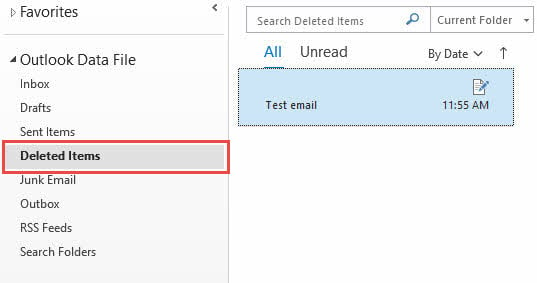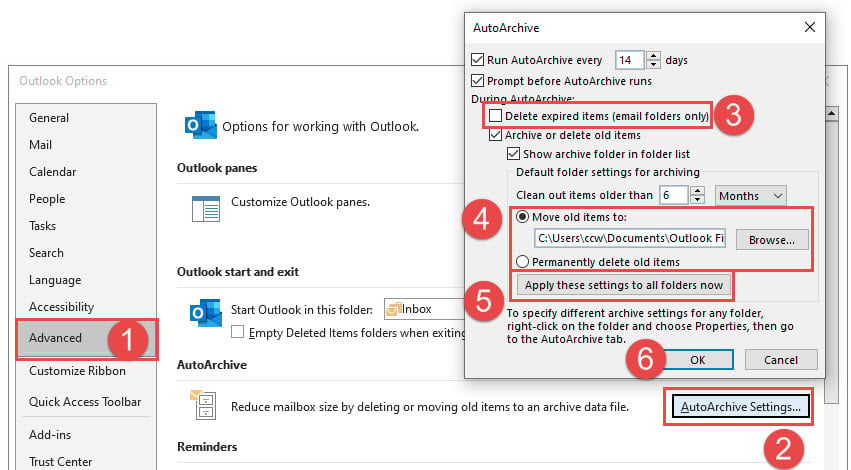Accidentally deleted an important email? Don’t panic. Whether you hit delete by mistake, emptied your trash folder too quickly, or lost emails during a system crash, learning how to recover deleted emails in Outlook is easier than you think. This comprehensive guide will walk you through every recovery method available, from simple restoration to advanced administrative techniques.
1. Introduction
1.1 Why Deleted Mail Isn’t Always Lost
In Outlook, “Delete” an email doesn’t always mean it’s “gone forever”. Microsoft has built multiple layers of protection into Outlook’s email system, creating hidden safety nets that most users don’t even know exist.
So when you delete an email, it typically moves through several stages before being permanently destroyed. The key is knowing where to look and which recovery method to use for your specific situation.
1.2 What This Guide Covers
This guide covers how to recover deleted emails on different platforms and scenarios:
Platforms and Versions:
- Desktop applications for Windows and Mac
- Outlook 365 web interface
- Outlook.com webmail
- Mobile apps for Android and iOS
Account Types:
- Exchange Server accounts
- POP/IMAP email accounts
Recovery Methods:
- User-level recovery techniques anyone can perform
- Advanced administrative methods for IT professionals
- Professional recovery tools for complex situations
By the end, you’ll know exactly how to recover deleted Outlook emails in any situation you might encounter.
2. How Outlook Deletes Emails
2.1 Soft vs. Hard Delete
In Outlook, there are two kinds of deletion operations, i.e., soft deletion and hard deletion. Understanding the difference between these two kinds of deletions is crucial for successful email recovery:
Soft Delete (Regular Deletion):
- Uses the Delete key or delete button
- Moves email to the “Deleted Items” folder
- Emails remain easily accessible
- Gentlest form of deletion
- Can be restored until folder is manually emptied or automatically purged
Hard Delete (Permanent Deletion):
- Uses Shift+Delete combination or permanently deletes items from the “Deleted Items” folder
- Triggered by automatic cleanup processes
- Emails moved to hidden “Recoverable Items” folder
- Not visible in standard folders
- Requires special recovery tools to access
Key Differences:
- Visibility: Soft-deleted emails are obvious and visible; hard-deleted emails are hidden
- Accessibility: Soft-deleted emails are easy to restore; hard-deleted emails need recovery tools
- Recovery complexity: Soft deletions need simple moves; hard deletions require advanced methods
Understanding this distinction helps you choose the right approach to undelete Outlook emails that have been moved to different storage locations.
2.2 Journey of a deleted email
When you delete an email, it embarks on a specific journey through Outlook’s protection systems. Understanding this journey helps you choose the right recovery method based on where your emails currently reside:
The process to recover deleted items in Outlook becomes more complex as emails move further through this deletion pipeline. We will introduce the recovery methods for each stage in the following sections.
3. Quick Fix: Recover from “Deleted Items” Folder
3.1 For Outlook Desktop (Windows/Mac) & Outlook on the Web (OWA)
Most email recovery situations start with checking your “Deleted Items” folder. This straightforward approach answers the common question “how do i restore deleted emails in Outlook” for the majority of accidental deletions:
- For Outlook desktop (Windows/Mac), open Microsoft Outlook on your computer. For Outlook on the Web (OWA), open your web browser and sign into your Outlook account.
- Locate the folder panel on the left side of your screen
- Click on the “Deleted Items” folder to view all recently deleted emails
- Select the emails or folders you want to restore
- Drag the emails or folders directly to your desired folder in the folder panel
3.2 For Outlook Mobile App (Android/iOS)
Mobile apps provide unique recovery opportunities through immediate undo functionality, making email recovery operations quick and convenient.
Method 1: Immediate Undo (Best Option)
If you delete an email on your mobile device by mistake, you can undo it immediately:
- Look for the Undo notification at the bottom of the screen (appears briefly)
- Tap the Undo notification immediately to reverse the deletion
- Email will be restored to its original location instantly
Note: Immediate undo window is very brief (usually 3-5 seconds)
Method 2: Recover from “Deleted Items” Folder: Similar to the steps for Outlook Desktop (Windows/Mac) & Outlook on the Web (OWA).
4. Advanced: Recover from “Recoverable Items” folder (Exchange Account)
After you hard delete an email or empty the “Deleted Items” folder, the email goes to the hidden “Recoverable Items” folder, which primarily utilizes the Exchange dumpster technology on the server side. It contains three subfolders:
| Subfolder name | Description | Who can Recover Emails in it | Recovery method |
| Deletions | The content a user sees in his own “Recover Deleted Items” list | User | Desktop or OWA “Recover Deleted Items” tool |
| Purges | The content a user has already removed from his own “Recover Deleted Items” list or that was aged out by a retention tag | Admin | Exchange Admin Center “Recover Deleted Items” tool |
| Versions | The change-tracking copies created by Single Item Recovery | Admin |
|
Below, we will introduce these methods one by one on how to recover deleted emails in Outlook.
5. Advanced (User) (Exchange Account): Using “Recover Deleted Items” Tool
5.1 For Outlook Desktop (Windows/Mac)
When emails have been permanently deleted or purged from your “Deleted Items” folder, you’ll need Outlook’s advanced recovery feature to recover these emails Outlook stores in background systems:
- Open Microsoft Outlook
- Click the Folder tab in the ribbon menu
- Look for Recover Deleted Items in the Clean Up group
- Click Recover Deleted Items to open the recovery tool
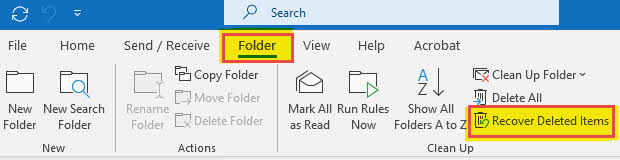
- The recovery tool opens showing permanently deleted but recoverable emails:
- Select emails you want to recover.
- Click Restore Selected Items checkbox
- Click OK to confirm the recovery operation
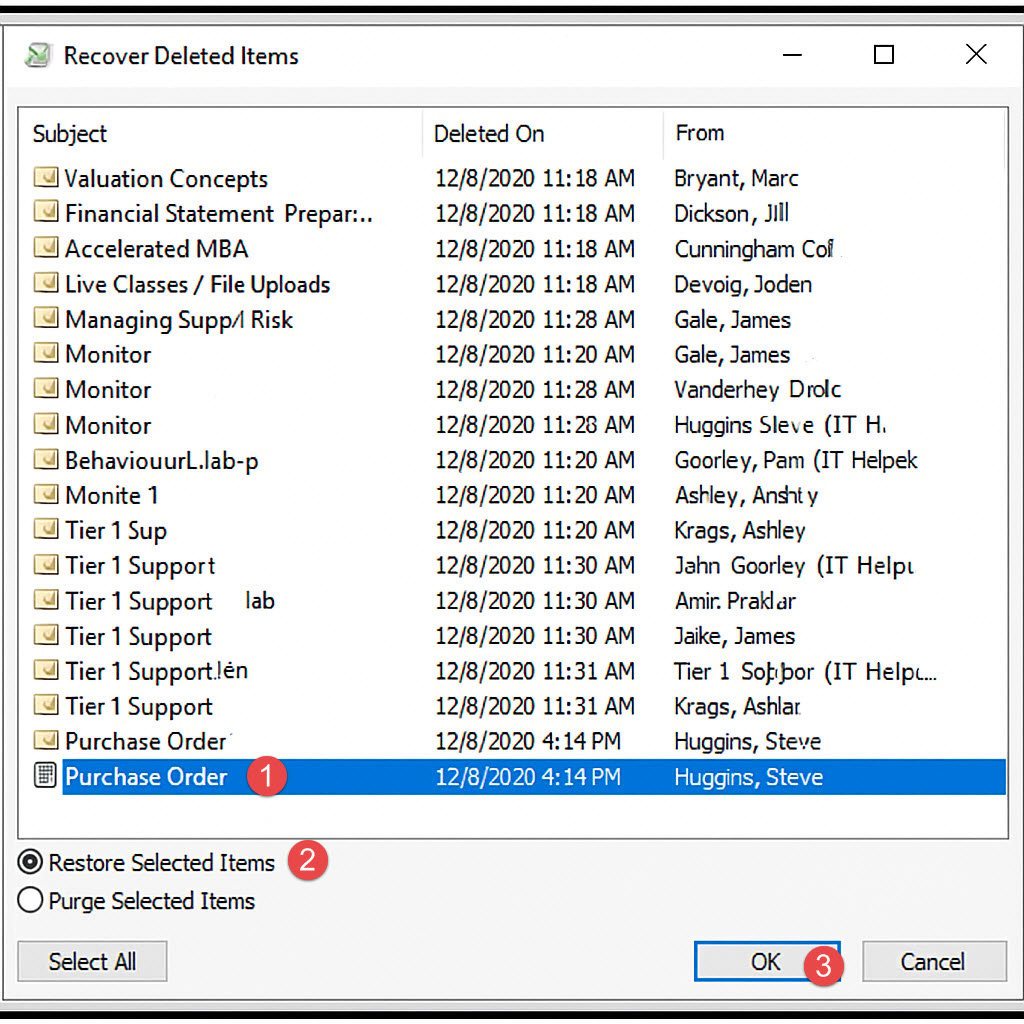
5.2 For Outlook on the Web (OWA)
The web-based recovery tool often provides a more intuitive experience for users who need to recover permanently deleted emails that Outlook 365 stores in cloud systems:
- Open your web browser and sign into your Outlook account
- Navigate to your Deleted Items folder using the left folder panel
- Look for Recover items deleted from this folder link at the top of the email list
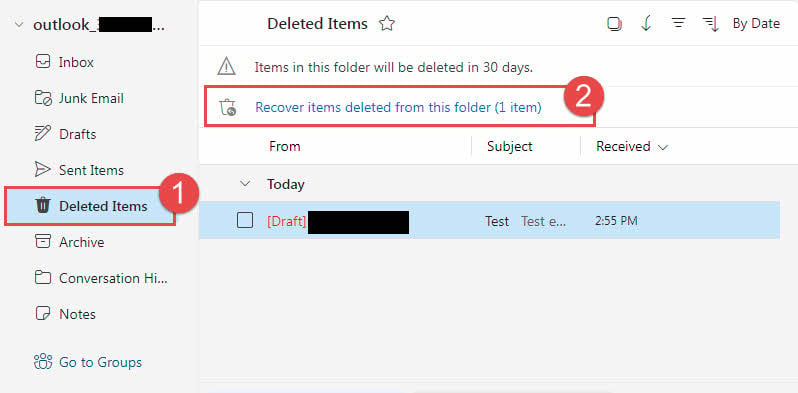
- Click this link to open the recovery interface
- Review the list of all recoverable emails
- Use the search functionality to locate specific emails if needed.
- Check the boxes next to emails you want to recover. Or check “Recoverable Items” to select all recoverable emails.
- Click Restore button to restore the selected emails.
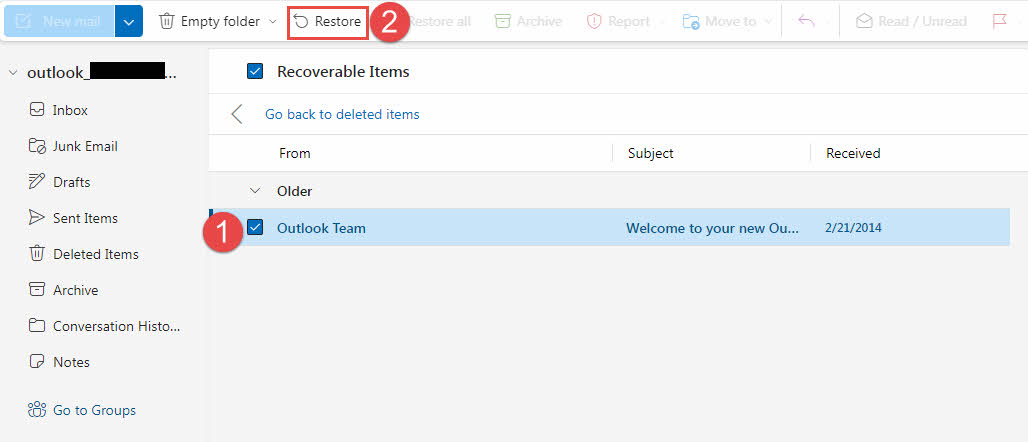
5.3 Limitations & Retention Period
Understanding recovery limitations is crucial for setting realistic expectations when you need to use the “Recover Deleted Items” tool to recover deleted Outlook emails successfully.
Recoverable Content Limitation:
A normal user can only see and recover items under the “Recoverable Items\Deletions” subfolder. If you want to recover more, contact your administrator to recover them with advanced methods.
Account Type Limitations:
POP Accounts:
- Emails stored locally on your computer
- Recovery depends entirely on local PST file integrity
- No server-side recovery options available
- Limited to file-based recovery methods
IMAP Accounts:
- Server-side recovery options depend on email provider
- Some providers offer limited recovery capabilities
- Retention periods vary by provider
- May have shorter retention than Exchange accounts
Exchange-Based Accounts:
- Full server-side recovery capabilities
- Comprehensive retention policies
- Administrative recovery options available
- Better integration with advanced recovery tools
Retention Period by Account Type:
Microsoft 365 Users:
- Standard retention: 30 days for permanently deleted items
- Configurable by administrators: Can be extended or shortened
- Compliance holds: May preserve emails indefinitely
- Automatic purging: After retention period expires
Outlook.com Users:
- Standard retention: 30 days for permanently deleted items
- Fixed retention period: Cannot be modified by users
- Automatic cleanup: Emails purged after retention expires
- No administrative override: Limited to standard retention
On-Premises Exchange Servers:
- Variable retention: Configured by IT administrators
- Typical range: 14-90 days depending on organization
- Extended retention: Some organizations use longer periods
- Compliance requirements: May extend retention for legal reasons
Important Retention Facts:
- Retention clock starts: From moment of permanent deletion (not original deletion)
- Deleted Items timing: Emails can sit in Deleted Items for weeks before retention starts
- Full retention period: Available even if emails were in Deleted Items for extended time
- No recovery after expiration: Standard methods won’t work beyond retention period
- Backup dependency: Recovery after retention requires backup systems
5.4 “Recover Deleted Items” Option Doesn’t Appear Or Disabled
Account Type Issues:
- Personal Outlook.com accounts: May have limited recovery options
- Business vs. personal accounts: Different feature availability
- POP/IMAP limitations: You can force the tool to appear or be enabled by adding HKEY_LOCAL_MACHINE\SOFTWARE\Microsoft\Exchange\Client\Options\DumpsterAlwaysOn = 1, but it only scans your local PST and will show items only if the PST hasn’t compacted them away.
- Solution: Check with email provider about recovery capabilities
Version Compatibility Problems:
- Outlook desktop versions earlier than Outlook 98: Don’t support the “Recover Deleted Items” feature.
- Solution: Update Outlook to latest version
- Alternative: Use web-based recovery interface
Permission Restrictions:
- Corporate environments: IT may restrict recovery features
- Group policies: Administrative controls may limit access
- Solution: Contact IT administrator for assistance
- Workaround: Request administrative recovery support
6. Advanced Recovery (Admin) (Exchange Account)
6.1 Exchange Admin Center Recovery
IT administrators have powerful additional options to recover permanently deleted emails that Exchange manages through enterprise-level administrative interfaces.
6.1.1 Use the “Recover Deleted Items” feature
- Visit the Exchange admin center
- Select Recipients from the left navigation panel
- Click Mailboxes to view all user accounts
- Select the target user’s mailbox from the list
- Click “…” and select “Recover deleted items”
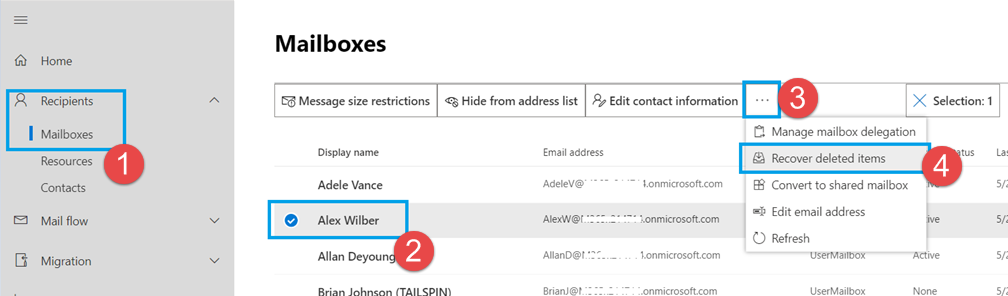
- Filter and find the emails you want to undelete, then select them.
- Click the “Recover deleted items” button.
- The emails will be recovered to their original folder.
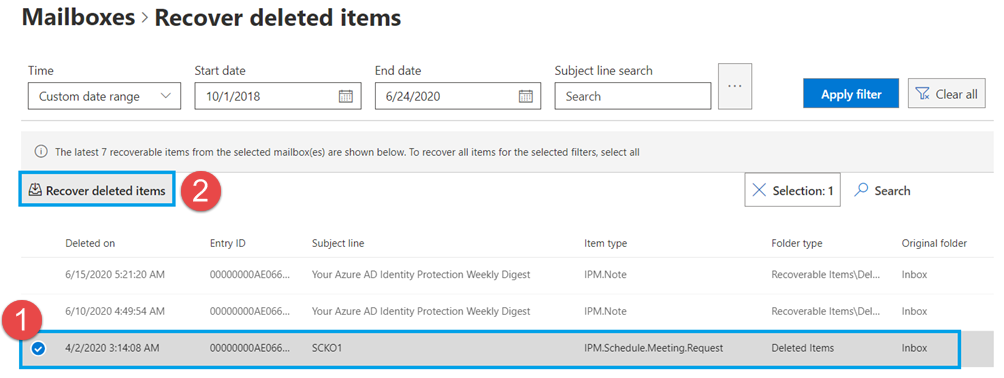
Note: The “Recover deleted items” tool in Exchange Admin Center can only recover items in the “Deletions” and “Purges” subfolders under “Recoverable Items”. If you want to recover more, use the eDiscovery tool below.
6.1.2 eDiscovery Tool (Compliance & Larger Recoveries)
Exchange’s eDiscovery tools provide comprehensive capabilities to recover permanently deleted emails that Exchange systems maintain for legal and compliance requirements.
- Get the right permissions first. See a step-by-step guide on Microsoft official site
.
- Visit the Exchange admin center
- Select Compliance management > In-place eDiscovery & hold
- Click + to start a new search.
- Define the search to find the deleted emails.
- Restore the emails by the following three methods:
- Copy to a Discovery mailbox (fastest, UI-only)
- Export to PST (for very large or audited restores)
- PowerShell command, below is a sample:
Get-RecoverableItems -Identity user@contoso.com -FilterStartTime "2025-05-01" ` -SourceFolder Purges | Restore-RecoverableItems
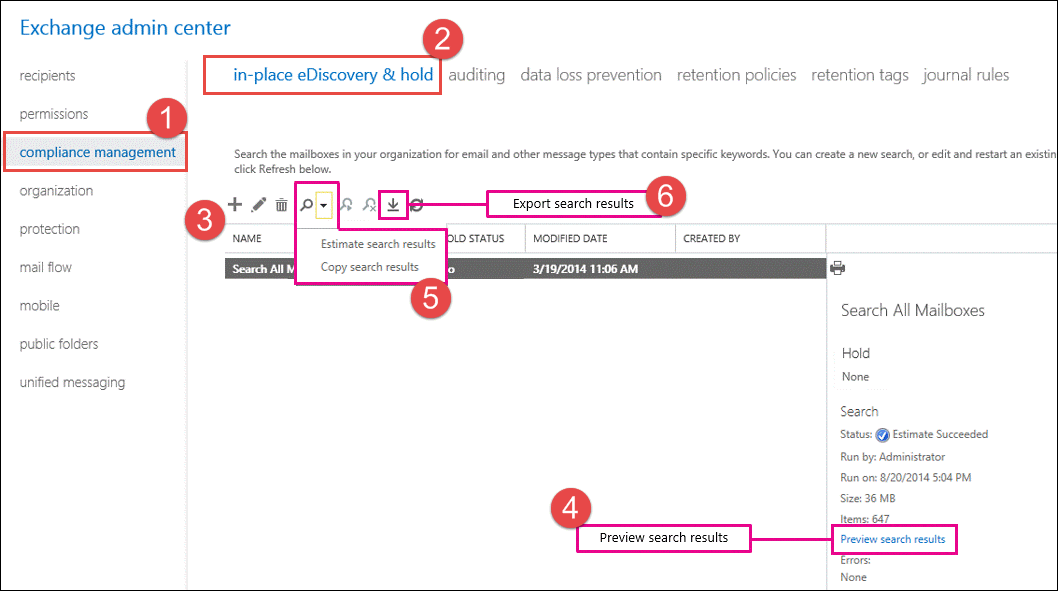
Note:
- The eDiscovery tool in Exchange Admin Center can only recover items in the “Deletions”, “Purges”, and “Versions” subfolders under “Recoverable Items”. If you want to recover more, use the professional tools below.
- More detailed information can be found on Microsoft official document
.
6.2 PowerShell Recovery
Technical administrators can leverage PowerShell commands for automated and bulk recovery operations to recover deleted emails in Outlook with precision and efficiency.
Prerequisites for PowerShell Recovery:
- Install Exchange Online PowerShell module
- Verify administrator credentials and permissions
- Confirm PowerShell execution policy allows script execution
- Establish connection to Exchange Online or on-premises Exchange
Steps to Connect to Exchange Online:
- Open PowerShell as administrator
- Install Exchange Online module:
Install-Module -Name ExchangeOnlineManagement - Import the module:
Import-Module ExchangeOnlineManagement - Connect to Exchange Online:
Connect-ExchangeOnline - Authenticate using administrator credentials
- Verify connection:
Get-Mailbox -ResultSize 1
Email Recovery Commands:
-
- Search for deleted items:
Search-Mailbox -Identity "user@domain.com" -SearchDumpster -DeletedItemsOnly - Recover specific emails by subject:
Search-Mailbox -Identity "user@domain.com" -SearchQuery "Subject:'Important Email'" -TargetMailbox "user@domain.com" -TargetFolder "Recovered Items" -LogLevel Full - Recover emails from date range:
Search-Mailbox -Identity "user@domain.com" -SearchQuery "Received:01/01/2024..01/31/2024" -DeletedItemsOnly -TargetMailbox "user@domain.com" -TargetFolder "Recovered Items"
- Search for deleted items:
7. Recover from Server Copy (POP Account)
POP accounts offer a “Leave a copy of messages on the server” setting that can serve as an unexpected lifeline for email recovery. When enabled, this option maintains server-side copies of your emails even after downloading them to Outlook.
7.1 Check If Server Copy Option Is Enabled
Before attempting server-side recovery, verify whether your account is configured to retain server copies of your emails.
- Open Microsoft Outlook
- Click File > Account Settings > Account Settings
- Select your POP email account from the list
- Click Change button
- In the POP Account Settings, check if “Leave a copy of messages on the server” is enabled
- Note any additional settings:
- “Remove from server after X days”
- “Remove from server when deleted from Deleted Items”
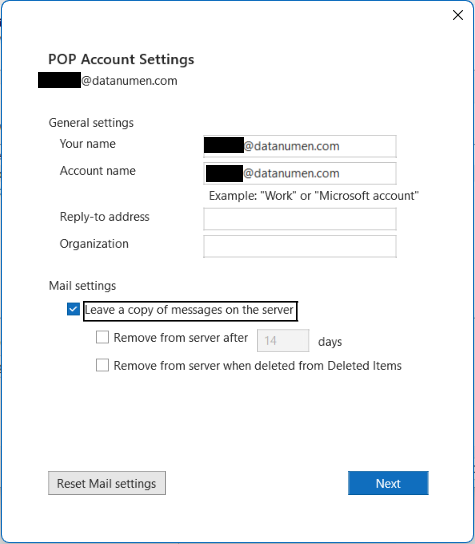
Note: If the option is not enabled, you can enable it as a protection layer for recovering deleted emails in the future.
Provider-Specific Retention Policies:
Gmail:
- POP setting: Can keep copy, archive, or delete from server
- IMAP: Full synchronization with server
- Retention: Emails remain until manually deleted or quota exceeded
- Trash retention: 30 days in Gmail Trash before permanent deletion
Yahoo Mail:
- POP setting: Configurable to leave copies
- Default retention: Emails stored indefinitely
- Trash retention: 7 days in Yahoo Trash folder
Outlook.com/Hotmail:
- Cloud-based: All emails stored on Microsoft servers
- POP/IMAP: Both leave server copies by nature
- Deleted Items: 30-day retention period
7.2 Recover Emails from Server Copies
If you’ve confirmed that server copies exist, you can recover deleted emails by accessing your email account through alternative methods that connect directly to the server.
Method 1: Use Webmail Interface
This is the most straightforward approach and works for all email providers.
Steps to recover via webmail:
- Open your web browser
- Navigate to your email provider’s webmail site:
- Gmail: mail.google.com
- Yahoo: mail.yahoo.com
- Outlook.com: outlook.live.com
- Custom domains: Check with your provider
- Sign in with your email credentials
- Check your Inbox and other folders for emails
- Look in the Trash or Deleted Items folder
- Search for specific emails using the webmail search function
- Select emails you want to recover
- Move them to Inbox or appropriate folders
- Wait for Outlook to synchronize (or manually send/receive)
Method 2: Reconfigure Outlook to Re-Download
For POP accounts, you can force Outlook to download server emails again.
Steps to re-download from server:
- Create backup first: Export current PST file to safe location
- Open Microsoft Outlook
- Go to File > Account Settings > Account Settings
- Select the POP account
- Click Remove to delete the account configuration (emails remain in PST)
- Click New to add the account again
- Enter your email address and password
- In Advanced settings, ensure “Leave a copy on server” is checked
- Complete the account setup
- Click Send/Receive All Folders
- Outlook will download all emails currently on the server
- Check for recovered emails in your folders
8. Professional Tools
Professional tools have the capabilities of recovering deleted emails from local PST or OST files. If all the methods above fail, you can try these tools.
8.1 ScanPST (Inbox Repair Tool)
Microsoft’s built-in ScanPST tool provides basic PST file repair capabilities. It is not designed to recover deleted emails. However, when Outlook “deletes” a message, it usually just drops the pointer from those indexes—the raw message blocks stay in the file until the PST is compacted. During a repair process, ScanPST recreates the indexes and sweeps any orphaned or inconsistent blocks into a special “Lost & Found” folder; that process can make recently deleted (but not yet overwritten) mail visible again, making undeleting emails possible.
Learn how to use ScanPST in our comprehensive guide.
8.2 DataNumen Outlook Repair
For situations where built-in tools aren’t sufficient, professional recovery software like DataNumen Outlook Repair provides specialized capabilities to recover deleted emails and folders from both PST and OST files in Outlook:
- Download DataNumen Outlook Repair from its official website.
- Install DataNumen Outlook Repair.
- Start DataNumen Outlook Repair.
- Go to “Options” > “Advanced Options” tab.
- Make sure both “Recover deleted folders” and “Recover deleted messages” options are enabled:
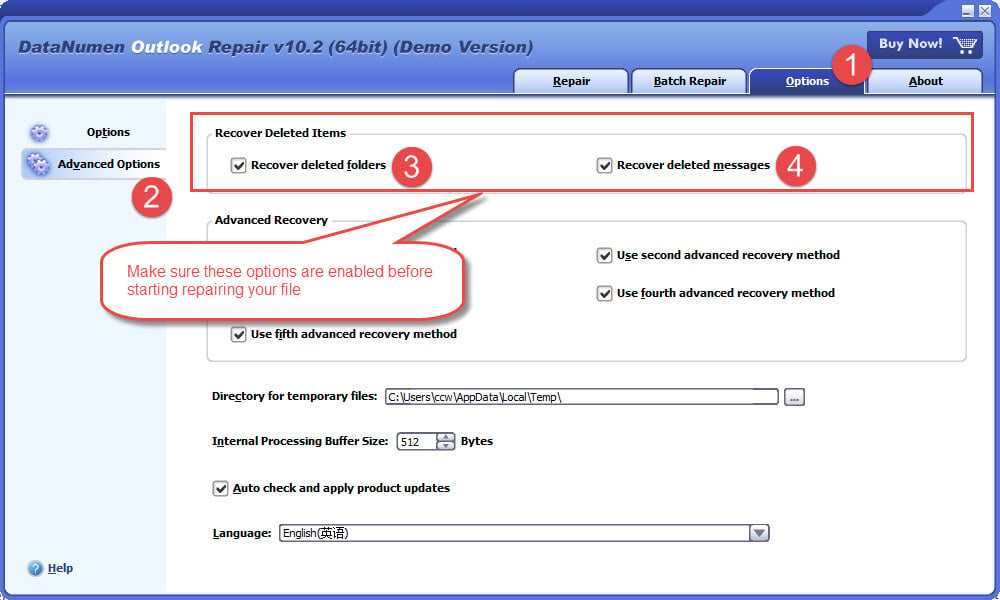
- Go back to “Repair” tab
- Select the source PST file where you want to recover deleted items.
- Set the output PST file name.
- Click the “Start Repair” button
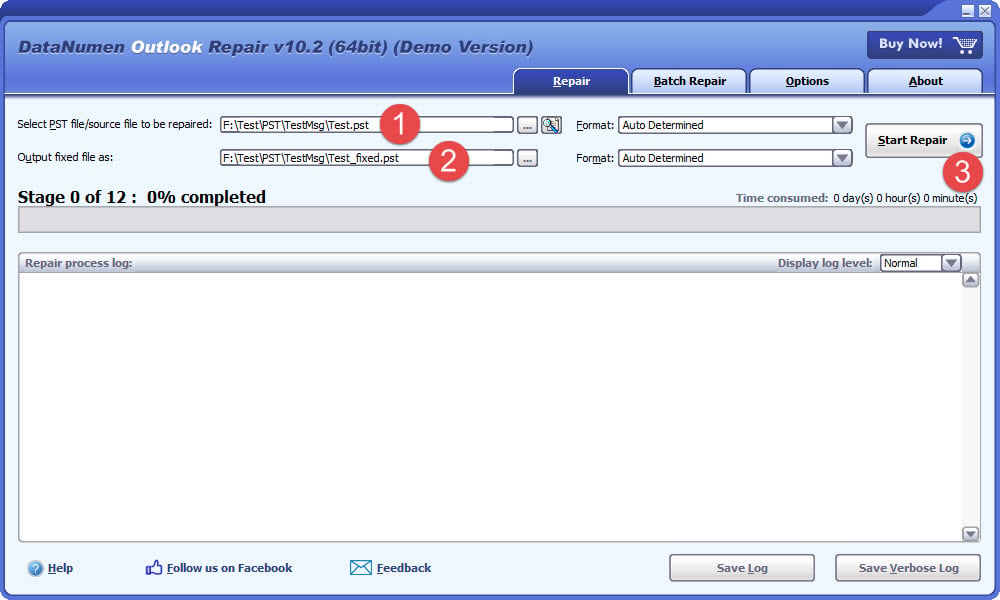
After the repair process, open the fixed PST file and find the wanted items in the following locations:
- The original folders where these items are deleted.
- The “Deleted Items” folder.
- The “Recovered_Groupxxx” folders. The deleted items may be treated as lost & found items, which are recovered and put in folders called “Recovered_Groupxxx” in the fixed PST file.
You can also use the search function to look for these items based on their subject, date, sender, etc.
Note: You may notice duplicate undeleted items in the “Recovered_Groupxxx” folders. Please just ignore them. Because when Outlook deletes an item, it will make some duplicate copies implicitly. DataNumen Outlook Repair can recover these implicit copies and treat them as lost & found items, which are recovered and put in folders called “Recovered_Groupxxx” in the fixed PST file.
Sample File:
| Sample PST file where an email with the subject “Welcome to Microsoft Office Outlook 2003” is deleted permanently. | The file recovered by DataNumen Outlook Repair, in which the deleted email is restored to its original location “Inbox” folder |
| Outlook_del.pst | Outlook_del_fixed.pst |
9. Prevention Best Practices
Preventing accidental deletions is more effective than recovering from them. Below are some best practices.
9.1 Enable “Confirm Before Deletion”
- In Outlook, click File > Options
- Click Advanced in the Options dialog, then scroll to the Other section
- Enable “Prompt for confirmation before permanently deleting items” option
- Click OK to save the setting
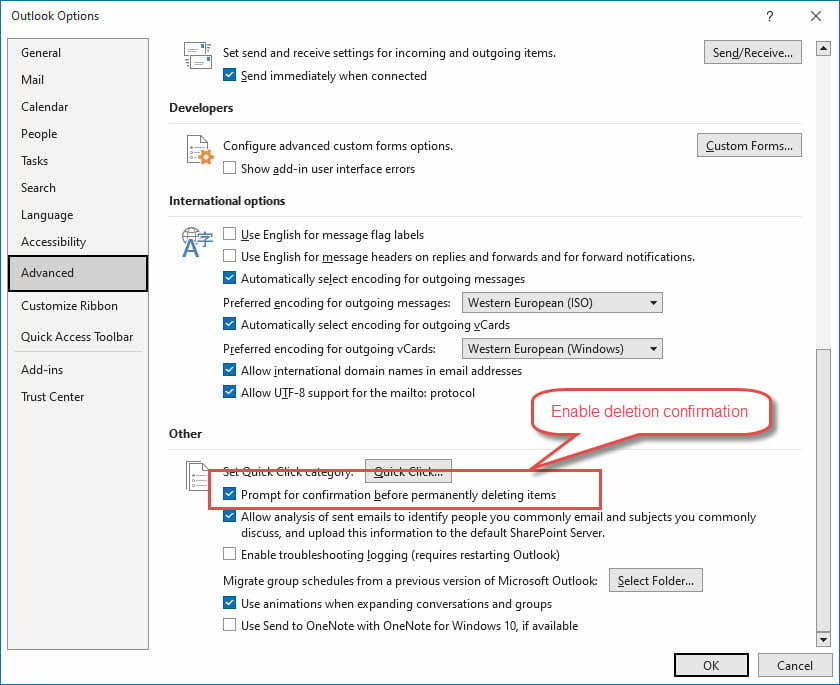
This simple setting change for email recovery prevention in Outlook can eliminate the majority of accidental deletion scenarios that lead to recovery emergencies.
Note: There is no option to set confirmation for soft deletion (regular deletion) since that is not a dangerous operation.
9.2 Do NOT Auto Empty “Deleted Items” Folder
The auto-empty “Deleted Items” folder option is a destructive and dangerous operation, so it is better to always disable it unless you have a solid reason to enable it:
- In Outlook, click File > Options
- Click Advanced in the Options dialog, then scroll to the Outlook start and exit section
- Disable “Emtpy Deleted Items folders when exiting Outlook” option
- Click OK to save the setting
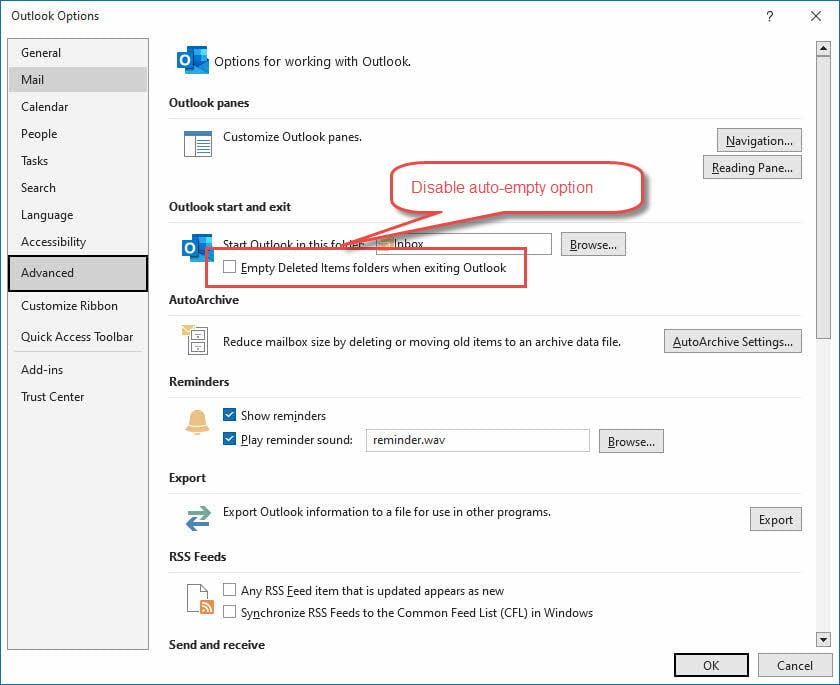
9.3 Use AutoArchive Safely
When enabling AutoArchive, always archiving instead of permanently deleting items:
- In Outlook, click File > Options
- Click Advanced in the Options dialog, then scroll to the AutoArchive section
- Click “AutoArchive Settings” button.
- Disable “Delete expired items (email folders only)”.
- Select “Move old items to:” (Archive) instead of “Permanently delete old items” (Delete).
- Cick “Apply these settings to all folders now” button.
- Click OK to save the setting
9.4 Regular Backups
Implementing regular backups provides the ultimate safety net for email data and reduces reliance on mail recovery methods in Outlook.
Manually Backup via Export:
- Open Microsoft Outlook
- Click File > Open & Export > Import/Export
- Select Export to a file
- Choose Outlook Data File (.pst)
- Select folders to export (or choose the entire mailbox)
- Set a filter for the emails to be exported.
- Choose a destination location with a descriptive filename
- Click Finish to start the export.
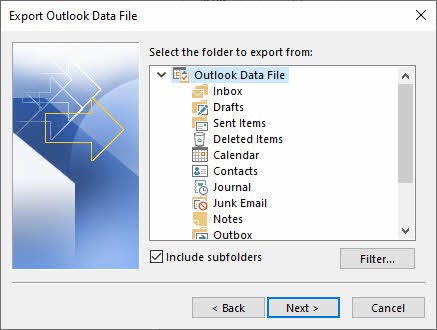
Note: Outlook cannot automate the export process. What you can do is set a weekly or monthly reminder in Outlook so that you can get notifications regularly and initiate the export process manually.
9.5 Adjust Retention Policies (Admin)
Administrators should carefully balance storage costs with recovery requirements when configuring retention policies that affect how to recover permanently deleted emails that Exchange maintains:
- Sign into Exchange Admin Center
- Navigate to Security & Compliance center
- Select Data lifecycle management or Information governance
- Click Retention policies
- Review existing policies or create new ones
9.6 Litigation Hold Implementation (Admin):
- Sign into Exchange Admin Center
- Access the target user’s mailbox settings
- Navigate to Compliance or Legal hold section
- Click Enable litigation hold
- Set hold duration (can be indefinite)
- Add justification comments for the hold
- Click Save to activate the hold
- Verify hold status in mailbox properties
- All email content is now preserved indefinitely
10. Conclusion
10.1 Summary of Recovery Methods
Successfully learning how to recover deleted emails in Outlook requires understanding the full spectrum of available recovery methods and their appropriate applications.
Recovery Method Hierarchy:
- Basic Restoration: Deleted Items folder recovery
- Advanced User Tools: Recover Deleted Items feature
- Administrative Tools: Exchange Admin Center, eDiscovery, PowerShell
- Professional Software: ScanPST, DataNumen Outlook Repair
10.2 Prevent Future Email Loss
The most effective email recovery strategy is preventing loss in the first place through comprehensive preventive measures and user education:
- Deletion confirmations: Enable the deletion confirmation setting
- Disable Auto-Empty: Disable auto-emptying of the Deleted Items folder
- AutoArchive settings: Safe archiving instead of deletion
- Regular backups: Regularly export emails to PST files
- Retention policies: Appropriate retention periods for recovery needs
- Litigation Hold: Enable litigation hold to preserve emails forever
11. Frequently Asked Questions

Q: How long do I have to recover permanently deleted emails?
A: Typically 14-30 days for Exchange and Microsoft 365 accounts, but this varies by organization and account type. POP/IMAP accounts may have different limitations based on your email provider’s policies.
Q: Can I recover emails deleted more than 30 days ago?
A: Standard user recovery methods won’t work beyond the retention period, but administrators may have backup systems or compliance archives that extend further. Professional recovery tools might help with locally stored PST files.
Q: Why don’t I see the “Recover Deleted Items” option?
A: This feature isn’t available for all account types. Personal Outlook.com accounts and some POP/IMAP configurations may not support advanced recovery. Check with your IT administrator or email provider for account-specific capabilities.
Q: Will recovered emails maintain their original timestamps?
A: Yes, recovered emails preserve all original metadata, including sent/received dates, attachments, and formatting. The recovery process doesn’t alter the email content or properties.
Q: What’s the difference between DataNumen Outlook Repair and built-in recovery tools?
A: Built-in tools work with healthy PST files and server-based recovery systems. DataNumen Outlook Repair handles corrupted files, severe damage scenarios, and situations where PST files won’t open in Outlook. It’s designed for complex recovery situations that exceed standard tool capabilities. It also integrates a dedicated function to recover deleted emails in Outlook.
Q: How can I recover deleted folders and their contents?
A: Deleted folders appear in your Deleted Items folder just like individual emails. Use the same recovery methods, but understand that restoring a folder recovers all emails and subfolders within it. For permanently deleted folders, use the Recover Deleted Items feature to restore deleted folder structures completely. If both methods fail, try professional tools.
Q: What’s the difference between POP, IMAP, and Exchange accounts for deleted email recovery?
A: POP accounts store emails locally, so recovery depends on your computer’s PST file integrity with no server-side options. IMAP accounts offer limited server-side recovery depending on your email provider. Exchange accounts provide the most comprehensive recovery options, including administrative tools, extended retention periods, and advanced recovery features.
Q: Can I recover deleted emails on my mobile phone?
A: Yes, but with limitations. Mobile apps offer immediate “Undo” functionality (act within 3-5 seconds) and basic recovery from the Deleted Items folder. For complex recovery operations or permanently deleted emails, switch to the desktop application or web interface for better tools and success rates.
Q: How do I know if my emails were automatically archived instead of deleted?
A: Check for AutoArchive files in your Outlook Files folder (usually in Documents). Look for files named “Archive.pst” with recent dates. You can open these files in Outlook using File > Open & Export > Open Outlook Data File to search for your missing emails.
Q: Does recovering emails affect my current mailbox or create duplicates?
A: Recovery methods typically restore emails to their original locations or the Deleted Items folder without affecting existing emails. However, if you import from backups or PST files, you may create duplicates. Choose “Do not import duplicates” during the import process to avoid this issue.
Q: Can I recover emails if I don’t remember the exact date they were deleted?
A: Yes. Use Outlook’s search functionality within the Deleted Items folder or recovery tools. Search by sender name, subject keywords, or approximate date ranges. The recovery interface also shows deletion dates to help you identify the right timeframe.
Q: Can I recover emails that were deleted by someone else with access to my account?
A: Yes, if the deletion occurred within the retention period (typically 14-30 days). The same recovery methods apply regardless of who deleted the emails. In enterprise environments, administrators can help with recovery and may have audit logs showing deletion activities.
Q: What happens to email attachments during recovery?
A: Properly executed recovery operations preserve all attachments in their original format and size. However, corrupted PST files or failed recovery attempts might result in missing or damaged attachments. Always verify attachment accessibility after recovery completion.
Q: Can I recover emails if my Outlook is connected to Gmail or other non-Microsoft email providers?
A: Recovery options depend on your email provider’s policies and retention settings. Gmail, Yahoo, and other providers typically have their own recovery methods through their web interfaces. For locally stored emails in Outlook, you can still use PST file recovery methods.
Q: How do I prevent this from happening again without affecting my email workflow?
A: Enable deletion confirmations in Outlook Options, perform regular PST backups, configure AutoArchive safely (archive instead of delete), and train yourself to use folders for organization rather than deletion. These steps maintain productivity while providing safety nets.
About the Author
Xiu Xing is a seasoned IT professional with over 8 years of experience in enterprise email systems and Microsoft Office troubleshooting. He has helped thousands of users resolve complex Outlook issues across diverse corporate environments.
Xiu specializes in email system migrations, data recovery, and productivity software optimization. His hands-on experience includes managing Exchange Server deployments, troubleshooting MAPI connectivity issues, and implementing robust backup strategies for mission-critical email systems.
Through his technical writing, Xiu is committed to making complex IT solutions accessible to everyday users. He continuously stays current with the latest Office 365 and Exchange Online developments and emerging email technologies. When not solving email mysteries, Xiu enjoys sharing practical tech tips that help people work more efficiently.
Have questions about this guide or need additional help with Outlook issues? Xiu welcomes feedback and suggestions for improving these troubleshooting resources.